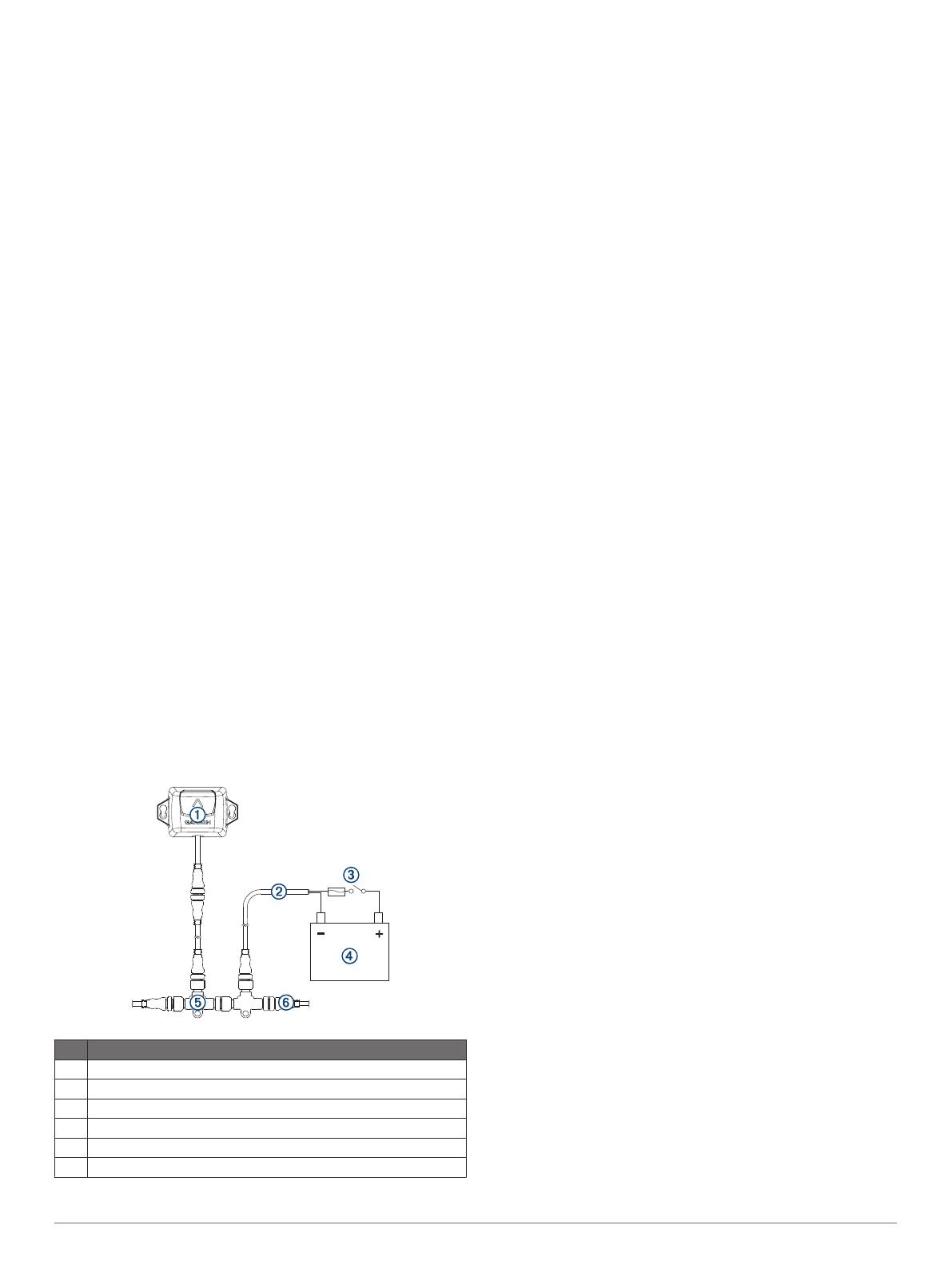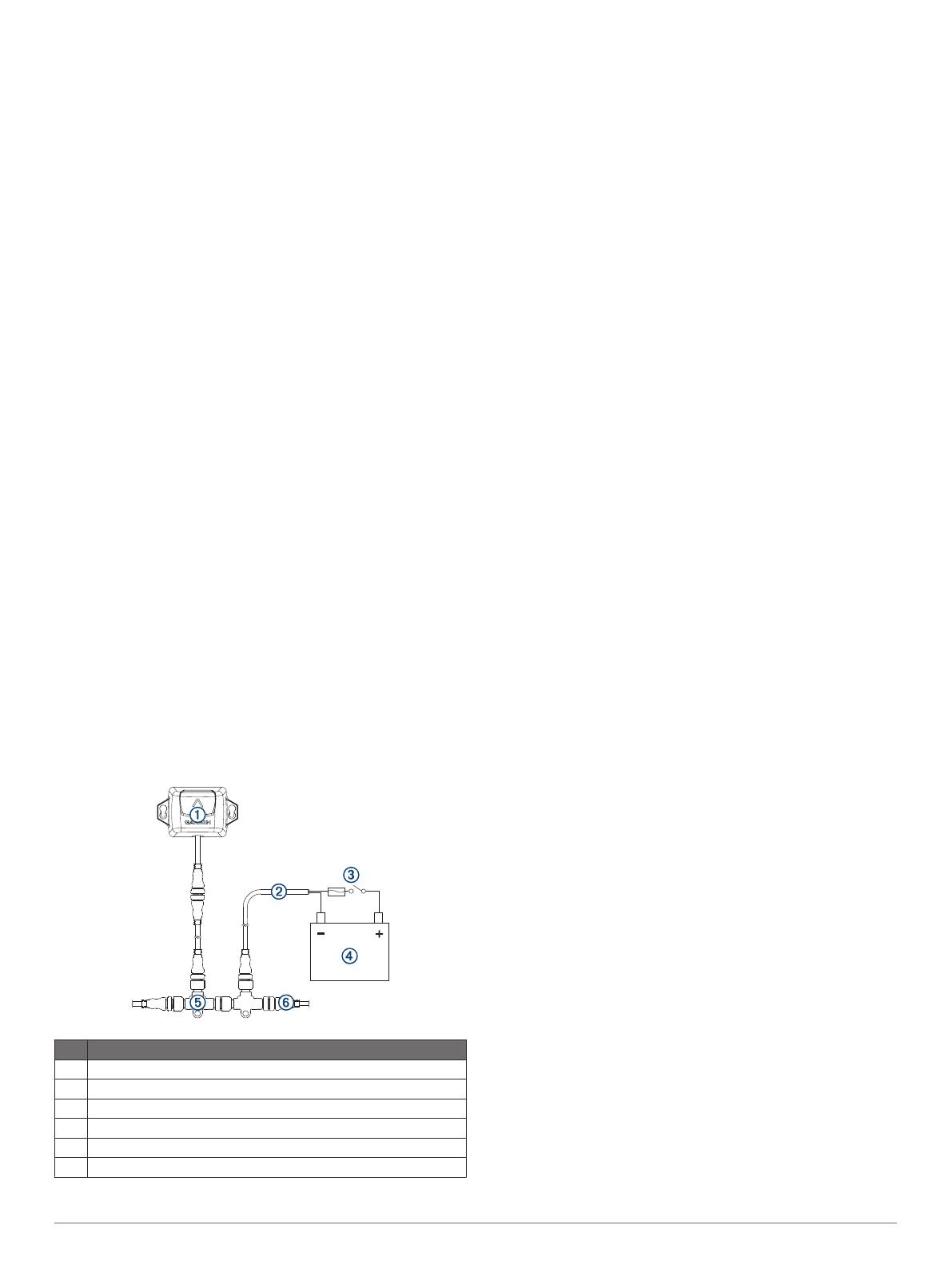
chartplotter. If these options are not available, you must align
the heading by adjusting the sensor installation manually to
point the arrow parallel to the front of the boat.
Mounting the Sensor
You can mount the sensor with the cable along the mounting
surface or with the cable routed through the mounting surface
under the sensor.
1
Select a mounting location (Mounting Considerations,
page 1).
2
If you plan to route the cable through the mounting surface,
use a 25 mm (1 in.) drill bit to drill the cable-passthrough hole
into the mounting surface at the selected mounting location.
3
If necessary, route the cable through the cable passthrough
hole.
4
Using a bit appropriate for the mounting surface and
mounting hardware, drill two pilot holes (optional).
5
Secure the sensor to the mounting surface, observing these
guidelines for best performance:
• If you are using your own mounting hardware instead of
the included screws, test the hardware for magnetic
interference (Mounting Considerations, page 1).
• Do not use excessive force when installing mounting
screws. Use only the amount of force needed to keep the
sensor in place.
• Apply force evenly between the mounting screws.
• Install the mounting screws perpendicular to the mounting
surface (not at an angle). The heads of the screws should
rest in the center of the grooves.
6
Route the cable to the NMEA 2000 network.
7
If you routed the cable through the mounting surface, fill the
cable hole in the side of the sensor with marine sealant
(optional).
NMEA 2000 Connection Considerations
• This sensor connects to an existing NMEA 2000 network on
your boat.
• If the integrated NMEA 2000 drop cable is not long enough to
reach your NMEA 2000 network, a drop cable extension of
up to 4 m (13 ft.) can be used, according to the NMEA 2000
guidelines.
Item Description
À
Heading sensor
Á
NMEA 2000 power cable (existing; not included)
Â
Ignition or in-line switch (existing; not included)
Ã
12 Vdc power source
Ä
NMEA 2000 T-connector (included)
Å
NMEA 2000 terminator or backbone cable (existing; not included)
Calibration
After installation is complete, you must calibrate the heading
sensor for best results. Depending on the types of devices
connected to the NMEA 2000 network, you can calibrate the
sensor using either a menu-based method or a basic method.
When you connect the sensor to the same NMEA 2000 network
as a compatible Garmin chartplotter, you are prompted to begin
menu-based calibration when the chartplotter detects the new
sensor (Performing Menu-Based Calibration, page 2). Go to
www.garmin.com for a list of compatible chartplotters.
NOTE: A software update available in mid-2017 enables you to
perform menu-based calibration using a compatible chartplotter.
If your chartplotter has software that predates this update, you
must perform basic calibration.
If you connect the sensor to a NMEA 2000 network without a
compatible Garmin chartplotter, you must perform basic
calibration instead of menu-based calibration (Performing Basic
Calibration, page 3).
Performing Menu-Based Calibration
Before you can perform menu-based calibration, you must
connect the sensor to the same NMEA 2000 network as a
compatible Garmin chartplotter.
If the sensor has not been calibrated successfully, a message
appears each time you turn on a compatible Garmin chartplotter.
1
From the sensor calibration screen, select Compass Cal..
TIP: You can open the calibration page at any time by
selecting the device from Menu > Settings >
Communications > NMEA 2000 Devices.
2
Select Begin.
3
Follow the on-screen instructions until the compass
calibration is complete, taking care to keep the boat as
steady and level as possible.
The boat should not list during calibration.
If possible, you can turn the vessel in place by engaging two
engines in opposite directions.
When the compass calibration is complete, a value appears
near the Compass Cal. setting. A value near 100 indicates
the sensor was installed in a perfect magnetic environment
and calibrated correctly. If the heading performance is
unacceptable, and the value is closer to 0 than it is to 100,
you might need to relocate the sensor and calibrate the
compass again.
4
Select Auto Heading Alignment.
NOTE: Auto Heading Alignment is available only if there is a
GPS source connected to the NMEA 2000 network. If you do
not have a GPS source connected, you must perform the
Fine Heading Alignment instead (Adjusting the Fine Heading
Alignment, page 2).
5
Select Begin.
6
Follow the on-screen instructions until the alignment is
complete.
Adjusting the Fine Heading Alignment
If you do not have a GPS source connected to the NMEA 2000
network, Auto Heading Alignment is not available as part of
menu-based calibration, and you must adjust the Fine Heading
Alignment instead.
You can adjust the Fine Heading Alignment in conjunction with
Auto Heading Alignment to fine-tune the heading output
(optional).
1
From the sensor calibration screen, select Fine Heading
Alignment.
2
Using a landmark or a known good compass, determine the
heading of your boat.
3
Adjust the heading until it matches your measurement.
2