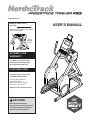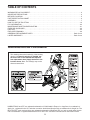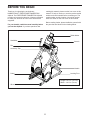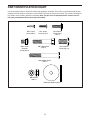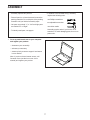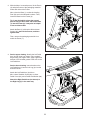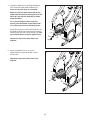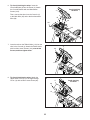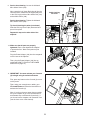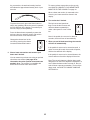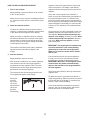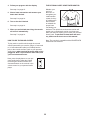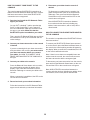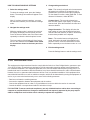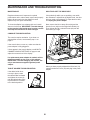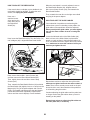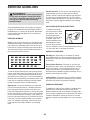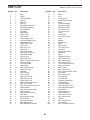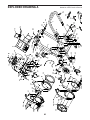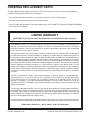USER’S MANUAL
Model No. NTEL71315.3
Serial No.
Write the serial number in the space
above for reference.
nordictrack.com
CAUTION
Read all precautions and
instructions in this manual before
using this equipment. Keep this
manual for future reference.
Serial
Number
Decal
To register your product and
activate your warranty today,
go to my.nordictrack.com.
For service at any time, go to
nordictrackservice.com.
Or call 1-800-TO-BE-FIT
(1-800-862-3348)
Mon.–Fri. 6 a.m.–6 p.m. MT
Sat. 8 a.m.–12 p.m. MT
Please do not contact the store.
ACTIVATE YOUR
WARRANTY
CUSTOMER CARE

2
TABLE OF CONTENTS
WARNING DECAL PLACEMENT
This drawing shows the location(s) of the warning
decal(s). If a decal is missing or illegible, see
the front cover of this manual and request a
free replacement decal. Apply the decal in the
location shown. Note: The decal(s) may not be
shown at actual size.
WARNING DECAL PLACEMENT . . . . . . . . . . . . . . . . . . . . . . . . . . . . . . . . . . . . . . . . . . . . . . . . . . . . . . . . . . . . . . .2
IMPORTANT PRECAUTIONS ..................................................................3
BEFORE YOU BEGIN. . . . . . . . . . . . . . . . . . . . . . . . . . . . . . . . . . . . . . . . . . . . . . . . . . . . . . . . . . . . . . . . . . . . . . . .5
PART IDENTIFICATION CHART. . . . . . . . . . . . . . . . . . . . . . . . . . . . . . . . . . . . . . . . . . . . . . . . . . . . . . . . . . . . . . . .6
ASSEMBLY . . . . . . . . . . . . . . . . . . . . . . . . . . . . . . . . . . . . . . . . . . . . . . . . . . . . . . . . . . . . . . . . . . . . . . . . . . . . . . . .7
HOW TO USE THE ELLIPTICAL ..............................................................12
FCC INFORMATION . . . . . . . . . . . . . . . . . . . . . . . . . . . . . . . . . . . . . . . . . . . . . . . . . . . . . . . . . . . . . . . . . . . . . . . .20
MAINTENANCE AND TROUBLESHOOTING .....................................................21
EXERCISE GUIDELINES ....................................................................23
PART LIST. . . . . . . . . . . . . . . . . . . . . . . . . . . . . . . . . . . . . . . . . . . . . . . . . . . . . . . . . . . . . . . . . . . . . . . . . . . . . . . .24
EXPLODED DRAWING. . . . . . . . . . . . . . . . . . . . . . . . . . . . . . . . . . . . . . . . . . . . . . . . . . . . . . . . . . . . . . . . . . . . . .26
ORDERING REPLACEMENT PARTS .................................................. Back Cover
LIMITED WARRANTY. . . . . . . . . . . . . . . . . . . . . . . . . . . . . . . . . . . . . . . . . . . . . . . . . . . . . . . . . . . . . . . Back Cover
NORDICTRACK and IFIT are registered trademarks of ICON Health & Fitness, Inc. App Store is a trademark of
Apple Inc., registered in the U.S. and other countries. Android and Google Play are trademarks of Google Inc. The
BLUETOOTH
®
word mark and logos are registered trademarks of Bluetooth SIG, Inc. and are used under license.
IOS is a trademark or registered trademark of Cisco in the U.S. and other countries and is used under license.

3
WARNING: To reduce the risk of serious injury, read all important precautions and
instructions in this manual and all warnings on your elliptical before using your elliptical. ICON
assumes no responsibility for personal injury or property damage sustained by or through the use of
this product.
1. It is the responsibility of the owner to ensure
that all users of the elliptical are adequately
informed of all precautions.
2. Before beginning any exercise program,
consult your physician. This is especially
important for persons over age 35 or per-
sons with pre-existing health problems.
3. The elliptical is not intended for use by
persons with reduced physical, sensory, or
mental capabilities or lack of experience and
knowledge, unless they are given supervi-
sion or instruction about use of the elliptical
by someone responsible for their safety.
4. Use the elliptical only as described in this
manual.
5. The elliptical is intended for home use only.
Do not use the elliptical in a commercial,
rental, or institutional setting.
6. Keep the elliptical indoors, away from mois-
ture and dust. Do not put the elliptical in a
garage or covered patio, or near water.
7. Place the elliptical on a level surface, with at
least 4 ft. (1.2 m) of clearance in the front of
the elliptical, 6 ft. (1.8 m) in the rear, and 2 ft.
(0.6 m) on each side. To protect the floor or
carpet from damage, place a mat under the
elliptical.
8. Inspect and properly tighten all parts each
time the elliptical is used. Replace any worn
parts immediately.
9. Keep children under age 13 and pets away
from the elliptical at all times.
10. The elliptical should not be used by persons
weighing more than 350 lbs. (159 kg).
11. Wear appropriate clothes while exercising;
do not wear loose clothes that could become
caught on the elliptical. Always wear athletic
shoes for foot protection while exercising.
12. Hold the handlebars when mounting,
dismounting, or using the elliptical.
13. The heart rate monitor is not a medical
device. Various factors may affect the accu-
racy of heart rate readings. The heart rate
monitor is intended only as an exercise aid
in determining heart rate trends in general.
14. The elliptical does not have a freewheel; the
pedals will continue to move until the fly-
wheel stops. Reduce your pedaling speed in
a controlled way.
15. Keep your back straight while using the ellip-
tical; do not arch your back.
16. Over exercising may result in serious injury
or death. If you feel faint, if you become short
of breath, or if you experience pain while
exercising, stop immediately and cool down.
IMPORTANT PRECAUTIONS

4
all
STANDARD SERVICE PLANS

5
Thank you for selecting the revolutionary
NORDICTRACK
®
FREESTRIDE TRAINER FS5I
elliptical. The FREESTRIDE TRAINER FS5I elliptical
provides an impressive selection of features designed
to make your workouts at home more effective and
enjoyable.
For your benefit, read this manual carefully before
you use the elliptical. If you have questions after
reading this manual, please see the front cover of this
manual. To help us assist you, note the product model
number and serial number before contacting us. The
model number and the location of the serial number
decal are shown on the front cover of this manual.
Before reading further, please familiarize yourself with
the parts that are labeled in the drawing below.
Handlebar
Fan
Handle
Accessory Tray
Console
Tablet Holder
BEFORE YOU BEGIN
Wheel
Leveling Foot
Length: 5 ft. 2 in. (157 cm)
Width: 2 ft. 5 in. (74 cm)
Pedal

6
PART IDENTIFICATION CHART
Use the drawings below to identify the small parts needed for assembly. The number in parentheses below each
drawing is the key number of the part, from the PART LIST near the end of this manual. The number following the
key number is the quantity needed for assembly. Note: If a part is not in the hardware kit, check to see if it
has been preassembled. Extra parts may be included.
M8 x 68mm Screw
(105)–2
Pedal Arm Washer (89)–2
M10 x 20mm
Screw (30)–12
M8 x 14mm
Shoulder
Screw (82)–2
M4 x 16mm
Screw (98)–5
M8 Locknut
(108)–2
#8 x 16mm
Screw (114)–4
M8 x 45mm Bolt
(109)–2
M6 x 20mm
Patch Screw
(42)–6

7
• Assembly requires two persons.
• Place all parts in a cleared area and remove the
packing materials. Do not dispose of the packing
materials until you nish all assembly steps.
• Left parts are marked “L” or “Left” and right parts
are marked “R” or “Right.”
• To identify small parts, see page 6.
• In addition to the included tool(s), assembly
requires the following tools:
one Phillips screwdriver
two adjustable wrenches
one rubber mallet
Assembly may be easier if you have a set of
wrenches. To avoid damaging parts, do not use
power tools.
ASSEMBLY
1
1. Go to my.nordictrack.com on your computer
and register your product.
• documents your ownership
• activates your warranty
• ensures priority customer support if assistance
is ever needed
Note: If you do not have internet access, call
Customer Care (see the front cover of this
manual) and register your product.

8
3. See the upper drawing. Identify the Left Pedal
Arm (9) and orient it as shown. Using a plastic
bag to keep your fingers clean, apply a generous
amount of the included grease to the axle on the
Left Pedal Arm.
See the lower drawing. Insert the axle on the
Left Pedal Arm (9) into the Left Leg (6) from the
direction shown.
Attach the Left Pedal Arm (9) with an
M8 x 14mm Shoulder Screw (82), an Outer
Pedal Cover (93), and a Pedal Arm Washer (89).
Attach the Right Pedal Arm (not shown) to
the Right Leg (5) in the same way.
3
30
1
2
30
53
30
30
2. With the help of a second person, lift the Frame
(2) and place some of the packaging materials
under each side of the Frame.
Next, orient the Base (1) so that the Leveling
Feet (53) are in the indicated locations. Then,
insert the Base into the Frame (2).
Tip: It may be helpful to have the second
person help you work each side of the Base
(1) into the Frame (2). It may also be helpful
to use a rubber mallet.
Attach the Base (1) with twelve M10 x 20mm
Screws (30); start all the Screws, and then
tighten them.
Then, remove the packaging materials from
under the Frame (1).
2
9
Grease
9
6
5
89
93
82

9
4. Identify the Strap (64) on the Right Pedal Arm
(94). Route the Strap under the Roller (67);
make sure that the Strap is not twisted.
Make sure that the Glide Cables (62) on the
Right Pedal Arm (94) are resting on top of the
Roller (67) and that the Strap (64) is routed
under the Roller.
Tip: It may be helpful to have a second
person press downward on the Right Pedal
(11) while you perform the following action.
Attach the Strap (64) to the Cable Guide (12) on
the Right Pedal Arm (94) with three M6 x 20mm
Patch Screws (42) and a Strap Clamp (13); start
all the Patch Screws, and then tighten them.
Repeat this step on the other side of the
elliptical.
4
13
42
64
31
94
98
98
94
67
12
5
5. Attach a Pedal Arm Cover (31) to the
Right Pedal Arm (94) with two M4 x 16mm
Screws (98).
Repeat this step on the other side of the
elliptical.
62
11

10
6
113
114
7
8
Avoid pinching
the wires
6. Tip: Avoid pinching the wires. Insert the
Console Bracket (3) into the Frame (2). Attach
the Console Bracket with two M8 x 68mm
Screws (105).
Then, connect the wires from the Console (4)
to the Main Wire (45) and to the Accelerometer
Wire (48).
4
4
105
105
3
2
Avoid pinching
the wires
45
48
7. Insert the tabs on the Tablet Holder (113) into the
slots in the Console (4). Attach the Tablet Holder
with four #8 x 16mm Screws (114); start all the
Screws, and then tighten them.
8. Tip: Avoid pinching the wires. Attach the
Upper Neck Cover (17) to the Upper Bridge
Cover (16) with an M4 x 16mm Screw (98).
98
17
16

11
9
10
11
10. Make sure that all parts are properly
tightened. Place a mat beneath the elliptical
to protect the floor. Note: Extra parts may be
included.
Plug the Power Adapter (103) into the receptacle
on the frame of the elliptical.
Then, plug the Power Adapter (103) into an
outlet (see HOW TO PLUG IN THE POWER
ADAPTER on page 12).
109
60
8
4
108
6
103
9. See the inset drawing. Loosen the indicated
M8 x 45mm Screw (109).
Next, rotate the Left Upper Body Arm (8) into the
vertical position. Attach the Left Upper Body Arm
to the Left Leg (6) with an M8 x 45mm Bolt (109)
and an M8 Locknut (108).
See the inset drawing. Tighten the indicated
M8 x 45mm Screw (109).
Tip: Avoid pinching the wires (not shown).
Slide the Left Leg Cover B (60) downward and
press it into place.
Repeat this step on the other side of the
elliptical.
Avoid pinching
the wires
109
11. IMPORTANT: You must activate your Console
(4) to begin using its exclusive features.
First, press any button on the Console (4) to turn
on the power.
Then, using your smart phone or tablet, go to
iFit.com/activate and follow the instructions to
activate the Console (4).
Note: If you do not have a smart phone or tablet,
use your computer to go to iFit.com/activate for
an alternate way to activate the Console (4). If
you do not have a computer, call Customer Care
(see the front cover of this manual).

12
HOW TO PLUG IN THE POWER ADAPTER
IMPORTANT: If the elliptical has been exposed to
cold temperatures, allow it to warm to room tem-
perature before you plug in the power adapter (A).
If you do not do this, you may damage the console
displays or other electronic components.
Plug the power
adapter (A) into the
receptacle on the
frame of the ellipti-
cal. Then, plug
the power adapter
into an appropri-
ate outlet that is
properly installed
in accordance with
all local codes and
ordinances.
HOW TO MOVE THE ELLIPTICAL
Due to the size and weight of the elliptical, moving
it requires two persons. Stand in front of the ellipti-
cal and lift the handle (B) until the elliptical will roll on
the wheels. Carefully move the elliptical to the desired
location, and then lower it to the floor.
A
B
HOW TO USE THE ELLIPTICAL

13
HOW TO EXERCISE ON THE ELLIPTICAL
To mount the elliptical, hold the handlebars (C) and
step onto the pedal (D) that is in the lower position.
Then, step onto the other pedal. Push the pedals until
they begin to move with a continuous motion. Note:
The pedals can turn in either direction. It is recom-
mended that you turn the pedals in the direction
shown by the arrow; however, for variety, you can
turn the pedals in the opposite direction.
To dismount the elliptical, wait until the pedals (D)
come to a complete stop. Note: The elliptical does
not have a freewheel; the pedals will continue to
move until the flywheel stops. When the pedals are
stationary, step off the higher pedal first. Then, step off
the lower pedal.
HOW TO LEVEL THE ELLIPTICAL
If the elliptical rocks
slightly on your
floor during use,
turn one or both of
the leveling feet (E)
beneath the front of
the frame until the
rocking motion is
eliminated.
HOW TO USE THE TABLET HOLDER
IMPORTANT: The tablet holder (F) is designed
for use with most full-size tablets. Do not place
any other electronic device or object in the tablet
holder.
To insert a tab-
let into the tablet
holder (F), set the
bottom edge of
the tablet in the
tray. Then, pull the
clip over the top
edge of the tablet.
Make sure that
the tablet is firmly
secured in the
tablet holder. If applicable to your tablet holder model,
rotate and/or pivot the tablet holder to the desired posi-
tion. Reverse these actions to remove the tablet from
the tablet holder.
Rotate the tablet holder to the desired angle.
C
D
E
F

14
Sodium
ELNT71315
NTEL71315
CONSOLE DIAGRAM
FEATURES OF THE CONSOLE
IMPORTANT: To activate your console and begin
using its exclusive features, see assembly step 11
on page 11.
The advanced console offers an array of features
designed to make your workouts more effective and
enjoyable.
When you use the manual mode of the console, you
can change the resistance of the pedals with the touch
of a button.
As you exercise, the console will provide continuous
exercise feedback. You can even measure your heart
rate using a compatible heart rate monitor. See page
18 for information about purchasing an optional
chest heart rate monitor.
You can also connect your tablet to the console and
use the iFit
®
Bluetooth Tablet app to record and track
your workout information.
The console also offers a selection of onboard work-
outs. Each onboard workout automatically changes the
resistance of the pedals and prompts you to maintain
a target pedaling speed as it guides you through an
effective workout.
You can also listen to your favorite workout music or
audio books with the console sound system while you
exercise.
To use the manual mode, see page 15. To use an
onboard workout, see page 17.
To use the sound system, see page 18. To
connect your tablet to the console, see page 19.
To connect your heart rate monitor to the console,
see page 19. To change console settings, see
page 20.
If there is a sheet of plastic on the display, remove the
plastic.
Note: The console can display speed and distance in
either miles or kilometers. To find which unit of mea-
surement is selected, see step 3 on page 20.

15
HOW TO USE THE MANUAL MODE
1. Turn on the console.
Begin pedaling or press any button on the console
to turn on the console.
When you turn on the console, the displays will turn
on, a tone will sound, and the console will be ready
for use.
2. Select the manual mode.
When you turn on the console, the manual mode
will be selected automatically.
If you have selected a workout, reselect the manual
mode by pressing the Manual button.
3. Change the resistance of the pedals as desired.
Begin pedaling to start the manual mode.
As you pedal, you can change the resistance of the
pedals. To change the resistance, press one of the
numbered 1 Step Resistance buttons or press the
Resistance increase and decrease buttons.
Note: After you press a button, it will take a
moment for the pedals to reach the selected
resistance level.
4. Follow your progress with the display.
The display can show the following workout
information:
Calories (Cals.)—When the manual mode
is selected, this display mode will show the
approximate number of calories you have burned.
When a workout is selected, this display mode will
show either the approximate number of calories
remaining to be burned or the approximate number
of calories you have burned.
Calories per Hour (Cals./Hr)—This display mode
will show the approximate number of calories you
are burning per hour.
Distance (Dist.)—This display mode will show
the distance that you have pedaled in miles or
kilometers.
Pulse—This display mode will show your heart rate
when you use an optional heart rate monitor (see
step 5).
Resistance (Resist.)—This display mode will
show the resistance level of the pedals for a few
seconds each time the resistance level changes.
RPM—This display mode will show your pedaling
speed in revolutions per minute (rpm).
Speed—This display mode will show your pedaling
speed in miles per hour or kilometers per hour.
Time—When the manual mode is selected, this
display mode will show the elapsed time. When a
workout is selected, this display mode will show
either the time remaining in the workout or the
elapsed time.
The matrix offers several display tabs. Press the
Display button repeatedly or press the increase
and decrease buttons next to the Enter button until
the desired tab is shown.
Speed—This tab will show a profile of the speed
settings of the workout. A new segment will appear
at the end of each minute.
My Trail—This tab will show a track that represents
1/4 mile (400 m). As you exercise, the flashing
rectangle will show your progress. The My Trail tab
will also show the number of laps you complete.
Calorie—This tab will show the approximate
amount of calories you have burned. The height of
each segment represents the amount of calories
burned during that segment.

16
As you exercise, the workout intensity level bar
will indicate the approximate intensity level of your
exercise.
To pause the console, press the Home button or
simply stop pedaling. When the console is paused,
the time will flash in the display. To continue your
workout, simply resume pedaling.
Press the Home button repeatedly to pause the
workout, view your workout results, and exit the
workout and return to the manual mode.
Change the volume level of the
console by pressing the volume
increase and decrease buttons.
5. Wear a heart rate monitor and measure your
heart rate if desired.
You can measure your heart rate using an optional
chest heart rate monitor (see page 18 for
information about the optional chest heart rate
monitor). Note: The console is compatible with
BLUETOOTH
®
Smart heart rate monitors.
To connect a heart rate monitor to the console,
see HOW TO CONNECT YOUR HEART RATE
MONITOR TO THE CONSOLE on page 19.
When a heart rate monitor is connected to the
console, your heart rate will be shown in the
display.
6. Turn on the fan if desired.
The fan has several speed set-
tings. Press the fan increase and
decrease buttons repeatedly to
select a fan speed or to turn off the
fan.
Note: If the pedals do not move for about 30
seconds, the fan will turn off automatically.
7. When you are finished exercising, the console
will turn off automatically.
If the pedals do not move for several seconds, a
series of tones will sound, the console will pause,
and the time will flash in the display.
If the pedals do not move for several minutes, the
console will turn off and the display will be reset.
Note: The console features a display demo mode,
designed to be used if the elliptical is displayed in a
store. When the demo mode is turned on, the con-
sole will show a preset presentation. To turn off the
demo mode, see HOW TO CHANGE CONSOLE
SETTINGS on .

17
HOW TO USE AN ONBOARD WORKOUT
1. Turn on the console.
Begin pedaling or press any button on the console
to turn on the console.
When you turn on the console, the displays will turn
on, a tone will sound, and the console will be ready
for use.
2. Select an onboard workout.
To select an onboard workout, press the Calorie,
Intensity, or Speed button repeatedly until the name
of the desired workout appears in the display.
When you select an onboard workout, the display
will show the duration of the workout or the approx-
imate number of calories to be burned during the
workout. A profile of the speed settings of the work-
out will appear in the matrix.
The maximum resistance level and the maximum
speed for the workout will also appear in the
display.
3. Start the workout.
Begin pedaling to start the workout.
Each workout is divided into one-minute segments.
One resistance level and one target speed are
programmed for each segment. Note: The same
resistance level and/or target speed may be pro-
grammed for consecutive segments.
The resistance level and the target speed for the
first segment will appear in the display.
During the
workout,
the profile
(A) on the
speed tab will
show your
progress.
The flashing
segment of the profile represents the current seg-
ment of the workout. The height of the flashing
segment indicates the target speed for the current
segment.
At the end of each segment of the workout, a
series of tones will sound and the next segment of
the profile will begin to flash. If a different resis-
tance level and/or target speed is programmed for
the next segment, the resistance level and/or target
speed will appear in the display for a few seconds
to alert you. The resistance of the pedals will then
change.
As you exercise, you will be prompted to keep your
pedaling speed near the target speed for the cur-
rent segment. When an upward-pointing arrow
appears in the display, increase your pace. When
a downward-pointing arrow appears, decrease
your pace. When no arrow appears, maintain
your current pace.
IMPORTANT: The target speed is intended only
to provide motivation. Your actual pedaling
speed may be slower than the target speed.
Make sure to pedal at a speed that is comfort-
able for you.
If the resistance level for the current segment is
too high or too low, you can manually override
the setting by pressing the Resistance buttons.
IMPORTANT: When the current segment of the
workout ends, the pedals will automatically
adjust to the resistance level programmed for
the next segment.
The workout will continue in this way until the last
segment ends.
To pause the console, press the Home button or
simply stop pedaling.. When the console is paused,
the time will flash in the display. To continue your
workout, simply resume pedaling.
Press the Home button repeatedly to pause the
workout, view your workout results, and exit the
workout and return to the default menu.
A

18
4. Follow your progress with the display.
See step 4 on page 15.
5. Wear a heart rate monitor and measure your
heart rate if desired.
See step 5 on page 16.
6. Turn on the fan if desired.
See step 6 on page 16.
7. When you are finished exercising, the console
will turn off automatically.
See step 7 on page 16.
HOW TO USE THE SOUND SYSTEM
To play music or audio books through the console
sound system while you exercise, plug a 3.5 mm male
to 3.5 mm male audio cable (not included) into the
jack on the console and into a jack on your personal
audio player; make sure that the audio cable is fully
plugged in. Note: To purchase an audio cable, see
your local electronics store.
Next, press the play button on your per-
sonal audio player. Adjust the volume
level using the volume increase and
decrease buttons on the console or the
volume control on your personal audio
player.
THE OPTIONAL CHEST HEART RATE MONITOR
Whether your
goal is to
burn fat or to
strengthen your
cardiovascular
system, the key
to achieving the
best results is
to maintain the
proper heart
rate during your
workouts. The optional chest heart rate monitor will
enable you to continuously monitor your heart rate
while you exercise, helping you to reach your personal
fitness goals. To purchase a chest heart rate moni-
tor, please see the front cover of this manual.
Note: The console is compatible with all BLUETOOTH
Smart heart rate monitors.

19
HOW TO CONNECT YOUR TABLET TO THE
CONSOLE
The console supports BLUETOOTH connections to
tablets via the iFit Bluetooth Tablet app and to compat-
ible heart rate monitors. Note: Other BLUETOOTH
connections are not supported.
1. Download and install the iFit Bluetooth Tablet
app on your tablet.
On your iOS
®
or Android™ tablet, open the App
Store℠ or the Google Play™ store, search for
the free iFit Bluetooth Tablet app, and then install
the app on your tablet. Make sure that the
BLUETOOTH option is enabled on your tablet.
Then, open the iFit Bluetooth Tablet app and follow
the instructions to set up an iFit account and cus-
tomize settings.
2. Connect your heart rate monitor to the console
if desired.
If you are connecting both your heart rate monitor
and your tablet to the console, you must connect
your heart rate monitor before you connect
your tablet. See HOW TO CONNECT YOUR
HEART RATE MONITOR TO THE CONSOLE at
the right.
3. Connect your tablet to the console.
Press the Bluetooth Smart button on the console;
the console pairing number will appear in the
display. Then, follow the instructions in the iFit
Bluetooth Tablet app to connect your tablet to the
console.
When a connection is established, the LED on the
console will turn solid blue.
4. Record and track your workout information.
Follow the instructions in the iFit Bluetooth Tablet
app to record and track your workout information.
5. Disconnect your tablet from the console if
desired.
To disconnect your tablet from the console, first
select the disconnect option in the iFit Bluetooth
Tablet app. Then, press and hold the Bluetooth
Smart button on the console until the LED on the
console turns solid green.
Note: All BLUETOOTH connections between
the console and other devices (including any
tablets, heart rate monitors, and so forth) will be
disconnected.
HOW TO CONNECT YOUR HEART RATE MONITOR
TO THE CONSOLE
The console is compatible with all BLUETOOTH Smart
heart rate monitors.
To connect your BLUETOOTH Smart heart rate moni-
tor to the console, press the Bluetooth Smart button on
the console; the console pairing number will appear in
the display. When a connection is established, the LED
on the console will flash red twice.
Note: If there is more than one compatible heart rate
monitor near the console, the console will connect to
the heart rate monitor with the strongest signal.
To disconnect your heart rate monitor from the console,
press and hold the Bluetooth Smart button on the con-
sole until the LED on the console turns solid green.
Note: All BLUETOOTH connections between the
console and other devices (including any tablets, heart
rate monitors, and so forth) will be disconnected.

20
HOW TO CHANGE CONSOLE SETTINGS
1. Select the settings mode.
To select the settings mode, press the Settings
button. The settings information will appear in the
display.
Note: If you have selected a workout, you must
exit the workout before you can select the settings
mode.
2. Navigate the settings mode.
While the settings mode is selected, the matrix of
the display will display several optional screens.
Press the increase button next to the Enter button
repeatedly to select the desired optional screen.
The lower section of the display will show instruc-
tions for the selected screen. Make sure to follow
the instructions shown in the lower part of the
display.
3. Change settings as desired.
Units—The currently selected unit of measurement
will appear in the display. To change the unit of
measurement, press the Enter button repeatedly.
To view distance in miles, select ENGLISH. To view
distance in kilometers, select METRIC.
Contrast Level—The currently selected con-
trast level will appear in the display. To adjust the
contrast level, press the Resistance increase and
decrease buttons.
Usage Information—The display will show the
total number of hours that the elliptical has been
used and the total distance (in miles or kilometers)
that has been pedaled on the elliptical.
Demo—The console features a display demo
mode, designed to be used if the elliptical is dis-
played in a store. Press the Resistance increase
button repeatedly to turn the demo mode on or off.
4. Exit the settings mode.
Press the Settings button to exit the settings mode.
FCC INFORMATION
This equipment has been tested and found to comply with the limits for a Class B digital device, pursuant to part
15 of the FCC Rules. These limits are designed to provide reasonable protection against harmful interference
in a residential installation. This equipment generates, uses, and can radiate radio frequency energy and, if not
installed and used in accordance with the instructions, may cause harmful interference to radio communications.
However, there is no guarantee that interference will not occur in a particular installation. If this equipment does
cause harmful interference to radio or television reception, which can be determined by turning the equipment off
and on, try to correct the interference by one or more of the following measures:
• Reorient or relocate the receiving antenna.
• Increase the separation between the equipment and the receiver.
• Connect the equipment into an outlet on a circuit different from that to which the receiver is connected.
• Consult the dealer or an experienced radio/TV technician for help.
FCC CAUTION: To assure continued compliance, use only shielded interface cables when connecting to
computer or peripheral devices. Changes or modifications not expressly approved by the party respon-
sible for compliance could void the user’s authority to operate this equipment.
Page is loading ...
Page is loading ...
Page is loading ...
Page is loading ...
Page is loading ...
Page is loading ...
Page is loading ...
Page is loading ...
-
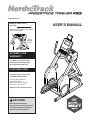 1
1
-
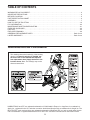 2
2
-
 3
3
-
 4
4
-
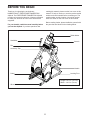 5
5
-
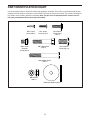 6
6
-
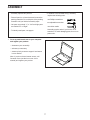 7
7
-
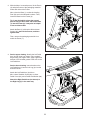 8
8
-
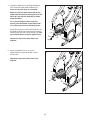 9
9
-
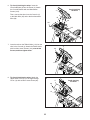 10
10
-
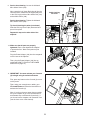 11
11
-
 12
12
-
 13
13
-
 14
14
-
 15
15
-
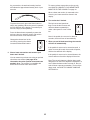 16
16
-
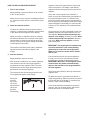 17
17
-
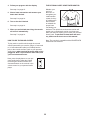 18
18
-
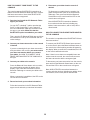 19
19
-
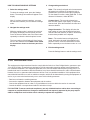 20
20
-
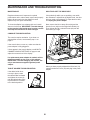 21
21
-
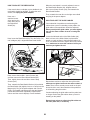 22
22
-
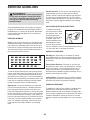 23
23
-
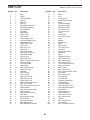 24
24
-
 25
25
-
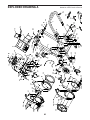 26
26
-
 27
27
-
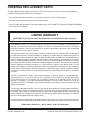 28
28
NordicTrack FS5I User manual
- Type
- User manual
- This manual is also suitable for
Ask a question and I''ll find the answer in the document
Finding information in a document is now easier with AI
Related papers
-
NordicTrack NTEL79916.0 User manual
-
NordicTrack NTEVEL57019.0 User manual
-
NordicTrack C7.5 User manual
-
NordicTrack E7.52 User manual
-
NordicTrack 24032.0 User manual
-
ProForm C7.5 User manual
-
NordicTrack NTEL07915 User guide
-
NordicTrack endurance 720 e User manual
-
NordicTrack endurance 720 e User manual
-
NordicTrack E7.52 User manual
Other documents
-
ProForm PFEVEL39616 User manual
-
ProForm PFEVEL74917 Owner's manual
-
ProForm 485E User manual
-
ProForm ENDURANCE 520 E User manual
-
ProForm endurance 720 e User manual
-
Pro-Form 325 CSE User manual
-
Pro-Form 325 CSE User manual
-
ProForm ENDURANCE 520 E PFEVEL69716.1 User manual
-
Pro-Form 225 CSE User manual
-
ProForm 495 CSE SMART STRIDER ELLIPTICAL Owner's manual