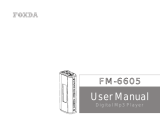Page is loading ...

Portable DVD/CD Player
Operating Instructions
Model No. DVD-LV65
®
D
C
I
N
9
V
C
O
L
O
U
R
M
O
N
IT
O
R
B
R
I
G
H
T
D
C
I
N
9
V
O
P
E
N
T
O
P
M
E
N
U
M
E
N
U
R
E
T
U
R
N
D
IS
P
LA
Y
E
N
T
E
R
–
O
N
–
O
F
F
D
V
D
/S
D
/A
U
X
∫
5
6
:
9
;
1
1
3
4
6
7
9
0
8
5
2
S
10
A.SRD
SETUP
E
NTE
R
P
L
A
Y
M
O
D
E
S
U
B
T
IT
L
E
D
IS
P
L
A
Y
T
O
P
M
E
N
U
A
UDIO
ANGLE
RETUR
N
MENU
CA
NC
E
L
This manual was printed with soy based ink.
Region number supported
by this player
Region numbers are allocated to DVD players
and software according to where they are sold.
≥The region number of this player is “1”.
≥The player will play DVD-Video marked with
labels containing “1” or “ALL”.
RQT6536-Y
F0502MF0
1 ALL
2
4
1
Example:
Dear customer
Thank you for purchasing this product.
For optimum performance and safety, please read these instructions carefully.
Before connecting, operating or adjusting this product, please read these instructions completely.
Please keep this manual for future reference.
For U.S.A. Only
The warranty can be found on pages 40 and 41.
PP
pq
As an ENERGY STAR
R
Partner, Panasonic has determined that this
product meets the
ENERGY STAR
R
guidelines for energy efficiency.

3
RQT6536
2
RQT6536
CAUTION: TO REDUCE THE RISK OF
ELECTRIC SHOCK, DO NOT
REMOVE SCREWS. NO
USER-SERVICEABLE PARTS
INSIDE.
REFER SERVICING TO
QUALIFIED SERVICE
PERSONNEL.
WARNING:
TO REDUCE THE RISK OF FIRE,
ELECTRIC SHOCK OR PRODUCT
DAMAGE, DO NOT EXPOSE THIS
APPARATUS TO RAIN, MOISTURE,
DRIPPING OR SPLASHING AND
THAT NO OBJECTS FILLED WITH
LIQUIDS, SUCH AS VASES, SHALL
BE PLACED ON THE APPARATUS.
CAUTION:
Use only Panasonic car adaptor
DY-DC95.
CAUTION!
DO NOT INSTALL, OR PLACE THIS UNIT,
IN A BOOKCASE, BUILT-IN CABINET OR
IN ANOTHER CONFINED SPACE. EN-
SURE THE UNIT IS WELL VENTILATED.
TO PREVENT RISK OF ELECTRIC SHOCK
OR FIRE HAZARD DUE TO OVERHEAT-
ING, ENSURE THAT CURTAINS AND ANY
OTHER MATERIALS DO NOT OBSTRUCT
THE VENTILATION VENTS.
THE FOLLOWING APPLIES ONLY IN THE U.S.A.
CAUTION:
This equipment has been tested and found to
comply with the limits for a Class B digital
device, pursuant to Part 15 of the FCC Rules.
These limits are designed to provide reason-
able protection against harmful interference in
a residential installation. This equipment gen-
erates, uses and can radiate radio frequency
energy and, if not installed and used in accor-
dance with the instructions, may cause harmful
interference to radio communications.
However, there is no guarantee that interfer-
ence will not occur in a particular installation. If
this equipment does cause harmful interfer-
ence to radio or television reception, which can
be determined by turning the equipment off
and on, the user is encouraged to try to correct
the interference by one or more of the following
measures:
≥Reorient or relocate the receiving antenna.
≥Increase the separation between the equip-
ment and receiver.
≥Connect the equipment into an outlet on a
circuit different from that to which the receiver
is connected.
≥Consult the dealer or an experienced
radio/TV technician for help.
Any unauthorized changes or modifications to
this equipment would void the user’s authority
to operate this device.
This device complies with Part 15 of the FCC
Rules. Operation is subject to the following two
conditions: (1) This device may not cause
harmful interference, and (2) this device must
accept any interference received, including
interference that may cause undesired
operation.
(Bottom of product)
CAUTION
–
VISIBLE AND INVISIBLE LASER
RADIATION WHEN OPEN.
DO NOT STARE INTO BEAM.
ATTENTION
–
RAYONNEMENT LASER VISIBLE ET
INVISIBLE EN CAS D’OUVERTURE.
NE PAS REGARDER DANS LE FAISCEAU.
CAUTION!
THIS PRODUCT UTILIZES A LASER.
USE OF CONTROLS OR ADJUSTMENTS
OR PERFORMANCE OF PROCEDURES
OTHER THAN THOSE SPECIFIED HEREIN
MAY RESULT IN HAZARDOUS RADIA-
TION EXPOSURE.
DO NOT OPEN COVERS AND DO NOT
REPAIR YOURSELF. REFER SERVICING
TO QUALIFIED PERSONNEL.
RISK OF ELECTRIC SHOCK
DO NOT OPEN
CAUTION
The lightning flash with arrowhead
symbol, within an equilateral
triangle, is intended to alert the user
to the presence of uninsulated
“dangerous voltage” within the
product’s enclosure that may be of
sufficient magnitude to constitute a
risk of electric shock to persons.
The exclamation point within an
equilateral triangle is intended to
alert the user to the presence of im-
portant operating and maintenance
(servicing) instructions in the litera-
ture accompanying the appliance.
The following mark and symbols are located on
bottom of the unit.
Marking sign is located on bottom of the unit.
Batteries
1. Battery pack (Lithium ion battery pack)
1. ≥Use this unit to recharge the battery
pack.
1. ≥Do not use the battery pack with equip-
ment other than the specified player.
1. ≥Do not use the player outside if it is
snowing or raining. (The battery pack is
not waterproof.)
1. ≥Do not get dirt, sand, liquids, or other
foreign matter on the terminals.
1. ≥Do not touch the plug terminals (i and
j) with metal objects.
1. ≥Do not disassemble, remodel, heat or
throw into fire.
2. Button-type battery (Lithium battery)
1. ≥Insert with poles aligned.
1. ≥Do not touch the terminals (i and j)
with metal objects.
1. ≥Do not disassemble, remodel, heat or
throw into fire.
1. ≥Keep out of reach of children.
If any electrolyte should come into contact
with your hands or clothes, wash it off
thoroughly with water.
If any electrolyte should come into contact
with your eyes, never rub the eyes.
Rinse eyes thoroughly with water, and then
consult a doctor.
3. Disposing of the batteries
1. Check and follow your local regulations
before disposal.
CAUTION:
The batteries used in this device may
present a risk of fire or chemical burn if mis-
treated. Do not disassemble or incinerate the
batteries. Do not heat the batteries above the
following temperatures.
Button-type battery 100 oC (212 oF)
Battery pack 60 oC (140 oF)
Do not recharge the button-type battery.
Replace only with Panasonic part number
indicated below:
Button-type battery (Lithium battery)
(for remote control) CR2025
Battery pack
(Lithium ion battery pack) CGR-H603
Optional battery pack
(Lithium ion battery pack) CGR-H601
Use of other batteries may present a risk of
fire or explosion.
THE FOLLOWING APPLIES ONLY IN THE
U.S.A.
Notice:
This product has parts that contains a small
amount of mercury. It also contains lead in
some components. Disposal of these materi-
als may be regulated in your community due
to environmental considerations. For dis-
posal or recycling information please contact
your local authorities, or the Electronics
Industries Alliance: <http://www.eiae.org.>
A lithium ion/polymer battery that is
recyclable powers the product you have
purchased. Please call 1-800-8-BATTERY
for information on how to recycle this battery.
RBRC
Li-ion
TM
AC adaptor
This AC adaptor operates on AC between
100 V and 240 V.
But
≥In the U.S.A. and Canada, the AC power
supply cord must be connected to a 120 V
AC power supply only.
≥When connecting to an AC supply outside
of the U.S.A. or Canada, use a plug
adaptor to suit the AC outlet configuration.
≥When connecting to a supply of greater
than AC 125 V, ensure the cord you use is
suited to the voltage of the AC supply and
the rated current of the AC adaptor.
≥Contact an electrical parts distributor for
assistance in selecting a suitable AC plug
adaptor or AC cord set.

5
RQT6536
Getting Started
4
RQT6536
Getting Started
Table of contents
Getting Started
Accessories . . . . . . . . . . . . . . . . . . . . . . . . . 04
IMPORTANT SAFETY INSTRUCTIONS. . . . 06
Control reference guide. . . . . . . . . . . . . . . . 07
Disc and Card information. . . . . . . . . . . . . . 08
The remote control. . . . . . . . . . . . . . . . . . . . 09
Basic Operations
Adjusting the angle of the LCD. . . . . . . . . . 12
Playing discs . . . . . . . . . . . . . . . . . . . . . . . . 12
≥When a menu screen appears. . . . . . . . . . . 13
Playing SD cards . . . . . . . . . . . . . . . . . . . . . 14
≥Slideshow—show still pictures one after
another . . . . . . . . . . . . . . . . . . . . . . . . . . . 15
≥Changing the settings . . . . . . . . . . . . . . . . . 15
Selecting programs to play—
DIRECT NAVIGATOR . . . . . . . . . . . . . . . . 16
Using the play list menu . . . . . . . . . . . . . . . 17
≥Playing a play list . . . . . . . . . . . . . . . . . . . . . 17
≥Playing specific scenes . . . . . . . . . . . . . . . . 17
Convenient features. . . . . . . . . . . . . . . . . . . 18
≥Skipping items . . . . . . . . . . . . . . . . . . . . . . . 18
≥Fast forward and rewind—SEARCH . . . . . . 18
≥Slow-motion . . . . . . . . . . . . . . . . . . . . . . . . . 18
≥Frame-by-frame viewing . . . . . . . . . . . . . . . 18
Advanced Operations
Changing the monitor settings . . . . . . . . . . 25
≥Adjusting color intensity . . . . . . . . . . . . . . . . 25
≥Changing the size of the picture . . . . . . . . . 25
≥Adjusting the brightness. . . . . . . . . . . . . . . . 25
Using On-Screen Menu Icons . . . . . . . . . . . 26
≥Common procedures . . . . . . . . . . . . . . . . . . 26
≥Progress indicator . . . . . . . . . . . . . . . . . . . . 26
≥Disc information . . . . . . . . . . . . . . . . . . . . . . 27
≥Unit information . . . . . . . . . . . . . . . . . . . . . . 28
Reference
Glossary . . . . . . . . . . . . . . . . . . . . . . . . . . . . 35
Troubleshooting Guide . . . . . . . . . . . . . . . . 36
Maintenance . . . . . . . . . . . . . . . . . . . . . . . . . 39
Power supply . . . . . . . . . . . . . . . . . . . . . . . . 10
≥AC adaptor. . . . . . . . . . . . . . . . . . . . . . . . . . 10
≥Battery pack. . . . . . . . . . . . . . . . . . . . . . . . . 10
≥Car adaptor . . . . . . . . . . . . . . . . . . . . . . . . . 11
≥Starting play from a selected program,
title, or track . . . . . . . . . . . . . . . . . . . . . . . 19
≥Resume function . . . . . . . . . . . . . . . . . . . . . 19
≥Repeat play . . . . . . . . . . . . . . . . . . . . . . . . . 19
Using menus to play MP3 discs and
CD text . . . . . . . . . . . . . . . . . . . . . . . . . . . . 20
≥Menu play . . . . . . . . . . . . . . . . . . . . . . . . . . 20
≥Finding a track to play . . . . . . . . . . . . . . . . . 21
Changing the play sequence. . . . . . . . . . . . 22
≥Program play . . . . . . . . . . . . . . . . . . . . . . . . 22
≥Random play . . . . . . . . . . . . . . . . . . . . . . . . 23
Changing soundtracks, subtitle
languages and angles . . . . . . . . . . . . . . . 23
Virtual surround with speakers and
headphones
(ADVANCED SURROUND) . . . . . . . . . . . . 24
Changing settings . . . . . . . . . . . . . . . . . . . . 29
≥Common procedures . . . . . . . . . . . . . . . . . . 29
≥Entering a password . . . . . . . . . . . . . . . . . . 29
≥Digital output . . . . . . . . . . . . . . . . . . . . . . . . 29
≥Language code list. . . . . . . . . . . . . . . . . . . . 31
Using this unit with other equipment. . . . . 32
≥Using this unit with a television . . . . . . . . . . 32
≥Watching video from a video camera. . . . . . 33
≥Enjoying more powerful sound. . . . . . . . . . . 34
≥Recording to digital recording equipment or
cassette tapes . . . . . . . . . . . . . . . . . . . . . 35
Limited Warranty (ONLY FOR U.S.A.). . . . . 40
Product Service . . . . . . . . . . . . . . . . . . . . . . 41
Specifications. . . . . . . . . . . . . . . . . . . . . . . . 42
Operations in these instructions are
described mainly with the main unit, but you
can do the operations on the remote control if
the controls are the same (➡ page 7).
Accessories
Please check and identify the supplied accessories.
Use numbers indicated in parentheses when asking for replacement parts.
(For U.S.A.) To order accessories contact 1-800-332-5368 or web site
(http://www.panasonic.com).
(For Canada) To order accessories, call the dealer from whom you have
made your purchase.
∏ Remote control . . . . . . . . . . . . . . . . . . . . . 1
∏ (N2QAHC000012)
∏ Button-type battery. . . . . . . . . . . . . . . . . . 1
∏ for remote control
∏ (for replacement, see right)
∏ Audio/video cable . . . . . . . . . . . . . . . . . . . 1
∏ (RJL3X001X15)
∏ AC adaptor. . . . . . . . . . . . . . . . . . . . . . . . . 1
∏ (DE-891AA)
∏ AC power supply cord . . . . . . . . . . . . . . . 1
∏ (RJA0065-A)
∏ Rechargeable battery pack . . . . . . . . . . . 1
∏ (for replacement, see right)
∏ CD-ROM . . . . . . . . . . . . . . . . . . . . . . . . . . . 1
∏ (SD-MovieStage)
∏ ≥Use SD-MovieStage to record
still and moving pictures from
your computer onto SD
memory cards.
∏ ≥Refer to the included instructions for
installation and the PDF manual for
operation.
Optional accessories:
Button-type battery (CR2025)
Replacement rechargeable battery pack
(CGR-H603: Available from Panasonic dealers.)
Optional rechargeable battery pack (CGR-H601)
Car stereo cassette adaptor (RP-CC20)
Car adaptor (DY-DC95)
Mini optical digital audio cable (RP-CA2120)
S video cable
(RFX4139: Available from Panasonic dealers.)
USB Reader/Writer (BN-SDCAP)
PC card adapter (BN-SDABP)
[Available\only\in\U.S.A.]
Carrying case (RP-SB220)
Headphones (RP-HC100 or RP-HC70)
Note
The included AC power supply cord and AC
adaptor are for use with this unit only. Do not use
them with other equipment.
Listening caution
Do not play your headphones or earphones at a high volume. Hearing experts advise against
continuous extended play.
If you experience a ringing in your ears, reduce volume or discontinue use.
Do not use while operating a motorized vehicle. It may create a traffic hazard and is illegal in
many areas.
You should use extreme caution or temporarily discontinue use in potentially hazardous situations.
Even if your headphones or earphones are the open-air type designed to let you hear outside
sounds, don’t turn up the volume so high that you can’t hear what’s around you.
Sound can be deceiving. Over time your hearing “comfort level” adapts to higher volumes of
sound. So what sounds “normal” can actually be loud and harmful to your hearing.
Guard against this by setting your equipment at a safe level BEFORE your hearing adapts.
To establish a safe level:
≥Start your volume control at a low setting.
≥
Slowly increase the sound until you can hear it comfortably and clearly, and without distortion.
Once you have established a comfortable sound level:
≥Set the dial and leave it there.
E
L
E
C
T
R
O
N
I
C
I
N
D
U
S
T
R
I
E
S
•
A
S
S
O
C
I
A
T
I
O
N
•
EST. 1924

7
RQT6536
Getting Started
6
RQT6536
Getting Started
IMPORTANT SAFETY INSTRUCTIONS
Read these operating instructions carefully before using the unit. Follow the safety instructions on the
unit and the applicable safety instructions listed below. Keep these operating instructions handy for
future reference.
1) Read these instructions.
2) Keep these instructions.
3) Heed all warnings.
4) Follow all instructions.
5) Do not use this apparatus near water.
6) Clean only with dry cloth.
7) Do not block any ventilation openings. Install
in accordance with the manufacturer’s
instructions.
8) Do not install near any heat sources such as
radiators, heat registers, stoves, or other
apparatus (including amplifiers) that produce
heat.
9) Do not defeat the safety purpose of the
polarized or grounding-type plug. A polarized
plug has two blades with one wider than the
other. A grounding-type plug has two blades
and a third grounding prong. The wide blade
or the third prong are provided for your safe-
ty. If the provided plug does not fit into your
outlet, consult an electrician for replacement
of the obsolete outlet.
10) Protect the power cord from being walked on
or pinched particularly at plugs, convenience
receptacles, and the point where they exit
from the apparatus.
11) Only use attachments/accessories specified
by the manufacturer.
12) Use only with the cart,
stand, tripod, bracket, or
table specified by the
manufacturer, or sold with
the apparatus. When a cart
is used, use caution when moving the
cart/apparatus combination to avoid injury
from tip-over.
13) Unplug this apparatus during lightning
storms or when unused for long periods of
time.
14) Refer all servicing to qualified service per-
sonnel. Servicing is required when the appa-
ratus has been damaged in any way, such
as power-supply cord or plug is damaged,
liquid has been spilled or objects have fallen
into the apparatus, the apparatus has been
exposed to rain or moisture, does not
operate normally, or has been dropped.
To prevent damage
Avoid the following;
≥Spraying flammable insecticides near the unit.
≥Pressing the LCD.
≥Touching the lens and other parts of the laser pickup.
Do not use the unit in the following places;
≥Where the temperature is below 5 oC (41 oF) or above 35 oC (95 oF). (Operating the unit be-
yond this range can cause the protection circuitry to function and render the unit inoperable.)
≥Sandy places such as beaches.
≥On top of cushions, sofas, or hot equipment such as amplifiers.
Do not rest the unit on your lap for a long time while using it. The unit can become hot
and cause burns.
Control reference guide
C
O
L
O
U
R
M
O
N
I
T
O
R
B
R
I
G
H
T
T
O
P
M
E
N
U
M
E
N
U
R
E
T
U
R
N
D
I
S
P
L
A
Y
–
O
N
–
O
F
F
D
V
D
/S
D
/A
U
X
EN
TER
V
I
D
E
O
V
O
L
A
U
D
I
O
O
P
T
O
U
T
O
PEN
CH
G
Í
TOP MENU
MENU
RETURN
DISPLAY
ENTER
–
ON
–
OFF
?
@
A
>
8
9
:
7
<
1
2
3
4
5
6
=
;
I
H
B
C
D
E
G
F
∫
56:9
;1
13
46
79
08
5
2
S10
A.SRD
SETUP
ENTER
PLAY MODE
SUBTITLE
DISPLAYTOP MENU
AUDIO
ANGLE
RETURNMENU
CANCEL
P
R
Q
S
T
U
V
K
L
D
N
O
E
F
I
B
M
C
J
1 5-inch wide screen LCD
2 Color button (COLOUR). . . . . . . . . . . . . 25
3 Bright button (BRIGHT) . . . . . . . . . . . . . 25
4 Monitor button (MONITOR) . . . . . . . . . . 25
5 Monaural speaker
6 DC IN terminal (% DC IN 9 V). . . . . 10
7 Headphone jack (Ë). . . . . . . . . . . . . . . . 12
8 Skip/Slow/Search buttons
(:, 9) . . . . . . . . . . . . . . . . . . . . . . . 18
9 Disc lid switch (2 OPEN) . . . . . . . . . . . 13
: Input select button
(DVD/SD/AUX). . . . . . . . . . . . . . . . . . 13, 33
; Remote control signal sensor
< Charge indicator (CHG) . . . . . . . . . . . . . 10
= Standby indicator (Í) . . . . . . . . . . . . . . 10
> Volume dial ( VOL) . . . . . . . . . . . . . 13
? Audio output/input, Optical digital
output terminal
(AUDIO, OPT OUT). . . . . . . . . . . . . . 32–34
@ Video output/input terminal
(VIDEO) . . . . . . . . . . . . . . . . . . . . . . . 32, 33
A Card slot . . . . . . . . . . . . . . . . . . . . . . . . . 14
B Top menu button
(TOP MENU) . . . . . . . . . . . . . . . . . . . 13, 16
C Menu button (MENU) . . . . . . . . . 13, 17, 29
D Return button (RETURN). . . . . . . . . 13, 15
E Display button (DISPLAY) . . . . . . . . 11, 26
F Cursor jockey (3, 4, 2, 1)/
Enter button (ENTER) . . . . . . . . . . . . . . 13
Slide the cursor jockey in the direction you
want to move the cursor.
G Play/On button (1, – ON) . . . . . . . . . . . 13
H Stop/Off button (∫, – OFF) . . . . . . . . . . 13
I Pause button (;) . . . . . . . . . . . . . . . . . . 13
J Setup button (SETUP) . . . . . . . . . . . . . . 29
K Standby/on switch (Í). . . . . . . . . . . . . . 13
L Stop button (∫). . . . . . . . . . . . . . . . . . . . 13
M Numbered buttons (1–9, 0, S10). . . . . . 13
N Slow/Search buttons (6, 5). . . . . . 18
O Play mode button (PLAY MODE) . . . . . 22
P Play button (1). . . . . . . . . . . . . . . . . . . . 13
Q Angle button (ANGLE). . . . . . . . . . . . . . 23
R Subtitle button (SUBTITLE). . . . . . . . . . 23
S Audio button (AUDIO) . . . . . . . . . . . . . . 23
T Advanced surround button
(A.SRD) . . . . . . . . . . . . . . . . . . . . . . . . . . 24
U Cancel button (CANCEL). . . . . . . . . . . . 22
V Skip buttons (:, 9) . . . . . . . . . . . . 18
Buttons such as B function the same as the
controls on the unit.

9
RQT6536
Getting Started
8
RQT6536
Getting Started
∫ Discs that cannot be played
DVD-Audio, PAL discs, DVD-RAM (2.6 GB,
TYPE 1), DVD-ROM, CD-ROM, CDV, CD-G,
iRW, DVD-RW, CVD, SVCD, SACD, Divx
Video Discs and Photo CD.
∫ DVDs that can be played
You can play discs with these
symbols.
∫ Playing DVDs and Video CDs
The producer of these discs can control how they
are played so you may not always be able to
control play as described in these operating in-
structions. Read the disc’s instructions carefully.
∫ CD-R and CD-RW discs
This unit can play CD-R and CD-RW if they are
formatted as CD-DA (digital audio) or video CD
and finalized
§
.
∫ DVD-R discs
Panasonic DVD-R recorded and finalized
§
on a
Panasonic DVD video recorder are played as
DVD-Video on this unit.
§
A process that allows play on compatible
equipment.
Disc and Card information
DVD-RAM DVD-Video DVD-R Audio CD Video CD
[RAM] [DVD-V] [CD]
§
[VCD]
Type
Capacity
Recording
format
≥Non-cartridge discs
≥Discs that can be removed
from their cartridges
(TYPE 2 and 4)
≥12 cm (5q) 9.4 GB
≥(double-sided) and
≥4.7 GB (single-sided)
≥8 cm (3q) 2.8 GB
(double-sided)
Discs recorded with DVD video
recorders, DVD video cameras,
personal computers, etc., using
Version 1.1 of the Video
Recording (VR) Format
(a unified video recording
standard).
≥Remove TYPE 2 and 4 discs from their car-
tridges before use, then return them when you
are finished. Read the instructions for the disc
carefully.
≥Some parts of the disc, for example where one
program ends and another begins, may not
play smoothly.
Note
It may not be possible to play CD-R, CD-RW,
DVD-R and DVD-RAM in all cases due to the
type of disc or condition of the recording.
∫ To clean discs
DVD-Video, CD, Video CD
Wipe with a damp cloth and then wipe dry.
DVD-RAM, DVD-R
≥Clean only with DVD-RAM/PD disc cleaner
available as an optional accessory, part
number LF-K200DCA1.
≥Never use cloths or cleaners for CDs, etc.
∫ Handling precautions
≥Do not write on the label side with a ball-point
pen or other writing instrument.
≥Do not use record cleaning sprays, benzine,
thinner, static electricity prevention liquids or
any other solvent.
≥Do not attach labels or stickers to discs.
≥Do not use discs with exposed adhesive from
tape or left over peeled off stickers.
≥Do not use scratch-proof protectors or covers.
≥Do not use discs printed with label printers
available on the market.
∫ Battery (Lithium battery)
1
2
3
Face + upwards.
Indication used in instructions
§
Including CD-R/RW and discs recorded with MP3.
Do not use irregularly shaped discs (e.g. heart-shaped), as these can damage the unit.
∫ Use
∫ DVD-RAM discs
DVD-RAM discs must meet the following condi-
tions for this unit to be able to play them.
∫ Discs that can be played
Aim at the sensor,
avoiding obstacles, at
a maximum range of
7 m (23 feet) directly
in front of the unit.
30° 30°
Remote
control signal
sensor
7 m
(23 feet)
SD Memory Card Multi Media Card
Indication used in instructions
SD
≥SD logo is a trademark.
≥Portions of this product are protected under
copyright law and are provided under license
by ARIS/SOLANA/4C.
∫ Handling precautions
≥Store cards in their cases when not in use.
≥Do not take apart.
≥Do not touch the metal terminals with your
hands or metal objects.
≥Do not detach the label and do not attach other
labels.
Cards
∫ Cards that can be played
The remote control
Discs
Replacement: CR2025

When the unit is on, press [DISPLAY].
The battery display appears on the LCD for a few
seconds to show the approximate remaining
charge.
(Appears automatically when there is f
a few minutes of charge remaining.) ----------}
≥Press [RETURN] to clear the on-screen menu
icons.
∫ If the unit is not to be used for a
long time
≥Detach the battery pack. (Even if the unit is off,
it still uses some power. This can lead to over
discharging of the battery and malfunction.)
≥Recharge the battery pack when you are ready
to use it again.
11
RQT6536
Getting Started
10
RQT6536
Getting Started
∫ To confirm the battery charge
Power supply
DC IN 9V
1
2
3
Household AC outlet
(AC 120 V, 60 Hz)
% DC IN 9 V
The unit is in the standby condition (the [Í]
indicator lights) when the AC power supply
cord is connected. The primary circuit is
always “live” as long as the AC adaptor is
connected to an electrical outlet.
≥The illustrations show connection for the in-
cluded rechargeable battery pack (CGR-H603).
Connect the optional rechargeable battery pack
(CGR-H601) in the same way.
≥Charge the battery packs before using them for
the first time.
∫ To attach
Full
Low Recharge
Battery pack
(included and optional)
(Lithium ion battery pack)
AC adaptor
∫ When the unit is not going to be
used for a long time
The unit consumes a small amount of power
(approx. 0.9 W) when in standby mode.
To conserve power, disconnect the AC power
supply cord from the AC outlet.
∫ Recharging and play times
Times shown are approximate. Actual times
depend on operating conditions.
Times for the optional rechargeable battery pack
are shown in parentheses.
Recharging [at 20 oC (68 oF)]: 4 (6) hours
Play (in hours)
[Í] goes out
[CHG] lights
Recharging is complete when [CHG] goes
out. ([Í] lights.)
Disconnect the AC power supply cord and
AC adaptor.
≥To change the LCD brightness (➡ page 25).
∫ If play time dramatically reduces
after recharging
The battery pack has reached the end of its ser-
vice life (it can be recharged about 300 times).
This unit
(Left side)
∫ To recharge
∫ (When the unit is off)
Connect to the household AC outlet while the
battery pack is attached (see left).
[Recharging]
1
This unit (Bottom)
Battery pack
2 Slide the pack so it clicks and locks into
place.
∫ To detach
2
1 Slide and hold the latch in position.
Car adaptor (optional)
Note
≥Read the car adaptor’s operating instructions carefully.
≥In the interests of the traffic safety, do not perform operations on the unit or view video software while
driving a vehicle.
≥You can enjoy sound through your car audio system by connecting a car stereo cassette adaptor
(➡ page 4) to this unit’s headphone jack.
DC IN 9V
DC IN 9V
To the cigarette
lighter socket
Car adaptor
Part number DY-DC95
This unit (Left side)
T
O
P
M
E
N
U
M
E
NU
R
E
T
U
R
N
D
ISP
L
AY
–
ON
–
OFF
D
V
D
/
S
D
/
A
U
X
E
N
T
E
R
VIDEO
VO
L
AUDIO
O
PT OUT
O
P
E
N
C
H
G
Í
E
N
T
E
R
RETURN
DISPLAY
DVD
SD
j5
2.5 (4)
3 (5.5)
0 (factory
preset)
2 (3.5)
2.5 (4.5)
i5
1.5 (3)
2 (3.5)
LCD brightness level
LCD off
3 (6)
5 (9)

V
ID
E
O
VOL
A
U
D
IO
O
P
T
O
U
T
E
N
T
E
R
T
O
P
M
E
N
U
M
E
N
U
R
E
T
U
R
N
D
I
S
P
L
A
Y
–
O
N
–
O
F
F
D
V
D
/
S
D
/
A
U
X
O
P
E
N
C
H
G
Í
C
O
L
O
U
R
M
O
N
IT
O
R
B
R
IG
H
T
V
ID
E
O
VO
L
A
U
D
IO
O
P
T
O
U
T
E
N
T
E
R
T
O
P
M
E
N
U
M
E
N
U
R
E
T
U
R
N
D
I
S
P
L
A
Y
–
O
N
–
O
F
F
D
V
D
/
S
D
/
A
U
X
O
P
E
N
C
H
G
Í
C
O
L
O
U
R
M
O
N
I
T
O
R
B
R
I
G
H
T
V
ID
E
O
VOL
A
U
D
IO
O
P
T
O
U
T
T
O
P
M
E
N
U
M
E
N
U
R
E
T
U
R
N
S
P
L
A
Y
–
O
N
–
O
F
F
D
V
D
/
S
D
/
A
U
X
O
P
E
N
C
H
G
Í
C
O
L
O
U
R
M
O
N
IT
O
R
B
R
IG
H
T
VIDE
O
VOL
A
U
D
IO
O
P
T
O
U
T
E
N
T
E
R
T
O
P
M
E
N
U
M
E
N
U
R
E
T
U
R
N
D
I
S
P
L
A
Y
–
O
N
–
O
F
F
R
E
P
E
A
T
O
P
E
N
C
H
G
Í
13
RQT6536
Basic Operations
12
RQT6536
Basic Operations
[RAM] [DVD-V] [CD] [VCD]
Preparations
≥Open the LCD (➡ page 12).
≥[RAM] Remove TYPE 2 and 4 discs from their
cartridges.
[1] Slide [2 OPEN] to open the
disc lid and insert a disc.
Playing discs
[2] Press and hold [1, – ON] to
start play.
The unit comes on automatically.
[CD]
On-screen menu icons (➡ page 26) and
disc information (MP3 and CD text) appear
on the LCD.
Clicks
The menu language is set to English, but
you can change it to French or Spanish
(➡ page 31, Display—Menu Language).
English is used in the examples.
T
O
P M
E
N
U
M
E
N
U
R
E
TU
R
N
D
IS
P
L
A
Y
–
ON
–
OFF
DVD/SD/AUX
E
N
T
E
R
V
O
L
A
U
D
I
O
P
T
O
OPEN
C
H
G
Í
E
N
T
E
R
3,4,2,1,ENTER
[1]
[2]
[3]
TOP MENU
MENU
RETURN
DISPLAY
DVD/SD/AUX
∫
56:9
;1
13
46
7908
5
2
S10
A.SRD
SETUP
ENTER
PLAY MODE
SUBTITLE
DISPLAYTOP MENU
AUDIO
ANGLE
RETURNMENU
CANCEL
3,4,
2,1,
ENTER
;
∫
1
TOP MENU
MENU
DISPLAY
RETURN
∫,-OFF
;
Í
Label up.
(With double-sided
discs, load so the
label for the side
you want to play is
facing up.)
The LCD
Some of the LCD’s pixels (less than 0.01 %)
may light constantly or fail to light. This is
normal and does not indicate a malfunction.
Open the LCD
Traditional Viewing
Slide
Click!
Enhanced Angle Viewing
Note
Close the LCD when moving the unit.
Do not carry by the LCD.
Compact viewing
Adjusting the angle
of the LCD
Change the angle of the LCD to suit your viewing
style.
[3] Adjust the volume.
Using headphones
Turn down the volume before connection,
and then adjust the level.
When a menu screen
appears
[DVD-V] [VCD]
Press the numbered buttons to
select an item.
To select a 2-digit number
e.g. 25: [S10]>[2]>[5]
≥When playing DVDs, you can also use
[3, 4, 2, 1] to select items. Press [ENTER]
to confirm your selection.
≥Read the disc’s instructions for further details
about operation.
To return to the menu screen
[DVD-V]
Press [TOP MENU] or [MENU].
≥DVD can have several menus. [TOP MENU]
and [MENU] may call up different menus.
[VCD]
Press [RETURN].
Note
≥If “$” appears on the LCD
≥The operation is prohibited by the unit or disc.
≥Discs continue to rotate while menus are
displayed even after playing an item. Press [∫]
when you finish to preserve the unit’s motor
and LCD.
≥The surface of the unit may become warm if it is
used for a long time, but this is normal and not
an indication of malfunction.
≥It takes about 30 seconds for the unit to read
DVD-RAM before play.
≥When headphones are connected, no sound
will be output from the unit’s speaker.
≥Play may not be possible when you hold the
unit at different angles.
Numbered
buttons
Close the disc lid by hand.
Headphones
3.5 mm (
1
⁄8q) stereo
To stop play
Press [∫] (➡ Resume function, page 19).
To pause play
Press [;] during play.
Press [1] (Play) to restart play.
To turn the unit off
Press and hold [∫, – OFF] until “OFF” appears
on the LCD.
Turning the unit on and off with the remote
control
Press [Í].
≥You cannot use the remote control to turn the
unit on when powered by the battery pack.
When a source other than DVD is selected
Before play, press [DVD/SD/AUX] to select
“DVD”.
To see the elapsed play time
Press [DISPLAY] to show the on-screen menu
icons (➡ page 26).
Auto standby function
The unit automatically turns off after being
stopped for 15 minutes (5 minutes when the
battery pack is being used).

15
RQT6536
Basic Operations
14
RQT6536
Basic Operations
Playing SD cards
T
O
P
M
E
N
U
M
E
N
U
R
E
T
U
R
N
D
IS
PLA
Y
–
ON
–
OFF
DVD/SD/AUX
E
N
T
E
R
VIDEO
VOL
AUDIO
OPT OUT
O
P
E
N
C
H
G
Í
E
N
T
E
R
TOP MENU
MENU
RETURN
∫, -OFF
;
[1]
[4]
[5]
[3]
You can play the following types of data record-
ed on an SD Memory Card or MultiMediaCard:
a Still pictures (JPEG)
b Moving pictures (MPEG4)
c Music (MPEG2-AAC and MP3)
§
(not possible with MultiMediaCards)
d Voice (G.726)
§
You can play MP3 and AAC audio files record-
ed with “Panasonic Media Manager”, software
included with Panasonic SD Multi AV Device
and SD Audio Player, or AAC audio files record-
ed with SD Audio Recorder.
§
Consult your dealer for details.
[1] Press [1, – ON] to turn the unit
on.
[2] Press on the center of the card
until it clicks into place.
SD
V
ID
E
O
V
O
L
A
U
D
I
O
O
P
T
O
U
T
E
N
T
E
R
T
O
P
M
E
N
U
M
E
N
U
R
E
T
U
R
N
DISP
LA
Y
–
O
N
–
O
F
F
C
H
D
V
D
/
T
V
/S
D
/
A
U
X
O
P
E
N
C
H
G
Í
C
O
L
O
U
R
M
O
N
I
T
O
R
B
R
I
G
H
T
Insert label-forward with the cut-off corner
facing in.
≥To remove, press on the center of the
card to unlock, then pull straight out.
MPEG4
VOICEMUSIC
d
a
b
c
PICTURE
[4] 1 Use [3, 4, 2, 1] to
select a, b, c, or d and
press [ENTER].
[PICTURE] [MPEG4] [MUSIC] [VOICE]
Picture list File list
2 Use [3, 4, 2, 1] to
select a file and press
[ENTER].
[MPEG4] [MUSIC] [VOICE]
Play continues to the last file and
stops.
[5] Adjust the volume.
Using headphones
Turn down the volume before connection,
and then adjust the level.
To stop and return to the list
Press [∫].
To pause play
Press [;] during play.
Press [1] (Play) to restart play.
To return to the menu
Press [TOP MENU] while the picture or file list is
displayed.
To turn the unit off
Press and hold [∫, – OFF] until “OFF” appears
on the LCD.
Turning the unit on and off with the remote
control
Press [Í].
≥You cannot use the remote control to turn the
unit on when powered by the battery pack.
PICTURE
100-0001
MUSIC
TITLE1/ARTIST1
TITLE2/ARTIST2
TITLE3/ARTIST3
1
MPEG4
1
MOL001.ASF
0h00m15s
10:14:29AM
APR 10 2002
2
1
4
5
3
1 File type
PICTURE: Still pictures
MPEG4: Moving pictures
MUSIC: Music
VOICE: Voice
2 [PICTURE] [MPEG4] [VOICE]
File name
[MUSIC]
Title/Artist (Up to nineteen characters)
3 Time and date of recording
4 Status
1: Playing
;: Paused
6, 5: Search
l: Repeat play
SKIP: Skipping to another position
SLIDE 1: Slideshow
ACCESS: While waiting for a still picture to
appear
5 [MPEG4] [MUSIC] [VOICE]
Elapsed playing time
[PICTURE]
Number of pixels to a line
e.g. [UXGA] [640]
Slideshow—show still
pictures one after another
1 Select a still picture in step
[4]-2 (➡ see left).
2 Press [1] (Play).
Starting at the picture you selected, the
pictures appear for five seconds each.
PICTURE
MPEG4 MENU
PRESS RETURN TO EXIT
8
6
7
DISPLAY OFF
DISPLAY SIZE
REPEAT SETUP
1OFF 1REPEAT ALL
1FULL NORMAL
1ON
6 [PICTURE] [MPEG4] Choose whether or
not to show the time, date, elapsed
play time, etc.
7 [MPEG4] Choose whether to expand the
picture (FULL) or not (NORMAL).
Picture quality may deteriorate and
part of the picture may be cut off when
you select “FULL”.
8 [MPEG4] [MUSIC] Choose whether to
repeat one file (1 REPEAT), all files
(ALL), or not (OFF).
2 Use [3, 4] to select the item.
3 Press [ENTER] to change the
setting.
Repeat steps 2 and 3 to change other
items.
4 Press [RETURN].
≥These settings are saved even if you switch the
unit to standby.
≥If you change the “DISPLAY” setting for
PICTURE, it is also changed for MPEG4 and
vice versa.
You can play slideshows created with
“SD Viewer for DSC”, software included with
Panasonic digital video equipment such as the
“LUMIX” digital still camera.
1. Press [MENU] while a picture list is displayed.
2. Use [3, 4] to select “SD SLIDE SHOW” and
press [ENTER].
Read the software’s instructions for details.
To stop
Press [∫].
≥“SD SLIDE SHOW” reverts to “OFF”.
Changing the settings
[PICTURE] [MPEG4] [MUSIC]
1 Press [MENU] while a picture
or file list is displayed.
e.g. [MPEG4]
PICTURE MENU
DISPLAY
SD SLIDE SHOW
OFF 1ON
1OFF
ON
Headphones
3.5 mm (
1
⁄8q) stereo
[3] Press [DVD/SD/AUX] to select
“SD”.
Menu
Do not face the slot towards your face when
inserting and removing cards. The slot
mechanism has a spring so the card may
eject with force.
Note
≥Menus and pictures may take some time to
appear.
≥The card slot may become warm if the unit is
used for a long time, but this is normal and not
an indication of malfunction.
≥When headphones are connected, no sound
will be output from the unit’s speaker.
∫ Display when playing cards
∫ e.g. [MPEG4]
Card slot

17
RQT6536
Basic Operations
16
RQT6536
Basic Operations
[RAM]
Use the program list to find programs to play.
1 Press [TOP MENU].
Selecting programs to play—
DIRECT NAVIGATOR
DIRECT NAVIGATOR
Date CH
On
Contents
12/23(SAT)
12/26(TUE)
1/12(FRI)
1/24(WED)
2/20(TUE)
101
42
2
3
54
125
21:02
14:35
20:00
19:30
19:05
SELECT
ENTER
RETURN
No
Saturday feature
Auto action
Sunday Cinema
Music
Baseball
SELECT
NUMBER
09
To clear the program list
Press [TOP MENU].
(The unit returns to the condition it was in before
you called up the program list.)
To display information about a selected
program
Select the program and move the cursor jockey
[1]. (The background picture pauses.)
Use [2, 1] to show the other programs.
To return to the previous screen
Press [RETURN].
For your reference
≥Titles appear only if you have entered them.
≥You cannot change program and disc titles.
T
O
P M
EN
U
M
E
N
U
R
E
TU
R
N
D
I
S
P
L
A
Y
–
ON
–
OFF
D
V
D
/
S
D
/
A
U
X
E
N
T
E
R
V
O
L
A
U
D
I
O
O
P
T
O
U
T
OPEN
C
H
G
Í
E
N
T
E
R
3,4,2,1,
ENTER
TOP MENU
RETURN
[RAM]
You can play a group of scenes, a play list,
created on other equipment such as a DVD video
recorder.
You can also specify scenes to play.
Playing a play list
1 Press [MENU].
Using the play list menu
PLAYLIST
1
23
45
6
No
Date Length Title Contents
1
2
3
4
0:46:35
0:09:15
0:12:32
0:07:30
SELECT
ENTER
RETURN
10/17
10/24
11/29
12/22
World
Best Hit
SELECT
NUMBER
09
2 Use [3, 4] to select the play
list.
≥Move the cursor jockey [4] to show other
play lists if there are more than six.
≥You can select with the numbered
buttons (remote control).
≥To enter a 2-digit number
≥e.g. 25: [S10]>[2]>[5].
3 Press [ENTER] to start play.
To display information about a play list
1. Select the play list and move the cursor
jockey [1].
2. Use [3, 4] to select “Contents” and press
[ENTER].
3. Use [2, 1] to show other play lists.
To clear the play list screen
Press [MENU].
(The unit returns to the condition it was in before
you called up the play list.)
5 Use [3, 4, 2, 1] to select a
scene and press [ENTER].
The scene starts playing.
≥If there are more than 9 scenes, use
[3, 4, 2, 1] to select “Next” and press
[ENTER]. Select “Prev” to move back.
≥You can also select a page with the
numbered buttons (remote control).
≥To enter a page number
≥e.g. 25: [2]>[5]>[ENTER].
≥e.g. 111: [1]>[1]>[1]>[ENTER].
To return to the previous screen
Press [RETURN].
PLAYLIST
SELECT
ENTER RETURN
1 10/17 0:46:35 028 Memory lane
23
45
6
789
NextPrev
001/004
0:00:19
World
Best Hit
SELECT
NUMBER
09
TO
P M
E
NU
M
E
N
U
R
E
TU
R
N
D
IS
P
L
A
Y
–
ON
–
OFF
E
N
T
E
R
V
O
L
A
U
D
I
O
O
P
T
O
U
T
OPEN
C
H
G
Í
E
N
T
E
R
3,4,2,1,
ENTER
MENU
RETURN
D
V
D
/
S
D
/
A
U
X
Playing specific scenes
1 Press [MENU].
2 Use [3, 4] to select the play
list.
≥You can select with the numbered
buttons (remote control).
To enter a 2-digit number
e.g. 25: [S10]>[2]>[5].
3 Move the cursor jockey [1].
4 Use [3, 4] to select “Scene
List” and press [ENTER].
Page
Total pages
2 Use [3, 4] to select the
program.
The selected program plays in the back-
ground.
≥Move the cursor jockey [4] to show other
programs if there are more than five.
≥You can select programs with the
numbered buttons (remote control).
≥To enter a 2-digit number
≥e.g. 25: [S10]>[2]>[5].
3 Press [ENTER].
Play of the program that was playing in the
background continues.

19
RQT6536
Basic Operations
18
RQT6536
Basic Operations
Convenient features
Skipping items
[RAM]: You can skip to the start of a program,
scene in a play list, or to a marker.
[DVD-V]: You can skip chapters.
[CD] [VCD]: You can skip tracks.
: You can skip files.
During play or while paused
Press [:] or [9].
Each press increases the number of skips.
Still pictures may take some time to appear if
they have a high resolution.
Fast forward and rewind—
SEARCH
[RAM] [DVD-V] [CD] [VCD]
During play
OOn the main unitN
Press and hold [:] or [9].
OOn the remote controlN
Press [6] or [5].
≥Audio will be heard during search. You can turn
this audio off if you want to (➡ page 30,
Audio—Audio during Search).
[MPEG4] [VOICE]
This only works within the current file.
During play
Press and hold [:] or [9].
[MPEG4]
Moving pictures pause.
SD
;
1
TO
P
M
E
N
U
M
E
N
U
R
ET
U
RN
D
IS
P
L
A
Y
–
ON
–
OFF
D
VD/SD/AUX
E
N
T
E
R
V
O
L
A
U
D
I
O
O
P
T
O
U
T
OPEN
C
H
G
Í
C
H
G
Í
E
N
T
E
R
:,9
3,4,2,1,
ENTER
∫
∫
56:9
;1
13
46
7908
5
2
S10
A.SRD
SETUP
ENTER
PLAY MODE
SUBTITLE
DISPLAYTOP MENU
AUDIO
ANGLE
RETURNMENU
CANCEL
3,4,
2,1,
ENTER
;
∫
1
:,9
6,5
Notes
≥The speed of search and slow-motion
increases up to 5 steps.
≥Press [1] (Play) to restart play.
≥You cannot move backwards with Video
CD during frame-by-frame and slow-
motion.
≥When playing Video CDs with playback
control
≥Pressing buttons to perform skip, search or
slow-motion may take you to a menu
screen.
Starting play from a
selected program, title, or
track
[RAM] [DVD-V] [CD] [VCD]
Remote control only
Press the numbered buttons to
select the item.
Play starts from the selected item.
To select a 2-digit number
e.g. 25: [S10]>[2]>[5]
e.g. 25: [CD] (MP3 discs) [2]>[5]>[ENTER]
If the on-screen menu icons are on the LCD
(➡ page 26)
≥This works only when stopped with some discs.
Resume function
[RAM] [DVD-V] [CD] [VCD]
The position you stopped play at is recorded by
the unit when “1” flashes on the LCD.
While “1” is flashing, press [1] (Play) to start
play from where you stopped it.
([DVD-V] ➡ Chapter Preview, see below)
≥This only works if the disc’s elapsed play time
is shown in the on-screen menu icons
(➡ page 27).
≥It is cleared if you open the disc lid.
≥The unit saves the position even when you
switch the unit to standby.
≥Press [∫] to clear the position.
Repeat play
[RAM] [DVD-V] [CD] [VCD]
Do steps 1 to 4 on page 26 to select the desired
repeat play mode.
e.g. [DVD-V]
[RAM]
Program (PG)()Entire disc (A)()OFF
^------------------------------------------------------------J
During play list play
Scene (S)()Play list (PL)
§1
()OFF
^--------------------------------------------------------J
[DVD-V]
Chapter (C)()Title (T)
§2
()OFF
^-------------------------------------------------J
[CD] [VCD]
Track (T)()Entire disc (A)()OFF
^------------------------------------------------------J
[CD] (MP3 discs)
Track (T)()Group (G)
§2
()OFF
^--------------------------------------------------J
§1
“PL” is not displayed while playing a specific
play list scene.
§2
“All (A)” during program and random play.
If the Video CD has playback control
1. Press [∫].
2. Press the numbered buttons to select a track
to start play (➡ left column).
3. Select the repeat mode (➡ above).
Note
≥This only works if the disc’s elapsed play time
is shown in the on-screen menu icons
(➡ page 27).
≥You cannot use repeat play to repeat an entire
DVD-Video, an entire MP3 disc or all the play
lists on a DVD-RAM.
∫ To repeat only your favorite
tracks/chapters
Start program play (➡ page 22) and select “A”
(➡ above).
C T
OFF
Numbered
buttons
SD
SD
Chapter Preview [DVD-V]
The following message appears immediately
after you press [1] (Play).
Press [1] (Play) while the message is displayed
and the beginning portions of each chapter up to
the current one are played. Full play resumes
from the point where you stopped play.
(This feature works only within a title.)
If you do not press [1] (Play), the message dis-
appears and play starts from where you stopped
it.
Press PLAY to Preview Chapters
0h12m49s
Elapsed play time (approx.)
e.g., 12 minutes, 49 seconds
≥If the elapsed play time doesn’t appear, change
“DISPLAY” to “ON” (➡ page 15).
Release the button at the position you want to
play from.
Note
[MPEG4]
This may not work with some titles.
[VOICE]
There are two speeds.
Slow-motion
[RAM] [DVD-V] [VCD]
While paused
OOn the main unitN
Press and hold [:] or [9].
OOn the remote controlN
Press [6] or [5].
Frame-by-frame viewing
[RAM] [DVD-V] [VCD]
While paused
Use [2] or [1].
≥Hold in position to move the frames in
succession.
≥Pressing [;] also activates forward frame-by-
frame.

21
RQT6536
Basic Operations
20
RQT6536
Basic Operations
Using menus to play MP3 discs and CD text
[CD] (MP3 discs, CD text)
Menu play
[MP3\discs]
This unit can play MP3 files recorded on
CD-R/RW with a computer.
Files are treated as tracks and folders are
treated as groups.
[CD\text\discs]
This unit reads and displays the information on
CD text discs. You can display disc titles, artist
names and track titles.
1 Press [TOP MENU].
e.g. MP3
Group name (MP3 discs only)
2 Use [3, 4] to select the track
and press [ENTER].
Play starts and continues to the end of the
disc.
“0” indicates the track currently playing.
To show other pages
Use [3, 4, 2, 1] to select “Prev” or “Next” and
press [ENTER].
To close the list screen
Press [TOP MENU].
001 Both Ends Freezing
002 Lady Starfish
003 Life on Jupiter
004 Metal Glue
005 Paint It Yellow
006 Pyjamamama
007 Shrimps from Mars
008 Starperson
009 Velvet Cuppermine
010 Ziggy Starfish
NextPrev
1
2
3
4
5
6
7
8
9
10
No Group: 001 My Favorite Tree
Find
SELECT
ENTER RETURN
G 1
T 1
Total 1
SELECT
NUMBER
09
FILE LIST
TO
P
M
E
NU
M
E
N
U
R
ET
UR
N
D
IS
P
L
A
Y
–
ON
–
OFF
DVD/SD/AUX
E
N
T
E
R
V
O
L
A
U
D
I
O
O
P
T
O
U
T
OPEN
C
H
G
Í
E
N
T
E
R
:,9
3,4,2,1,
ENTER
RETURN
TOP MENU
Using the tree screen to find
a group (MP3 discs)
1 Use [1] (Cursor jockey) while
a track is highlighted to display
the tree screen.
Note
[MP3\discs]
≥Discs must conform to ISO9660 level 1 or 2
(except for extended formats). MP3 files must
have the extension “.MP3” or “.mp3”.
≥This unit is compatible with multi-session but if
there are a lot of sessions it takes more time for
play to start. Keep the number of sessions to a
minimum to avoid this.
≥This unit is not compatible with ID3 tags.
≥This unit is not compatible with files with a
sampling rate of 32 kHz.
≥If you play an MP3 track that includes still pic-
ture data, it will take some time before the
music itself starts playing and the elapsed time
will not be displayed during this time. Even after
the track starts, the correct play time will not be
displayed.
Naming folders and files
At the time of recording, prefix folder and file
names with 3-digit numbers in the order you want
to play them (this may not work at times).
Example:
root
Tree
G 8/16
MP3 music
001 My favorite
001 Brazilian pops
002 Chinese pops
003 Czech pops
004 Hungarian pops
005 Liner notes
006 Japanese pops
007 Mexican pops
008 Philippine pops
009 Swedish pops
001 Momoko
002 Standard number
001 Piano solo
002 Vocal
SELECT
ENTER RETURN
G 8
T 14
Total 123
SELECT
NUMBER
09
FILE LIST
002
001001
001.mp3
002.mp3
003.mp3
003
001.mp3
002.mp3
003.mp3
001.mp3
002.mp3
003.mp3
004.mp3
1 Use [3, 4] to select a track.
One Thing To Tell You
Never Too Late
A Man With No Shadow
Hacker's Life
Distant Dark Moon
Another Pineapple
Board The Golden Ship
Fall In The Frozen Season
Violet Sky
Pink Island
NextFindPrev
1
2
3
4
5
6
7
8
9
10
No Contents
SELECT
ENTER RETURN
T 1/14
TEXT
SELECT
NUMBER
09
Finding a track to play
Enter part of a track title to make a search.
Although the characters are upper case, the unit
also searches for lower case.
Preparation
Press [TOP MENU] to show the list screen.
Example: search for tracks including the
word “LOVE”.
1 Use [3, 4] to select “Find”
and press [ENTER].
2 Use [3, 4] to select “L” and
press [ENTER].
Characters change in alphanumeric order
each time you move the cursor jockey [3].
≥Press [:, 9] to skip between A, E, I,
O, and U.
≥Use [2] to erase a character.
≥Repeat this step to enter “O”, “V”, and “E”.
3 Use [1] (Cursor jockey) to
select “Find” and press
[ENTER].
The search results screen appears.
4 Use [3, 4] to select the track
and press [ENTER].
Move the cursor jockey [4] to show other
tracks if there are more than fourteen.
≥To search for the first word in a title, erase the
asterisk (¢) first.
≥You can also enter numbers with the numbered
buttons (remote control).
Another Pineapple
Board The Golden Ship
Fall In The Frozen Season
Violet Sky
Pink Island
NextFindPrev
6
7
8
9
10
SELECT
ENTER RETURN
SELECT
NUMBER
09
Find
A
[CD\text\discs]
When making your own CD text discs
Do not put tracks into folders.
The unit plays the tracks in the order you record
them so you do not have to prefix the titles with
numbers.
To show the text information
for a track (CD text discs)
2 Move the cursor jockey [1].
≥Use [2, 1] to select other tracks. Press
[ENTER] to play tracks selected here.
To return to the list screen
Press [RETURN].
You cannot select groups that contain no
compatible files.
2 Use [3, 4] to select a group
and press [ENTER].
The file list for the group appears.
For your reference
Use [2, 1] to jump layers in the tree screen.
To return to the file list screen
Press [RETURN].

23
RQT6536
Basic Operations
22
RQT6536
Basic Operations
Random Playback
Title
Press PLAY to start
2
2 [DVD-Video\only]
Press the numbered buttons to
select a title.
3 Press [1] (Play).
Play now begins in random order.
≥Some titles cannot be selected. [DVD-V]
To exit the random mode
Press [PLAY MODE] while stopped until the
random play screen disappears.
Changing soundtracks, subtitle languages and
angles
Remote control only
Some DVDs have multiple soundtracks, subtitle
languages and camera angles, and you can
change these during play.
≥“–” or “––” is displayed instead of the language
number in circumstances such as when no
language is recorded on the disc.
Soundtracks
[RAM] [DVD-V]
During play
Press [AUDIO].
[DVD-V]
The number changes each time you press the
button.
[RAM]
LR>L>R
^-------------}
≥You can also use this button to turn the
vocals on and off on karaoke discs. Read the
disc’s instructions for details.
≥Refer to [B] on page 27 for audio signal type
details.
3/2.1 ch
Digital
1 English
Subtitles
[DVD-V]: You can change the subtitle number
and turn the subtitles on and off.
[RAM]: You can turn the subtitles on and off.
During play
Press [SUBTITLE].
The number changes each time you press the
button.
≥In some cases, the subtitle language is not
changed to the selected one immediately.
≥If the subtitles overlap closed captions
recorded on discs, turn the subtitles off.
To clear/display the subtitles
1. Press [SUBTITLE].
2. Press [1]. ([DVD-V])
3. Press [3, 4] to select “ON” or “OFF”.
Angles
[DVD-V]
During play
Press [ANGLE].
The number changes each time you press the
button.
1
While stopped
1 Press [PLAY MODE] until the
random play screen appears.
e.g. [DVD-V]
Random play
English
ON
1
2 [DVD-Video,\MP3\discs\only]
Press the numbered buttons to
select a title (DVD-Video) or
group (MP3 discs).
≥Some items cannot be selected.
Changing the play sequence
PROGRAM
Choose a track, then press ENTER.
No Time
Track
Total Time
Press PLAY to start
Play
Clear
Clear all
0:00
SELECT
ENTER RETURN
1
SELECT
NUMBER
09
3 Press the numbered buttons to
select a track (CD or VCD)
or chapter (DVD-Video)
(
[MP3\discs\only] and press
[ENTER]).
≥Repeat steps 2 and 3 to program other
items.
≥Times are not displayed when program-
ming DVD-Video and MP3.
4 Press [1] (Play).
Play now begins in the programmed
sequence.
To add, change, or clear items
1 Press [3, 4] to select the program number
(No).
2 Do steps 2 and 3 above to add or change
items.
Press [CANCEL] to clear an item (or press
[3, 4, 2, 1] to select “Clear” and press
[ENTER]).
To move to the page before or after the one
shown
Press [6] or [5].
To clear the whole program
Move to “Clear all” with [3, 4, 2, 1] and press
[ENTER].
To exit the program mode
Press [PLAY MODE] while stopped until the
program play screen disappears.
≥The program is retained in memory.
To select an item using the cursor buttons
Press [ENTER] and [3, 4] to select an item,
then press [ENTER] again to register the num-
ber. All the items on a disc, a title or a group are
selected when you select “ALL”.
Note
≥The whole program is cleared when the unit is
turned off, or the disc lid is opened.
[DVD-V]
≥Different titles may have different soundtracks
and subtitles.
≥Some items cannot be played even if you
programmed them.
[DVD-V] [CD] [VCD]
Remote control only
Program play
You can select up to 32 tracks/chapters to play in
the order you choose.
While stopped
1 Press [PLAY MODE] until the
program play screen appears.
e.g. [CD]
∫
56:9
;1
13
46
7908
5
2
S10
A.SRD
SETUP
ENTER
PLAY MODE
SUBTITLE
DISPLAYTOP MENU
AUDIO
ANGLE
RETURNMENU
CANCEL
3,4,
2, 1,
ENTER
1
AUDIO
CANCEL
SUBTITLE
ANGLE
PLAY MODE
6,5
Numbered
buttons

24
RQT6536
Basic Operations
25
RQT6536
Advanced Operations
Changing the monitor settings
[RAM] [DVD-V] [VCD]
Adjusting color intensity
1 Press [COLOUR].
2 Use [2, 1] to adjust the color
shade and press [ENTER].
j5: light()5: dark
SD
Changing the size of the
picture
Press [MONITOR].
Each time you press the button:
NORMAL-------------)FULL ---------------]
^-OFF (no picture)<ZOOM(--}
The picture mode and size
The picture shown on the LCD depends on the
mode and the size recorded on the disc
(➡ below).
≥If you are not using the LCD on this unit, select
“OFF” (no picture) to conserve power.
≥(The [Í] indicator flashes.).
≥The LCD turns off if you close it.
≥Horizontal lines may appear in the picture
when the mode is switched to“ZOOM”, but
this is not an indication of malfunction.
Adjusting the brightness
1 Press [BRIGHT].
2 Use [2, 1] to adjust the
brightness and press [ENTER].
j5: dark()5: light
Power consumption increases with the
level of brightness.
COLOUR
MONITOR
BRIGHT
T
O
P M
E
N
U
M
E
N
U
RE
TU
R
N
D
I
S
P
L
A
Y
–
ON
–
OFF
D
V
D
/S
D
/A
U
X
E
N
T
E
R
V
I
D
E
O
V
O
L
A
U
D
I
O
O
P
T
O
U
T
OPEN
C
H
G
Í
E
N
T
E
R
3,4,2,1,
ENTER
COLOUR
BRIGHT
MONITOR
Te quiero
Te quiero
Te quiero
Te quiero
Te quiero
Te quiero
Te quiero
Te quiero
Te quiero
Te quiero
Mode
Software
Widescreen
4:3
4:3,
(Letterbox)
Í indicator
[RAM] [DVD-V] [VCD]
Remote control only
Enjoy a surround-like effect with 2 speakers (SP)
(on other equipment) or headphones (HP). If the
disc has surround effects, the effect is broad-
ened and sound seems to come from virtual
speakers on either side.
SP: Dolby Digital, DTS, MPEG, LPCM,
2-channel or over only
HP: Dolby Digital, MPEG, LPCM, 2-channel or
over only
Preparation
Turn off the surround effects on the other
equipment and reduce the volume on this unit to
minimum (➡ page 13).
Press [A.SRD] to select the level.
Each time you press the button:
e.g. SP
SP 1
SP 2
SP OFF
1 (Natural)>2 (Emphasized)>OFF (Cancel)
^---------------------------------------------------------}
Note
≥ADVANCED SURROUND will not work, or will
have less effect, with some discs.
≥Turn ADVANCED SURROUND off if it causes
distortion.
≥The speaker on this unit will not produce any
discernable effect.
OWhen using the
television’s
speakersN
Distance Au
Television’s width
Distance A
Television
Speaker Speaker
Seating
position
3 or 4 times
distance A
Virtual surround with speakers and headphones
(ADVANCED SURROUND)
To change the mode
1. Press [2] to select “SP” or “HP”.
2. Press [3, 4] to change the mode.
Optimum seating position
∫
56:9
;1
13
46
7908
5
2
S10
A.SRD
SETUP
ENTER
PLAY MODE
SUBTITLE
DISPLAYTOP MENU
AUDIO
ANGLE
RETURNMENU
CANCEL
3,4,
2, 1,
ENTER
A.SRD
NORMAL
Full screen
Black bands on the
right and left
Black frame
FULL
Full screen
Stretched horizontally
Stretched horizontally
ZOOM
Top and bottom cut off
Top and bottom cut off
Full screen
Note
These changes are effective only for this unit’s LCD. Make changes to the television’s settings if you
have connected one.

27
RQT6536
Advanced Operations
26
RQT6536
Advanced Operations
Disc information
e.g. [DVD-V]
a PG: Program number [RAM]
PL: Playlist number [RAM]
T: Title number [DVD-V]
T: Track number [CD] [VCD]
G: Group number [CD] (MP3 discs)
b C: Chapter number [DVD-V]
T: Track number in group
T: [CD] (MP3 discs)
c Time [RAM] [DVD-V]
≥Use [3, 4] to show the elapsed play time
or remaining time for the program or title (or
chapter during program and random play).
≥Select a position to start play by specifying
a time with the numbered buttons and
press [ENTER].
Changing the time display [CD] [VCD]
Use [3, 4] to show the elapsed play time,
remaining time for the track, or remaining
time for the disc.
Elapsed play time for the track
[CD] (MP3 discs)
(display only, cannot be changed)
d Soundtrack language [DVD-V] (➡ page 23)
(See [A] below for language abbreviations.)
e Audio signal type [RAM] [DVD-V]
(➡ page 23)
(See [B] below for details.)
Karaoke vocal on/off (Karaoke DVD only)
[DVD-V]
Solo: OFF or ON
Duet: OFF, 1i2, V1 or V2
f Subtitle language [DVD-V] (➡ page 23)
(See [A] below for language abbreviations.)
Subtitles on/off [RAM] [DVD-V]
ON()OFF
Track Information display on/off
[CD] (MP3 discs, CD text discs)
ON()OFF
g Angle number [DVD-V] (➡ page 23)
h Track number in disc [CD] (MP3 discs)
i Total number of tracks on disc
[CD] (MP3 discs)
j Audio Mode [RAM] [VCD]
LR()L()R
^---------------------J
k Menu play [VCD]
(with playback control only)
Indicates whether menu play (playback
control) is on or off.
e.g. MP3 disc
e.g. [VCD]
[A] Audio/Subtitle language
ENG: English ESP: Spanish DAN: Danish CHI: Chinese VIE: Vietnamese
FRA: French NLD: Dutch POR: Portuguese KOR: Korean THA: Thai
DEU: German SVE: Swedish RUS: Russian MAL: Malay ¢: Others
ITA: Italian NOR: Norwegian JPN: Japanese
[B] Signal type/data
LPCM/ÎDigital/DTS/MPEG: Signal type b (bit): Number of bits
k (kHz): Sampling frequency ch (channel): Number of channels
Example: 3
/2 .1ch
.1: Subwoofer signal (not displayed if there is no subwoofer signal)
.0: No surround
.1: Mono surround
.2: Stereo surround (left/right)
.1: Center
.2: Front leftiFront right
.3: Front leftiFront rightiCenter
On-Screen Menu Icons contain information
about the disc or unit. These menus allow you to
perform operations by changing this information.
Common procedures
[RAM] [DVD-V] [CD] [VCD]
1 Press [DISPLAY].
Each time you press the button:
Disc information > Progress indicator
:;
Original display < Unit information
(➡ step 2)
[Unit\information\only]
While the leftmost icon is highlighted
2
Use [3, 4] to select the menu.
Each time you use the cursor jockey:
Play menu () Video menu
ee
uu
Display menu () Audio menu
3 Use [2, 1] to select the item.
4 Use [3, 4] to select the
setting.
≥Items with “3” or “4” above and below
can be changed by [3, 4].
≥Press [ENTER] if the setting does not
change after using [3, 4].
≥Some items require different operations.
Read the explanations on the following
pages.
Using On-Screen Menu Icons
For your reference
≥Depending on the condition of the unit (playing,
stopped, etc.) and the type of software, there
are some items you cannot select or change.
≥When numbers are displayed (e.g.title No.), the
numbered buttons (remote control) are also
effective for setting. After entering numbers,
press [ENTER] to register the setting.
To clear the icons
Press [RETURN] until they clear.
∫ To change the position of the icons
1. Use [2, 1] to select the rightmost
icon.
2. Use [3, 4] to move the icons.
2. (There are 5 positions.)
Progress indicator
Indicates how far you have played through an
item.
e.g. [DVD-V]
a Current position [RAM] [DVD-V] [CD] [VCD]
b PG: Program number [RAM]
PL: Playlist number [RAM]
T: Title number [DVD-V]
T: Track number [CD] [VCD]
G: Group number [CD] (MP3 discs)
c C: Chapter number [DVD-V]
T: Track number in group
T: [CD] (MP3 discs)
d Condition–play, pause, or slow/search
[RAM] [DVD-V] [CD] [VCD]
e Changing the time display
[RAM] [DVD-V] [CD] [VCD]
≥Use [3, 4] to show the elapsed play time
or remaining time for the program, track or
title (or chapter during program and random
play).
Elapsed play time for the track
[CD] (MP3 discs)
(display only, cannot be changed)
T
OP
M
E
N
U
M
E
N
U
R
E
TU
R
N
D
IS
P
L
A
Y
–
ON
–
OFF
D
V
D
/S
D
/A
U
X
E
N
T
E
R
V
O
L
A
U
D
I
O
O
P
T
O
U
OPEN
C
H
G
Í
E
N
T
E
R
3,4,2,1,
ENTER
RETURN
DISPLAY

29
RQT6536
Advanced Operations
28
RQT6536
Advanced Operations
Unit information
Play menu
a A-B Repeat [RAM] [DVD-V] [CD] [VCD]
[ENTER] (start point)
➡
[ENTER] (finish point)
To cancel: [ENTER]
≥This feature works only within a program/
track/title.
≥The unit automatically determines the end
of a program/track/title as point B when the
end of the program/track/title is reached.
≥Subtitles around point A or B may fail to
appear.
b Repeat Mode (➡ page 19)
c Play mode display [DVD-V] [CD] [VCD]
---: Normal play
PGM: Program play
RND: Random play
d Marker
[DVD-V] [CD] [VCD]: 5 positions
[RAM]: 999 positions
If places have been marked (e.g., with a
DVD video recorder), they are displayed.
[ENTER] ➡ [2, 1] to select “¢” (The unit is
now ready to accept markers.)
To mark a position:
[ENTER] (at the desired point)
To mark another position:
[2, 1] ➡ [ENTER]
To recall a marker: [2, 1] ➡ [ENTER]
To erase a marker: [2, 1] ➡ [CANCEL]
[RAM]
≥To mark the eleventh point and beyond
≥1. [2, 1] to select the marker pin icon
≥2. [3, 4] to select “11–20”
≥You can select the next group when the
current group is full.
≥This feature doesn’t work while using a play
list.
≥The markers are ordered by time. This
means that the marker numbers can
change when you add and erase markers.
≥You can clear existing markers, but they
are restored when you open the disc lid or
switch the unit to standby.
Picture Mode [RAM] [DVD-V] [VCD]
Nor.: Normal mode
Cin.: Mellows images and enhances detail in
dark scenes.
Video menu
Bitrate Display [RAM] [DVD-V] [VCD]
ON()OFF
Displays the bit rate (approximate values) and
type of picture (I/P/B ➡ page 35, Glossary)
During play: Shows the average bit rate of the
video being played
While paused: Shows the data volume of the
frame
Display menu
1 10
1 2 3 4 5 6 7 8 9 10
marker
pin icon
a Advanced Surround mode
[RAM] [DVD-V] [VCD] (➡ page 24)
SP()HP
b SP/HP level [RAM] [DVD-V] [VCD] (➡ page 24)
1()2()OFF
^----------------------J
c Dialogue Enhancer [DVD-V]
(Dolby Digital/DTS, 3-channel or over only)
ON()OFF
The volume of the dialogue from the center
channel is raised when you select “ON”.
Audio menu
Using On-Screen Menu Icons
Digital output
[DVD-V]
Change these settings when you have
connected digital equipment.
Bitstream (Factory preset for Dolby Digital):
Select if the equipment can decode the signal.
PCM (Factory preset for DTS Digital Surround):
Select if the equipment cannot decode the
signal.
IMPORTANT
If the equipment cannot decode the signal,
the setting must be changed to PCM. If not,
signals the equipment cannot process will be
output, causing high levels of noise which
can damage your hearing and the speakers.
PCM Down Conversion
Dolby Digital and DTS Digital
Surround
Select how to output audio with a sampling
frequency of 96 kHz.
Select “Yes” if the equipment you connect cannot
process signals with a sampling frequency of
96 kHz.
≥Select “No” if you use analogue connection,
irrespective of the type of equipment.
No (Factory preset):
Output as 96 kHz. There is no output if the disc
has copy protection. Select “Yes” in this case.
Yes:
Converted to 48 kHz for output.
Changing settings
Entering a password
(Ratings)
Remote control only
[DVD-V]
The password screen is shown when you select
levels 0 to 7.
1. Input a 4-digit password with the numbered
buttons.
1. ≥If you enter a wrong number, press
[CANCEL] to erase it.
2. Press [ENTER].
1. ≥The lock symbol appears closed to show the
rating is locked.
1. ≥Do not forget your password.
3. Press [ENTER] to confirm the 4 digits.
Now, when you insert a DVD-Video that
exceeds the ratings limit you set, a message
appears on the screen.
Follow the on-screen instructions.
∫
56:9
;1
13
46
7908
5
2
S10
A.SRD
SETUP
ENTER
PLAY MODE
SUBTITLE
DISPLAYTOP MENU
AUDIO
ANGLE
RETURNMENU
CANCEL
CANCEL
3,4,
2,1,
ENTER
SETUP
RETURN
Numbered
buttons
Common procedures
See pages 30 and 31 for menu and option
details.
1 Press [SETUP] to show the
menus.
Disc
SELECT
Audio
Subtitle
Menus
Ratings
English
English
Automatic
Level 8
SETUP
TAB
2 Press [2, 1] to select the
menu’s tab.
The screen changes to display the menu.
Disc
()
(--------------------)
Video Audio
Others Display
()
e
u
e
u
3 Press [3, 4] to select the item
and press [ENTER].
4 Press [3, 4] to select the
option and press [ENTER].
The screen now shows the menu again.
To return to the previous screen
Press [RETURN].
When you are finished
Press [SETUP].
For your reference
Press [MENU] on the main unit to access
the SETUP menus while stopped (unless a
DVD-RAM is loaded).

31
RQT6536
Advanced Operations
30
RQT6536
Advanced Operations
§1
The original language of each disc will be selected.
§2
Input a code number with the numbered buttons (➡ below).
§3
If the language selected for “Audio” is not available, subtitles of that language will automatically
appear if available on that disc.
§4
Prohibits play of DVD-Video with corresponding ratings recorded on them.
Menus
Display
Others
Items
Menu Language
Choose the preferred language for these
menus and the on-screen messages.
On-Screen Messages
Choose whether to show on-screen
messages or not.
Demo
A demonstration of the unit’s on-screen
displays starts when you select “On”.
The demonstration stops and the setting
reverts to “Off” when you press a button
(except [MONITOR], [BRIGHT], and
[COLOUR]).
Options
English
Français Español
On Off
Off On
This chart shows the settings for this unit. Change the settings to suit your preference and to
suit the unit to the environment in which it is being used. These settings are retained in
memory until they are changed, even the unit is turned off. See page 29 for details on menu
operation.
≥Underlined items are the factory presets.
Changing settings
Menus
Disc
Video
Audio
Items
Audio
Choose the preferred audio language.
Subtitle
Choose the preferred subtitle language.
Menus
Choose the preferred language for disc
menus.
Ratings
Set a ratings level to limit DVD-Video play.
≥The password screen is shown if you
≥choose levels 0 to 7 or if you choose
≥“Ratings” when levels 0 to 7 have been
≥selected (➡ page 29).
≥Select “Level 0” to prevent play of discs
that do not have ratings levels recorded
on them.
TV Aspect (➡ page 33)
Choose the setting to suit your television
and preference.
Still Mode (➡ page 35, Glossary—Frame
still and field still)
Specify the type of picture shown when
paused.
PCM Down Conversion (➡ page 29)
Dolby Digital (➡ page 29)
DTS Digital Surround (➡ page 29)
D. Range Compression
(Dolby Digital Only)
(➡ page 35, Glossary—Dynamic range)
Change the dynamic range for late night
viewing.
Audio during Search
Choose whether to have sound during
search.
Options
English
French Spanish
Original
§1
Other ¢¢¢¢
§2
Automatic
§3
English French
Spanish Other ¢¢¢¢
§2
English French Spanish
Other ¢¢¢¢
§2
Setting ratings
(When level 8 is selected)
8 No Limit 1 to 7
§4
0 Lock All
Changing ratings
(When level 0–7 is selected)
Unlock Player Change Level
Change Password Temporary Unlock
4:3 Pan&Scan
4:3 Letterbox
16:9
Automatic
Field
Frame
No Yes
Bitstream PCM
PCM Bitstream
Off
On
On Off
Language code list
7678: Lingala
7684: Lithuanian
7775: Macedonian
7771: Malagasy
7783: Malay
7776: Malayalam
7784: Maltese
7773: Maori
7782: Marathi
7779: Moldavian
7778: Mongolian
7865: Nauru
7869: Nepali
7879: Norwegian
7982: Oriya
8083: Pashto, Pushto
7065: Persian
8076: Polish
8084: Portuguese
8065: Punjabi
8185: Quechua
8277: Rhaeto-
Romance
8279: Romanian
8285: Russian
8377: Samoan
8365: Sanskrit
7168: Scots Gaelic
8382: Serbian
8372: Serbo-Croatian
8378: Shona
8368: Sindhi
6566: Abkhazian
6565: Afar
6570: Afrikaans
8381: Albanian
6577: Ameharic
6582: Arabic
7289: Armenian
6583: Assamese
6588: Aymara
6590: Azerbaijani
6665: Bashkir
6985: Basque
6678: Bengali;
Bangla
6890: Bhutani
6672: Bihari
6682: Breton
6671: Bulgarian
7789: Burmese
6669: Byelorussian
7577: Cambodian
6765: Catalan
9072: Chinese
6779: Corsican
7282: Croatian
6783: Czech
6865: Danish
7876: Dutch
6978: English
6979: Esperanto
6984: Estonian
7079: Faroese
7074: Fiji
7073: Finnish
7082: French
7089: Frisian
7176: Galician
7565: Georgian
6869: German
6976: Greek
7576: Greenlandic
7178: Guarani
7185: Gujarati
7265: Hausa
7387: Hebrew
7273: Hindi
7285: Hungarian
7383: Icelandic
7378: Indonesian
7365: Interlingua
7165: Irish
7384: Italian
7465: Japanese
7487: Javanese
7578: Kannada
7583: Kashmiri
7575: Kazakh
7589: Kirghiz
7579: Korean
7585: Kurdish
7679: Laotian
7665: Latin
7686: Latvian,
Lettish
8373: Singhalese
8375: Slovak
8376: Slovenian
8379: Somali
6983: Spanish
8385: Sundanese
8387: Swahili
8386: Swedish
8476: Tagalog
8471: Tajik
8465: Tamil
8484: Tatar
8469: Telugu
8472: Thai
6679: Tibetan
8473: Tigrinya
8479: Tonga
8482: Turkish
8475: Turkmen
8487: Twi
8575: Ukrainian
8582: Urdu
8590: Uzbek
8673: Vietnamese
8679: Volapük
6789: Welsh
8779: Wolof
8872: Xhosa
7473: Yiddish
8979: Yoruba
9085: Zulu

33
RQT6536
Advanced Operations
32
RQT6536
Advanced Operations
Preparations
Turn on your television and switch the video
input mode on the television to suit the connec-
tion for the unit.
1 Press [SETUP] to show the
menus.
Disc
SELECT
Audio
Subtitle
Menus
Ratings
English
English
Automatic
Level 8
SETUP
TAB
4 Press [3, 4] to select the item
and press [ENTER].
≥4:3 Pan & Scan
≥Regular television (to view 16:9 software
in the pan and scan style a).
≥4:3 Letterbox
≥Regular television (to view 16:9 software
in the letterbox style b).
≥16:9 (factory preset)
≥Wide-screen television.
≥Use the television’s screen modes to
change the way the picture is shown.
5 Press [SETUP] to end the
settings.
To return to the previous menu
Press [RETURN].
Note
≥Press [MENU] on the main unit to access
the SETUP menus while stopped (unless a
DVD-RAM is loaded).
≥16:9 software prohibited from being shown in
the Pan & Scan style will appear in the letterbox
style despite the setting here.
a
b
∫;1
A.SRD
SETUP
ENTER
PLAY MODE
SUBTITLE
DISPLAYTOP MENU
AUDIO
ANGLE
RETURNMENU
CANCEL
3,4,
2, 1,
ENTER
SETUP
RETURN
Using this unit with other equipment
Using this unit with a television
VIDEOVOL
AUDIO
OPT OUT
AUDIO IN
L
R
S VIDEO
VIDEO
Television
Audio/video cable
(included)
S video cable
§
black yellow
yellowwhite
Either of these
red
This unit (Right side)
S VIDEO input terminal:
achieves a more vivid
picture than the VIDEO
input terminal.
≥When making this
connection, ensure you
connect the audio
cables to the
corresponding audio
input terminals on the
television.
§
S video cable is not included
§
Available from Panasonic dealers. Part number: RFX4139
Note
≥The unit’s speaker does not have magnetic shielding. Do not place the unit near televisions,
personal computers or other devices easily influenced by magnetism. Do not keep this unit and
magnetized cards (bank cards, commuter passes, etc.) close together.
≥Volume may be lower when playing DVDs than when playing other discs or during TV broadcasts. If
you turn the volume up, reduce it again so that a sudden increase in output does not occur.
Do not connect the player through your video cassette recorder
The picture may not be played back correctly due to the copy guard.
Selecting TV screen typeConnection
2 Press [2, 1] to select the
Video tab.
3 Press [3, 4] to select “TV
Aspect” and press [ENTER].
Watching video from a video camera
1 Connect the video camera to this unit.
VIDEOVOL
AUDIO
OPT OUT
2 Press [DVD/SD/AUX] to select “AUX”.
Note
≥“AUX” mode is canceled when this unit is turned off.
≥Auto standby function (➡ page 13) does not work while the “AUX” mode is on. Turn the unit off when
you have finished using it.
yellow
yellow
black
white
red
Audio/video cable
(included)
This unit (Right side)
Video camera

35
RQT6536
Reference Advanced Operations
34
RQT6536
Advanced Operations
Bitstream
This is the digital form of multi-channel audio
data (e.g., 5.1 channel) before it is decoded into
its various channels.
Decoder
A decoder restores the coded audio signals on
DVDs to normal. This is called decoding.
Dolby Digital
This is a method of coding digital signals devel-
oped by Dolby Laboratories. Apart from stereo
(2-channel) audio, these signals can also be
multi-channel audio. A large amount of audio
information can be recorded on the disc using
this method.
Dolby Pro Logic
A surround system where a 4-channel audio
track is recorded as 2 channels and then is re-
stored to 4 channels for play. The surround chan-
nel is monaural and can reproduce up to 7 kHz.
DTS (Digital Theater Systems)
This surround system is used in many movie the-
aters around the world. There is good separation
between the channels, so realistic sound effects
are possible.
Dynamic range
Dynamic range is the difference between the
lowest level of sound that can be heard above
the noise of the equipment and the highest level
of sound before distortion occurs.
Frame still and field still
A still is shown when you pause a moving
picture. A frame still is made up of 2 alternating
fields, so the picture may appear blurred, but
overall quality is high.
A field still is not blurred, but it has only half the
information of a frame still so picture quality is
lower.
I/P/B
MPEG 2, the video compression standard adopt-
ed for use with DVD-Video, codes frames using
these 3 picture types.
I: Intra coded picture
This picture has the best quality and is the
best to use when adjusting the picture.
P: Predictive coded picture
This picture is calculated based on past I or
P-pictures.
B: Bidirectionally-predictive coded picture
This picture is calculated by comparing past
and future I and P-pictures so it has the
lowest volume of information.
Linear PCM (pulse code modulation)
These are uncompressed digital signals, similar
to those found on CDs.
Playback control (PBC)
If a Video CD has playback control, you can
select scenes and information with menus.
Recording to digital recording equipment or cassette tapes
≥Digital recording
You can record the digital signal directly to digital recording equipment.
Connect the recording equipment with an optical fiber cable (➡ [A] page 34).
Note
≥With DVD, the following conditions must be met: a the disc doesn’t have protection preventing
digital recording, and b the recording equipment can handle signals with a sampling frequency of
48 kHz.
≥You cannot record MP3.
When recording DVDs, make the following settings.
ADVANCED SURROUND: OFF (➡ page 24)
PCM Down Conversion: Yes (➡ page 29)
Dolby Digital/DTS Digital Surround: PCM (➡ page 29)
≥Analogue recording
You can record to a cassette deck or other recording equipment. Connect the recording equipment
with a stereo connection cable (➡ [B] page 34). There are no limitations on recording analogue signals
as there are with digital signals.
Glossary
Enjoying more powerful sound
This model can play Dolby Digital and DTS, but only in two channels. You must connect a unit with a
Dolby Digital or DTS decoder to enjoy surround sound.
Note
≥The equipment connections described are examples.
≥Peripheral equipment and optional cables sold separately unless otherwise indicated.
≥Before connection, turn off all equipment and read the appropriate operating instructions.
To enjoy stereo or Dolby Pro Logic
Connect a digital amplifier or system component.
≥Change the settings in “Digital output”
≥(➡ page 29).
Digital connection
To enjoy multi-channel surround sound
Connect an amplifier with a built-in decoder or a
decoder-amplifier combination.
≥Change the settings in “Digital output”
(➡ page 29).
Note
You cannot use DTS Digital Surround
decoders not suited to DVD.
VIDEOVOL
AUDIO
OPT OUT
OPTICAL IN
LINE IN
R
L
Amplifier
Speakers (Example)
You can enjoy surround sound
by connecting three or more
speakers.
Optical fiber cable
Do not bend sharply.
To enjoy stereo or Dolby Pro Logic
Connect an analogue amplifier or system
component.
Analogue connection
white
red
black
Stereo connection cable
This unit (Right side)
Analog amplifier or mini-system
A
B
Using this unit with other equipment

37
RQT6536
Reference
36
RQT6536
Reference
Solution
Check that the battery is inserted correctly. 9
Replace the battery if it is drained. 9
Aim the remote control at the remote control signal sensor. 9
This function is dependent on software availability.
Some DVDs require you to change the languages through menus.
This function is dependent on software availability.
Turn the subtitles on. G
Subtitles may fail to appear around the A and B points in A-B repeat,
and around the points you marked to play again.
This function is dependent on software availability.
There may be parts of multi-angle DVDs where different angles are
not recorded.
Do the following to reset the unit to its original factory settings
(SD settings are unaffected). While the unit is stopped, press and
hold [;], [:] (backward), and [1, – ON] on the main unit for
about 3 seconds until the message “Initialized” disappears from
the LCD, then turn the unit off.
Separate the unit from mobile phones.
The speaker is off if the LCD is closed or headphones are connected.
Turn up the volume. =
Check all connections and settings. M, P, R
Check input mode of the other equipment.
ADVANCED SURROUND may cause distortion with some discs.
Turn ADVANCED SURROUND off if this occurs. H
Problem
No operation with
remote control.
The audio soundtrack
or subtitle language
cannot be changed.
Subtitles not shown.
Angles cannot be
changed.
You have forgotten
your ratings password.
You want to reset the
unit to the factory
settings.
There is a lot of noise.
No sound from the
unit’s speaker.
No sound from other
speakers.
Distorted sound.
Before requesting service, make the below checks. If you are in doubt about some of the check points,
or if the remedies indicated in the chart do not solve the problem:
In the U.S.A., contact the Panasonic Customer Call Center at 1-800-211-7262, or
e-mail [email protected], or web site (http://www. panasonic.com).
In Canada, contact Panasonic Canada Inc. Customer Care Centre at 1-800-561-5505,
web site (www.panasonic.ca), or an authorized Servicentre closest to you.
Reference pages are shown as black circled numbers :.
Troubleshooting Guide
Problem
No power.
Unit turns off
automatically.
Unit doesn’t work
when powered by
battery.
Cannot charge or the
[CHG] indicator fails to
light.
No response when
buttons are pressed.
Play fails to start or
stops soon after
starting.
Solution
Check connections to the AC adaptor or battery pack. :
You cannot turn on the unit with the remote control if the unit is
powered by the battery pack.
The unit turns off after it has been stopped for about 15 minutes
(5 minutes when the unit is powered by the battery pack) to conserve
power. Turn the unit on again.
The unit and battery pack have protection circuitry that activate if they
become too hot or too cold. They will not work if this occurs. Use the
unit and battery pack between 5 oC (41 oF) and 35 oC (95 oF).
The battery pack can only be recharged when the unit is off.
The charging time increases if the battery pack is warm and charging
may not be possible under some circumstances. Wait for it to cool.
Check connection to the AC adaptor. :
Some discs prohibit certain operations.
If there is no response at all, the unit may have been affected by
lightning or static electricity. Try turning the unit off and on again.
Alternatively, turn the unit off, disconnect the power source (AC or
battery pack) reconnect the power and turn the unit on again.
Condensation may have formed in the unit.
Wait 1 or 2 hours for it to clear.
This unit cannot play discs other than those specified. 8
Clean the disc. 9
Ensure the disc is inserted correctly. =
Check that the DVD-RAM has something recorded on it.

39
RQT6536
Reference
38
RQT6536
Reference
On-Screen Menu Icons
are cut off or are not
displayed at all.
No On-Screen display.
“Check the disc.”
“X”
“UNPLAYABLE CARD”
“CHECK CARD”
“NO FILE”
“ ERROR 01”
“ ERROR 02”
“ ERROR 03”
“H ∑∑”
∑∑ stands for a
number.
“U11”
Use [3, 4] while the rightmost icon is highlighted to move them
down. J
Go to the Display menu in the SETUP screen, and select “On” for
“On-Screen Messages”. O
Clean the disc. 9
You are trying to play incompatible or corrupted data. This data
cannot be played.
The data cannot be played.
The card cannot be played or the unit failed to read the card.
Try reinserting it. >
Data the unit can play is not recorded on the card or you haven’t
inserted a card.
A problem has occurred with the battery pack. Consult your dealer.
The battery pack has been recharging for 12 hours but has failed to
recharge for some reason. Recharge again.
You are recharging in a location that is too hot or too cold. Recharge
at normal temperature.
Trouble has occurred. The number appearing after H depends on the
problem. Turn the unit off and on again. Alternatively, turn the unit off,
disconnect the power source (AC or battery pack) reconnect the
power and turn the unit on again.
If the service numbers fail to clear, note the service number and
contact a qualified service person.
Note
The following do not indicate malfunction.
≥Sound from the AC adaptor during recharging.
≥The battery pack warms up after recharging or during use.
Maintenance
∫ To clean this unit, wipe with a
soft, dry cloth.
≥Use eyeglass cleaner to remove stubborn dirt
from the LCD.
≥Never use alcohol, paint thinner or benzine to
clean this unit.
≥Before using chemically treated cloth, read the
instructions that came with the cloth carefully.
Displays
∫ Maintenance of the lens
≥Remove dust carefully with an air blower for
camera lenses (optional).
≥Recommended product:
≥≥Lens cleaner kit (SZZP1038C)
≥≥(Available from Panasonic dealers.)
≥Be careful not to touch the lens with your
fingers.
Problem
The LCD is dark.
The picture is
disrupted during fast
forward and rewind.
SD moving picture
quality is poor (jittering
or blocky).
No picture on the LCD
Picture from another
unit not shown on the
LCD.
Picture doesn’t appear
on the television (or
the size of the picture
seems wrong).
LCD pixels turn black
or radiate different
colors.
Solution
Adjust the brightness. I
Some disruption is normal.
Select a picture mode other than “OFF” (no picture). I
Check connections. Q
Ensure the input setting is correct. Q
Ensure the power of the connected equipment is on.
Check connections. P
Check that the television is on.
Check that the input mode on the television is correct.
Check the settings in “Video—TV Aspect”. Q
The LCD is constructed with precision technology so 99.99 % of the
pixels are active, but of the remaining of 0.01 %, there are pixels that
may be black or emit light constantly. This phenomenon is not a
malfunction.
[Í] and [CHG] indicators
The [Í] indicator
flashes rapidly.
The [Í] indicator
flashes slowly.
The [CHG] indicator
flashes rapidly.
The [CHG] indicator
flashes slowly.
The unit has malfunctioned. Consult your dealer.
The unit is on and the LCD is closed or the display mode is set to
“OFF” (no picture). Turn the unit off when you have finished.
There is a problem with the battery pack. Turn the unit on and check
the message on the LCD. W
Battery pack charge is low. The unit will turn off automatically after a
few minutes. ;
Troubleshooting Guide
/