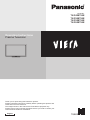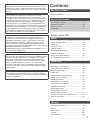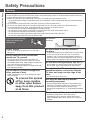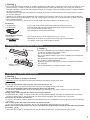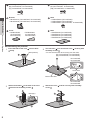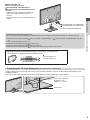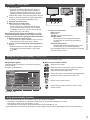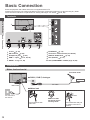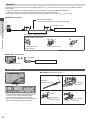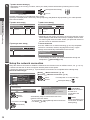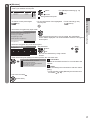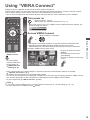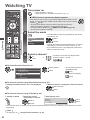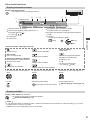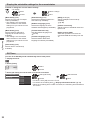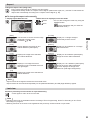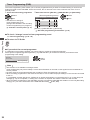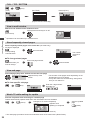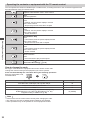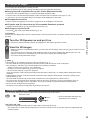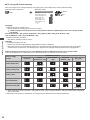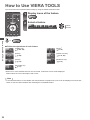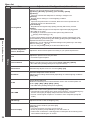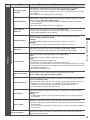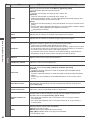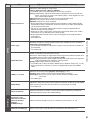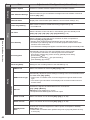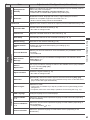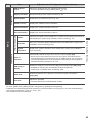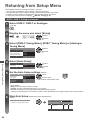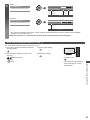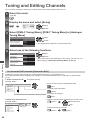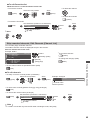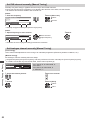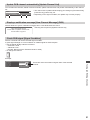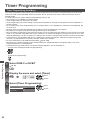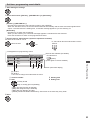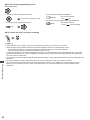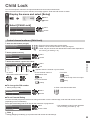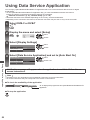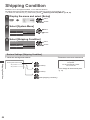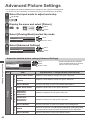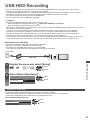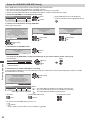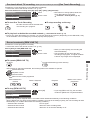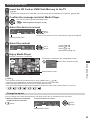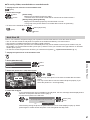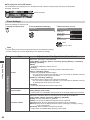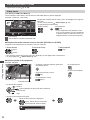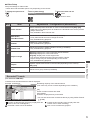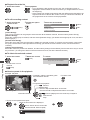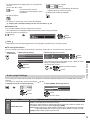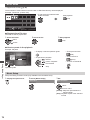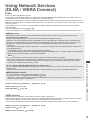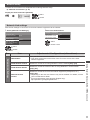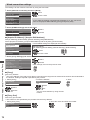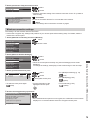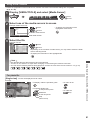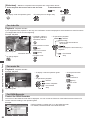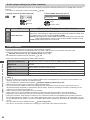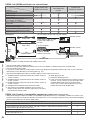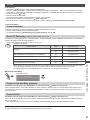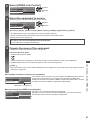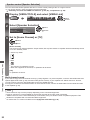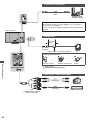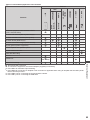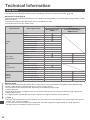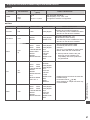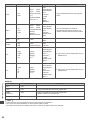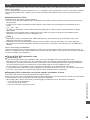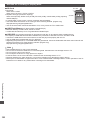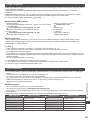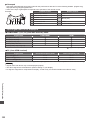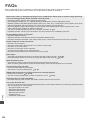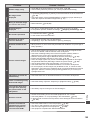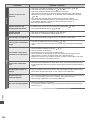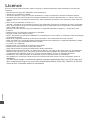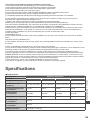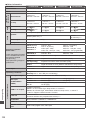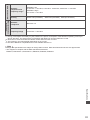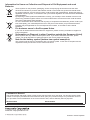Panasonic TXP55ST50E Operating instructions
- Category
- LCD TVs
- Type
- Operating instructions
This manual is also suitable for

TQB0E2271U
Operating Instructions
Plasma Television
Thank you for purchasing this Panasonic product.
Please read these instructions carefully before operating this product and
retain them for future reference.
The images shown in this manual are for illustrative purposes only.
Please refer to Pan European Guarantee Card if you need to contact your
local Panasonic dealer for assistance.
English
Model No.
TX-P42ST50E
TX-P50ST50E
TX-P55ST50E
TX-P65ST50E

2
Do not display any still part of the image for a long period
In such cases the still part of the image remains dimly on the plasma screen (“image retention”). This is not
considered a malfunction and is not covered by the warranty.
Typical still image parts:
●
Channel number, channel logo and other logos
●
Still or moving pictures viewed in 4:3 or 14:9 aspect ratio
●
Video games
●
Images from PC
T
o avoid image retention, the contrast is lowered automatically and the screen becomes dim after a few minutes if
no signals are sent or no operations are performed. (p. 104)
Notice for DVB / Data broadcasting / IPTV functions
●
This TV is designed to meet the standards (as of August, 2011) of DVB-T (MPEG2 and MPEG4-AVC(H.264)) digital
terrestrial services and DVB-C (MPEG2 and MPEG4-A
VC(H.264)) digital cable services.
Consult your local dealer for availability of DVB-T services in your area.
Consult your cable service provider for availability of DVB-C services with this TV.
●
This TV may not work correctly with the signal which does not meet the standards of DVB-T or DVB-C.
●
Not all the features are available depending on the country, area, broadcaster, service provider and network
environment.
●
Not all CI modules work properly with this TV. Consult your service provider about the available CI module.
●
This TV may not work correctly with CI module that is not approved by the service provider.
●
Additional fees may be charged depending on the service provider.
●
The compatibility with future services is not guaranteed.
●
Check the latest information on the available services at the following website. (English only)
http://panasonic.jp/support/global/cs/tv/

3
Contents
Be Sure to Read
Safety Precautions ···············································4
Quick Start Guide
Accessories / Options ···········································6
Identifying Controls ·············································10
Basic Connection················································12
Auto Setup ··························································15
Enjoy your TV!
Basic
Using “VIERA Connect” ······································19
Watching TV ·······················································20
Using TV Guide ··················································24
Viewing Teletext ··················································27
Watching External Inputs ····································29
Viewing 3D images ·············································31
How to Use VIERA TOOLS ································36
How to Use Menu Functions ······························37
Advanced
Retuning from Setup Menu·································46
Tuning and Editing Channels ·····························48
Timer Programming ············································52
Child Lock ···························································55
Using Data Service Application ··························56
Using Common Interface ····································57
Shipping Condition ·············································58
Updating the TV Software ··································59
Advanced Picture Settings ·································60
USB HDD Recording ··········································61
Using Media Player ············································64
Using Network Services
(DLNA / VIERA Connect)
·····································75
Link Functions (Q-Link / VIERA Link) ·················85
External Equipment ············································93
Others
Technical Information··········································96
FAQs·································································104
Maintenance ·····················································107
Licence ·····························································108
Specifications ···················································109
Panasonic does not guarantee operation and performance
of peripheral devices made by other manufacturers; and we
disclaim any liability or damage arising from operation and/
or performance from usage of such other maker’s peripheral
devices.
The recording and playback of content on this or any
other device may require permission from the owner of the
copyright or other such rights in that content. Panasonic has
no authority to and does not grant you that permission and
explicitly disclaims any right, ability or intention to obtain
such permission on your behalf. It is your responsibility to
ensure that your use of this or any other device complies with
applicable copyright legislation in your country. Please refer
to that legislation for more information on the relevant laws
and regulations involved or contact the owner of the rights in
the content you wish to record or playback.
This product is licensed under the AVC patent portfolio
license for the personal and non-commercial use of a
consumer to (i) encode video in compliance with the AVC
Standard (“AVC Video”) and/or (ii) decode AVC Video that
was encoded by a consumer engaged in a personal and
non-commercial activity and/or was obtained from a video
provider licensed to provide AVC Video. No license is granted
or shall be implied for any other use.
Additional information may be obtained from MPEG LA, LLC.
See http://www.mpegla.com.
Rovi Corporation and/or its subsidiaries and related affiliates
are not in any way liable for the accuracy or availability of the
program schedule information or other data in the GUIDE
Plus+/Rovi Guide system and cannot guarantee service
availability in your area. In no event shall Rovi Corporation
and/or its related affiliates be liable for any damages in
connection with the accuracy or availability of the program
schedule information or other data in the GUIDE Plus+/Rovi
Guide system.
“Full HD 3D Glasses™” Logo indicates compatibility between
TV products and 3D Eyewear which are compliant with the
“Full HD 3D Glasses™” format, and does not indicate picture
quality of TV products.

Safety Precautions
4
Safety Precautions
Warning
Handling the mains plug and lead
●
Insert the mains plug fully into the socket outlet. (If the mains plug is loose, it could generate heat and cause fire.)
●
Ensure that the mains plug is easily accessible.
●
Ensure the earth pin on the mains plug is securely connected to prevent electrical shock.
•
An apparatus with CLASS I construction shall be connected to a mains socket outlet with a protective earthing
connection.
●
Do not touch the mains plug with a wet hand. (This may cause electrical shock.)
●
Do not use any mains lead other than that provided with this TV. (This may cause fire or electrical shock.)
●
Do not damage the mains lead. (A damaged lead may cause fire or electrical shock.)
•
Do not move the TV with the lead plugged in the socket outlet.
•
Do not place a heavy object on the lead or place the lead near a high-temperature object.
•
Do not twist the lead, bend it excessively or stretch it.
•
Do not pull on the lead. Hold onto the mains plug body when disconnecting the lead.
•
Do not use a damaged mains plug or socket outlet.
If you find any abnormality,
remove the mains plug
immediately!
AC 220-240 V
50 / 60 Hz
Power source
●
This TV is designed to operate on AC 220-240 V,
50 / 60 Hz.
Do not remove covers and NEVER
modify the TV yourself
●
Do not remove the rear cover as live parts are
accessible when it is removed.
There are no user
serviceable parts inside. (High-voltage components
may cause serious electrical shock.)
●
Have the TV checked, adjusted, or repaired at your
local Panasonic dealer.
Do not expose to direct sunlight and
other sources of heat
●
Avoid exposing the TV to direct sunlight and other
sources of heat.
To prevent the spread
of fire, keep candles
or other open flames
away from this product
at all times
Do not expose to rain or excessive
moisture
●
To prevent damage which might result in electric shock
or fire, do not expose this
TV to rain or excessive
moisture. This TV must not be exposed to dripping or
splashing water and objects filled with liquid, such as
vases, must not be placed on top of or above the TV.
Do not insert foreign objects into the TV
●
Do not allow any objects to drop into the TV through
the air vents. (Fire or electrical shock may result.)
Do not place the TV on sloped or
unstable surfaces, and ensure that the
TV does not hang over the edge of the
base
●
The TV may fall off or tip over.
Use only the dedicated pedestals /
mounting equipment
●
Using an unapproved pedestal or other fixtures may
make the
TV unstable, risking injury. Be sure to ask
your local Panasonic dealer to perform setup.
●
Use approved pedestals (p. 7) / wall-hanging brackets
(p. 6).
Do not allow children to handle SD Card
●
As with any small object, SD Cards can be
swallowed by young children. Please remove SD
Card immediately after use and store out of reach of
children.

Safety Precautions
5
Radio waves
●
Do not use the TV in any medical institutions or locations with medical equipment. Radio waves from the TV may
interfere with the medical equipment and cause accidents due to the malfunction.
●
Do not use the TV near any automatic control equipment such as automatic doors or fire alarms. Radio waves
from the
TV may interfere with the automatic control equipment and cause accidents due to the malfunction.
●
Keep the distance at least 22 cm from the built-in wireless LAN part when you have a cardiac pacemaker. Radio
waves from the part may interfere with the operation of the pacemaker.
●
Do not disassemble or alter the built-in wireless LAN in any way.
Caution
When cleaning the TV, remove the mains
plug
●
Cleaning an energized TV may cause electrical shock.
When the TV is not going to be used for
a long period of time, remove the mains
plug
●
This TV will still consume some power even in the Off
mode, as long as the mains plug is still connected to a
live socket outlet.
Transport only in upright position
●
Transporting the TV with its display panel facing upward
or downward may cause damage to the internal circuitry
.
Allow sufficient space around the TV for
radiated heat
Minimum distance
●
When using the
pedestal, keep the
space between the
bottom of the TV and
the surface where the
TV is set.
●
In case of using
Wall-hanging bracket,
follow the manual of it.
10
10
10
7
(cm)
Do not block the rear air vents
●
Blocked ventilation by newspapers, table cloths,
curtains, etc. may cause overheating, fire or electrical
shock.
Do not expose your ears to excessive
volume from the headphones
●
Irreversible damage can be caused.
Do not apply strong force or impact to the
display panel
●
This may cause damage resulting in injury.
The TV is heavy. Handle the TV by 2 or
more people. Support as shown to avoid
injury by the TV tipping or falling.
Built-in wireless LAN
●
To use the built-in wireless LAN, an access point needs to be obtained.
●
Do not use the built-in wireless LAN to connect to any wireless network (SSID
∗
) for which you do not have usage
rights. Such networks may be listed as a result of searches. However
, using them may be regarded as illegal access.
∗
SSID is a name for identifying a particular wireless network for transmission.
●
Do not subject the built-in wireless LAN to high temperatures, direct sunlight or moisture.
●
Data transmitted and received over radio waves may be intercepted and monitored.
●
The built-in wireless LAN uses 2.4 GHz and 5 GHz frequency bands. To avoid malfunctions or slow response caused
by radio wave interference, keep the TV away from the devices such as other wireless LAN devices, microwaves,
mobile phones and the devices that use 2.4 GHz and 5 GHz signals when using the built-in wireless LAN.
●
When noises occur due to the static electricity, etc., the TV might stop operating for the protection of the devices. In
this case, turn the TV off with Mains power On / Off switch, then turn it on again.
●
Additional information for built-in wireless LAN and access point may be on the following website. (English only)
http://panasonic.jp/support/global/cs/tv/
Bluetooth
®
wireless technology
●
The TV uses the 2.4 GHz radio frequency ISM band (Bluetooth
®
). To avoid malfunctions or slow response caused
by radio wave interference, keep the TV away from the devices such as other wireless LAN devices, other Bluetooth
devices, microwaves, mobile phones and the devices that use 2.4 GHz signal.

Accessories / Options
Quick Start Guide
6
Accessories / Options
Standard accessories
Remote Control
●
N2QAYB000715
Batteries for the
Remote Control (2)
●
R6
(p. 7)
Pedestal
(p. 7)
Clamper
(p. 14)
Mains lead
(p. 12)
Ferrite core (2)
(Large size)
(p. 14)
Ferrite core
(Small size)
(p. 94)
Operating Instructions
Pan European Guarantee
Card
Use the Ferrite cores to comply with the EMC standard.
Terminal adaptors
●
AV1 (SCART) adaptor
(p. 13)
●
AV2 (COMPONENT / VIDEO) adaptor
(p. 93, 94)
●
Accessories may not be placed all together. Take care not to throw them away unintentionally.
●
This product contains possibly dangerous parts (such as plastic bags), that can be breathed in or swallowed by
young children accidentally
. Keep these parts out of reach of young children.
Optional accessories
Please contact your local Panasonic dealer to purchase the recommended optional accessories. For additional details,
please read the manual of the optional accessories.
Wall-hanging bracket
●
TY-WK4P1RW
(TX-P42ST50E, TX-P50ST50E)
●
TY-WK5P1RW (TX-P55ST50E)
●
TY-WK6P1RW (TX-P65ST50E)
a: 400 mm
b: 300 mm
a: 500 mm
b: 300 mm
a: 684 mm
b: 300 mm
●
Tilting angle for this TV:
0 (vertical) to 10 degrees (TX-P50ST50E, TX-P65ST50E) / 20 degrees (TX-P42ST50E, TX-P55ST50E)
Rear of the TV
Holes for wall-hanging
bracket installation
a
b
(View from the side)
Depth of screw:
●
TX-P42ST50E, TX-P50ST50E,
TX-P55ST50E
minimum 10 mm,
maximum 16 mm
●
TX-P65ST50E
minimum 17 mm,
maximum 23 mm
Diametre: M8
Screw for fixing the
TV onto the wall-hanging bracket
(not supplied with the TV)

Accessories / Options
Quick Start Guide
7
Warning
●
Using other wall-hanging brackets, or installing a wall-hanging bracket by yourself have the risk of personal injury and
product damage. In order to maintain the unit’
s performance and safety, be absolutely sure to ask your dealer or a
licensed contractor to secure the wall-hanging brackets. Any damage caused by installing without a qualified installer
will void your warranty.
●
Carefully read the instructions accompanying optional accessories, and be absolutely sure to take steps to prevent
the
TV from falling off.
●
Handle the TV carefully during installation since subjecting it to impact or other forces may cause product damage.
●
Take care when fixing wall brackets to the wall. Always ensure that there are no electrical cables or pipes in the wall
before hanging bracket.
●
To prevent fall and injury, remove the TV from its fixed wall position when it is no longer in use.
3D Eyewear
●
TY-ER3D4ME
●
TY-ER3D4SE
●
If you need 3D Eyewears, please purchase this optional accessory.
●
Use Panasonic 3D Eyewear supporting Bluetooth wireless technology.
●
For more information (English only):
http://panasonic.net/avc/viera/3d/eu.html
Communication Camera
●
TY-CC20W
●
This camera can be used on VIERA Connect (p. 19, 84).
●
Depending on the area, this optional accessory may not be available.
For details, consult your local Panasonic dealer
.
Installing / removing remote’s batteries
1
Pull open
Hook
Caution
●
Incorrect installation may cause battery leakage and corrosion,
resulting in damage to the remote control.
●
Do not mix old and new batteries.
●
Do not mix different battery types (such as alkaline and manganese
batteries).
●
Do not use rechargeable (Ni-Cd) batteries.
●
Do not burn or break up batteries.
Batteries must not be exposed to excessive heat such as sunshine,
fire or the like.
●
Do not disassemble or modify the remote control.
2
Note the correct
polarity (+ or -)
Close
Attaching / removing the pedestal
Warning
Do not disassemble or modify the pedestal.
●
Otherwise the TV may fall over and become damaged, and personal injury may result.
Caution
Do not use any pedestal other than the one provided with this TV.
●
Otherwise the TV may fall over and become damaged, and personal injury may result.
Do not use the pedestal if it becomes warped or physically damaged.
●
If you use the pedestal while it is physically damaged, personal injury may result. Contact your local Panasonic
dealer immediately
.
During set-up, make sure that all screws are securely tightened.
●
If insufficient care is taken to ensure screws are properly tightened during assembly, the pedestal will not be strong
enough to support the TV, and it might fall over and become damaged, and personal injury may result.
Ensure that the TV does not fall over.
●
If the TV is knocked or children climb onto the pedestal with the TV installed, the TV may fall over and personal injury
may result.
Two or more people are required to install and remove the TV.
●
If two or more people are not present, the TV may be dropped, and personal injury may result.
When removing the pedestal from the TV
, do not remove the pedestal by the methods other than the specified
procedure.
(p. 9)
●
Otherwise the TV and / or pedestal may fall over and become damaged, and personal injury may result.

Accessories / Options
Quick Start Guide
8
Assembly screw (black)
(5) (TX-P42ST50E, TX-P50ST50E)
(1) (TX-P55ST50E, TX-P65ST50E)
M4 × 10
Assembly screw (silver)
(7) (TX-P42ST50E, TX-P50ST50E)
(12) (TX-P55ST50E, TX-P65ST50E)
M5 × 16
Bracket
●
TBL5ZA3157 (TX-P42ST50E, TX-P50ST50E)
●
TBL5ZA3200 (TX-P55ST50E, TX-P65ST50E)
Neck
●
TXFBL5Z0095 (TX-P42ST50E)
●
TXFBL5Z0066 (TX-P50ST50E)
●
TXFBL5Z0067 (TX-P55ST50E, TX-P65ST50E)
Cover
●
TXFBL5Z0050
(TX-P42ST50E,
TX-P50ST50E)
●
TXFBL5Z0057
(TX-P55ST50E,
TX-P65ST50E)
Base
●
TBL5ZX0306 (TX-P42ST50E)
●
TBL5ZX0242 (TX-P50ST50E)
●
TBL5ZX0345 (TX-P55ST50E)
●
TBL5ZX0425 (TX-P65ST50E)
■ Assembling the pedestal
1
Insert the tabs of the neck into the base
firmly
F
D
Tabs (bottom)
2
Turn the base over and fix the neck securely with
assembly screws
●
Do not hold the neck when turning over the base.
F
B
Back of the base
Screw hole
TX-P42ST50E,
TX-P50ST50E
TX-P55ST50E,
TX-P65ST50E
(3) (TX-P42ST50E, TX-P50ST50E)
(4) (TX-P55ST50E, TX-P65ST50E)
3
Attach the bracket to the tabs of the neck
and fix with assembly screws
B
C
D
Tabs (top)
4
Attach the cover and fix securely with assembly
screw
E
A

Accessories / Options
Quick Start Guide
9
■ Securing the TV
Use the assembly screws
(TX-P42ST50E, TX-P50ST50E) or
(TX-P55ST50E, TX-P65ST50E) to fasten
securely.
●
Tighten the four assembly screws loosely
at first, then tighten them firmly to fix
securely.
●
Carry out the work on a horizontal and level
surface.
Hole for pedestal installation
Arrow mark
(TX-P42ST50E, TX-P50ST50E) /
(TX-P55ST50E, TX-P65ST50E)
Removing the pedestal from the TV
Be sure to remove the pedestal in the following way when using the wall-hanging bracket or repacking the TV.
1 Remove the assembly screws
(TX-P42ST50E, TX-P50ST50E) or (TX-P55ST50E, TX-P65ST50E) from the
TV.
2 Pull out the pedestal from the TV.
3 Remove the assembly screw from the cover.
4 Remove the assembly screws from the bracket.
5 Remove the assembly screws from the back of the base and pull out the neck.
Adjusting the panel to your desired angle (TX-P42ST50E, TX-P50ST50E)
●
Do not place any objects within the full rotation range.
(View from the top)
TX-P42ST50E: 15°
TX-P50ST50E: 10°
Preventing the TV from falling over (TX-P42ST50E, TX-P50ST50E)
Using the fall-prevent screw hole and a screw (commercially available), securely fix the body of the pedestal to the
installation surface.
●
The place where the pedestal is to be fixed should be thick enough and made of hard material.
Screw (not supplied)
Diametre: 3 mm
Length: 25 - 30 mm
Screw hole

Identifying Controls
Quick Start Guide
1
15
16
18
20
21
22
23
24
17
25
2
4
6
19
11
3
5
7
8
9
10
12
13
14
10
Identifying Controls
Remote Control
1
Standby On / Off switch
●
Switches TV on or off standby.
2
3D button (p. 33)
●
Switches the viewing mode between 2D and 3D.
3
[Main Menu] (p. 37)
●
Press to access Picture, Sound, Network, Timer
and Setup Menus.
4
Information (p. 21)
●
Displays channel and programme information.
5
VIERA TOOLS (p. 36)
●
Displays some special feature icons and accesses
easily.
6
INTERNET ([VIERA Connect]) (p. 19, 84)
●
Displays VIERA Connect home screen.
7
OK
●
Confirms selections and choices.
●
Press after selecting channel positions to quickly
change channel.
●
Displays the Channel List.
8
[Option Menu] (p. 22)
●
Easy optional setting for viewing, sound, etc.
9
Coloured buttons
(red-green-yellow-blue)
●
Used for the selection, navigation and operation of
various functions.
10
Sound Mute
●
Switches sound mute on or off.
11
Teletext (p. 27)
●
Switches to teletext mode.
12
Volume Up / Down
13
Numeric buttons
●
Changes channel and teletext pages.
●
Sets characters.
●
When in Standby mode, switches TV on (press for
about 1 second).
14
Surround (p. 40)
●
Switches surround sound setting.
15
Light
●
Lights the buttons for about 5 seconds (except the
buttons “25”).
16
Input mode selection
●
TV - switches DVB-C / DVB-T / Analogue mode.
(p. 20)
●
AV - switches to AV input mode from Input
Selection list. (p. 29)
17
Exit
●
Returns to the normal viewing screen.
18
TV Guide (p. 24)
19
Cursor buttons
●
Makes selections and adjustments.
20
Return
●
Returns to the previous menu / page.
21
Aspect (p. 23)
●
Changes aspect ratio.
22
Subtitles (p. 21)
●
Displays subtitles.
23
Channel Up / Down
24
Last view (p. 23)
●
Switches to previously viewed channel or input
mode.
25
Operations for contents, connected equipment,
etc. (p. 30, 63, 65, 81, 91)

Quick Start Guide
Identifying Controls
5 6 7
3
1
4
2
11
Indicator / Control panel
Using the On Screen Displays - Operation guide
Many features available on this TV can be accessed via the On Screen Display menu.
■ Operation guide
Operation guide will help you to operate by using the
remote control.
Example: [Sound Menu]
1/2
0
0
0
0
11
Mode Music
Bass
T
reble
Balance
Headphone Volume
Surround
Auto Gain Control
Volume Correction
Speaker Distance to Wall
Off
Off
Over 30cm
Main Menu
Picture
Sound
Network
Timer
Setup
Select
EXIT
Selects your favourite sound
mode.
Page up
Change
RETURN
Page down
Operation guide
S
elec
t
EXI
T
S
elects
y
our
f
avourite sound
mode
.
Pa
g
e u
p
C
han
ge
R
ET
U
R
N
Pa
g
e dow
n
■ How to use remote control
Open the main menu
Move the cursor / select from a range of options /
select the menu item (up and down only) /
adjust levels (left and right only)
Access the menu / store settings after adjustments
have been made or options have been set
Return to the previous menu
Exit the menu system and return to the normal
viewing screen
Auto power standby function
The TV will automatically go into Standby mode in the following conditions:
•
No signal is received and no operation is performed for 30 minutes in Analogue TV mode.
•
[Off Timer] is active in the Timer Menu. (p. 22)
•
No operation is performed for the period selected in [Auto Standby] (p. 42).
●
This function does not affect the recording of Timer Programming, Direct TV Recording and One Touch Recording.
1
Function select
●
[Volume] / [Contrast] / [Brightness] / [Colour] /
[Sharpness] / [T
int] (NTSC signal) / [Bass]
∗
/
[Treble]
∗
/ [Balance] / [Auto Setup] (p. 46, 47)
∗
[Music] or [Speech] mode in the Sound Menu
2
Channel Up / Down, Value change (when using the
F button), Switching the TV on (press either button
for about 1 second when in Standby mode)
3
Changes the input mode
4
Mains power On / Off switch
●
Use to switch the mains power.
If you turned the TV off during Standby mode
by the remote control last time, the TV will be
in Standby mode when you turn the TV on with
Mains power On / Off switch.
When pressing the control panel button (1 - 4), the
control panel guide appears on the right side of the
screen for 3 seconds to highlight the pressed button.
5
Remote control signal receiver
●
Do not place any objects between the TV remote
control signal receiver and remote control.
6
C.A.T.S. (Contrast Automatic Tracking System)
sensor
●
Senses brightness to adjust picture quality when
[Eco Mode] in the Picture Menu is set to [On].
(p. 38)
7
Power and Timer LED
Red: Standby
Green: On
Orange: Timer Programming On
Orange (flash):
Recording of Timer Programming, Direct
TV Recording or One Touch Recording in
progress
Red with orange flash:
Standby with Timer Programming On, Direct
TV Recording or One Touch Recording
●
The LED blinks when the TV receives a command
from the remote control.
Rear side of the
TV

Basic Connection
Quick Start Guide
12
Basic Connection
External equipment and cables shown are not supplied with this TV.
Please ensure that the unit is disconnected from the mains socket before attaching or disconnecting any leads.
There are some restrictions on placement for viewing 3D images. For details (p. 31, 32)
Terminals
6 7 8
1
9 10
4
3
5
2
1
CI slot (p. 57)
2
SD Card slot (p. 64)
3
Headphone jack (p. 94)
4
USB 1 / 2 port (p. 61, 64, 93)
5
HDMI1 - 3 (p. 13, 93)
6
ETHERNET (p. 14)
7
Terrestrial / cable terminal (see below)
8
DIGITAL AUDIO OUT (p. 94)
9
AV1 (SCART) (p. 13)
10
AV2 (COMPONENT / VIDEO) (p. 93, 94)
Connections
Mains lead and aerial
Cable
■ DVB-C, DVB-T, Analogue
AC 220-240 V
50 / 60 Hz
Mains lead
Terrestrial aerial
RF cable
■ Mains lead
Push until both side
tabs click
Make sure that
the mains lead is
securely fixed.
To remove from the TV:
tabs
Press both tabs and pull
on mains connector to
release

Basic Connection
Quick Start Guide
13
AV devices
■ Player / 3D compatible player
TV
Player /
3D-compatible player
HDMI cable
■ DVD Recorder / VCR
TV
DVD Recorder / VCR
Cable
AV1 (SCART)
adaptor
∗
SCART cable
RF cable
Terrestrial
aerial
RF cable
■ DVD Recorder / VCR and Set top box
TV
TV
Set top box
HDMI cable
AV1 (SCART)
adaptor
∗
SCART cable
SCART cable
DVD Recorder / VCR
Terrestrial
aerial
RF cable
RF Cable
∗
Supplied with this TV
Note
●
Connect to the TV’s AV1 for a DVD Recorder / VCR supporting Q-Link (p. 87).
●
Q-Link and VIERA Link connection
(p. 85, 86)
●
Please also read the manual of the equipment being connected.
●
Keep the TV away from electronic equipment (video equipment, etc.) or equipment with an infrared sensor.
Otherwise, distortion of image / sound may occur or operation of other equipment may be interfered.
●
When using a SCART or HDMI cable, use the fully wired one.
●
Check the type of terminals and cable plugs are correct when connecting.

Basic Connection
Quick Start Guide
14
Network
To enable the network service functions (VIERA Connect, etc.), you need to connect the TV to a broadband network
environment.
●
If you do not have any broadband network services, please consult your retailer for assistance.
●
Prepare the internet environment for wired connection or wireless connection.
●
Setup of the network connection will start after the tuning (when first using the TV). (p. 16 - 18)
■ Wired connection
TV
Internet environment
∗
Less than 10 cm
LAN cable (Unshielded)
●
Use the Unshielded Twist Pair (UTP) LAN cable.
Ferrite core - Large size (supplied)
Installing the Ferrite core
Pull back the tabs
(in two places)
Wind the cable twice Close
■ Wireless connection
Internet environment
Access point
Built-in wireless LAN
Using clamper
■ Clamper (Standard accessory)
Attach the clamper Bundle the cables
hole
Insert the
clamper in a hole
hooks
Set the tip in
the hooks
To remove from the TV: To loosen:
Keep pushing
both side snaps
snaps
knob
Keep pushing
the knob
●
Do not bundle the RF cable and mains lead
together (could cause distorted image).
●
Fix cables with clampers as necessary.
●
When using the optional accessory, follow the
option’
s assembly manual to fix cables.

Quick Start Guide
Auto Setup
15
Auto Setup
Search and store TV channels automatically.
●
These steps are not necessary if the setup has been completed by your local dealer.
●
Please complete connections (p. 12 - 14) and settings (if necessary) of the connected equipment before starting Auto
Setup. For details of settings for the connected equipment, read the manual of the equipment.
1
Plug the TV into mains socket and switch on
●
Takes a few seconds to be displayed.
●
If the red LED shows on the TV, press the Standby On / Off switch on the
remote control for about 1 second.
2
Select the language
Menüsprache
Deutsch Dansk Polski Srpski
English Svenska čeština Hrvatski
Français Norsk Magyar Slovenščina
Italiano Suomi Slovenčina Latviešu
Español Türkçe Български eesti keel
Português Еλληνικά Română Lietuvių
Nederlands
select
set
3
Select your country
Country
Germany
Denmark
Poland
Austria
Sweden Czech
France Norway Hungary
Italy Finland Slovakia
Spain Luxembourg Slovenia
Portugal Belgium Croatia
Switzerland Netherlands Estonia
Malta Turkey Lithuania
Andorra Greece Others
select
set
●
Depending on the country you select,
select your Region or store the Child Lock-
PIN number (“0000” cannot be stored) by
following the on-screen instructions.
4
Select the mode to tune
TV Signal Selection
DVB-C
DVB-T
Analogue
Start Auto Setup
select
tune / skip tuning
: tune (search for the available channels)
: skip tuning
5
Select [Start Auto Setup]
TV Signal Selection
DVB-C
DVB-T
Analogue
Start Auto Setup
select
access
●
Auto Setup will start to search for TV channels and store them.
The stored channels and sorted channel order vary depending on the country
, area,
broadcasting system and conditions of signal reception.
Auto Setup screen varies depending on the country you select.

Auto Setup
Quick Start Guide
16
5
1 [DVB-C Network Settings]
●
Depending on the country you select, select your cable provider beforehand by following the on-screen
instructions.
Frequency Auto
Network ID
Start Auto Setup
Auto
DVB-C Network Settings
select [Start Auto Setup]
access
Normally set [Frequency] and [Network ID] to [Auto].
If [Auto] is not displayed or if necessary, enter [Frequency] and [Network ID] specified by your cable provider
with numeric buttons.
2 [DVB-C Auto Setup] 3 [DVB-T Auto Setup]
0% 100%
1
2
3
100
100
CBBC Channel
BBC Radio Wales
E4
100
Searching
DVB-C Auto Setup
Progress
This will take about 3 minutes.
No. Channel Name Type
Free TV
Free TV
Free TV
Quality
Free TV
: 3 Pay TV: 0 Radio: 0
CH 5 69
62
62
62
100
100
CBBC Channel
BBC Radio Wales
E4
100
62 100Cartoon Nwk
Searching
CH Channel Name Type
Free TV
Free TV
Free TV
Free TV
Quality
Free TV
: 4 Pay TV: 0 Radio: 0
DVB-T Auto Setup
Progress
This will take about 3 minutes.
●
Depending on the country you select, the channel selection screen
will be displayed after DVB-T
Auto Setup if multiple channels have
the same logical channel number. Select your preferred channel or
exit the screen for automatic selections.
4 [Analogue Auto Setup] 5 Preset Download
If Q-Link, VIERA Link or similar technology (p. 87, 88) compatible
recorder is connected, channel, language and country / region
settings are automatically downloaded to the recorder.
0% 100%
Sending Preset Data
Please wait!
Remote control unavailable
●
If downloading has failed, you can download later through the
Setup Menu.
[Download] (p. 43)
CH 29
CH 33 BBC1
CH 2 78 41CC 1
Searching
CH Channel Name
Analogue: 2
Analogue Auto Setup
Scan
This will take about 3 minutes.
6
Setup the network connection
Setup the network connection to enable the network service functions such as VIERA Connect, etc. (p. 19, 75).
●
Please note that this TV does not support wireless public access points.
●
Ensure the network connections (p. 14) and network environment are completed before starting setup.
Select the network type
Network Setup
Select Wired or Wireless
Wired Wireless Set later
[Wired] “Wired connection” (p. 14)
[Wireless] “Wireless connection” (p. 14)
select
access
●
To setup later on or skip this step
Select [Set later] or
■ [Wired]
1. Select [Auto]
Check network cable connection.
Check acquired IP address.
Check for devices using same IP address.
Check gateway connection.
Check server connection.
Connection Test
: succeeded
The test is successful
and the TV is
connected to the
network.
: failed
Check the settings and
connections. And then
select [Retry].
Acquire IP Address
Auto Manual
select
access
Automatically setup is done and the test of the
network connection starts.
●
To set manually, select [Manual] and set each item.
For details (p. 78)
2. Go to the next step
(Press twice)

Auto Setup
Quick Start Guide
17
6
■ [Wireless]
Access points found automatically are listed.
1. Select your desired access point
1
2
3
Access Point A
Access Point B
Access Point C
11n(2.4GHz)
11n(5GHz)
11n(5GHz)
Available Wireless Networks
No. Network Name(SSID) Status Wireless type
select
access
●
For [WPS(Push button)] (p. 18)
(red)
: Encrypted access point
●
To search access points again
(blue)
●
For the information of the highlighted
access point
●
To set manually (p. 80)
(yellow)
2. Access the encryption key input mode
Encryption Key Setting
Security type : WPA-PSK
Encryption type : TKIP
Please input the encryption key.
Encryption key
Connection will be made with the following settings:-
Network Name(SSID) : Access Point A
●
If the selected access point is not encrypted, the confirmation
screen will be displayed. It is recommended to select the encrypted
access point.
3. Enter the encryption key of the access point
A B C D E F G H I J K L M N O P Q R S T
U V W X Y Z 0 1 2 3 4 5 6 7 8 9 ! : #
a b c d e f g h i j k l m n o p q r s t
u v w x y z ( ) + - . * _ @ / “ ‘ % & ?
, ; = $ [ ] ~ < > { } | ` ^ \
Wireless Network Settings
Encryption key
Set characters
Store
select
set
●
You can set characters by using numeric
buttons.
4. After the access point setting is finished, perform the connection test
Check wireless network connection.
Check acquired IP address.
Check for devices using same IP address.
Check gateway connection.
Check server connection.
Connection Test
: succeeded
The test is successful and the TV is connected to the
network.
: failed
Check the settings and connections. And then select
[Retry].
●
To set manually, select [Manual] and set each item.
For details
(p. 78)
5. Go to the next step
(Press twice)

Auto Setup
Quick Start Guide
18
6
[WPS(Push button)]
1. Press the WPS button on the access point until the light flashes
2. Connect the TV with the access point
1) Please press the ‘WPS’ button on the wireless
access point until its light flashes.
2) When the light is flashing select ‘Connect’ on
TV.
If you are unsure, please check the instruction
manual of the wireless access point.
WPS(Push button)
Connect
●
Ensure that your access point supports WPS for this setup.
●
WPS: Wi-Fi Protected Setup™
●
If the connection has failed, check the settings and positions of
your access point.
And then, follow the on-screen instructions.
3. After the access point setting is finished, perform the connection test
Check wireless network connection.
Check acquired IP address.
Check for devices using same IP address.
Check gateway connection.
Check server connection.
Connection Test
: succeeded
The test is successful and the TV is connected to the
network.
: failed
Check the settings and connections. And then select
[Retry].
●
To set manually, select [Manual] and set each item.
For details
(p. 78)
4. Go to the next step
(Press twice)
7
Select [Home]
Select [Home] viewing environment to use in your home environment.
Please select your viewing environment.
Home Shop
select
set
■ [Shop] viewing environment (for shop display only)
[Shop] viewing environment is the demonstration mode to explain main features of this TV.
Select [Home] viewing environment to use in your home environment.
●
You can return to viewing environment selection screen at the stage of Shop confirmation screen.
1 Return to viewing environment
selection screen
2 Select [Home]
Please select your viewing environment.
Home Shop
select
set
Shop
You have selected shop mode
To change viewing environment later on, you will need to initialise all settings by accessing Shipping
Condition. [Shipping Condition] (p. 58)
Auto Setup is now complete and your TV is ready for viewing.
If tuning has failed, check the connection of the RF cable, and then, follow the on-screen instructions.
Note
●
To check the channel list
“Using TV Guide” (p. 24)
●
To edit or hide (skip) channels “Tuning and Editing Channels” (p. 48 - 51)
●
To retune all channels [Auto Setup] (p. 46, 47)
●
To add the available TV mode later
[Add TV Signal] (p. 43)
●
To initialise all settings
[Shipping Condition] (p. 58)

Using “VIERA Connect”
19
Using “VIERA Connect”
VIERA Connect is a gateway to the internet services unique to Panasonic.
VIERA Connect allows you to access some specific websites supported by Panasonic, and enjoy internet contents
such as videos, games, communication tools, etc. from VIERA Connect home screen.
●
This TV does not support full web browser function and some features of the websites may not be available.
1
Turn power on
●
Press for about 1 second.
●
Mains power On / Off switch should be on. (p. 11)
●
Every time you turn on the TV, VIERA Connect introduction banner appears. The
banner is subject to change.
Enjoy selected internet content with VIERA Connect.
Simply press the OK / INTERNET button
2
Access VIERA Connect
While the banner is displayed
or
●
Depending on the usage conditions, it may take a while to read all the data.
●
Messages might be displayed before VIERA Connect home screen.
Please read these instructions carefully and follow the on-screen instructions.
Example: VIERA
Connect home screen
MORE
BACK
●
To go to the next level, select
[MORE].
●
To back to the previous level,
select [BACK].
●
To return to VIERA Connect home
screen
■
To exit from
VIERA Connect
●
To set the VIERA
Connect introduction
banner display of
f
[VIERA Connect
Banner] (p. 44)
●
Video communication (for example Skype™) requires an exclusive Communication Camera TY-CC20W.
“Optional accessories” (p. 7)
For details, read the manual of the Communication Camera.
●
You can connect a keyboard and a gamepad via USB port for character input and playing games in VIERA Connect.
You can also operate the TV with a keyboard or a gamepad other than VIERA Connect features.
For more information “USB connection” (p. 101)
Note
●
If you cannot access VIERA Connect, check the network connections (p. 14) and settings (p. 16 - 18).
●
For more information of VIERA Connect
(p. 84)

Watching TV
20
Watching TV
Volume
1
Turn power on
●
Press for about 1 second.
●
Mains power On / Off switch should be on. (p. 11)
■ VIERA Connect introduction banner appears
Every time you turn on the TV, this banner appears at the bottom of the
screen. You can access to VIERA Connect easily and enjoy the various
contents. (p. 19)
●
To remove this banner, leave for about 5 seconds or press any
buttons (except the buttons to access VIERA Connect).
●
To set this banner display off [VIERA Connect Banner] (p. 44)
●
The banner is subject to change.
2
Select the mode
●
The selectable modes vary depending on the stored
channels (p. 15).
TV Selection
DVB-C
DVB-T
Analogue
select
access
●
You can also select the mode pressing the TV button
repeatedly on the remote control or the TV (p. 11).
●
If [TV Selection] menu is not displayed, press the TV
button to switch the mode.
3
Select a channel
up
down
or
●
To select a more than two-digit channel
position number
, e.g. 399
■ To select from the Channel List
6 Cartoon Nwk
7 BBC Radio Wales
8 BBC Radio Cymru
1 BBC ONE Wales
2 BBC THREE
3 BBCi
4 CBBC Channel
All DVB-T Channels
Sorting 123...
select channel
watch
●
To sort channel names in
alphabetical order
(red)
●
To change the category
(blue)
■ To select a channel using Information banner (p. 21)
1 Display Information banner if it is not displayed
2 While the banner is displayed, select the channel
select channel
watch
■ To select a channel using TV Guide (p. 24)
1 Display TV Guide
2 Select the current
programme or channel
select
access
3 Select [View] (DVB)
Das Erste
19:30- 20:00
View Timer Programming
select
watch
●
The postcode entry or update may be required depending on the country you select (p. 15). Follow the on-screen
instructions.
Note
●
To watch pay-TV
“Using Common Interface” (p. 57)
Page is loading ...
Page is loading ...
Page is loading ...
Page is loading ...
Page is loading ...
Page is loading ...
Page is loading ...
Page is loading ...
Page is loading ...
Page is loading ...
Page is loading ...
Page is loading ...
Page is loading ...
Page is loading ...
Page is loading ...
Page is loading ...
Page is loading ...
Page is loading ...
Page is loading ...
Page is loading ...
Page is loading ...
Page is loading ...
Page is loading ...
Page is loading ...
Page is loading ...
Page is loading ...
Page is loading ...
Page is loading ...
Page is loading ...
Page is loading ...
Page is loading ...
Page is loading ...
Page is loading ...
Page is loading ...
Page is loading ...
Page is loading ...
Page is loading ...
Page is loading ...
Page is loading ...
Page is loading ...
Page is loading ...
Page is loading ...
Page is loading ...
Page is loading ...
Page is loading ...
Page is loading ...
Page is loading ...
Page is loading ...
Page is loading ...
Page is loading ...
Page is loading ...
Page is loading ...
Page is loading ...
Page is loading ...
Page is loading ...
Page is loading ...
Page is loading ...
Page is loading ...
Page is loading ...
Page is loading ...
Page is loading ...
Page is loading ...
Page is loading ...
Page is loading ...
Page is loading ...
Page is loading ...
Page is loading ...
Page is loading ...
Page is loading ...
Page is loading ...
Page is loading ...
Page is loading ...
Page is loading ...
Page is loading ...
Page is loading ...
Page is loading ...
Page is loading ...
Page is loading ...
Page is loading ...
Page is loading ...
Page is loading ...
Page is loading ...
Page is loading ...
Page is loading ...
Page is loading ...
Page is loading ...
Page is loading ...
Page is loading ...
Page is loading ...
Page is loading ...
Page is loading ...
Page is loading ...
-
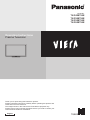 1
1
-
 2
2
-
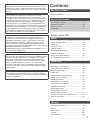 3
3
-
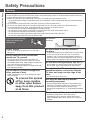 4
4
-
 5
5
-
 6
6
-
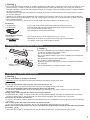 7
7
-
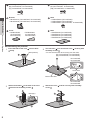 8
8
-
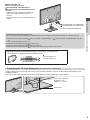 9
9
-
 10
10
-
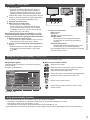 11
11
-
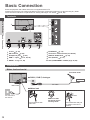 12
12
-
 13
13
-
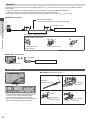 14
14
-
 15
15
-
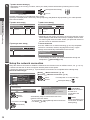 16
16
-
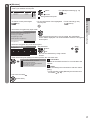 17
17
-
 18
18
-
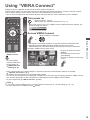 19
19
-
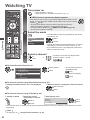 20
20
-
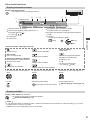 21
21
-
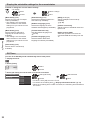 22
22
-
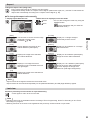 23
23
-
 24
24
-
 25
25
-
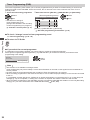 26
26
-
 27
27
-
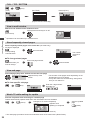 28
28
-
 29
29
-
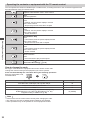 30
30
-
 31
31
-
 32
32
-
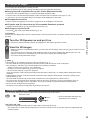 33
33
-
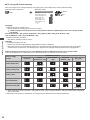 34
34
-
 35
35
-
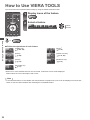 36
36
-
 37
37
-
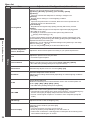 38
38
-
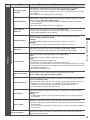 39
39
-
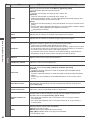 40
40
-
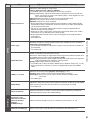 41
41
-
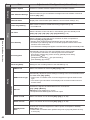 42
42
-
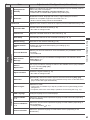 43
43
-
 44
44
-
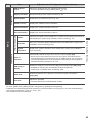 45
45
-
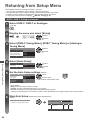 46
46
-
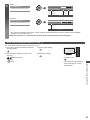 47
47
-
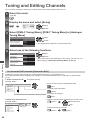 48
48
-
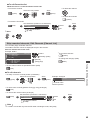 49
49
-
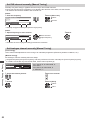 50
50
-
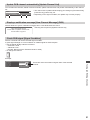 51
51
-
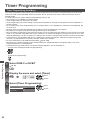 52
52
-
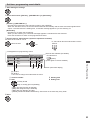 53
53
-
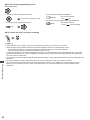 54
54
-
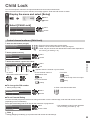 55
55
-
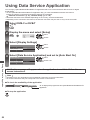 56
56
-
 57
57
-
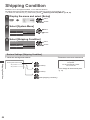 58
58
-
 59
59
-
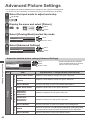 60
60
-
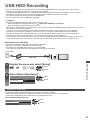 61
61
-
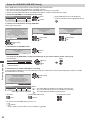 62
62
-
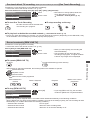 63
63
-
 64
64
-
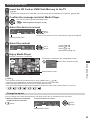 65
65
-
 66
66
-
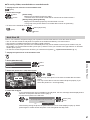 67
67
-
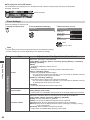 68
68
-
 69
69
-
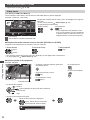 70
70
-
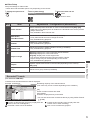 71
71
-
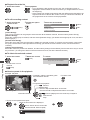 72
72
-
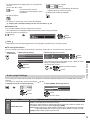 73
73
-
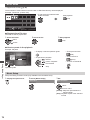 74
74
-
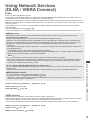 75
75
-
 76
76
-
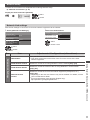 77
77
-
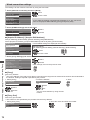 78
78
-
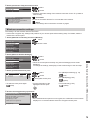 79
79
-
 80
80
-
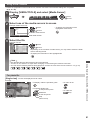 81
81
-
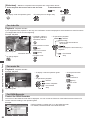 82
82
-
 83
83
-
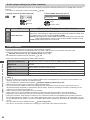 84
84
-
 85
85
-
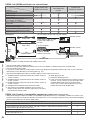 86
86
-
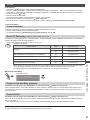 87
87
-
 88
88
-
 89
89
-
 90
90
-
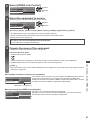 91
91
-
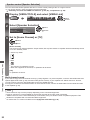 92
92
-
 93
93
-
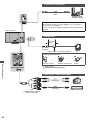 94
94
-
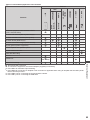 95
95
-
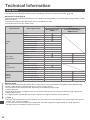 96
96
-
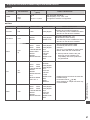 97
97
-
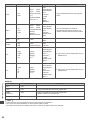 98
98
-
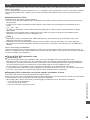 99
99
-
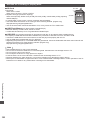 100
100
-
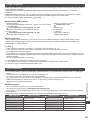 101
101
-
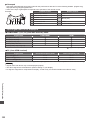 102
102
-
 103
103
-
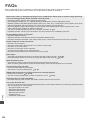 104
104
-
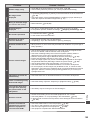 105
105
-
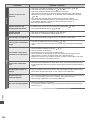 106
106
-
 107
107
-
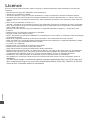 108
108
-
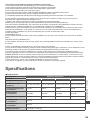 109
109
-
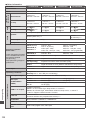 110
110
-
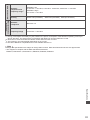 111
111
-
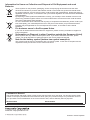 112
112
Panasonic TXP55ST50E Operating instructions
- Category
- LCD TVs
- Type
- Operating instructions
- This manual is also suitable for
Ask a question and I''ll find the answer in the document
Finding information in a document is now easier with AI
Related papers
-
Panasonic TXP42UT30J Operating instructions
-
Panasonic TXP42G30Y Operating instructions
-
Panasonic TXP46G30E Operating instructions
-
Panasonic TXPF50G30 Operating instructions
-
Panasonic TXP42S30J Operating instructions
-
Panasonic TXL42ET50E Operating instructions
-
Panasonic TXL42ET50Y Operating instructions
-
Panasonic TXP42XT50Y Quick start guide