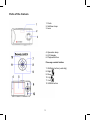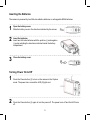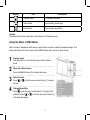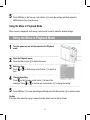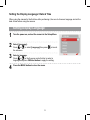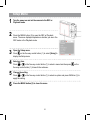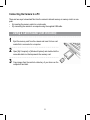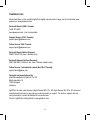1
Thank you for purchasing this AgfaPhoto digital camera. Please read these operating instructions
carefully in order to use the digital camera correctly. Keep the instructions in a safe place after read-
ing so that you can refer to them later.
Notice: this User’s Manual has been written for the following camera models: AgfaPhoto
sensor 500-X, AgfaPhoto sensor 505-X and AgfaPhoto sensor 510-X.
Precautions
Before using the camera, please ensure that you read and understand the safety precautions de-
scribed below. Always ensure that the camera is operated correctly.
• Do not point the camera directly into the sun or other intense light sources which could damage
your eyesight.
• Do not try to open the case of the camera or attempt to modify this camera in any way. High-voltage
internal components create the risk of electric shock when exposed. Maintenance and repairs should
be carried out only by authorized service providers.
• Donotretheashtooclosetotheeyesofanimalsorpeople,especiallyyoungchildren.Eyedamage
mayresult.Inparticular,keepatleastonemeterawayfrominfantswhenusingtheash.
• Keep the camera away from water and other liquids. Do not use the camera with wet hands. Never
use the camera in the rain or snow. Moisture creates the danger of electric shock.
• Keep the camera and its accessories out of the reach of children and animals to prevent accidents
or damage to the camera.
• If you notice smoke or a strange odor coming from the camera, turn the power off immediately. Take
the camera to the nearest authorized service center for repair. Never attempt to repair the camera
on your own.
• Use only the recommended power accessories. Use of power sources not expressly recommended
forthisequipmentmayleadtooverheating,distortionoftheequipment,re,electricalshockor
other hazards.

2
Disclaimer
We assume no responsibility over and above the provisions of the Product Liability Law for damages
suffered by the user or third parties as a result of inappropriate handling of the product or its acces-
sories, or by their operational failure and by their use. We reserve the right to make changes to this
product and its accessories without prior notice.
Warning! Never open the camera or remove any parts of it. This will void all guarantee claims.
Using your batteries
For best performance and prolonged battery life, we recommend the use of AAA-sized rechargeable
NiMH batteries.
Extending battery life
The following functions use up a great deal of battery power and should therefore only be used
occasionally:
• Excessiveuseofash
• Editingimagesonthecameradisplay
The battery life can be affected by soiling. Please clean the contacts with a clean, dry cloth before
putting the batteries in the camera. Battery performance drops at temperatures below 5° C (41° F). If
you use the camera at low temperatures you should have replacement batteries to hand and ensure
theydonotgettoocold.Pleasenote:youshouldnotdisposeofcoldandseeminglyatbatteries
because these batteries may work again at room temperature.

3
Parts of the Camera
1. Flash
2. Selftimer lamp
3. Lens
4. Operation lamp
5. LCD display
6. Playback button
Five-way control button
7.OK/Enterbutton(vertically)
8. Right
9. Down
10. Up
11. Left
12.MENUbutton

4
13. Shutter button
14. Mode button
15. Power button
16. Microphone
17. Strap mount
18. Battery cover
19. USB jack
20. Tripod socket
Attaching the Strap
Attach the strap to your camera as shown in the image.
Caution
Do not swing the camera around by the strap

5
Inserting the Batteries
The camera is powered by two AAA-size alkaline batteries or rechargeable NiMH batteries.
1
Open the battery cover.
Slide the battery cover in the direction indicated by the arrows.
2
Insert the batteries.
Insert two AAA-size batteries with the positive (+) and negative
(-) poles matching the directions indicated inside the battery
compartment.
3
Close the battery cover.
Turning Power On & Off
1
Press the Power button (1) to turn on the camera in the Capture
mode.ThepowerturnsonandtheLED(2)lightsred.
2 PressthePowerbutton(1)againtoturnthepoweroff.ThepowerturnsoffandtheLEDturns
off.

6
Changing the Mode
You can record images and voices in the REC mode and use the Playback mode to replay, delete or
edit images on the LCD monitor.
Switching between REC and Playback Mode
In REC mode, press the Playback button (2) to switch to the
Playback mode.
In Playback mode, press the Playback button (2) to switch to the
REC mode.
Selecting the REC Mode
1
Press the Power button to enter the Capture mode.
IfthecameraisinPlaybackmode,pressthePlaybackbuttontochangetoRECmode.
2
Press the Mode button (1) to change the REC mode.
EachtimetheMode buttonispressedtheRECmodeiconchanges.Itincludesthreemodesin
RECmode:Capturemode,VideomodeandAudiomode.

7
Display Title Description
Capture mode For taking still photos.
Videomode For recording movie clips.
Audio mode Forrecordingaudioles.
Caution
The Mode button will not work when the camera is in Playback mode.
Using the Menu in REC Mode
Whenamenuisdisplayed,theve-waycontrolbuttonisusedtomakethedesiredsettings.The
AudiomodedoesnothaveamenusotheMENUbuttonwillnotworkinAudiomode.
1
Capture menu.
Turn the power on, and set the camera to the Capture
mode
2
Open the Capture menu.
PresstheMENUbutton(2)todisplaythemenu.
3
Select an item.
Press or ontheve-waycontrolbutton(1)toselect
an item.
4
Change the setting.
Press ontheve-waycontrolbutton(1)tolaunchthe
submenu. Press or ontheve-waycontrolbutton(1)
to change the setting.

8
5 PressOK/Enterontheve-waycontrolbutton(1)tosavethesettingsandnallypressthe
MENUbutton(2)toclosethemenu
Using the Menu in Playback Mode
Whenamenuisdisplayed,theve-waycontrolbuttonisusedtomakethedesiredsettings.
Using the Menu in Playback Mode
1
Turn the power on and set the camera to the Playback
mode
2
Open the Playback menu.
Press the Menu button (2) to display the menu.
3
Select an item.
Press or ontheve-waycontrolbutton(1)toselectan
item.
4
Change the setting.
Press ontheve-waycontrolbutton(1)tolaunchthe
submenu. Press or ontheve-waycontrolbutton(1)tochangethesetting.
5
PressOK/Enter(1)tosavethesettingsandnallypresstheMenubutton(2)toclosethemenu.
Caution
Iftheiteminthemenulistisgrayitmeansthisitemdoesn’tworkinthisleformat.

9
Setting the Display Language / Date & Time
Whenusingthecameraforthersttimeafterpurchasingit,besuretochoosealanguageandsetthe
date & time before using the camera.
Setting Display Language
1
Turn the power on, and set the camera to the Setup Menu.
2
Select [Language].
Press or to select [Language] then press to launch
the submenu.
3
Select a language.
Press or ontheve-waycontrolbuttontoselecta
language and press OK/Enter button to apply the setting.
4
Press the MENU button to close the menu.

10
Setup Menu
1
Turn the power on and set the camera to the REC or
Playback mode.
2 PresstheMENUbutton(2)toopentheRECorPlayback
menu. The menu displayed depends on whether you are in the
RECmodeorthePlaybackmode.
3
Open the Setup menu.
Press ontheve-waycontrolbutton(1)toselect[Setup] to
display the Setup menu.
4
Select an item.
Press or ontheve-waycontrolbutton(1)toselectamenuitemthenpress on the
ve-waycontrolbutton(1)tolaunchthesubmenu.
5
Change the setting.
Press or ontheve-waycontrolbutton(1)toselectanoptionandpressOK/Enter(1)to
apply the setting.
6
Press the MENU button (2) to close the menu.

11
Deleting a Single File
1
Turn the power on, and set the camera to the Playback mode
2
Selecttheleyouwanttodelete.Whentheleisshowninfullscreen,press or on
theve-waycontrolbuttontoselecttheleyouwanttodelete.
3
Open the menu.
PresstheMENUbutton,thenpress
or ontheve-waycontrolbuttontoselect[Delete
current].
4
Deletethele.
Press ontheve-waycontrolbuttontodeletethele.
Connecting the Camera to a TV
YoucandisplayrecordedimagesonatelevisionwiththesuppliedAVcable.
1
Set the TV-out to match the TV system that you are using.
2
Turn off the camera and the TV.
3
Use the supplied AV cable to connect the camera to the TV set.
ThenturnonthecameraandtheTV.
4
Set the TV input signal to Video In.
•RefertothedocumentationincludedwithyourTVformoreinformation.
5
Display on TV.
Everythingthatwouldnormallyappearonthecamera’sLCDscreen,suchasphotosandvideo
clipplayback,slideshowsandimageorvideocapture,willappearontheTV.Thecamera’s
LCD screen turns off.

12
Connecting the Camera to a PC
Therearetwowaystodownloadlesfromthecamera’sinternalmemoryormemorycardtoacom-
puter:
• By inserting the memory card into a card reader
• By connecting the camera to a computer using the supplied USB cable.
Using a Card Reader (not included)
1
Ejectthememorycardfromthecameraandinsertitintoacard
reader that is connected to a computer.
2
Open[MyComputer]or[WindowsExplorer]anddouble-clickthe
removable disk icon that represents the memory card.
3 Copy images from the card into a directory of your choice on the
computer’s hard disk.

13
Connecting the Camera to a PC with the USB Cable
1
To download photos from the camera
Connect the supplied USB cable to the computer’s USB port and turn on the camera. A
message “Mass Storage” or “PC Camera” appears on the screen when connection to the
computer has been successfully completed. Press the playback button to switch the camera
mode between mass storage and PC camera. To download photos please select “Mass
Storage” mode.
2 Open[MyComputer]or[WindowsExplorer].A«RemovableDisk»appearsinthedrivelist.
Double-clickthe«RemovableDisk»icontoviewitscontents.Filesstoredonthecameraare
locatedinthefoldernamed«DCIM».
3 Copythephotosorlestoyourcomputer.

14
Customer care
More information on the complete AgfaPhoto digital camera product range can be found under www.
plawa.com / www.plawausa.com
Service & Repair (USA / Canada):
1-866 475 2605
www.plawausa.com – live chat available
Support Service (USA / Canada):
Online Service USA / Canada:
Service & Repair Hotline (Europe):
00800 752 921 00 (from a landline only)
Service & Support Hotline (Germany):
09001000042(1.49Euro/min.fromaGermanlandlineonly)
Online Service / International contact (Not USA / Canada):
Designed and manufactured by
plawa-feinwerktechnikGmbH&Co.KG
Bleichereistraße 18
73066 Uhingen
Germany
AgfaPhotoisusedunderlicenseofAgfa-GevaertNV&Co.KG.Agfa-GevaertNV&Co.KG.doesnot
manufacture this product or provide any product warranty or support. For service, support and war-
ranty information, contact the distributor or manufacturer.
Contact:AgfaPhotoHoldingGmbH,www.agfaphoto.com

15
Disposal of Waste Equipment by Users in Private Households in the
European Union
This symbol on the product or on its packaging indicates that this product must not be disposed of
with your other household waste. Instead, it is your responsibility to dispose of your waste equipment
by handing it over to a designated collection point for the recycling of waste electrical and electronic
equipment. The separate collection and recycling of your waste equipment at the time of disposal will
help to conserve natural resources and ensure that it is recycled in a manner that protects human
health and the environment. For more information about where you can drop off your waste equip-
mentforrecycling,pleasecontactyourlocalcityofce,yourhouseholdwastedisposalserviceorthe
shop where you purchased the product.
FCC Compliance and Advisory
This device complies with Part 15 of the FCC Rules. Operation is subject to the following two condi-
tions: 1.) this device may not cause harmful interference, and 2.) this device must accept any interfer-
ence received, including interference that may cause unsatisfactory operation. This equipment has
been tested and found to comply with the limits for a Class B peripheral, pursuant to Part 15 of the
FCC Rules. These limits are designed to provide reasonable protection against harmful interference
in a residential installation. This equipment generates, uses, and can radiate radio frequency energy
and, if not installed and used in accordance with the instructions, may cause harmful interference to
radio communication. However, there is no guarantee that interference will not occur in a particular
installation. If this equipment does cause harmful interference to radio or television reception, which
can be determined by turning the equipment off and on, the user is encouraged to try to correct the
interference by one or more of the following measures.
• Reorient or relocate the receiving antenna.
• Increase the separation between the equipment and receiver.
• Connect the equipment to an outlet on a circuit different from that to which the receiver is con-
nected.
• Consultthedealeroranexperiencedradio/TVtechnicianforhelp.
Anychangesormodicationsnotexpresslyapprovedbythepartyresponsibleforcompliancecould
void the user’s authority to operate the equipment. When shielded interface cables have been
providedwiththeproductorwhenspeciedadditionalcomponentsoraccessorieshaveelsewhere
been designated to be used with the installation of the product, they must be used in order to ensure
compliance with FCC regulations.
-
 1
1
-
 2
2
-
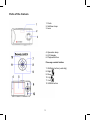 3
3
-
 4
4
-
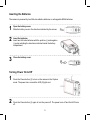 5
5
-
 6
6
-
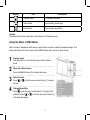 7
7
-
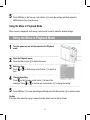 8
8
-
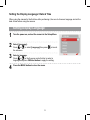 9
9
-
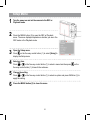 10
10
-
 11
11
-
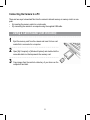 12
12
-
 13
13
-
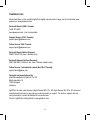 14
14
-
 15
15
AGFA sensor 505-X User manual
- Type
- User manual
- This manual is also suitable for
Ask a question and I''ll find the answer in the document
Finding information in a document is now easier with AI
Related papers
Other documents
-
AgfaPhoto Optima 8328m Quick Manual
-
VistaQuest sensor 505-X User manual
-
AgfaPhoto Digital Camera Operating Instructions Manual
-
AgfaPhoto sensor 505-X User manual
-
AgfaPhoto DC-1033m User manual
-
AgfaPhoto DC-2030m User manual
-
AgfaPhoto Optima 8328m User manual
-
AgfaPhoto Optima 1438m Getting To Know Manual
-
AgfaPhoto Sensor 1030s User manual
-
AgfaPhoto DC-733s User manual