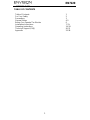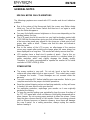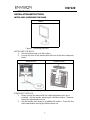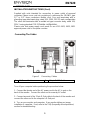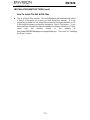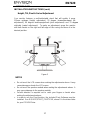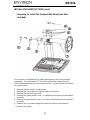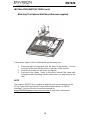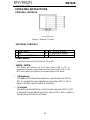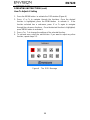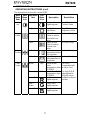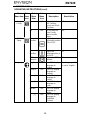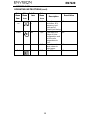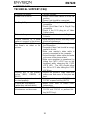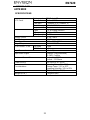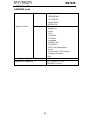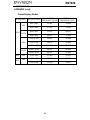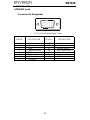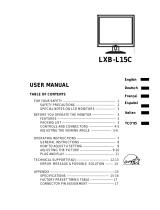EN7220
EN7220
17” LCD Monitor
User’s
Manual
By Envision Peripherals,
Inc.
www.ENVISIONdisplay.com

EN7220
1
TABLE OF CONTENTS
Table of Contents 1
For Your Safety 2
Precautions 3
General Notes 4-5
Before You Operate The Monitor 6
Installation Instructions 7-13
Operating Instructions 14-19
Technical Support (FAQ) 20-21
Appendix 22-25

EN7220
2
FOR YOUR SAFETY
Before operating the monitor, please read this manual thoroughly. This
manual should be retained for future reference.
FCC Class B Radio Frequency Interference Statement
WARNING: (FOR FCC CERTIFIED MODELS)
NOTE: This equipment has been tested and found to comply with the limits
for a Class B digital device, pursuant to Part 15 of the FCC Rules. These
limits are designed to provide reasonable protection against harmful
interference in a residential installation. This equipment generates, uses and
can radiate radio frequency energy, and if not installed and used in
accordance with the instructions, may cause harmful interference to radio
communications. However, there is no guarantee that interference will not
occur in a particular installation. If this equipment does cause harmful
interference to radio or television reception, which can be determined by
turning the equipment off and on, the user is encouraged to try to correct the
interference by one or more of the following measures:
1. Reorient or relocate the receiving antenna.
2. Increase the separation between the equipment and receiver.
3. Connect the equipment into an outlet on a circuit different from that to
which the receiver is connected.
4. Consult the dealer or an experienced radio/TV technician for help.
NOTICE:
1. The changes or modifications not expressly approved by the party
responsible for compliance could void the user's authority to operate the
equipment.
2. Shielded interface cables and AC power cord, if any, must be used in
order to comply with the emission limits.
3. The manufacturer is not responsible for any radio or TV interference
caused by unauthorized modification to this equipment. It is the
responsibilities of the user to correct such interference.
As an
E
NERGY
S
TAR
£
Partner Envision Peripherals Inc. has determined
that this product meets the
E
NERGY
S
TAR
£
guidelines for energy efficiency.
WARNING:
To prevent fire or shock hazard, do not expose the monitor to rain or moisture.
Dangerously high voltages are present inside the monitor. Do not open the
cabinet. Refer servicing to qualified personnel only.

EN7220
3
z Do not use the monitor near water, e.g. near a bathtub, washbowl, kitchen
sink, laundry tub, swimming pool or in a wet basement.
z Do not place the monitor on an unstable cart, stand, or table. If the
monitor falls, it can injure a person and cause serious damage to the
appliance. Use only a cart or stand recommended by the manufacturer or
sold with the monitor. If you mount the monitor on a wall or shelf, use a
mounting kit approved by the manufacturer and follow the kit instructions.
z Slots and openings in the back and bottom of the cabinet are provided for
ventilation. To ensure reliable operation of the monitor and to protect it
from overheating, be sure these openings are not blocked or covered. Do
not place the monitor on a bed, sofa, rug, or similar surface. Do not place
the monitor near or over a radiator or heat register. Do not place the
monitor in a bookcase or cabinet unless proper ventilation is provided.
z Do not install the monitor in a location near heat sources such as
radiators or air ducts, or in a place subject to direct sunlight, or excessive
dust or mechanical vibration or shock.
z The monitor should be operated only from the type of power source
indicated on the label. If you are not sure of the type of power supplied to
your home, consult your dealer or local power company.
z The monitor is equipped with a three-pronged grounded plug, a plug with
a third (grounding) pin. This plug will fit only into a grounded power outlet
as a safety feature. If your outlet does not accommodate the three-wire
plug, have an electrician install the correct outlet or ground the appliance
safely. Do not defeat the safety purpose of the grounded plug.
z Unplug the unit during a lightning storm or when it will not be used for long
period of time. This will protect the monitor from damage due to power
surges.
z Do not overload power strips and extension cords. Overloading can result
in fire or electric shock.
z Never push any object into the slot on the monitor cabinet. It could short
circuit parts causing a fire or electric shock. Never spill liquids on the
monitor.
z Do not attempt to service the monitor by yourself. Opening or removing
covers can expose you to dangerous voltages and other hazards. Please
refer all servicing to qualified service personnel.
z To ensure satisfactory operation, use the monitor only with UL listed
computers which have appropriate configured receptacles marked
between 100 - 240V AC, Min. 5A.
z The wall socket shall be installed near the equipment and shall be easily
accessible.
PRECAUTIONS

EN7220
4
GENERAL NOTES
The following symptoms are normal with LCD monitor and do not indicate a
problem.
•
••
• Due to the nature of the fluorescent light, the screen may flicker during
initial use. Turn off the Power Switch and then turn it on again to make
sure the flicker disappears.
•
••
• You may find slightly uneven brightness on the screen depending on the
desktop pattern you use.
•
••
• The LCD panel used in this monitor is a very high technology product with
3,932,160 thin film transistors giving you fine picture details. Occasionally,
a few non-active pixels may appear on the screen as a fixed point of red,
green, blue, white or black. Please note that this does not indicate a
defective panel.
•
••
• Due to the nature of the LCD screen, an after-image of the previous
screen may remain after switching the image when the same image has
been displayed for a long time. The monitor will slowly recover from this.
•
••
• LCD monitors have a fixed size & number of pixels. Due to this, an
interpolation is necessary to operate the monitor in a relution below it’s
native resolution which may slightly degrage the display quality.
Therefore, it is highly recommended to operate the monitor at it’s native
resolution of 1280 x 1024 @ 60Hz.
OTHER NOTES
•
••
• The screen surface is very soft. Do not rub, touch or tap the screen
surface with sharp object such as pen or pencil. This contact may scratch
or damage the screen. These damages are not covered under the
warranty.
•
••
• Turn your computer OFF before installing your new monitor. Refer to your
computer manual for the proper shut down procedure.
•
••
• Save the original shipping carton and packing materials, as they will come
in handy if you ever have to ship your monitor.
•
••
• For maximum protection, repackage your monitor as it was originally
packed at the factory.
•
••
• To keep the monitor looking new, periodically clean the case & surface of
the TFT-LCD panel with a soft non-fiberous cloth lightly dampened with a
glass cleaner. Do not use any paper products to clean the screen. Never
spay the glass cleaner directly on the monitor. Never use strong solvents
such as thinner, benzene, or abrasive cleaners, since these will damage
the case & panel. As a safety precaution, always unplug the monitor
before cleaning it.
SPECIAL NOTES ON LCD MONITORS

EN7220
5
GENERAL NOTES (cont)
•
••
•
Plug & Play DDC1/2B Feature -
This monitor is equipped with VESA
DDC1/2B capabilities according to the VESA DDC STANDARD. It allows
the monitor to inform the host system of its identity and, depending on the
level of DDC used, communicate additional information about its display
capabilities. The communication channel is defined in two levels, DDC1
and DDC2B. The DDC1 is a unidirectional data channel from the display
to the host that continuously transmits EDID information. The DDC2B is a
bidirectional data channel based on the I²C protocol. The host can request
EDID information over the DDC2B channel.
•
••
• This monitor will appear to be non-functional if there is not video input
signal. In order for this monitor to operate properly, there must be a video
input signal.

EN7220
6
BEFORE YOU OPERATE THE MONITOR
•
17” (43.2cm) TFT Color LCD Monitor
•
Crisp & Clear Display for Windows
•
Recommended Resolutions: 1280 X 1024 @ 60Hz
•
EPA E
NERGY
S
TAR
®
•
Ergonomic Design with Height, Pivot, Tilt & Swivel Adjustable Stand
•
Height, Pivot, Tilt & Swivel Adjustable Stand
•
Space Saving, Compact Case Design
The product package should include the following items:
Monitor
Base Quick Start Guide (QSG)
CD (Manual & Drivers) 15-pin D-Sub Cable Power Cord
Accessory Cup x 2 Accessory Clip x 2 Warranty Booklet
CHECKING THE CONTENTS OF THE PACKAGE
FEATURES

7
INSTALLATION INSTRUCTIONS
INSTALLING & REMOVING THE BASE
Install
Figure 1 - Installing the Base.
INSTALLING THE BASE
1. Set the bottom base on a flat surface.
2. Line up the front of the monitor with the front of the base and press
firmly.
Remove Pin Remove Base
Figure 2 - Installing the Base.
REMOVING THE BASE
1. Never remove the base while the height adjustment lock pin is
installed. Set the monitor standing on a flat firm surface. Remove
the height adjustment lock pin.
2. Set the monitor face down on a padded flat surface. Press the four
clips inward while pushing the bottom base out.
EN7220

8
INSTALLATION INSTRUCTIONS (Cont)
POWERCORD
Power Source:
1. Make sure that the power cord is the correct type required in your area.
2. This LCD monitor has an internal Universal Power Supply that allows
operation in either 100/120V AC or 220/240V AC voltage area (No user
adjustment is required.)
3. Connect the AC-power cord into your LCD monitor’s AC-power-input. The
AC-power cord may be connected to either a wall power outlet or the
power outlet socket on your PC, depending on the type of power cord
supplied with your LCD monitor.
A certified power supply cord has to be used with this equipment. The
relevant national installation and/or equipment regulations shall be
considered. A certified power supply cord not lighter than ordinary polyvinyl
chloride flexible cord according to IEC 60227 (designation H05VV-F 3G
0.75mm
2
or H05VVH2-F2 3G 0.75mm
2
) shall be used. As an alternate, a
flexible cord of synthetic rubber according to IEC 60245 (designation H05RR-
F 3G 0.75mm
2
) shall be used.
The accessory power cord for the Northern American region is the wall plug
with NEMA 5-15 style and is UL listed and CSA labeled. The voltage rating for
the power cord shall be 125 volts AC.
Supplied with units intended for connection to power outlet of personal
computer: Please use a cord set consisting of a minimum No. 18 AWG, type
SJT or SVT three conductors flexible cord. One end terminates with a
grounding type attachment plug, rated 10A, 250V, CEE-22 male configuration.
The other end terminates with a molded-on type connector body, rated 10A,
250V, having standard CEE-22
female configuration.
Please note that power supply cord needs to use VDE 0602, 0625, 0821
approval power cord in European counties.
EN7220

EN7220
9
INSTALLATION INSTRUCTIONS (Cont)
Supplied with units intended for connection to power outlet of personal
computer: Please use a cord set consisting of a minimum No. 18 AWG, type
SJT or SVT three conductors flexible cord. One end terminates with a
grounding type attachment plug, rated 10A, 250V, CEE-22 male configuration.
The other end terminates with a molded-on type connector body, rated 10A,
250V, having standard CEE-22
female configuration.
Please note that power supply cord needs to use VDE 0602, 0625, 0821
approval power cord in European counties.
Connecting The Cables
Figure 2 Connecting Cables
1. AC Power Cord 2. 15-pin D-SUB Cable
Turn off your computer before performing the procedure below.
1. Connect the female end of the AC power cord to the AC-in port on the
back of the monitor. Connect the other end to a nearby AC-outlet.
3. Connect one end of the 15-pin D-Sub cable to the back of the monitor and
connect the other end to the computer’s D-Sub port.
4. Turn on your monitor and computer. If you monitor diplays an image,
installation is complete. If not, refer to the FAQ (frequently asked questions)
section for troubleshooting.

EN7220
10
INSTALLATION INSTRUCTIONS (cont)
How To Install The INF & ICM Files
•
••
• This is a Plug & Play monitor. Microsoft Windows will automatically install
a Plug & Play driver for it when you first install this monitor. It is not
necessary to install the INF driver file included in the floppy diskette or CD
if Microsoft Windows successfully installed a Plug & Play driver. If you
would still like to install the driver included in the floppy diskette or CD that
came with the monitor, log-on to our website at
http://www.ENVISIONdisplay.com/support/faq.asp. Then look for “Installing
the Driver” section.

EN7220
11
INSTALLATION INSTRUCTIONS (cont)
Height, Tilt, Pivot & Swivel Adjustment
Your monitor features a multi-adjustable stand that will enable it move
110mm up/down (height adjustment), 25 degree forward/backward (tilt
adjustment), 90 degree landscape/portrait (pivot adjustment) and 70 degree
side/side (swivel adjustment). To make an adjustment, grasp the monitor
with both hands on the right and left edge of the casing and move it to the
desired position.
Figure 3
NOTES
•
Do not touch the LCD screen when making the adjustments above. It may
cause damage or break the LCD screen.
•
Do not touch the speaker module when making the adjustments above. It
may cause damage to the speaker module.
•
Careful attention is required not to catch your fingers or hands when
making the adjustments above.
•
In order to use the Pivot function, the included Pivot Software must be
installed. Run D:\PIVOT\START_PIVOT.EXE, where D is the driver letter
for your CD ROM Drive.

EN7220
12
INSTALLATION INSTRUCTIONS (cont)
Preparing To Install The Optional Wall Mount Arm (Not
Included)
This monitor can be attached to a wall mounting arm you can purchase
separately. Turn the power OFF then dis-connect the cables from the
monitor before performing the procedure below. Lay the monitor face down
on a soft surface.
1. Remove the two rubber screw covers.
2. Remove the 2 screws that hold the plastic hinge cover.
3. Remove the plastic hinge cover.
4. Remove the small plastic cover. It is attached to the back of the monitor
by hooks.
5. Remove the large plastic cover. It is attached to the back of the monitor
by hooks.
6. Remove the 4 screws holding the stand to the back of the monitor.
7. Remove the stand.

EN7220
13
INSTALLATION INSTRUCTIONS (cont)
Attaching The Optional Wall Mount Arm (not supplied)
Follow these steps to finish installing the wall mounting arm:
1. Place the wall mounting arm onto the back of the monitor. Line up
the holes of the arm with the holes in the back of the monitor.
2. Insert the 4 screws into the holes and tighten.
3. Reconnect the cables. Refer to the user’s manual that came with
the optional wall mounting arm for instrucstions on attaching it to the
wall.
NOTE
The Envision EN7220 is in compliance with the most current revision of the
VESA 75mm Flat Panel Monitor Physical Mounting Interface (FPMPMI
standard). Visit our Monitor Accessories website at
www.ENVISONdisplay.com/accessories.html
to purchase a wall mount
solution suitable for your needs.

EN7220
14
EXTERNAL CONTROLS
Figure 4 - External Controls
EXTERNAL CONTROLS
1. Power Button 4. > or Contrast Button
2. LED 5. < or Brightness Button
3. MENU / ENTER Button 6. Auto Adjust / Exit Button
• Power Button:
Press this button to turn the monitor ON or OFF.
• MENU / ENTER:
This button will activate the OSD menu when OSD is OFF or
activate/de-activate an adjustment function when OSD is ON or Exit
OSD menu when in brightness or contrast Adjust OSD status.
•
</
Brightness:
This button will activate the brightness control when the OSD is
OFF or navigate through adjustment icons when OSD is ON or
adjust a function when function is activated.
•
>
/Contrast:
This button will activate the contrast control when the OSD is OFF
or navigate through adjustment icons when OSD is ON or adjust a
function when function is activated.
OPERATING INSTRUCTIONS

EN7220
15
• Auto Adjust button / Exit:
1. When OSD menu is in active status, this button will act as EXIT-KEY
(EXIT OSD menu) or go back to the previous menu.
2. When OSD menu is in off status, press this button for 2 seconds to
activate the Auto Adjustment function.
The Auto Adjustment function is used to set the HPos, VPos, Clock
and Focus.
• Power Indicator:
Green — Power On mode.
Orange — Off mode.
• Osd-Lock Function:
To lock the OSD, press and hold the MENU
button while the monitor is off
and then press power button to turn the monitor on.
To un-lock the OSD - press and hold the MENU
button while the monitor
is off and then press power button to turn the monitor on.
OPERATING INSTRUCTIONS (cont)

EN7220
16
How To Adjust A Setting
1. Press the MENU-button to activate the OSD window (Figure 4).
2. Press
<
or
>
to navigate through the functions. Once the desired
function is highlighted, press the MENU-button to activate it. If the
function selected has a sub-menu, press
<
or
>
again to navigate
through the sub-menu functions. Once the desired function is highlighted,
press MENU-button to activate it.
3. Press
<
or
>
to change the settings of the selected function.
4. To exit and save, select the exit function. If you want to adjust any other
function, repeat steps 2-3.
Figure 4 The OSD Message
OPERATING INSTRUCTIONS (cont)

EN7220
17
OPERATING INSTRUCTIONS (cont)
The descriptions for function control LEDS
Main
Menu
Item
Main
Menu
Icon
Sub Menu
Item
Sub
Menu
Icon
Description
Reset Value
Contrast
Contrast from
Digital-register.
Recall Cool
Contrast Value
Lumina
nce
Brightness
Backlight
Adjustment
Recall Cool
Brightness Value
Focus
Adjust Picture
Phase to reduce
Horizontal-Line
noise
Do Auto Config
Image
Setup
Clock
Adjust picture
Clock to reduce
Vertical-Line
noise.
Do Auto Config
H. Position
Adjust the
horizontal position
of the picture.
Do Auto Config
Image
Position
V. Position
Adjust the
verticalposition of
the picture.
Do Auto Config
Warm N/A Recall Warm
Color
Temperature from
EEPROM.
Cool N/A Recall Cool Color
Temperature from
EEPROM.
User / Red
Red Gain from
Digital-register.
User /
Green
Green Gain
Digital-register.
Color
Temp.
User / Blue
Blue Gain from
Digital-register.
The Color
Temperature will
be set to Cool.
The User R/G/B
value(default is
100) will not be
Modified by Reset
function.

EN7220
18
OPERATING INSTRUCTIONS (cont)
Main
Menu Item
Main
Menu
Icon
Sub
Menu
Item
Sub
Menu
Icon
Description
Reset Value
Yes
N/A Auto Adjust the
H/V Position,
Focus and Clock
of picture.
N/A
Auto
Config
No N/A Do not execute
Auto Config,
return to main
menu.
N/A
H.
Position
Adjust the
horizontal position
of the OSD.
50
V.
Position
Adjust the
verticalposition of
the OSD.
50
OSD
Setup
OSD
Timeout
Adjust the OSD
timeout.
10
English N/A Set OSD display
language to
English.
Deutsch N/A Set OSD display
language to
German.
Français N/A Set OSD display
language to
French.
Español N/A Set OSD display
language to
Spain.
Italiano N/A Set OSD display
language to
Italian.
Language
亞խ֮
N/A Set OSD display
language to
Simplified
Chinese.
The Language will
be set to English.

EN7220
19
OPERATING INSTRUCTIONS (cont)
Main
Menu
Item
Main
Menu
Icon
Sub Menu
Item
Sub
Menu
Icon
Description
Reset Value
Informati
on
Informati
on
N/A Show the
resolution, H/V
frequency and
input port of
current iput timing.
N/A
Reset Yes N/A Clear each old
status of Auto-
configuration and
set the color
temperature to
Cool.
N/A
No N/A Do not execute
reset, return to
main menu.
N/A
Exit N/A N/A Exit OSD N/A
Page is loading ...
Page is loading ...
Page is loading ...
Page is loading ...
Page is loading ...
Page is loading ...
-
 1
1
-
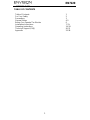 2
2
-
 3
3
-
 4
4
-
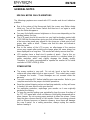 5
5
-
 6
6
-
 7
7
-
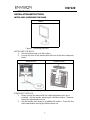 8
8
-
 9
9
-
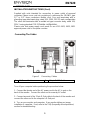 10
10
-
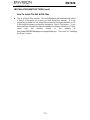 11
11
-
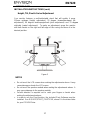 12
12
-
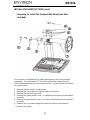 13
13
-
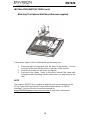 14
14
-
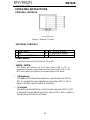 15
15
-
 16
16
-
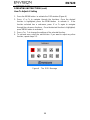 17
17
-
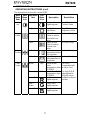 18
18
-
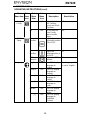 19
19
-
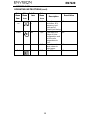 20
20
-
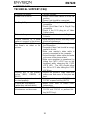 21
21
-
 22
22
-
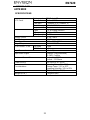 23
23
-
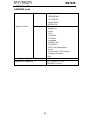 24
24
-
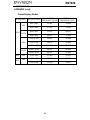 25
25
-
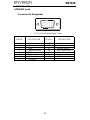 26
26
Envision Computer Monitor EN7220 User manual
- Category
- TVs & monitors
- Type
- User manual
Ask a question and I''ll find the answer in the document
Finding information in a document is now easier with AI
Related papers
Other documents
-
Dell D2015HC User guide
-
Acer AL1702 User manual
-
AOC LM-729 User manual
-
Planar PE2010 User manual
-
Rosewill R910E User manual
-
Envision Peripherals 95 User manual
-
Envision Peripherals LM914 User manual
-
Acer PL2010 User manual
-
Acer AL1511 User manual
-
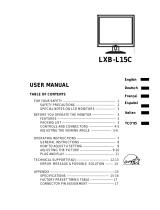 Top Victory Electronics (Taiwan) ARSLM1560 User manual
Top Victory Electronics (Taiwan) ARSLM1560 User manual