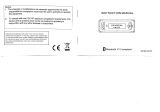Page is loading ...

DIGITAL MEDIA RECEIVER
KIV-BT900
KIV-700
INSTRUCTION MANUAL
© 10ORD_IM316_Ref_en_01_K
US Residents Only
Register Online
Register your Kenwood product at www.Kenwoodusa.com
Take the time to read through this instruction manual.
Familiarity with installation and operation procedures will help you obtain the best
performance from your new Digital Media-receiver.
For your records
Record the serial number, found on the back of the unit, in the spaces designated on the
warranty card, and in the space provided below. Refer to the model and serial numbers
whenever you call upon your Kenwood dealer for information or service on the product.
Model KIV-BT900/ KIV-700 Serial number
Before reading this manual, click the button below to check the latest edition
and the modified pages.
Check the latest edition

2
|
KIV-BT900/ KIV-700
Contents
Before Use 3
Component Names and
Functions 4
General Operation 5
Exit of the Demonstration Mode
Power and Source Select
Volume
Menu List Operation
iPod/iPhone Operation 6
Basic Operation
Selecting a Song by Browsing iPod
Play Mode
iPod Setting
Selecting the Search Mode
Direct Search
Related Search
Alphabet Search
Skip Search
My Playlist
USB device/ Zune/ Internal
Memory Operation 14
Basic Operation
File Search
Skip Search
Play Mode
Direct Music Search
USB Setting
Copying from USB device
Deleting Files in Memory
Picture File Viewing
Wallpaper Downloading
Disc Changer Control
(Optional) 22
Basic Operation
Play Mode
Direct Music Search
Direct Disc Search
Tuner Operation 24
Basic Operation
Tuner Setting
Station Preset Memory
Auto Memory Entry
Preset Tuning
Direct Access Tuning
iTunes Tagging
PTY (Program Type)
Program Type Preset
Bluetooth Audio Operation 28
Connecting a Bluetooth Device
Basic Operation
Operation of Hands-Free
Phoning 30
Connecting a Bluetooth Device
Receiving a Call
During a Call
Call Waiting
Other Functions
Making a Call
Speed Dialing (Preset Dial)
Calling a Number in the Phone
Book
Calling a Number in the Call log
Dial a Number
Make a Voice Dialing Call
Registering to the Preset Dial
Number List
Display of Phone Number Type
(category)
Display Settings 34
Basic Operation
Display Setting
Illumination Color Selection
Customization of Clock Display
Customization of Display
Auxiliary Input Display Setting
Clock and Other Functions 38
Clock and Date Adjustment
Initial Settings
Demonstration Mode Setting
Muting Volume upon Reception of
Phone Call
Audio Adjustments 40
Audio Control
Preset Equalizer Curve Select
Manual Equalizer Control
Listening Position Selection
Listening Position Fine Adjustments
Dual Zone System
DSP Setup 44
Car Type Selection
Speaker Setting
Car Type Fine Adjustments
X’Over Setting
Audio Preset Memory
Audio Preset Recall
Favorite Control 48
Favorite Preset Memory
Favorite Preset Recall
Favorite Preset Memory Delete
Bluetooth Setup 50
Bluetooth Setting
Registering Bluetooth Device
Registering PIN Code
Selecting the Bluetooth Device You
Wish to Connect
Deleting a Registered Bluetooth
Device
Downloading the Phone Book
Adding a Voice Dialing Command
Setting a Voice Command for
Category
SMS (Short Message Service) 56
Downloading the SMS
Display the SMS
Satellite Radio Tuner Control
(Optional) 58
Basic Operation
Satellite Radio Setting
Category and Channel Search
Preset Memory
Preset Tuning
Channel Scan
Direct Access Tuning
HD Radio™ Tuner Control
(Optional) 60
Basic Operation
Station Preset Memory
Auto Memory Entry
Preset Tuning
HD Radio™ Setting
Direct Access Tuning
iTunes Tagging
Basic Operations of Remote
Control 64
General control
In Tuner/HD Radio source
In USB/ Internal Memory source
In iPod source
In Satellite Radio tuner source
Hands-free phone control
Preparing the remote control unit
Changing the battery of the
remote control unit
Appendix 66
About Audio file
About Video files
About Picture files
iPod/iPhone that can be connected
to this unit
About USB device
About “KENWOOD Music Editor”
About the Cell-Phone
About Satellite Radio tuner
(Optional)
About HD Radio Reception
(Optional)
Menu List
Display Indicator items
Time zone list
Accessories/ Installation
Procedure 75
Connecting Wires to
Terminals 76
Installation/Removing the
Unit 77
Troubleshooting Guide 79
Specifications 82

English
|
3
Before Use
2WARNING
To prevent injury or fire, take the following
precautions:
• Do not watch or fix your eyes on the unit’s display
when you are driving for any extended period.
• To prevent a short circuit, never put or leave any
metallic objects (such as coins or metal tools) inside
the unit.
Do not use this unit before canceling
Demonstration mode
This unit is initially set on the Demonstration mode.
When using this unit for the first time, cancel
the Demonstration mode. Refer to <Exit of the
Demonstration Mode> (page 5).
• The demonstration is an operation image. It may be
different from actual operation.
How to reset your unit
If this unit or the connected unit (auto disc changer,
etc.) fails to operate properly, reset the unit. While
pressing the [Volume] knob and the [MENU] button,
press the [SRC] button for at least 3 seconds. The unit
returns to factory settings when the reset operation
is complete.
SRC MENU
Volume
Cleaning the Unit
If the faceplate of this unit is stained, wipe it with a
dry soft cloth such as a silicon cloth.
If the faceplate is stained badly, wipe the stain off with
a cloth moistened with neutral cleaner, then wipe it
again with a clean soft dry cloth.
¤
• Applying spray cleaner directly to the unit may affect its
mechanical parts. Wiping the faceplate with a hard cloth or
using a volatile liquid such as thinner or alcohol may scratch
the surface or erases characters.
Notes
• If you experience problems during installation,
consult your Kenwood dealer.
• When you purchase optional accessories, check with
your Kenwood dealer to make sure that they work
with your model and in your area.
• Characters that conform to ISO 8859-1 can be
displayed.
• The RDS or RBDS feature won’t work where the
service is not supported by any broadcasting
station.
• The illustrations of the display and the panel
appearing in this manual are examples used to
explain more clearly how the controls are used.
Therefore, what appears on the display in the
illustrations may differ from what appears on the
display on the actual equipment, and some of the
illustrations on the display may be inapplicable.

4
|
KIV-BT900/ KIV-700
Component Names and Functions
AUX
1
[MENU] button
To select a song or set functions. See <Menu List
Operation> (page 5).
2
[DISP] button
To change display item (press the button).
3
[Volume] knob
To adjust volume (turn the knob).
To select menu setting item (turn and press the
knob). See <Menu List Operation> (page 5) for
details.
KIV-BT900 : To display Play mode in the Menu List
(press the knob at least 1 second).
KIV-700 : To make a voice dialing call (press the
knob at least 1 second). *
1
See <Make a Voice
Dialing Call> (page 33).
4
[SEARCH MODE] button
To enter Search mode (iPod), move between
folders (Audio file), etc. For more details, see
operations of each source described in page 6
or later.
5
Microphone (KIV-BT900)
The microphone for hands free phone is
supplied.
When your voice cannot be recognized due
to the low microphone volume or noises in
the vehicle, adjust the microphone settings by
<Bluetooth Setting> (page 50).
6
Auxiliary Input Terminal
Portable audio device can be connected with the
mini-plug (3.5 mm ø).
• Use the mini-plug cable which is stereo type and does
not have any resistance.
7
[SRC] button
To turn on this unit and select the Source (press
the button).
To turn off this unit (press the button at least 1
second).
8
[
4
] / [
¢
] buttons
To select a station and song. (press the button).
9
[
38
] button
To start or interrupt playback for audio file and
iPod. (press the button).
To select the remove mode, and remove the USB
device or an iPod (press the button at least 2
seconds or more).
10
KIV-BT900: [ ] button
To enter Bluetooth mode (press the button).
To make a voice dialing call (press the button at
least 1 second). See <Make a Voice Dialing Call>
(page 33).
KIV-700: [PLAY MODE] button
To display Play mode in the Menu List (press the
button). *
1
11
Display window
12
[FAV] button
To recall a registered favorite item (press the
button).
To register to Favorite (press the button at least
1 second).
13
USB Terminal
A USB device or an iPod can be connected.
⁄
*
1
Only with KCA-BT300/BT200 (optional accessory)
connected.
1 2 3 4 5
6 7 8 9 10 11 12 13
Rear view

English
|
5
Exit of the Demonstration Mode
Turn off the demonstration mode when you use it
for the first time after installation.
1
Press the [Volume] knob to quit the
demonstration mode when the message “To
Cancel DEMO Press the volume knob” is displayed
(approx. 15 seconds).
2
Turn the [Volume] knob to select “YES” and then
press the [Volume] knob.
Power and Source Select
Turns the power ON by pressing the [SRC]
button.
When the power is ON, select a source.
• SRC Select mode 1: Press the [SRC] button and
then turn the [Volume] knob. To determine the
selected source, press the [Volume] knob.
• SRC Select mode 2: Pressing the [SRC] button
each time switches between sources.
Tuner (“TUNER”) ➜ USB, iPod or Zune (“USB”,
“iPod”, or “Zune”) ➜ Internal Memory (“Int.
Mem.”) ➜ Auxiliary input (“AUX”) ➜ Standby
(“STANDBY”)
Keeping pressing the [SRC] button for at least 1
second turns the power OFF.
⁄
• The SRC Select mode can be set in “Source Select” of <Initial
Settings> (page 38).
• Auxiliary input source is initially set to “OFF”. Set “Built in
AUX” described in <Initial Settings> (page 38) to “ON”.
• When an optional accessory is connected, the source name
for each device appears.
• When connection of the iPod is recognized, the source
display changes from “USB” to “iPod”, “Zune”.
• Internal Memory source cannot be selected when “AV Out
Set” described in <Initial Settings> (page 38) is set to “ON”.
Volume
Turning the [Volume] knob adjusts the sound
volume.
Menu List Operation
The basic operating procedure for using this
function is described below. The individual function
items are covered in the operating procedures.
1
Select the source
Press the [SRC] button. Turn the [Volume] knob
and press it when the desired item is displayed.
Function items vary from source to source. For a list
of the function items, refer to <Menu List> (page 68).
✍ SRC Select mode 2: Pressing the [SRC] button
repeatedly also switches source.
2
Enter Menu List mode
Press the [MENU] button.
3
Select the setting item
Turn the [Volume] knob and press it when the
desired item is displayed.
Repeat the operation until your desired setup item
is selected.
✍ Press the [MENU] button to return to the
previous item.
Operation example:
Music
Playlists
My
…
Artists
Albums
…
Videos
Play Mode
…
[Volume]
[MENU]
[Volume]
[MENU]
1 1
2
3
4
2
2
3
4
3
1
1 sec.
In this manual, the above selection is indicated as
Select “Music”
> “Playlists” > “My Best 25”.
4
Make a setting
Turn the [Volume] knob to select a setting
value, and then press the [Volume] knob.
5
Exit Menu Setting mode
Press the [MENU] button for at least 1 second to
return to the first hierarchy.
Press the [MENU] button in the first hierarchy to
exit the Menu List mode.
General Operation

6
|
KIV-BT900/ KIV-700
iPod/iPhone Operation
iPod
VIDEO IN
iPod
AUDIO IN
iPod
VIDEO OUT
iPod
AUDIO OUT
SRC
4
MENU
¢38
SEARCH MODE
/ PLAY MODE
DISP
Basic Operation
Playing iPod
• Connect an iPod
When connected, the source is switched
automatically and a song starts playing.
• Select iPod source
Press the [SRC] button. Turn the [Volume]
knob and press it when the desired item is
displayed.
Select the “iPod” display.
✍ SRC Select mode 2: Pressing the [SRC] button
repeatedly also switches source.
Song Select
Press the [4] or [¢] button.
✍ This unit cannot be operated for a few seconds
while reading Artwork after selecting a song.
Fast Forwards or Fast Backwards
Hold down the [4] or [¢] button.
Pause and Play
Press the [38] button to pause or resume
playback.
Remove iPod
Press the [38] button for at least 2 seconds.
The unit enters the USB REMOVE mode (“USB
REMOVE” is displayed), and the iPod can be
removed safely.
USB Device select
iPod may not be recognized when USB HUB is used.
Switch to the device to be connected.
1. Enter Menu List mode
Press the [MENU] button.
2. Turn the [Volume] knob and press it when
the desired item is displayed.
Select “Port Up”.
Repeat these steps to switch to the device to
be connected.
⁄
• For more details on USB HUB, see <About USB device>
(page 67).
Switching display
Press the [DISP] button to select display mode.
Selects the Artwork small, Artwork large, Video or
Clock.
✍ The Video mode is displayed only when you
have applied the parking brake.
Display example of Artwork small mode
1
2
3
4
5
1 Song information (see <Customization of
Display> (page 36))
2 Play time and play time bar
3 Browse item
4 Album art
5 Play mode indicator (see <Display Indicator
items> (page 71))
Volume

English
|
7
Selecting a Song by Browsing iPod
Display Items
“Music”
“Playlists” Playlists
“Artists” Artists
“Albums” Albums
“Songs” Songs
“Podcasts” Podcasts
“Genres” Genres
“Composers” Composers
“Audiobooks” Audio books
“Videos”*
1
“Video Playlists” Video Playlists
“Movies” Movies
“Music Videos” Music Videos
“TV Shows” TV Shows
“Video Podcasts” Video Podcasts
“Rentals” Rentals
*
1
Name and number of items displayed in “Videos” are the
same as the iPod.
1
Select iPod source
2
Enter Menu List mode
Press the [MENU] button.
3
Turn the [Volume] knob and press it when the
desired item is displayed.
Select “Music” or “Videos”.
4
Select a song
Operation type Operation
Move between items Turn the [Volume] knob.
Select an item Press the [Volume] knob.
Page up or down Press the [DISP] or [
] / [PLAY MODE]
button.
Press the [DISP] or [
] / [PLAY MODE]
button for at least 1 second to continuously
scroll. Press the button again to stop
scrolling.
Return to previous item Press the [MENU] button.
Return to Top menu Press the [MENU] button for at least 1
second.
✍ For example: Searching by Artist name.
Select “Music” > “Artists” > Artist name > Album
name > Song title
Cancelling the Menu List mode
Press the [MENU] button for at least 1 second,
and then press it again briefly.
⁄
• The unit memorizes the position where you have found a
song in the Search mode. When you enter the Menu List
mode after searching a song, the memorized position is
displayed. Press the [MENU] button for at least 1 second to
move to the first hierarchy, select a Menu item, and set it’s
parameters.
• Characters which cannot be displayed are left blank. If non
of the characters can be displayed, the browse item name
and digits are displayed.
Items Display Items Display
Playlists “PLIST***” Podcasts “PDCT***”
Artists “ART***” Genres “GEN***”
Albums “ALB***” Composers “COM***”
Songs “PRGM***”
“CAT***”, “LIST***”, or “PRGM***” may be displayed
depending on the hierarchy of Video files folders.

8
|
KIV-BT900/ KIV-700
iPod/iPhone Operation
Play Mode
You can select a Play Mode, such as Random play
and Repeat play.
1
Select iPod source
2
Enter Play Mode in the Menu List
KIV-BT900: Press the [Volume] knob for at least
1 second.
KIV-700: Press the [PLAY MODE] button.
✍ You can also select from “Play Mode” in Menu
List mode.
3
Select the Play Mode
Turn the [Volume] knob and press it when the
desired item is displayed.
Display Overview
“Play Mode”
“iPod By Hand
Mode”
When set to “ON”, allows you to operate iPod
with the control on the iPod.
On “”/ Off “”
“Folder Random” When set to “ON”, plays the music in the folder
randomly. (Music only)
On “”/ Off “”
“All Random” When set to “ON”, plays all songs in iPod
randomly. (Music only)
On “”/ Off “”
“File Repeat” When set to “ON”, plays the music repeatedly.
On “”/ Off “”
( : Factory setting)
4
Make a setting
Press the [Volume] knob.
5
Exit Menu List mode
Press the [MENU] button for at least 1 second,
and then press it again briefly.
Remarks
• All Random
• The time required to turn on the all random function
may become longer depending on the number of songs
in iPod.
• Turning on the all random function changes the iPod
browse item to “Songs”. This browse item will not be
changed even if the all random function is turned off.
• If the browse item is changed to search for music while
the all random function is on, the all random function is
turned off and the songs in the browse item are played
at random.
• iPod By Hand Mode (iPod Control by Hand Mode)
Allows you to operate iPod with the control on the iPod.
⁄
• In the iPod Control by Hand Mode, controllable
functions of iPod using this unit are those described in
<Basic Operation>.
• This mode is not compatible with music information
display. The display will show “iPod By Hand Mode”.
• iPod can be operated when it conforms to the iPod
control function.
• When you cancel the hand mode while playing a video
file, the video file stops and a music file starts.

English
|
9
iPod Setting
You can select following iPod Setting items.
1
Select iPod source
2
Enter Menu List mode
Press the [MENU] button.
3
Turn the [Volume] knob and press it when the
desired item is displayed.
Select “Settings”.
4
Select the setting item
Turn the [Volume] knob and press it when the
desired item is displayed.
Display Overview
“Settings”
“Skip Search”
Sets the ratio of skip performed with <Skip
Search> (page 11).
“0.5%”/ “1%”/ “5%”/ “10%”
“Device F/W
Version”
Display the version of the firmware of this unit.
“Delete My
Playlist”
Deletes the registered My Playlist.
Refer to <My Playlist> (page 12) for the
operation.
“Delete One”/ “Delete All” ➜ “YES”/ “NO”
“Audiobook
Speed”
Sets the audio book playback speed.
“Slower”/ “Normal”/ “Faster”
“Sound Check“ Sets the sound volume of all songs to the same
level. The sound volume adjustment is required
using iTunes.
“ON”/ “OFF”
( : Factory setting)
5
Make a setting
Turn the [Volume] knob to select a setting
value, and then press the [Volume] knob.
6
Exit Menu List mode
Press the [MENU] button for at least 1 second,
and then press it again briefly.
⁄
• The setting of “Skip Search” in <iPod Setting> (page 9)
and that in <USB Setting> (page 17) are always the same.
Changing the setting of one reflects the other.
Selecting the Search Mode
You can select the most suited search method for
the desired song.
Search mode in Normal playing
Display Overview
“Direct Search” You can quickly search the desired song by
specifying its Search item (artist, album, etc.)
and character.
Refer to <Direct Search> (page 10).
“Related Search” Searches for music of the same artist or genre
as the one being played. (Music only)
Refer to the <Related Search> (page 10).
“Recall My Playlist” Registers a song to My Playlist and play it.
Refer to <My Playlist> (page 12).
“Delete My Playlist”
“Register My Playlist”
Search mode in Browsing
Display Overview
“Direct Search” You can quickly search the desired song by
specifying its Search item (artist, album, etc.)
and character.
Refer to <Direct Search> (page 10).
“Alphabet Search” You can select an alphabetic character from
the list in the browse item (artist, album, etc.)
selected now.
Refer to <Alphabet Search> (page 11).
“Skip Search” The number of songs to be skipped is
determined by the ratio of the total number of
songs in the list which is selected now.
Refer to <Skip Search> (page 11).
“Register My Playlist” Registers a song to My Playlist.
Refer to <My Playlist> (page 12).
1
Select iPod source
Press the [SRC] button. Turn the [Volume] knob
and press it when the desired item is displayed.
Select the “iPod” display.
✍ SRC Select mode 2: Pressing the [SRC] button
repeatedly also switches source.
2
Enter Search mode
Press the [SEARCH MODE] button.
✍ The search mode you can select changes
depending on normal playback or browsing. For
browsing operation, see <Selecting a Song by
Browsing iPod> (page 7).
3
Select the Search mode
Turn the [Volume] knob.
4
Start the search mode
Press the [Volume] knob.
Cancelling Search mode
Press the [SEARCH MODE ] button.

10
|
KIV-BT900/ KIV-700
Direct Search
You can quickly search the desired song by
specifying its Search item (artist, album, etc.) and
character.
1
Select iPod source
2
Enter Search mode
Press the [SEARCH MODE] button.
3
Enter Direct Search mode
Turn the [Volume] knob and press it when the
desired item is displayed.
Select “Direct Search”.
4
Select the browse item
Turn the [Volume] knob and press it when the
desired browse item is selected.
Display Items
“Music”
“Playlists” Playlists
“Artists” Artists
“Albums” Albums
“Songs” Songs
“Podcasts” Podcasts
“Genres” Genres
“Composers” Composers
“Audiobooks” Audio books
Display Items
“Videos”*
1
“Video
Playlists”
Video Playlists
“Movies” Movies
“Music Videos” Music Videos
“TV Shows” TV Shows
“Video
Podcasts”
Video Podcasts
“Rentals” Rentals
*
1
Name and number of items displayed in “Videos” are the
same as the iPod.
5
Select the character to be searched for
Operation type Operation
Move between items Turn the [Volume] knob.
Select an item Press the [Volume] knob.
Move to the next column Press the [
4
] or [
¢
] button.
Up to 3 characters can be entered.
6
Determine the selected character
Turn the [Volume] knob and press it when the
desired item is displayed.
Select “DONE”.
Start search. When the search is completed,
the music search mode is selected again at the
selected character position.
After this step, you need to browse. See step 4 of
<Selecting a Song by Browsing iPod> (page 7) to
select a song.
Cancelling the Direct Search
Press the [SEARCH MODE] button.
⁄
• Characters that can be entered are alphabetical characters
(A to Z), numerical characters (0 to 9), and “ * ”.
• “ * ” indicates characters other than alphabetical and
numerical characters. You cannot enter any more characters
when entering “ * ” in the first character position.
• If the first character string begins with an article “a”, “an”, or
“the” in the Direct Search mode, it is searched for in defiance
of the article.
Related Search
Searches for music of the same artist or genre as the
one being played. (Music only)
1
Play the music in iPod
2
Press the [SEARCH MODE] button.
3
Enter Related Search mode
Turn the [Volume] knob and press it when the
desired item is displayed.
Select “Related Search”.
4
Select the browse item
Turn the [Volume] knob and press it when the
desired browse item is selected.
Display Browses music
“Search Artist” Displays the album of the same artist.
“Search Album” Displays music in the album in which the one
being played is included.
“Search Genre” Displays the artist of the same genre.
“Search Composer” Displays the album including music created by the
same composer.
After this step, you need to browse. See step 4 of
<Selecting a Song by Browsing iPod> (page 7) to
select a song.
Cancelling the Related Search
Press the [SEARCH MODE] button.
⁄
• Related search cannot be performed while playing the
video file.
• When the music being played has no information on
browsing items or no music was found, “Not Found” is
displayed.
iPod/iPhone Operation

English
|
11
Alphabet Search
You can select a song by alphabet. This function
searches songs whose name contain the specified
character(s) in the list of the selected Search item
(artist, album, etc).
1
Select iPod source
2
Enter browsing mode
Press the [MENU] button.
Turn the [Volume] knob and press it when the
desired item is displayed.
Select “Music” or “Videos” > category > brows
item.
3
Enter Alphabet Search mode
Press the [SEARCH MODE] button.
Turn the [Volume] knob and press it when the
desired item is displayed.
Select “Alphabet Search”.
4
Search for item
Operation type Operation
Select the character Press the [DISP] or [
] / [PLAY MODE]
button.
Move between items Turn the [Volume] knob.
Select an item Press the [Volume] knob.
Return to previous item Press the [MENU] button.
Cancelling the Alphabet Search
Press the [SEARCH MODE] button.
⁄
• The time of search by alphabet may become long
depending on the number of songs or items in iPod.
• If the first character string begins with an article “a”, “an”,
or “the” in the Alphabet Search mode, it is searched for in
defiance of the article.
Skip Search
You can scroll up or down according to the number
of the selected Search items so that you can quickly
switch the display position.
1
Select iPod source
2
Enter browsing mode
Press the [MENU] button.
Turn the [Volume] knob and press it when the
desired item is displayed.
Select “Music” or “Videos” > category > brows
item.
3
Enter Skip Search mode
Press the [SEARCH MODE] button.
Turn the [Volume] knob and press it when the
desired item is displayed.
Select “Skip Search”.
4
Search for item
Operation type Operation
Move between items Turn the [Volume] knob.
Select an item Press the [Volume] knob.
Skip Search Press the [DISP] or [
] / [PLAY MODE]
button.
Keep pressing the button for 3 seconds or
longer skips songs at 10% irrespective of
the setting.
Sets the ratio of skip
performed
Press the [
4
] or [
¢
] button.
Return to previous item Press the [MENU] button.
Cancelling the Skip Search
Press the [SEARCH MODE] button.
⁄
• Set the ratio with “Skip Search” in <iPod Setting> (page 9).

12
|
KIV-BT900/ KIV-700
iPod/iPhone Operation
My Playlist
Allows you to register your favorite songs in the
Playlist of this unit. You can register up to 30 songs
in the Playlist.
Registering Songs in the Playlist
1
Play the song you want to register
2
Press the [SEARCH MODE] button.
3
Register the song
Turn the [Volume] knob and press it when the
desired item is displayed.
Select “Register My Playlist”.
“## Stored (Registration number)” is displayed.
⁄
• Make a Playlist from the songs stored in one iPod. If you
attempt to register a song stored in a different iPod, ”No
Information” appears and then ”ALL Delete?” appears.
Select “YES” to delete the Playlist when you want to
remake it.
• The song displayed in the Music Search mode can be
registered in the same manner. For how to use the music
search function, refer to <Selecting a Song by Browsing
iPod> (page 7).
• If you attempt to register the 31st song, ”Memory Full”
appears and you cannot register it accordingly. To
register the song, delete an unnecessary song.
• Do not register Podcasts. Songs you do not want to
register may be registered, or playback may not be
carried out correctly.
Playing the Song in the Playlist
1
Press the [SEARCH MODE] button.
2
Enter My Playlist mode
Turn the [Volume] knob and press it when the
desired item is displayed.
Select “Recall My Playlist”.
3
Play the song in the Playlist
Turn the [Volume] knob and press it when the
desired item is displayed.
Select the song you want to play.
⁄
• Turning ACC OFF or the power OFF cancels the My
Playlist mode.
• The ending of a song may be cut unless the song has a
silence of 1 second or longer at the end.
• Random play cannot be performed during playback of a
song in the Playlist.
Deleting a Song from the Playlist
1
Press the [SEARCH MODE] button.
2
Enter Delete Playlist mode
Turn the [Volume] knob and press it when the
desired item is displayed.
Select “Delete My Playlist”.
3
Turn the [Volume] knob and press it when the
desired item is displayed.
Select ”Delete One” or ”Delete All”.
Selecting “Delete All” moves to step 5 and all songs
are deleted.
4
Turn the [Volume] knob and press it when the
desired item is displayed.
Select the song you want to delete.
5
Turn the [Volume] knob and press it when the
desired item is displayed.
Select ”YES”.
“Completed” is displayed.
⁄
• You can also delete all songs from the Playlist by
selecting “Delete My Playlist” described in <iPod Setting>
(page 9).
• If you connect the different iPod from one registered to
My Playlist, “Delete One” and “Delete All” will not appear
and all songs be deleted.

English
|
13

14
|
KIV-BT900/ KIV-700
USB device/ Zune/ Internal Memory Operation
SRC
4
MENU
¢38
SEARCH MODE
/ PLAY MODE
DISP
Basic Operation
Playing USB device
• Connect a USB device
When connected, the source is switched
automatically and a song starts playing.
• Select USB/ Zune/ Internal memory source
Press the [SRC] button. Turn the [Volume]
knob and press it when the desired item is
displayed.
Select the “USB”, “Zune” or “Int.Mem.” display.
✍ SRC Select mode 2: Pressing the [SRC] button
repeatedly also switches source.
Moving to the next folder (Except for Music
Editor media or Zune)
Press the [SEARCH MODE] button.
Song Select
Press the [4] or [¢] button.
Fast Forwards or Fast Backwards
Hold down the [4] or [¢] button.
Pause and Play
Press the [38] button to pause or resume
playback.
Remove USB device
Press the [38] button for at least 2 seconds.
The unit enters the USB REMOVE mode (“USB
REMOVE” is displayed), and the USB device can be
removed safely.
USB Device select
USB device may not be recognized when USB HUB
is used. Switch to the device to be connected.
1. Enter Menu List mode
Press the [MENU] button.
2. Turn the [Volume] knob and press it when
the desired item is displayed.
Select “Port Up”.
Repeat these steps to switch to the device to
be connected.
Multi card reader Drive Search
Selecting the device inserted in the Multi Card
Reader.
1. Enter Menu List mode
Press the [MENU] button.
2. Select a drive
Turn the [Volume] knob and press it when
the desired item is displayed.
Select “Drive Select”
> “Drive#”.
Switching display
Press the [DISP] button to select display mode.
Selects the Artwork small, Artwork large, Video or
Clock.
✍ The Video mode is displayed only when you
have applied the parking brake.
Display example of Artwork small mode
1
2
3
4
5
1 Song information (see <Customization of
Display> (page 36))
2 Play time and file number
3 File format indicator
4 Album art
5 Play mode indicator (see <Display Indicator
items> (page 71))
About Internal Memory
Audio files, Video files or Picture files can be stored
by copying from a USB device.
• Built-in flash memory: 512 MB
When connecting the
USB device, usage of
the CA-U1EX (option) is
recommended.
Volume

English
|
15
File Search
Selecting the file you want to listen to from the
device being played now.
USB device/ Internal memory source
Display Items
“USB List”/
“Internal Memory
List”
Folder or file name list.
Music Editor media
Display Items
“Music”
“Playlists” Playlists
“Artists” Artists
“Albums” Albums
“Songs” Songs
“Genres” Genres
Zune
Display Items
“Music”
“Genres” Genres
“Artists” Artists
“Albums” Albums
“Songs” Songs
“Playlists” Playlists
1
Select USB/ Zune/ Internal memory source
2
Enter Menu List mode
Press the [MENU] button.
3
Turn the [Volume] knob and press it when the
desired item is displayed.
Select “USB List”, “Internal Memory List” or
“Music”.
4
Select a file
Operation type Operation
Move between items Turn the [Volume] knob.
Select an item Press the [Volume] knob.
Page up or down Press the [DISP] or [
] / [PLAY MODE]
button.
Press the [DISP] or [
] / [PLAY MODE]
button for at least 1 second to continuously
scroll. Press the button again to stop
scrolling.
Return to previous item Press the [MENU] button.
Return to Top menu Press the [MENU] button for at least 1
second.
✍ For example: Searching for ¡".
Select “USB List” > 1 > 2 > ¡"
¡!
1
2
¡"
¡#
Cancelling the Menu List mode
Press the [MENU] button for at least 1 second,
and then press it again briefly.
⁄
• When you search a song in the File Search mode, the unit
memorizes the position of the song being played after the
search. To set a different Menu item after searching a song,
press the [MENU] button for at least 1 second to move to
the first hierarchy.
Remarks
• Displaying picture files
The playback of audio file continues even when a picture
file is selected during playback. Pressing the [4] or [¢]
button switches between picture files.

16
|
KIV-BT900/ KIV-700
USB device/ Zune/ Internal Memory Operation
Function of Zune/ Music Editor media
Skip Search
You can scroll up or down according to the number
of the selected Search items so that you can quickly
switch the display position.
1
Select USB or Zune source
2
Enter File Search mode
Press the [MENU] button.
Turn the [Volume] knob and press it when the
desired item is displayed.
Select “Music” > item.
3
Enter Skip Search mode
Press the [SEARCH MODE] button.
4
Search for item
Operation type Operation
Move between items Turn the [Volume] knob.
Select an item Press the [Volume] knob.
Skip Search Press the [DISP] or [
] / [PLAY MODE]
button.
Keep pressing the button for 3 seconds or
longer skips songs at 10% irrespective of
the setting.
Sets the ratio of skip
performed
Press the [
4
] or [
¢
] button.
Return to previous item Press the [MENU] button.
After this step, see step 4 of <File Search> (page 15)
to select a song.
Cancelling the Skip Search
Press the [SEARCH MODE] button.
⁄
• Set the ratio with “Skip Search” in <iPod Setting> (page 9).
Play Mode
You can select a Play Mode, such as Random play
and Repeat play.
1
Select USB/ Zune/ Internal memory source
2
Enter Play Mode in the Menu List
KIV-BT900: Press the [Volume] knob for at least
1 second.
KIV-700: Press the [PLAY MODE] button.
✍ You can also select from “Play Mode” in Menu
List mode.
3
Select the setting item
Turn the [Volume] knob and press it when the
desired item is displayed.
Display Overview
“Play Mode”
“File Scan”
When set to “ON”, plays the intro of the music in
the folder successively.
On “”/ Off “”
“Folder Random”
When set to “ON”, plays the music in the folder
randomly.
On “”/ Off “”
“All Random”*
1
When set to “ON”, plays all songs in USB device
randomly.
On “”/ Off “”
“File Repeat”
When set to “ON”, plays the music repeatedly.
On “”/ Off “”
“Folder Repeat”*
1
When set to “ON”, plays the music in the folder
repeatedly.
On “”/ Off “”
( : Factory setting)
*
1
Not selectable when Music Editor media or Zune is used.
4
Make a setting
Press the [Volume] knob.
5
Exit Menu List mode
Press the [MENU] button for at least 1 second,
and then press it again briefly.

English
|
17
Function of remote control
Direct Music Search
Searching the music by entering the file number.
1
Enter Direct Music Search mode
Press the [DIRECT] button on the remote
control.
2
Enter the music number
Press the number buttons on the remote
control.
3
Search the music
Press the [4] or [¢] button.
Cancelling Direct Music Search
Press the [DIRECT] button.
⁄
• Direct Music Search cannot be performed during playing of
Zune/ “Music Editor” media, Random play, or scan play.
USB Setting
You can select following USB Setting items.
1
Select USB source
2
Enter Menu List mode
Press the [MENU] button.
3
Turn the [Volume] knob and press it when the
desired item is displayed.
Select “Settings”.
4
Select the setting item
Turn the [Volume] knob and press it when the
desired item is displayed.
Display Overview
“Settings”
“Skip Search”*
1
Sets the ratio of skip performed with <Skip
Search> (page 16).
“0.5%”/ “1%”/ “5%”/ “10%”
“Device F/W
Version”
Display the version of the firmware of this unit.
“Device F/W
Update”
Updates the firmware. The update information
will be posted on the following URL as necessary.
www.kenwood.com/cs/ce/
( : Factory setting)
*
1
Selectable when Music Editor media or Zune is used.
5
Exit Menu List mode
Press the [MENU] button for at least 1 second,
and then press it again briefly.
⁄
• The setting of “Skip Search” in <iPod Setting> (page 9)
and that in <USB Setting> (page 17) are always the same.
Changing the setting of one reflects the other.

18
|
KIV-BT900/ KIV-700
USB device/ Zune/ Internal Memory Operation
Function of USB source
Copying from USB device
Copy files and folders from USB device to internal
memory.
¡
File1
^
^
:
USB
(
]
)
]
¡
]
Folder4
¡
¡
]
¡
¡
File1
¡
]
Folder4
(
]
Int Mem
)
(
]
Int Mem
)
CD
]
CD001
¡
CD001_010
¡
CD000_001
¡
CD001_003
¡!
¡"
¡#
¡P
An empty folder
1
Select USB source
Press the [SRC] button. Turn the [Volume] knob
and press it when the desired item is displayed.
Select the “USB” display.
✍ SRC Select mode 2: Pressing the [SRC] button
repeatedly also switches source.
2
Enter Menu List mode
Press the [MENU] button.
3
Enter Copy mode
Turn the [Volume] knob and press it when the
desired item is displayed.
Select “Copy from USB”.
4
Select a file or folder to copy
Operation type Operation
Move between items Turn the [Volume] knob.
Select an item Press the [Volume] knob.
High Speed Search Press the [DISP] or [
] / [PLAY MODE]
button.
Return to previous item Press the [MENU] button.
Return to Top menu Press the [MENU] button for at least 1
second, and then press it again briefly.
5
Determine the selected file or folder
Press the [Volume] knob for at least 3 seconds.
6
Start copy
Turn the [Volume] knob and press it when the
desired item is displayed.
Select “OK”.
“Completed” is displayed when copying completes.
✍ Cancelling copy
1. Press the [Volume] knob.
2. Turn the [Volume] knob and press it when
the desired item is displayed. Select “YES”.
7
Exit Copy mode
Turn the [Volume] knob and press it when the
desired item is displayed.
Select “EXIT”.
Returns to step 3 if “NEXT” is selected.
⁄
• If a folder is selected, the files in the folder are copied.
Sub folders are not copied.
• If there is a file or folder with the same name, a message
is displayed. If you select “OK”, a number is added as
“Name_001”.
• If there is not enough space for the selected files or
folders, “MEMORY OVER” is displayed. Reduce the number
of files to copy or erase unnecessary files in the USB
memory.
• If copying is canceled or if space runs out while copying,
the files copied up to that point remain.
• The displayed space is a rough estimate. The actual size
may be smaller or greater.
• Audio files with DRM can be copied, but cannot be
played.
• Depending on the digital audio player, it may not be
able to copy files.
• When files are copied from Music Editor media, the
copied audio files are played as normal audio file. Song
selection using the Music Editor media function is not
possible.
• Files may be lost if the engine is started while copying.
• Copy with the engine running.
• The file in the internal memory cannot be copied to
another media.
• If a Hands-Free phone call is received while copying files
from the USB device, the copying stops.
• Only the following controls can be used while copying,
or erasing:
- Volume
- Attenuator
- Power off
When copying is interrupted
If ACC is turned off while copying, a screen to
confirm whether to continue copying appears next
time ACC is turned on (Resume function).
1
When “Continue USB Copy?” is displayed.
2
Turn on the engine and then select “YES”.
3
Press the [Volume] knob.
Copying resumes.

English
|
19
Function of Internal memory source
Deleting Files in Memory
Deleting Files in Memory.
Display Items
“Settings”
“Internal Memory
Delete”
Delete a folder or file.
“Internal Memory
Format”
Perform format to delete all files stored in
internal memory.
Internal Memory Format
1
Select Internal memory source
Press the [SRC] button. Turn the [Volume] knob
and press it when the desired item is displayed.
Select the “Int.Mem.” display.
✍ SRC Select mode 2: Pressing the [SRC] button
repeatedly also switches source.
2
Enter Menu List mode
Press the [MENU] button.
3
Enter Internal memory Format mode
Turn the [Volume] knob and press it when the
desired item is displayed.
Select “Settings” > “Internal Memory Format”.
4
Turn the [Volume] knob and press it when the
desired item is displayed.
Select “YES”.
5
Exit Menu List mode
Press the [MENU] button for at least 1 second,
and then press it again briefly.
Deleting file or folder
1
Select Internal memory source
2
Enter Menu List mode
Press the [MENU] button.
3
Enter Delete mode
Turn the [Volume] knob and press it when the
desired item is displayed.
Select “Settings” > “Internal Memory Delete”.
4
Select a file or folder to delete
Operation type Operation
Move between items Turn the [Volume] knob.
Select an item Press the [Volume] knob.
High Speed Search Press the [DISP] or [
] / [PLAY MODE]
button.
Return to previous item Press the [MENU] button.
Return to Top menu Press the [MENU] button for at least 1
second, and then press it again briefly.
5
Determine the selected file or folder
Press the [Volume] knob for at least 3 seconds.
6
Start deleting
Turn the [Volume] knob and press it when the
desired item is displayed.
Select “OK”.
”Completed” is displayed when deleting completes.
✍ Canceling delete
1. Press the [Volume] knob.
2. Turn the [Volume] knob and press it when
the desired item is displayed.
Select “YES”.
7
Exit Delete mode
Turn the [Volume] knob and press it when the
desired item is displayed.
Select “EXIT”.
Returns to step 4 if “NEXT” is selected.

20
|
KIV-BT900/ KIV-700
USB device/ Zune/ Internal Memory Operation
Function of USB or Internal memory source
Picture File Viewing
You can select and view a picture file in the device.
1
Select USB or Internal memory source
2
Select a picture file
See <File Search> (page 15) and select a picture file
to be displayed.
1. Press the [MENU] button.
2. Turn the [Volume] knob and press it when
the desired item is displayed.
Select “USB List” or “Internal Memory List”
> folder > picture file.
To select a file
Press the [4] or [¢] button.
Slide show
1
Enter Menu List mode
Press the [MENU] button.
✍ If the first hierarchy is displayed at this step, skip
step 2 and proceed to step 3.
2
Press the [MENU] button for at least 1 second to
move to the first hierarchy.
3
Select the slide show
Turn the [Volume] knob and press it when the
desired item is displayed.
Select “Slide” > “START” or “STOP”.
4
Exit Menu List mode
Press the [MENU] button for at least 1 second,
and then press it again briefly.
Cancelling the picture file
Press the [DISP] button.
⁄
• The playback of audio file continues even when a picture
file is selected during playback Cancel your picture file
viewing to operate audio files.
• If picture files are started to play while playing a video file,
the video play stops.
• The Slide show is displayed only when you have applied the
parking brake.
Function of USB or Internal memory source
Wallpaper Downloading
You can use downloaded picture for the display of
this unit.
1
Connect the USB device
Connect the USB device containing the files to be
downloaded into this unit.
✍ A picture file can be downloaded from Internal
memory.
2
Select files to be downloaded
See <File Search> (page 15) and select the picture
file to be downloaded.
1. Press the [MENU] button.
2. Turn the [Volume] knob and press it when
the desired item is displayed.
Select “USB List” or “Internal Memory List”
> folder > picture file.
3
Enter Menu List mode
Press the [MENU] button.
✍ If the first hierarchy is displayed at this step, skip
step 4 and proceed to step 5.
4
Press the [MENU] button for at least 1 second to
move to the first hierarchy.
5
Start downloading
Turn the [Volume] knob and press it when the
desired item is displayed.
Select “Save as Wallpaper”.
When the downloading finishes, “Completed” is
displayed.
6
Exit Menu List mode
Press the [MENU] button for at least 1 second,
and then press it again briefly.
Setting the downloaded picture as wallpaper
Press [DISP] button to select Artwork small
mode.
Set “Graphic Select” in <Customization of
Display> (page 36).
⁄
• A wallpaper (picture file) cannot be downloaded during the
slide show. Cancel the slide show, and then download a
wallpaper.
• When a new wallpaper is downloaded, it will overwrite the
currently downloaded wallpaper. There is no way to delete
the downloaded pictures.
/