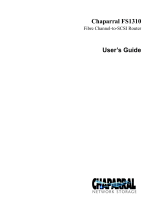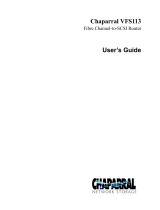Page is loading ...

*AG314-96001*
AG314-96001
HP StorageWorks
N1200-320 4Gb Network Storage Router
user and service guide
Part number: AG314-96001
First edition: June 2006

Legal and notice information
© Copyright 2006 Hewlett-Packard Development Company, L.P.
Hewlett-Packard Company makes no warranty of any kind with regard to this material, including, but not limited to, the implied warranties of
merchantability and fitness for a particular purpose. Hewlett-Packard shall not be liable for errors contained herein or for incidental or
consequential damages in connection with the furnishing, performance, or use of this material.
This document contains proprietary information, which is protected by copyright. No part of this document may be photocopied, reproduced, or
translated into another language without the prior written consent of Hewlett-Packard. The information is provided “as is” without warranty of any
kind and is subject to change without notice. The only warranties for HP products and services are set forth in the express warranty statements
accompanying such products and services. Nothing herein should be construed as constituting an additional warranty. HP shall not be liable for
technical or editorial errors or omissions contained herein.
Adobe® and Acrobat® are trademarks of Adobe Systems Incorporated.
Intel and Itanium are trademarks or registered trademarks of Intel Corporation or its subsidiaries in the United States and other countries.
Microsoft, Windows, Windows NT, and Windows XP are U.S. registered trademarks of Microsoft Corporation.
Oracle® is a registered U.S. trademark of Oracle Corporation, Redwood City, California.
UNIX® is a registered trademark of The Open Group.
N1200-320 4Gb Network Storage Router user and service guide

N1200-320 4Gb Network Storage Router user and service guide 3
About this guide. . . . . . . . . . . . . . . . . . . . . . . . . . . . . . . . . . . . . . . . . . . . . . . . . . . . . . . 7
Intended audience . . . . . . . . . . . . . . . . . . . . . . . . . . . . . . . . . . . . . . . . . . . . . . . . . . . . . . . . . . . . . . . 7
Related documentation . . . . . . . . . . . . . . . . . . . . . . . . . . . . . . . . . . . . . . . . . . . . . . . . . . . . . . . . . . . . 7
Document conventions and symbols . . . . . . . . . . . . . . . . . . . . . . . . . . . . . . . . . . . . . . . . . . . . . . . . . . . 7
HP technical support . . . . . . . . . . . . . . . . . . . . . . . . . . . . . . . . . . . . . . . . . . . . . . . . . . . . . . . . . . . . . . 8
HP-authorized reseller. . . . . . . . . . . . . . . . . . . . . . . . . . . . . . . . . . . . . . . . . . . . . . . . . . . . . . . . . . . 8
Helpful web sites . . . . . . . . . . . . . . . . . . . . . . . . . . . . . . . . . . . . . . . . . . . . . . . . . . . . . . . . . . . . . . 8
1 Introduction . . . . . . . . . . . . . . . . . . . . . . . . . . . . . . . . . . . . . . . . . . . . . . . . . . . . . . . . 9
External features overview . . . . . . . . . . . . . . . . . . . . . . . . . . . . . . . . . . . . . . . . . . . . . . . . . . . . . . . . . . 9
Operation indicators. . . . . . . . . . . . . . . . . . . . . . . . . . . . . . . . . . . . . . . . . . . . . . . . . . . . . . . . . . . . . 10
How the HP N1200-320 4Gb Network Storage Router works . . . . . . . . . . . . . . . . . . . . . . . . . . . . . . . . 11
Processing SCSI information. . . . . . . . . . . . . . . . . . . . . . . . . . . . . . . . . . . . . . . . . . . . . . . . . . . . . . . . 11
HP N1200-320 4Gb Network Storage Router features . . . . . . . . . . . . . . . . . . . . . . . . . . . . . . . . . . . . . 11
Fibre Channel features . . . . . . . . . . . . . . . . . . . . . . . . . . . . . . . . . . . . . . . . . . . . . . . . . . . . . . . . . 11
SCSI bus features. . . . . . . . . . . . . . . . . . . . . . . . . . . . . . . . . . . . . . . . . . . . . . . . . . . . . . . . . . . . . 11
Management features. . . . . . . . . . . . . . . . . . . . . . . . . . . . . . . . . . . . . . . . . . . . . . . . . . . . . . . . . . 11
External indicators . . . . . . . . . . . . . . . . . . . . . . . . . . . . . . . . . . . . . . . . . . . . . . . . . . . . . . . . . . . . 12
HP N1200-320 4Gb Network Storage Router benefits . . . . . . . . . . . . . . . . . . . . . . . . . . . . . . . . . . . . . 12
Operating and Non-operating environments . . . . . . . . . . . . . . . . . . . . . . . . . . . . . . . . . . . . . . . . . . . . 12
Operating environment. . . . . . . . . . . . . . . . . . . . . . . . . . . . . . . . . . . . . . . . . . . . . . . . . . . . . . . . . 12
Non-operating environment. . . . . . . . . . . . . . . . . . . . . . . . . . . . . . . . . . . . . . . . . . . . . . . . . . . . . . 12
2 Installation, cabling, and setup. . . . . . . . . . . . . . . . . . . . . . . . . . . . . . . . . . . . . . . . . . 13
Identifying product components . . . . . . . . . . . . . . . . . . . . . . . . . . . . . . . . . . . . . . . . . . . . . . . . . . . . . 13
Typical installation configuration tasks. . . . . . . . . . . . . . . . . . . . . . . . . . . . . . . . . . . . . . . . . . . . . . . . . 13
Installing the HP N1200-320 4Gb Network Storage Router. . . . . . . . . . . . . . . . . . . . . . . . . . . . . . . . . . 13
Desktop installation . . . . . . . . . . . . . . . . . . . . . . . . . . . . . . . . . . . . . . . . . . . . . . . . . . . . . . . . . . . 14
Rack mount installation . . . . . . . . . . . . . . . . . . . . . . . . . . . . . . . . . . . . . . . . . . . . . . . . . . . . . . . . . 14
Separate the rack mount rails . . . . . . . . . . . . . . . . . . . . . . . . . . . . . . . . . . . . . . . . . . . . . . . . . . 14
Attach the outer rail assembly to the rack . . . . . . . . . . . . . . . . . . . . . . . . . . . . . . . . . . . . . . . . . . 15
Attach the rear extension bracket . . . . . . . . . . . . . . . . . . . . . . . . . . . . . . . . . . . . . . . . . . . . . . . 16
Attach the rails to the network storage router . . . . . . . . . . . . . . . . . . . . . . . . . . . . . . . . . . . . . . . 16
Install the router into the rack . . . . . . . . . . . . . . . . . . . . . . . . . . . . . . . . . . . . . . . . . . . . . . . . . . 17
Connect the power cord . . . . . . . . . . . . . . . . . . . . . . . . . . . . . . . . . . . . . . . . . . . . . . . . . . . . . 17
Setting up serial port communications . . . . . . . . . . . . . . . . . . . . . . . . . . . . . . . . . . . . . . . . . . . . . . . . . 18
Cabling the N1200-320 4Gb Network Storage Router. . . . . . . . . . . . . . . . . . . . . . . . . . . . . . . . . . . . . 19
Interfaces and connections . . . . . . . . . . . . . . . . . . . . . . . . . . . . . . . . . . . . . . . . . . . . . . . . . . . . . . 19
Fibre Channel connections . . . . . . . . . . . . . . . . . . . . . . . . . . . . . . . . . . . . . . . . . . . . . . . . . . . . 19
SCSI connection . . . . . . . . . . . . . . . . . . . . . . . . . . . . . . . . . . . . . . . . . . . . . . . . . . . . . . . . . . . 20
Ethernet connection. . . . . . . . . . . . . . . . . . . . . . . . . . . . . . . . . . . . . . . . . . . . . . . . . . . . . . . . . 20
Serial port connection . . . . . . . . . . . . . . . . . . . . . . . . . . . . . . . . . . . . . . . . . . . . . . . . . . . . . . . 21
Autobaud feature . . . . . . . . . . . . . . . . . . . . . . . . . . . . . . . . . . . . . . . . . . . . . . . . . . . . . . . . 21
3 Device management . . . . . . . . . . . . . . . . . . . . . . . . . . . . . . . . . . . . . . . . . . . . . . . . . 23
SCSI bus configuration . . . . . . . . . . . . . . . . . . . . . . . . . . . . . . . . . . . . . . . . . . . . . . . . . . . . . . . . . . . 23
FC port configuration . . . . . . . . . . . . . . . . . . . . . . . . . . . . . . . . . . . . . . . . . . . . . . . . . . . . . . . . . . . . 23
FC arbitrated loop addressing . . . . . . . . . . . . . . . . . . . . . . . . . . . . . . . . . . . . . . . . . . . . . . . . . . . . . . 23
Soft addressing . . . . . . . . . . . . . . . . . . . . . . . . . . . . . . . . . . . . . . . . . . . . . . . . . . . . . . . . . . . . . . 23
Hard addressing . . . . . . . . . . . . . . . . . . . . . . . . . . . . . . . . . . . . . . . . . . . . . . . . . . . . . . . . . . . . . 23
FC switched fabric addressing . . . . . . . . . . . . . . . . . . . . . . . . . . . . . . . . . . . . . . . . . . . . . . . . . . . . . . 23
Discovery . . . . . . . . . . . . . . . . . . . . . . . . . . . . . . . . . . . . . . . . . . . . . . . . . . . . . . . . . . . . . . . . . . . . 24
Host bus adapter configuration . . . . . . . . . . . . . . . . . . . . . . . . . . . . . . . . . . . . . . . . . . . . . . . . . . . . . 24
Logical unit management . . . . . . . . . . . . . . . . . . . . . . . . . . . . . . . . . . . . . . . . . . . . . . . . . . . . . . . . . . 24
Contents

4
4 N1200-320 4Gb Network Storage Router management . . . . . . . . . . . . . . . . . . . . . . . 27
Configuration methods . . . . . . . . . . . . . . . . . . . . . . . . . . . . . . . . . . . . . . . . . . . . . . . . . . . . . . . . . . . 27
Serial port management access . . . . . . . . . . . . . . . . . . . . . . . . . . . . . . . . . . . . . . . . . . . . . . . . . . . 27
Out-of-band Ethernet management access. . . . . . . . . . . . . . . . . . . . . . . . . . . . . . . . . . . . . . . . . . . . 27
Command Line Interface . . . . . . . . . . . . . . . . . . . . . . . . . . . . . . . . . . . . . . . . . . . . . . . . . . . . . 28
Visual manager . . . . . . . . . . . . . . . . . . . . . . . . . . . . . . . . . . . . . . . . . . . . . . . . . . . . . . . . . . . 29
FTP . . . . . . . . . . . . . . . . . . . . . . . . . . . . . . . . . . . . . . . . . . . . . . . . . . . . . . . . . . . . . . . . . . . . 29
Inband SCSI-3 commands. . . . . . . . . . . . . . . . . . . . . . . . . . . . . . . . . . . . . . . . . . . . . . . . . . . . . . . 29
5 Visual manager user interface. . . . . . . . . . . . . . . . . . . . . . . . . . . . . . . . . . . . . . . . . . 31
Visual manager access . . . . . . . . . . . . . . . . . . . . . . . . . . . . . . . . . . . . . . . . . . . . . . . . . . . . . . . . . . . 31
Main menu . . . . . . . . . . . . . . . . . . . . . . . . . . . . . . . . . . . . . . . . . . . . . . . . . . . . . . . . . . . . . . . . . . . 32
Visual Manager menu structure . . . . . . . . . . . . . . . . . . . . . . . . . . . . . . . . . . . . . . . . . . . . . . . . . . . 32
Home page . . . . . . . . . . . . . . . . . . . . . . . . . . . . . . . . . . . . . . . . . . . . . . . . . . . . . . . . . . . . . . . . 33
System menu . . . . . . . . . . . . . . . . . . . . . . . . . . . . . . . . . . . . . . . . . . . . . . . . . . . . . . . . . . . . . . . . . . 34
Serial configuration . . . . . . . . . . . . . . . . . . . . . . . . . . . . . . . . . . . . . . . . . . . . . . . . . . . . . . . . . . . 35
Network configuration . . . . . . . . . . . . . . . . . . . . . . . . . . . . . . . . . . . . . . . . . . . . . . . . . . . . . . . . . 36
Active fabric configuration . . . . . . . . . . . . . . . . . . . . . . . . . . . . . . . . . . . . . . . . . . . . . . . . . . . . . . 37
User security settings . . . . . . . . . . . . . . . . . . . . . . . . . . . . . . . . . . . . . . . . . . . . . . . . . . . . . . . . . . 38
User name and password . . . . . . . . . . . . . . . . . . . . . . . . . . . . . . . . . . . . . . . . . . . . . . . . . . . . 38
Real-Time Clock configuration . . . . . . . . . . . . . . . . . . . . . . . . . . . . . . . . . . . . . . . . . . . . . . . . . . . . 39
Reset menu . . . . . . . . . . . . . . . . . . . . . . . . . . . . . . . . . . . . . . . . . . . . . . . . . . . . . . . . . . . . . . . . . 40
Ports menu. . . . . . . . . . . . . . . . . . . . . . . . . . . . . . . . . . . . . . . . . . . . . . . . . . . . . . . . . . . . . . . . . . . . 41
Fibre Channel port configuration . . . . . . . . . . . . . . . . . . . . . . . . . . . . . . . . . . . . . . . . . . . . . . . . . . 42
SCSI bus configuration . . . . . . . . . . . . . . . . . . . . . . . . . . . . . . . . . . . . . . . . . . . . . . . . . . . . . . . . . 44
Discovery menu . . . . . . . . . . . . . . . . . . . . . . . . . . . . . . . . . . . . . . . . . . . . . . . . . . . . . . . . . . . . . . . . 45
Mapping menu . . . . . . . . . . . . . . . . . . . . . . . . . . . . . . . . . . . . . . . . . . . . . . . . . . . . . . . . . . . . . . . . 47
Fibre Channel mapping tasks . . . . . . . . . . . . . . . . . . . . . . . . . . . . . . . . . . . . . . . . . . . . . . . . . . . . 47
Viewing and changing Fibre Channel map information . . . . . . . . . . . . . . . . . . . . . . . . . . . . . . . . 48
Viewing and changing Fibre Channel host information . . . . . . . . . . . . . . . . . . . . . . . . . . . . . . . . 48
Statistics menu . . . . . . . . . . . . . . . . . . . . . . . . . . . . . . . . . . . . . . . . . . . . . . . . . . . . . . . . . . . . . . . . . 49
Utilities menu . . . . . . . . . . . . . . . . . . . . . . . . . . . . . . . . . . . . . . . . . . . . . . . . . . . . . . . . . . . . . . . . . . 50
FTP utility access . . . . . . . . . . . . . . . . . . . . . . . . . . . . . . . . . . . . . . . . . . . . . . . . . . . . . . . . . . . . . 51
Trace settings configuration. . . . . . . . . . . . . . . . . . . . . . . . . . . . . . . . . . . . . . . . . . . . . . . . . . . . . . 52
Current, previous, and last assert trace displays . . . . . . . . . . . . . . . . . . . . . . . . . . . . . . . . . . . . . . . 53
Clear current trace buffer or assert trace buffer . . . . . . . . . . . . . . . . . . . . . . . . . . . . . . . . . . . . . . . . 53
Event log settings. . . . . . . . . . . . . . . . . . . . . . . . . . . . . . . . . . . . . . . . . . . . . . . . . . . . . . . . . . . . . 53
Event log display . . . . . . . . . . . . . . . . . . . . . . . . . . . . . . . . . . . . . . . . . . . . . . . . . . . . . . . . . . . . . 54
Clear event log . . . . . . . . . . . . . . . . . . . . . . . . . . . . . . . . . . . . . . . . . . . . . . . . . . . . . . . . . . . . . . 55
SCSI command tracking . . . . . . . . . . . . . . . . . . . . . . . . . . . . . . . . . . . . . . . . . . . . . . . . . . . . . . . . 55
Report menu . . . . . . . . . . . . . . . . . . . . . . . . . . . . . . . . . . . . . . . . . . . . . . . . . . . . . . . . . . . . . . . . . . 56
Reboot option . . . . . . . . . . . . . . . . . . . . . . . . . . . . . . . . . . . . . . . . . . . . . . . . . . . . . . . . . . . . . . . . . 57
6 Using the Command Line Interface . . . . . . . . . . . . . . . . . . . . . . . . . . . . . . . . . . . . . . 59
Power-up messages. . . . . . . . . . . . . . . . . . . . . . . . . . . . . . . . . . . . . . . . . . . . . . . . . . . . . . . . . . . . . . 59
Perform configuration . . . . . . . . . . . . . . . . . . . . . . . . . . . . . . . . . . . . . . . . . . . . . . . . . . . . . . . . . . . . 60
Baud rate configuration . . . . . . . . . . . . . . . . . . . . . . . . . . . . . . . . . . . . . . . . . . . . . . . . . . . . . . . . 61
Ethernet configuration . . . . . . . . . . . . . . . . . . . . . . . . . . . . . . . . . . . . . . . . . . . . . . . . . . . . . . . . . 62
Fibre Channel configuration . . . . . . . . . . . . . . . . . . . . . . . . . . . . . . . . . . . . . . . . . . . . . . . . . . . . . 64
Parallel SCSI configuration . . . . . . . . . . . . . . . . . . . . . . . . . . . . . . . . . . . . . . . . . . . . . . . . . . . . . . 67
SCSI initiator menu . . . . . . . . . . . . . . . . . . . . . . . . . . . . . . . . . . . . . . . . . . . . . . . . . . . . . . . . . 68
Maximum SCSI bus speed menu. . . . . . . . . . . . . . . . . . . . . . . . . . . . . . . . . . . . . . . . . . . . . . . . 69
Device mapping . . . . . . . . . . . . . . . . . . . . . . . . . . . . . . . . . . . . . . . . . . . . . . . . . . . . . . . . . . . . . 70
Adding an entry . . . . . . . . . . . . . . . . . . . . . . . . . . . . . . . . . . . . . . . . . . . . . . . . . . . . . . . . . . . 71
Creating an entry . . . . . . . . . . . . . . . . . . . . . . . . . . . . . . . . . . . . . . . . . . . . . . . . . . . . . . . . . . 72
Remove gaps . . . . . . . . . . . . . . . . . . . . . . . . . . . . . . . . . . . . . . . . . . . . . . . . . . . . . . . . . . . . . 73
Deleting an entry . . . . . . . . . . . . . . . . . . . . . . . . . . . . . . . . . . . . . . . . . . . . . . . . . . . . . . . . . . 73
Adding a host . . . . . . . . . . . . . . . . . . . . . . . . . . . . . . . . . . . . . . . . . . . . . . . . . . . . . . . . . . . . 74
Deleting a host . . . . . . . . . . . . . . . . . . . . . . . . . . . . . . . . . . . . . . . . . . . . . . . . . . . . . . . . . . . . 75

N1200-320 4Gb Network Storage Router user and service guide 5
Editing a host . . . . . . . . . . . . . . . . . . . . . . . . . . . . . . . . . . . . . . . . . . . . . . . . . . . . . . . . . . . . . 75
Trace and event settings configuration . . . . . . . . . . . . . . . . . . . . . . . . . . . . . . . . . . . . . . . . . . . . . . 77
Trace configuration . . . . . . . . . . . . . . . . . . . . . . . . . . . . . . . . . . . . . . . . . . . . . . . . . . . . . . . . . 77
Event configuration . . . . . . . . . . . . . . . . . . . . . . . . . . . . . . . . . . . . . . . . . . . . . . . . . . . . . . . . . 78
Special event logging configuration . . . . . . . . . . . . . . . . . . . . . . . . . . . . . . . . . . . . . . . . . . . . . 79
Real-Time clock configuration . . . . . . . . . . . . . . . . . . . . . . . . . . . . . . . . . . . . . . . . . . . . . . . . . . . . 80
Active fabric configuration . . . . . . . . . . . . . . . . . . . . . . . . . . . . . . . . . . . . . . . . . . . . . . . . . . . . . . 80
Save configuration. . . . . . . . . . . . . . . . . . . . . . . . . . . . . . . . . . . . . . . . . . . . . . . . . . . . . . . . . . . . 81
Restore last saved configuration. . . . . . . . . . . . . . . . . . . . . . . . . . . . . . . . . . . . . . . . . . . . . . . . . . . 81
Reset to factory defaults . . . . . . . . . . . . . . . . . . . . . . . . . . . . . . . . . . . . . . . . . . . . . . . . . . . . . . . . 81
System utilities . . . . . . . . . . . . . . . . . . . . . . . . . . . . . . . . . . . . . . . . . . . . . . . . . . . . . . . . . . . . . . . . . 81
System statistics menu. . . . . . . . . . . . . . . . . . . . . . . . . . . . . . . . . . . . . . . . . . . . . . . . . . . . . . . . . . 82
Event Log . . . . . . . . . . . . . . . . . . . . . . . . . . . . . . . . . . . . . . . . . . . . . . . . . . . . . . . . . . . . . . . . . . 86
Runtime report . . . . . . . . . . . . . . . . . . . . . . . . . . . . . . . . . . . . . . . . . . . . . . . . . . . . . . . . . . . . . . . 86
Diagnostics mode . . . . . . . . . . . . . . . . . . . . . . . . . . . . . . . . . . . . . . . . . . . . . . . . . . . . . . . . . . . . 87
Special Fibre Channel link control . . . . . . . . . . . . . . . . . . . . . . . . . . . . . . . . . . . . . . . . . . . . . . . . . 88
SCSI command tracking . . . . . . . . . . . . . . . . . . . . . . . . . . . . . . . . . . . . . . . . . . . . . . . . . . . . . . . . 88
Display trace and assertion history . . . . . . . . . . . . . . . . . . . . . . . . . . . . . . . . . . . . . . . . . . . . . . . . . . . 89
Get a copy of trace buffer. . . . . . . . . . . . . . . . . . . . . . . . . . . . . . . . . . . . . . . . . . . . . . . . . . . . . . . 89
Reboot . . . . . . . . . . . . . . . . . . . . . . . . . . . . . . . . . . . . . . . . . . . . . . . . . . . . . . . . . . . . . . . . . . . . . . 90
Download a new revision of the firmware . . . . . . . . . . . . . . . . . . . . . . . . . . . . . . . . . . . . . . . . . . . . . . 90
7 Using the FTP interface . . . . . . . . . . . . . . . . . . . . . . . . . . . . . . . . . . . . . . . . . . . . . . . 91
Backup/restore configuration settings . . . . . . . . . . . . . . . . . . . . . . . . . . . . . . . . . . . . . . . . . . . . . . . . . 91
Configuration backup procedure . . . . . . . . . . . . . . . . . . . . . . . . . . . . . . . . . . . . . . . . . . . . . . . . . . 91
Configuration restore procedure . . . . . . . . . . . . . . . . . . . . . . . . . . . . . . . . . . . . . . . . . . . . . . . . . . 91
Get a copy of trace buffer or event log . . . . . . . . . . . . . . . . . . . . . . . . . . . . . . . . . . . . . . . . . . . . . . . . 92
Updating firmware . . . . . . . . . . . . . . . . . . . . . . . . . . . . . . . . . . . . . . . . . . . . . . . . . . . . . . . . . . . . . . 93
8 Troubleshooting . . . . . . . . . . . . . . . . . . . . . . . . . . . . . . . . . . . . . . . . . . . . . . . . . . . . 95
General troubleshooting . . . . . . . . . . . . . . . . . . . . . . . . . . . . . . . . . . . . . . . . . . . . . . . . . . . . . . . . 95
What happens if the DHCP server cannot be contacted? . . . . . . . . . . . . . . . . . . . . . . . . . . . . . . . 95
Indicators . . . . . . . . . . . . . . . . . . . . . . . . . . . . . . . . . . . . . . . . . . . . . . . . . . . . . . . . . . . . . . . . . . . . 95
Basic verification . . . . . . . . . . . . . . . . . . . . . . . . . . . . . . . . . . . . . . . . . . . . . . . . . . . . . . . . . . . . . . . 96
Serial port problems. . . . . . . . . . . . . . . . . . . . . . . . . . . . . . . . . . . . . . . . . . . . . . . . . . . . . . . . . . . 96
Login problems . . . . . . . . . . . . . . . . . . . . . . . . . . . . . . . . . . . . . . . . . . . . . . . . . . . . . . . . . . . . . . 96
Windows driver. . . . . . . . . . . . . . . . . . . . . . . . . . . . . . . . . . . . . . . . . . . . . . . . . . . . . . . . . . . . . . 96
Verify SCSI bus configuration . . . . . . . . . . . . . . . . . . . . . . . . . . . . . . . . . . . . . . . . . . . . . . . . . . . . 97
Verify Fibre Channel connection . . . . . . . . . . . . . . . . . . . . . . . . . . . . . . . . . . . . . . . . . . . . . . . . . . 98
Verify SCSI devices in Windows NT. . . . . . . . . . . . . . . . . . . . . . . . . . . . . . . . . . . . . . . . . . . . . . . . 98
Verify configuration . . . . . . . . . . . . . . . . . . . . . . . . . . . . . . . . . . . . . . . . . . . . . . . . . . . . . . . . . . . 98
Verify mapping . . . . . . . . . . . . . . . . . . . . . . . . . . . . . . . . . . . . . . . . . . . . . . . . . . . . . . . . . . . . . . 98
Verify devices . . . . . . . . . . . . . . . . . . . . . . . . . . . . . . . . . . . . . . . . . . . . . . . . . . . . . . . . . . . . . . . 98
Verify host configuration. . . . . . . . . . . . . . . . . . . . . . . . . . . . . . . . . . . . . . . . . . . . . . . . . . . . . . . . 98
PRLI data . . . . . . . . . . . . . . . . . . . . . . . . . . . . . . . . . . . . . . . . . . . . . . . . . . . . . . . . . . . . . . . . 98
Verify HBA device driver information . . . . . . . . . . . . . . . . . . . . . . . . . . . . . . . . . . . . . . . . . . . . . . . 99
Running diagnostics . . . . . . . . . . . . . . . . . . . . . . . . . . . . . . . . . . . . . . . . . . . . . . . . . . . . . . . . . . . 99
Technical support. . . . . . . . . . . . . . . . . . . . . . . . . . . . . . . . . . . . . . . . . . . . . . . . . . . . . . . . . . . . . 99
HP technical support . . . . . . . . . . . . . . . . . . . . . . . . . . . . . . . . . . . . . . . . . . . . . . . . . . . . . . . . 99

6
A Pin assignments. . . . . . . . . . . . . . . . . . . . . . . . . . . . . . . . . . . . . . . . . . . . . . . . . . . 101
DB-9 pin assignments . . . . . . . . . . . . . . . . . . . . . . . . . . . . . . . . . . . . . . . . . . . . . . . . . . . . . . . . . 101
RJ-45 Ethernet Pin Assignments . . . . . . . . . . . . . . . . . . . . . . . . . . . . . . . . . . . . . . . . . . . . . . . . . . 102
B Regulatory compliance and safety . . . . . . . . . . . . . . . . . . . . . . . . . . . . . . . . . . . . . . 103
Regulatory compliance . . . . . . . . . . . . . . . . . . . . . . . . . . . . . . . . . . . . . . . . . . . . . . . . . . . . . . . . . . 103
Regulatory compliance identification numbers . . . . . . . . . . . . . . . . . . . . . . . . . . . . . . . . . . . . . . . . 103
Regulatory compliance label location . . . . . . . . . . . . . . . . . . . . . . . . . . . . . . . . . . . . . . . . . . . 103
Regulatory model number: EO 1011 . . . . . . . . . . . . . . . . . . . . . . . . . . . . . . . . . . . . . . . . . 103
Emissions classification: Class A . . . . . . . . . . . . . . . . . . . . . . . . . . . . . . . . . . . . . . . . . . . . 103
Federal Communications Commission notice . . . . . . . . . . . . . . . . . . . . . . . . . . . . . . . . . . . . . . . . . 103
Class A equipment . . . . . . . . . . . . . . . . . . . . . . . . . . . . . . . . . . . . . . . . . . . . . . . . . . . . . . . . 103
Class B equipment . . . . . . . . . . . . . . . . . . . . . . . . . . . . . . . . . . . . . . . . . . . . . . . . . . . . . . . . 103
Declaration of conformity for products marked with the FCC logo, United States only . . . . . . . . . . 104
Modifications . . . . . . . . . . . . . . . . . . . . . . . . . . . . . . . . . . . . . . . . . . . . . . . . . . . . . . . . . . . . 104
Cables . . . . . . . . . . . . . . . . . . . . . . . . . . . . . . . . . . . . . . . . . . . . . . . . . . . . . . . . . . . . . . . . 104
Laser device . . . . . . . . . . . . . . . . . . . . . . . . . . . . . . . . . . . . . . . . . . . . . . . . . . . . . . . . . . . . . . . 104
Laser safety warning . . . . . . . . . . . . . . . . . . . . . . . . . . . . . . . . . . . . . . . . . . . . . . . . . . . . . . . 104
International notices and statements . . . . . . . . . . . . . . . . . . . . . . . . . . . . . . . . . . . . . . . . . . . . . . . . . 105
Canadian notice (avis Canadien) . . . . . . . . . . . . . . . . . . . . . . . . . . . . . . . . . . . . . . . . . . . . . . . . 105
Class A equipment . . . . . . . . . . . . . . . . . . . . . . . . . . . . . . . . . . . . . . . . . . . . . . . . . . . . . . . . 105
Class B equipment . . . . . . . . . . . . . . . . . . . . . . . . . . . . . . . . . . . . . . . . . . . . . . . . . . . . . . . . 105
European Union notice. . . . . . . . . . . . . . . . . . . . . . . . . . . . . . . . . . . . . . . . . . . . . . . . . . . . . . . . 105
BSMI notice . . . . . . . . . . . . . . . . . . . . . . . . . . . . . . . . . . . . . . . . . . . . . . . . . . . . . . . . . . . . . . . 105
Japanese notice. . . . . . . . . . . . . . . . . . . . . . . . . . . . . . . . . . . . . . . . . . . . . . . . . . . . . . . . . . . . . 106
Korean notices . . . . . . . . . . . . . . . . . . . . . . . . . . . . . . . . . . . . . . . . . . . . . . . . . . . . . . . . . . . . . 106
Safety . . . . . . . . . . . . . . . . . . . . . . . . . . . . . . . . . . . . . . . . . . . . . . . . . . . . . . . . . . . . . . . . . . . . . . 106
Battery statement . . . . . . . . . . . . . . . . . . . . . . . . . . . . . . . . . . . . . . . . . . . . . . . . . . . . . . . . . . . . 106
Taiwan battery recycling notice. . . . . . . . . . . . . . . . . . . . . . . . . . . . . . . . . . . . . . . . . . . . . . . . . . 107
C Inband SCSI-3 commands . . . . . . . . . . . . . . . . . . . . . . . . . . . . . . . . . . . . . . . . . . . 109
General commands . . . . . . . . . . . . . . . . . . . . . . . . . . . . . . . . . . . . . . . . . . . . . . . . . . . . . . . . . . . . 109
Report LUNs command. . . . . . . . . . . . . . . . . . . . . . . . . . . . . . . . . . . . . . . . . . . . . . . . . . . . . . . . 109
Inquiry command. . . . . . . . . . . . . . . . . . . . . . . . . . . . . . . . . . . . . . . . . . . . . . . . . . . . . . . . . . . . 110
EVPD Page 0x80 . . . . . . . . . . . . . . . . . . . . . . . . . . . . . . . . . . . . . . . . . . . . . . . . . . . . . . . . . 111
Device Identification Page 0x83 . . . . . . . . . . . . . . . . . . . . . . . . . . . . . . . . . . . . . . . . . . . . . . . 111
D Addressing, structures, and operations. . . . . . . . . . . . . . . . . . . . . . . . . . . . . . . . . . . 113
Auto Assigned addressing option . . . . . . . . . . . . . . . . . . . . . . . . . . . . . . . . . . . . . . . . . . . . . . . . . . . 114
Indexed addressing option . . . . . . . . . . . . . . . . . . . . . . . . . . . . . . . . . . . . . . . . . . . . . . . . . . . . . . . 115
SCC addressing option . . . . . . . . . . . . . . . . . . . . . . . . . . . . . . . . . . . . . . . . . . . . . . . . . . . . . . . . . . 115
E Enabling DHCP on the HP N1200-320 4Gb Network Storage Router . . . . . . . . . . . . . 117
Setting up DHCP over network storage router interfaces . . . . . . . . . . . . . . . . . . . . . . . . . . . . . . . . . . . 118
Serial and Telnet interfaces . . . . . . . . . . . . . . . . . . . . . . . . . . . . . . . . . . . . . . . . . . . . . . . . . . . . . 118
Special note regarding Ethernet IP, subnet mask, and gateway addresses . . . . . . . . . . . . . . . . . . . . 120
Visual Manager. . . . . . . . . . . . . . . . . . . . . . . . . . . . . . . . . . . . . . . . . . . . . . . . . . . . . . . . . . . . . 121
Tips for manipulating DHCP within Visual Manager . . . . . . . . . . . . . . . . . . . . . . . . . . . . . . . . . 121
Glossary . . . . . . . . . . . . . . . . . . . . . . . . . . . . . . . . . . . . . . . . . . . . . . . . . . . . . . . . . 123
Index . . . . . . . . . . . . . . . . . . . . . . . . . . . . . . . . . . . . . . . . . . . . . . . . . . . . . . . . . . . . 129

N1200-320 4Gb Network Storage Router user and service guide 7
About this guide
This guide provides information about:
• Installing the HP StorageWorks N1200-320 4Gb Network Storage Router
• Configuring the HP StorageWorks N1200-320 4Gb Network Storage Router
• Troubleshooting the HP StorageWorks N1200-320 4Gb Network Storage Router
Intended audience
This guide is intended for general users who need physical and functional knowledge of the HP
StorageWorks N1200-320 4Gb Network Storage Router.
Related documentation
In addition to this guide, the following document is available for this product:
• HP StorageWorks N1200-320 4Gb Network Storage Router Getting Started poster
This and other HP documents can be found on the HP documents web site:
http://www.hp.com/support/manuals
.
Document conventions and symbols
WARNING! Indicates that failure to follow directions could result in bodily harm or death.
CAUTION: Indicates that failure to follow directions could result in damage to equipment or data.
Table 1 Document conventions
Convention Element
Medium blue text: Figure 1 Cross-reference links and e-mail addresses
Medium blue, underlined text
(http://www.hp.com
)
Web site addresses
Bold font • Key names
• Text typed into a GUI element, such as into a box
• GUI elements that are clicked or selected, such as menu and list
items, buttons, and check boxes
Italics font Text emphasis
Monospace font • File and directory names
• System output
• Code
• Text typed at the command-line
Monospace, italic font • Code variables
• Command-line variables
Monospace, bold font Emphasis of file and directory names, system output, code, and text
typed at the command line

8
IMPORTANT: Provides clarifying information or specific instructions.
NOTE: Provides additional information.
TIP: Provides helpful hints and shortcuts.
HP technical support
Telephone numbers for worldwide technical support are listed on the HP support web site:
http://www.hp.com/support/
.
Collect the following information before calling:
• Technical support registration number (if applicable)
• Product serial numbers
• Product model names and numbers
• Applicable error messages
• Operating system type and revision level
• Detailed, specific questions
For continuous quality improvement, calls may be recorded or monitored.
HP strongly recommends that customers sign up online using the Subscriber's choice web site:
http://www.hp.com/go/e-updates
.
• Subscribing to this service provides you with e-mail updates on the latest product enhancements,
newest versions of drivers, and firmware documentation updates as well as instant access to numerous
other product resources.
• After signing up, you can quickly locate your products by selecting Business support and then Storage
under Product Category.
HP-authorized reseller
For the name of your nearest HP-authorized reseller:
• In the United States, call 1-800-282-6672.
• Elsewhere, visit the HP web site: http://www.hp.com
. Then click Contact HP to find locations and
telephone numbers.
Helpful web sites
For other product information, see the following HP web sites:
• http://www.hp.com
• http://www.hp.com/go/storage
• http://www.hp.com/support/
• http://www.docs.hp.com

N1200-320 4Gb Network Storage Router user and service guide 9
1Introduction
The HP StorageWorks N1200-320 4Gb Network Storage Router provides bi-directional connectivity
between one Fibre Channel Switched Fabric (FC-SW) or Fibre Channel Arbitrated Loop (FC-AL), and two
Narrow/Wide Fast/Ultra320 LVD/SE SCSI buses.
Supported devices include:
• Initiator Devices – Fibre Channel hosts
• Target Devices – Tape drives
External features overview
The front of the HP N1200-320 4Gb Network Storage Router is shown in Figure 1.
Figure 1 HP N1200-320 4Gb Network Storage Router front panel
The back of the HP N1200-320 4Gb Network Storage Router is shown in Figure 2.
Figure 2 HP N1200-320 4Gb Network Storage Router back panel
Table 2 HP N1200-320 4Gb Network Storage Router
In addition to Fibre Channel and SCSI interfaces, there are Ethernet and serial ports that provide
connectivity for configuration and management access. The LEDs (operation indicators) provide basic
status information. A reset access hole is also provided for a manually forced reboot of the network storage
router.
Number Description
1Power connector
2On/Off switch
3 Cooling vents
4 Reset access hole
5Serial port
6 10/100 Ethernet port
7Fibre Channel port
8 Two SCSI busses

10 Introduction
Operation indicators
The HP N1200-320 4Gb Network Storage Router has LED indicators for monitoring overall status as
shown in Figure 3.
Figure 3 Operation indictors
Table 3 Operation indicators
The LED functionality of the network storage router is detailed below:
• Power and Fault (Pwr) – The bi-color LED is green when power is active, and is continuously amber
when the network storage router detects a fault condition.
• Fibre Channel LNK/ACT– When green, the LNK indicator signifies a good Fibre Channel link. When
green, the ACT indicator signifies Fibre channel port activity.
• SCSI bus (0, 1) – When lit, these green indicator LEDS signifiy SCSI activity for the associated bus.
• Ethernet (10/100) – The LNK indicator (left) will stay permanently lit to indicate an Ethernet link. The
ACT indicator (right) should flash to indicate Ethernet activity.
Number Description
1 Power and Fault (Pwr) LED
2 Fibre Channel port LEDs link (LNK) indicator (top) and activity (ACT) indicator (bottom)
3 SCSI bus 0, 1 LEDs
4 Ethernet LED link (LNK) indicator
5 Ethernet LED activity (ACT) indicator

N1200-320 4Gb Network Storage Router user and service guide 11
How the HP N1200-320 4Gb Network Storage Router works
The network storage router is a device that translates the Fibre Channel Protocol (FCP) to and from the SCSI
Protocol—transparently transferring commands, data, and status information—so that both the Fibre
Channel (FC) and SCSI devices and hosts can communicate with each other. Interconnection is provided
between two SCSI buses and one Fibre Channel Arbitrated Loop or Switched Fabric, making use of Fibre
Channel’s ability to encapsulate SCSI protocol packets.
Processing SCSI information
The following section describes how the network storage router processes SCSI information when attached
to FC hosts.
1. A FC host issues a command, then encapsulates the command in the FC protocol and sends the packet
to the network storage router.
2. The network storage router receives the packet, interprets the FC information, and places the packet in
buffer memory.
3. The processor interprets the information and programs an internal SCSI controller to process the
transaction.
4. The SCSI controller sends the command to the SCSI device (target).
5. The SCSI target interprets the command and executes it.
6. Data flows between the FC host and SCSI target through payload buffers.
7. Response information flows from the SCSI target back to the FC host.
HP N1200-320 4Gb Network Storage Router features
Fibre Channel features
• One FC port (selectable between 4.25, 2.125 and 1.0625 Gbps)
• Fibre Channel Arbitrated Loop (FC-AL) including Point-to-Point configurations in arbitrated loop
topology only and Switched Fabric (FC-SW) topologies
• Private Loop Direct Attach (PLDA) profile compliant
• Class 3 operation with SCSI-FCP protocol
• Supports FCP-2 error recovery protocol as specified in FCP-2 rev. 04 and 05 for use with streaming
devices (such as tape)
• Optical SFP support (Shortwave)
SCSI bus features
• Auto-negotiation for Narrow, Wide, Fast, and up to Ultra320
• Concurrent commands, tagged command queuing and disconnect/reconnect
• SCSI-2 and SCSI-3 protocols
• Connection type is VHDCI 68-pin D shell, P type connectors
• LVD/single-ended termination
• Tape, optical, and changer devices
Management features
• Network storage router LUN commands
• Out-of-band Ethernet TCP/IP management access
• DHCP for easier network addressing
• Serial 3-pin connector for terminal access
• Ethernet RJ-45 connector for FTP, Telnet, and Web browser access
• Firmware that can be updated in the field
• SCC (FC only), Indexed, and Auto Assigned addressing modes

12 Introduction
External indicators
• Fibre Channel link status and activity LEDs
• SCSI bus activity LED
• Ethernet link status and activity LEDs
• Power/Fault LED
HP N1200-320 4Gb Network Storage Router benefits
The network storage router is designed to connect SCSI devices into a Fibre Channel (FC) fabric or loop.
The network storage router comes with one 4 Gb/s Fibre Channel port and two LVD/SE SCSI buses.
The Fibre Channel ports can be set for 1, 2, or 4 Gb/s speeds and can connect in arbitrated loop
(including point-to-point configurations) or switched fabric topologies. SCSI buses automatically negotiate
for Fast, Narrow, Wide, and up to Ultra320 SCSI.
Operating and Non-operating environments
Operating environment
• 0 to 50°C, 32 to 122°F
• 5 to 80% relative humidity (non-condensing)
Non-operating environment
• -40 to +55°C, -40 to 131°F
• 0 to 92% relative humidity (non-condensing)

N1200-320 4Gb Network Storage Router user and service guide 13
2 Installation, cabling, and setup
NOTE: Read this chapter carefully and completely before working with the network storage router.
Identifying product components
The network storage router kit:
• HP N1200-320 4Gb Network Storage Router
• Accessory kit
• Two rack mount assembly rails
• Two rack mount extender brackets
• One bag of mounting hardware with: eight #10-32 x 6 Phillips screws, and eight #6-32x 312
Phillips screws
• Documentation bundle
• Documentation CD
•Safety CD
• Warranty guide
• HP product documentation survey
• Stick-on feet
• Serial cable
• Power cable
• Getting Started poster
Typical installation configuration tasks
• Change the Administrative password if desired (see ”User security settings” on page 38)
• Change the network settings if needed (see ”Network configuration” on page 36)
• Set the date and time (see ”Real-Time Clock configuration” on page 39)
• Verify that the default map is Indexed (see ”Mapping menu” on page 47)
• Edit the Fibre Channel Port 0 map so that it is filled with the SCSI devices (library and drives) that are
communicating over Fibre Channel (see ”Fibre Channel port configuration” on page 42)
• Assign the Fibe Channel Port 0 map to any hosts that need to communicate with the SCSI devices
(library and drives) (see ”Fibre Channel port configuration” on page 42)
Installing the HP N1200-320 4Gb Network Storage Router
Remove the network storage router from the box and place it on a flat and stable work surface. Save the
packaging materials in the event the router will be shipped in the future.
The N1200-320 4Gb Network Storage router can be placed on a desktop or installed in a standard
19-inch rack. When considering a location, make sure the airflow area surrounding the front and back of
the router is unobstructed.
IMPORTANT: The size of the router and it’s rail assembly is 1U.

14 Installation, cabling, and setup
Desktop installation
Remove the router from the protective bag. Attach the stick-on feet to the bottom four corners of the router.
Place the router on a flat, level table or desktop making sure the airflow vents are clear of obstructions.
WARNING! Do not place objects on top of the network storage router.
Rack mount installation
IMPORTANT: The size of the router and it’s rail assembly is 1U.
The following items in the N1200-320 4Gb Network Storage Router kit are used to install the router into a
rack:
• Two rack mount assembly rails
• Two rack mount extender brackets
• One bag of mounting hardware to include eight #10-32x 6 Phillips screws, and eight #6-32x 312
Phillips screws
IMPORTANT: You need a #2 Phillips and a #2 flat-head screwdriver for this procedure.
To install the network storage router into a rack, determine where the router will be installed in the rack,
making sure the airflow vents remain clear of obstructions.
Separate the rack mount rails
1. Separate the inner rail from the outer rail by placing a thumb over the circular hole at the front-end of
the inner rail, and extend the inner rail out from the outer rail until it locks into place.
2. Press the spring latch on the back of the inner rails to release the lock.
3. While holding down the spring latch, extend the inner rail until the two rails separate.
4. Repeat this process to separate the other set of rails.
Figure 4 Separate rack mount rails

N1200-320 4Gb Network Storage Router user and service guide 15
Attach the outer rail assembly to the rack
NOTE: The size of the router and the rail assembly is 1U.
1. Determine the correct rack location.
2. Align the three screw holes on the front of the outer rail assembly with the front of the rack. All three
holes must be exactly aligned.
3. With the outer rail assembly flush against the inside front of the rack, insert two 10-32 x 6 Phillips
screws, and tighten. Do not insert a screw in the center hole of the bracket.
Figure 5 Attaching the outer rail assembly to the rack

16 Installation, cabling, and setup
Attach the rear extension bracket
1. Loosen the screw on the rear extension bracket of the outer rail assembly.
2. While holding the outer rail assembly level, extend the rear extension bracket to the inside of the rear
of the rack.
3. Attach the rear extension bracket to the rear of the rack using two of the 10-32 x 6 Phillips screws.
4. With the outer rail assembly in place, tighten the screw that connects the rear extension bracket to the
outer rail.
5. Repeat this process to attach the remaining outer rail assembly to the other side of the rack.
Figure 6 Attaching the rear extension bracket
Attach the rails to the network storage router
1. With the spring latch facing away from the router (4 in Figure 7) and the circular hole facing the front
of the router (2 in Figure 7), align the first screw hole on the rail (3 in Figure 7) with the center screw
hole on the router. Using this alignment, two screw holes will be aligned and the rail will extend out
from the front of the router approximately eight inches (1 in Figure 7).
2. Secure the rail to the router using two 6-32x 312 Phillips screws.
3. Repeat this process to attach the inner rail to the other side of the router.
Figure 7 Attaching the rails to the router

N1200-320 4Gb Network Storage Router user and service guide 17
Install the router into the rack
1. Move the ball-bearing slide on each of the outer rails towards the front of the rack.
2. From the front of the rack, with the front side of the router facing out, align the inner and the outer rails
and slide the inner rail into the outer rail.
3. When the rails lock in place, press in the spring latches on each of the inner rails and push the router
into the rack.
Figure 8 Installing the router in the rack
Connect the power cord
IMPORTANT: Before supplying power to the network storage router, HP recommends setting up serial port
communications with your host computer, unless serial I/O was previously established and is currently
running (see ”Setting up serial port communications” on page 18).
IMPORTANT: The power cord shipped with the network storage router is a 120 VAC three-conductor
power cord for use in the United States and Canada. If the router is being installed outside the United
States or Canada, the appropriate power cord should be purchased.
Connect the power cord to the power connector on the back of the router. Connect the other end of the
power cord to a grounded voltage source.
Figure 9 Power cord connection

18 Installation, cabling, and setup
Setting up serial port communications
The network storage router is designed to communicate with a terminal or any operating system utilizing
a terminal emulator. For example, most Windows
®
operating systems can use a terminal. Be sure the
baud rate, data bits, stop bits, parity, and flow control are set correctly.
To set up serial communications with the network storage router:
1. Plug the serial cable into one of the host computer’s serial ports (COM1 or COM2), and then plug the
other end of the serial cable into the network storage router’s serial port (see Figure 2 on page 9).
2. Start the terminal emulator.
3. Set the terminal emulator to use the appropriate COM port.
4. Specify the following settings for the port:
NOTE: Before initially applying power to the network storage router, make sure all the SCSI devices are
powered on first, and that they have finished performing individual self tests. This helps to ensure that
device discovery works correctly.
5. Apply power to the network storage router. The power-up process can take up to 90 seconds. Once
complete, the main menu should be accessible.
Baud Rate: 9600, 19200, 38400, 57600, or 115200
(Autobaud only recognizes these baud rates)
Data Bits: 8
Stop Bits: 1
Parity: None
Flow Control: None or XON/XOFF

N1200-320 4Gb Network Storage Router user and service guide 19
Cabling the N1200-320 4Gb Network Storage Router
NOTE: Refer to the HP StorageWorks MSL2024 or the MSL4048 Tape Library User and Service Guide for
detailed tape library information.
Interfaces and connections
There are four types of interfaces to the network storage router:
• Fibre Channel
• SCSI
• 3-pin serial port
• Ethernet
The 3-pin serial and Ethernet ports are used for configuration and management of the network storage
router.
For convenience in configuring ports, key information is indicated on the back panel of the network
storage router such as WWN name, WWP name, and Ethernet MAC ID (Physical Address).
Fibre Channel connections
Before connecting the network storage router to other devices, it is important to understand the
configuration requirements of the environment to which it is connected.
IMPORTANT: Failure to correctly configure a Fibre Channel device may impair the operation of the
Storage Area Network (SAN) to which it is attached.
Typical installations have the network storage router connected to a Switched Fabric environment. For an
Arbitrated Loop, the unit can be directly attached to the Fibre Channel host bus adapter. In Fibre Channel
switched environments, the switch is also directly attached to the network storage router.
Both FC switches and hubs may allow for individual ports to be configured for different media types. The
network storage router must be connected to the hub or switch port with the appropriate FC cabling for the
media type in use on both the network storage router and the port to which it is connected.
The network storage router supports various Fibre Channel media types through the use of external Small
Form Factor Pluggable Transceivers (SFPs).
Supported media type: Multi-Mode Fiber - 4.25 Gbit Dual LC connectors.
To connect the network storage router to the Fibre Channel SAN:
1. Locate the Fibre Channel port on the network storage router (see Figure 2 on page 9).
2. Remove the rubber protector from the SFP.
3. With the network storage router powered off, connect the router into the Fibre Channel environment
using the appropriate cabling. The FC optical connector on the network storage router is keyed. Be sure
to insert the cable connectors in the proper orientation.

20 Installation, cabling, and setup
SCSI connection
CAUTION: SCSI ports on the network storage router are not hot-pluggable. Power off the network
storage router whenever connecting/disconnecting the SCSI cables.
The network storage router can support Fast/Ultra320 Narrow/Wide SCSI, depending on the specific
configuration. The network storage router is factory configured to support LVD/Single-Ended buses. Two
VHDCI 68-pin D-shell, P-type connectors are available, allowing the unit to be attached at the end of up to
two SCSI buses. The network storage router must always be installed at the end of SCSI buses.
The network storage router supplies termination power (TERMPWR) to each SCSI bus. An internal
self-resetting fuse in the TERMPWR resets after a fault is cleared.
CAUTION: Do not plug HVD devices to an LVD/SE bus. Failure to follow this caution may result in severe
damage to equipment.
To connect the network storage router to a SCSI bus:
1. Power off the network storage router.
2. Power off the SCSI devices on this bus.
3. Connect a SCSI cable to one of the SCSI connectors on the router. The network storage router should
always be installed at the end of the SCSI bus.
4. Make sure that the bus is terminated correctly. By default, the network storage router is automatically
terminated. However, the device at the other end of the bus must also be terminated.
Ethernet connection
A 10/100BaseT Ethernet connection provides management and configuration access. The RJ-45
connector on the unit can be directly connected to a standard 10/100BaseT Ethernet network.
NOTE: You should change the pre-filled in settings if you disable DHCP, because while they are valid
settings, a conflict occurs if more then one network storage router is on the network with these initial
settings.
Setting the IP network address is recommended, but not required, in order to configure the network
storage router from this port. The IP network address can be manually assigned or dynamically assigned
(using DHCP). The default network configuration is DHCP, but if DHCP is turned off, the initial value for
the IP address is 1.1.1.1, the Subnet is 255.255.255.0, and the Gateway is 0.0.0.0.
Depending on the network environment, you may be able to temporarily use the IP address of 1.1.1.1 to
configure the network storage router. For more about the IP network address, refer to ”Network
configuration” on page 36.
Ethernet capabilities include Telnet support for configuration and management and FTP support for other
management capabilities.
/