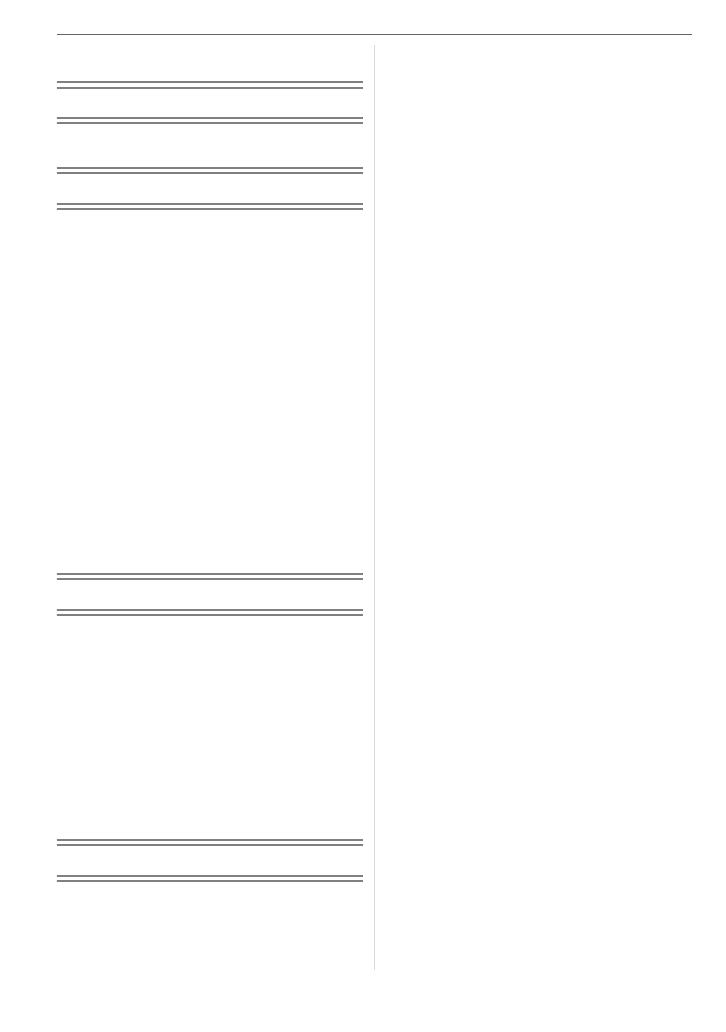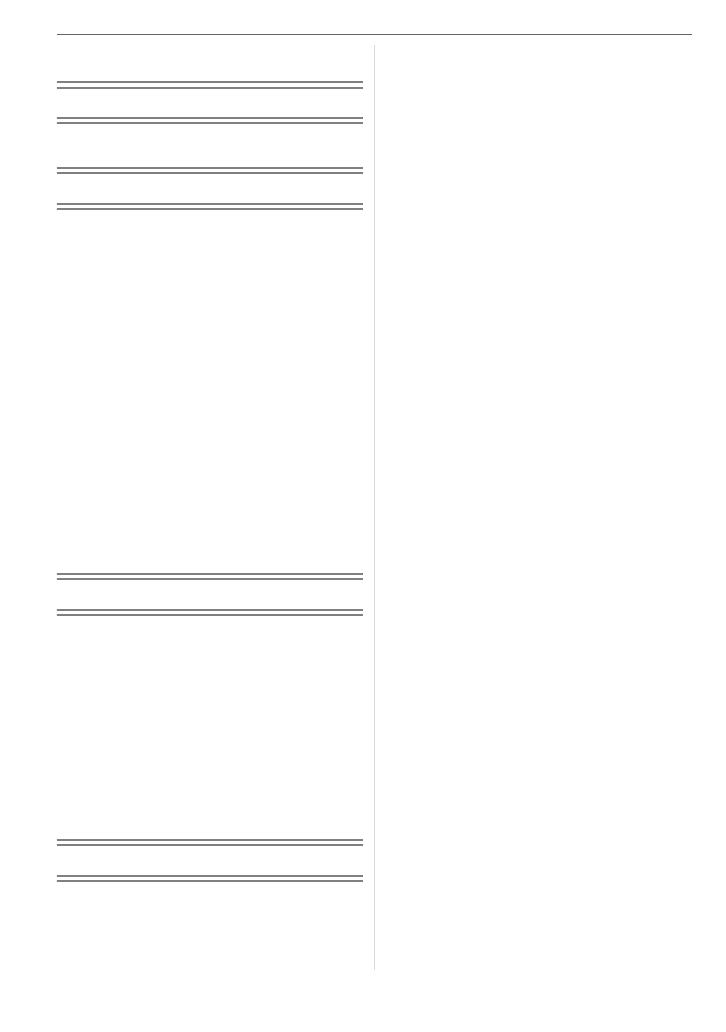
6
Contents
Before Use
Information for Your Safety.................... UII
Preparation
Scope of Delivery...................................... 8
Accessories .............................................. 8
Names of the Components ....................... 9
Charging the Battery ................................10
About the Battery (charging/
number of recordable pictures) ........... 11
Inserting and Removing the Card
(optional)/the Battery........................... 12
About the Built-in Memory/
the Card (optional) .............................. 13
Setting Date/Time (Clock Set) ................ 14
• Changing the clock setting ............... 14
About the Mode Dial ............................... 15
Setting the Menu..................................... 16
About the Setup Menu ............................ 18
LCD Monitor Display/Switching
the LCD Monitor Display ..................... 21
Basic
Taking Pictures ....................................... 22
Taking Pictures in Simple Mode ............. 24
Taking Pictures with the Zoom ...............26
• Using the Optical Zoom/Using the
Extended Optical Zoom (EZ)............ 26
• Using the Digital Zoom
Further extending the zoom ............. 27
Checking the Recorded Picture
(Review) .............................................. 28
Playing back/Deleting Pictures ............... 29
Advanced (Recording pictures)
About the LCD Monitor ........................... 31
•
Changing the information displayed
.... 31
• Brightening the LCD Monitor
(Power LCD/High angle mode) ........ 33
Taking Pictures using the Built-in Flash
..... 34
Taking Pictures with the Self-timer ......... 38
Compensating the Exposure .................. 39
Taking Pictures using Auto Bracket........ 40
Changing the ISO sensitivity according
to the movement of the subject
being recorded .................................... 41
Taking Close-up Pictures........................42
Taking pictures that match the scene
being recorded (Scene mode).............43
– [PORTRAIT] .................................. 44
– [SOFT SKIN] ................................. 44
– [SELF PORTRAIT] ........................ 44
– [SCENERY] ................................... 45
– [SPORTS]...................................... 45
– [NIGHT PORTRAIT] ...................... 45
– [NIGHT SCENERY]....................... 45
– [FOOD] ......................................... 46
– [PARTY] ........................................ 46
– [CANDLE LIGHT] .......................... 46
– [BABY1]/[BABY2] .......................... 46
– [PET] ............................................. 47
– [SUNSET]...................................... 47
– [HIGH SENS.]................................ 48
– [STARRY SKY].............................. 48
– [FIREWORKS]............................... 49
– [BEACH] ........................................ 49
– [SNOW] ......................................... 49
– [AERIAL PHOTO].......................... 49
– [UNDERWATER]........................... 50
Motion Picture Mode............................... 51
Recording which Day of the Vacation
You Take the Picture...........................53
Displaying the Time at the Travel
Destination (World Time) ....................55
Using the [REC] Mode Menu .................. 57
• [W.BALANCE]
Adjusting the hue for a more natural
picture............................................... 58
• [SENSITIVITY]
Setting the ISO sensitivity ................ 60
• [ASPECT RATIO]
Setting the aspect ratio of pictures
.... 60
• [PICT.SIZE]/[QUALITY]
Setting a picture size and quality
that match your use of the pictures
..... 61