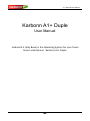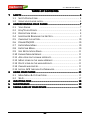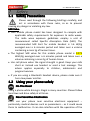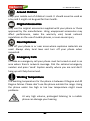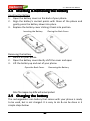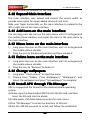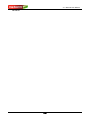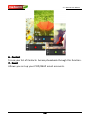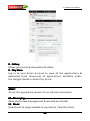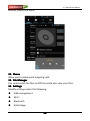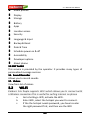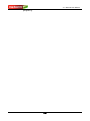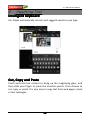A1+ DUPLE User Manual
-
-
-
-
1
1
1
1
-
-
-
-
Karbonn A1+ Duple
User Manual
Android 4. 2 ( Jelly Bean ) is the Operating System for your Touch
Screen smartphone - Karbonn A 1+ Duple .

A1+ DUPLE User Manual
-
-
-
-
2
2
2
2
-
-
-
-
INTRODUCTION
INTRODUCTION
INTRODUCTION
INTRODUCTION
T hanks for choosing the A 1+ Duple , Dual SIM A ndroid smart phone
based on 1 .3 GHz Dual Core Processor. This smartphone is running
on Android OS, v4. 2 ( Jelly Bean ). If y ou
’
d like your phone to live a
long and fruitful life, please read this guide carefully and keep it for
future reference. You never know when you might need it.
And don ’ t worry if the pictures we use to demonstrate your phone
’
s
functions look a little different from what you see on its screen. It
’
s
the functions that matter .

A1+ DUPLE User Manual
-
-
-
-
3
3
3
3
-
-
-
-
Table
Table
Table
Table of
of
of
of Contents
Contents
Contents
Contents
1
1
1
1 SAFETY
SAFETY
SAFETY
SAFETY .......................................................................................
.......................................................................................
.......................................................................................
....................................................................................... 4
4
4
4
1.1 S AFETY P RECAUTIONS .............................................................. 4
1.2 U SING YOUR PHONE SAFELY ....................................................... 4
2
2
2
2 UNDERSTANDING
UNDERSTANDING
UNDERSTANDING
UNDERSTANDING YOUR
YOUR
YOUR
YOUR PHONE
PHONE
PHONE
PHONE ................................................
................................................
................................................
................................................ 7
7
7
7
2.1
Y
OUR
P
HONE ............................................................ 7
2.2 K
EYS
/
T
OUCH P OINTS ................................................................ 8
2.3 D ESCRIPTION I CONS ................................................................ 8
2.4 I NSERTING & R EMOVING THE B
ATTERY
........................................ 9
2.5 C
HARGING THE BATT ERY ......................................................... 10
2.6 P
OWER
ON/OFF
.................................................................. 10
2.7 E
NTER
M AIN M ENU .............................................................. 10
2.8 E
NTER
S UB M ENU ................................................................. 10
2.9 U SE N OTIFICATION P ANEL ....................................................... 11
2.10 E
XPAND
M
AIN
I
NTERFACE ....................................................... 11
2.11 A
DD ICONS ON THE MAIN INTERFACE ......................................... 11
2.12 M OVE ICONS ON THE MAIN INT ERFACE ....................................... 11
2.13 D
ELETE
ICONS ON THE MAIN
INTERFACE
........................................ 11
2.14 C HANGE WALLPAPERS ............................................................ 11
2.15 I
NSTALL
APK
THROUGH
F
ILE
M
ANAGER .................................... 11
3
3
3
3 USING
USING
USING
USING YOUR
YOUR
YOUR
YOUR PHONE
PHONE
PHONE
PHONE ................................................................
................................................................
................................................................
................................................................ 13
13
13
13
3.1 M AIN M ENU & I
TS
F UNCTIONS ............................................... 13
3.2 W I -F I ................................................................................. 17
4
4
4
4 INPUTTING
INPUTTING
INPUTTING
INPUTTING TEXT
TEXT
TEXT
TEXT ......................................................................
......................................................................
......................................................................
...................................................................... 18
18
18
18
5
5
5
5 MAINTENANCE
MAINTENANCE
MAINTENANCE
MAINTENANCE
........................................................................
........................................................................
........................................................................
........................................................................ 19
19
19
19
6
6
6
6 TAKING
TAKING
TAKING
TAKING CARE
CARE
CARE
CARE OF
OF
OF
OF YOUR
YOUR
YOUR
YOUR DEVICE
DEVICE
DEVICE
DEVICE
...............................................
...............................................
...............................................
............................................... 20
20
20
20

A1+ DUPLE User Manual
-
-
-
-
4
4
4
4
-
-
-
-
1
1
Safety
Safety
1.1
1.1
1.1
1.1
1.1
1.1
1.1
1.1
Safety
Safety
Safety
Safety
Safety
Safety
Safety
Safety
Precautions
Precautions
Precautions
Precautions
Precautions
Precautions
Precautions
Precautions
Please read through the following briefings carefully, and
act in accordance with these rules, so as to prevent
causing any danger or violating any law.
SAR
SAR
SAR
SAR Value
Value
Value
Value
•
Your mobile phone model has been designed to compile with
applicable safety requirements for exposure to radio waves.
The radio wave exposure guidelines employ a unit of
measurement called Specific Absorption Rate (SAR). The
recommended SAR limit for mobile handset is 1.6 W/Kg
averaged over a 6 minutes period and taken over a volume
containing a mass 1g of human tissue.
• The highest SAR value for this mobile phone model is 0.9 75
Watt/Kg averaged over a 6 minutes period and taken over a
volume containing a mass 1g of human tissue.
• Use cell phone when the signal strength is good. Keep your calls
short or instead use headset or send a text message. This
advice applies especially to children, adolescents and
pregnant women.
•
If you are using a Bluetooth headset device, please make sure it
has a low power emitter.
1.2
1.2
1.2
1.2
1.2
1.2
1.2
1.2
Using
Using
Using
Using
Using
Using
Using
Using
your
your
your
your
your
your
your
your
phone
phone
phone
phone
phone
phone
phone
phone
safely
safely
safely
safely
safely
safely
safely
safely
On
On
On
On The
The
The
The Road
Road
Road
Road
Using a phone while driving is illegal in many countries. Please follow
local laws and drive safely at all times.
Near
Near
Near
Near Sensitive
Sensitive
Sensitive
Sensitive Electronics
Electronics
Electronics
Electronics
Don ’ t use your phone near sensitive electronic equipment –
particularly medical devices such as pacemakers – as it could cause
them to malfunction. It can also interfere with the operation of fire

A1+ DUPLE User Manual
-
-
-
-
5
5
5
5
-
-
-
-
detectors and other automatic-control equipment.
For more information about how your phone affects pacemakers or
other electronic equipment, please contact the manufacturer or
your local distributor.
Your phone may cause interference when used near TVs, radios or
automated office equipment.
While
While
While
While Flying
Flying
Flying
Flying
Your phone can cause interference with aircraft equipment. So it
’
s
essential you follow airline regulations. And if airline personnel ask
you to switch off your phone, or disable its wireless functions, please
do as they say.
In
In
In
In Hospital
Hospital
Hospital
Hospital
Your phone may interfere with the normal operation of medical
equipment. Follow all hospital regulations and turn it off when
you ’ re asked to by posted warnings or medical staff.
At
At
At
At a
a
a
a Petrol
Petrol
Petrol
Petrol Station
Station
Station
Station
Don ’ t use your phone at petrol stations. In fact, it
’
s always best to
switch off whenever you ’ re near fuels, chemicals or explosives.
Around
Around
Around
Around Water
Water
Water
Water
Keep your phone away from water (or any other liquid). It
’
s not a
waterproof model.
Making
Making
Making
Making Repairs
Repairs
Repairs
Repairs
Never take your phone apart. Please leave that to the professionals.
Unauthorised repairs could break the terms of your warranty.
Broken
Broken
Broken
Broken Antenna
Antenna
Antenna
Antenna
Don ’ t use your phone if the antenna is damaged, as it could cause
injury.

A1+ DUPLE User Manual
-
-
-
-
6
6
6
6
-
-
-
-
Around
Around
Around
Around Children
Children
Children
Children
Keep your mobile out of children
’
s reach. It should never be used as
a toy and it might not be good for their health.
Original
Original
Original
Original Accessories
Accessories
Accessories
Accessories
Only use the original accessories supplied with your phone or those
approved by the manufacturer. Using unapproved accessories may
affect performance, make the warranty void, break national
regulations on the use of mobile phones, or even cause injury.
Near
Near
Near
Near Explosives
Explosives
Explosives
Explosives
Turn off your phone in or near areas where explosive materials are
used. Always obey local laws and turn off your phone when
requested.
Emergency
Emergency
Emergency
Emergency Calls
Calls
Calls
Calls
To
make an emergency call your phone must be turned on and in an
area where there
’
s network coverage. Dial the national emergency
number and press ‘ send
’
. Explain exactly where you are and don ’ t
hang up until help has arrived.
Working
Working
Working
Working Temperature
Temperature
Temperature
Temperature
The working temperature for the phone is between 0 Degree and 40
Degree Celcius. Please don ’ t use the phone outside the range. Using
the phone under too high or too low temperature might cause
problems.
At very high volume, prolonged listening to a mobile
phone can damage your hearing.

A1+ DUPLE User Manual
-
-
-
-
7
7
7
7
-
-
-
-
2
2
Understanding
Understanding
your
your
Phone
Phone
2.1
2.1
2.1
2.1
2.1
2.1
2.1
2.1
Your
Your
Your
Your
Your
Your
Your
Your
Phone
Phone
Phone
Phone
Phone
Phone
Phone
Phone

A1+ DUPLE User Manual
-
-
-
-
8
8
8
8
-
-
-
-
2.2
2.2
Keys/
Keys/
Touch
Touch
Touch
Touch
Touch
Touch
Touch
Touch
Points
Points
(1)Power
(1)Power
(1)Power
(1)Power Key
Key
Key
Key :
To
power on/off A 1+ Duple , press and hold power key
for a few seconds on top of your phone. When A 1+ Duple is ON,
press the power key once to activate or deactivate the screen.
(2)Home
(2)Home
(2)Home
(2)Home key
key
key
key ( ): Touch the key to return to the home screen.
(3)Options
(3)Options
(3)Options
(3)Options key
key
key
key ( ): In standby mode, touch the key to set
wallpaper, manage apps, access to system settings. Touch it to view
menu options.
(4)Back
(4)Back
(4)Back
(4)Back key
key
key
key ( ): Touch to go back to the previous menu.
(5)
(5)
(5)
(5) Volume
Volume
Volume
Volume Keys
Keys
Keys
Keys : control volume by side volume keys of your phone.
(6)
(6)
(6)
(6) USB
USB
USB
USB port
port
port
port : connect cable or charger with the jack given on top of
your phone
(7)
(7)
(7)
(7) Earphone
Earphone
Earphone
Earphone port
port
port
port : insert earphone here.
2.3
2.3
2.3
2.3
2.3
2.3
2.3
2.3
Description
Description
Description
Description
Description
Description
Description
Description
Icons
Icons
Icons
Icons
Icons
Icons
Icons
Icons
Icons
Icons
Icons
Icons Descriptions
Descriptions
Descriptions
Descriptions Icons
Icons
Icons
Icons Descriptions
Descriptions
Descriptions
Descriptions
Shows the phone
’
s
network
signal
strengt
h .
Show
the phone
’
s
battery
capacity.
Speaker has been
activated.
You have unread SMS.
Call on hold USB storage Turned on.
The ringing type is set
on Vibration.
Flight Mode
Wi fi is ON 2G network in use.
You have missed calls. A clock alarm is active.
In call Bluetooth ON

A1+ DUPLE User Manual
-
-
-
-
9
9
9
9
-
-
-
-
2.4
2.4
2.4
2.4
2.4
2.4
2.4
2.4
Inserting
Inserting
Inserting
Inserting
Inserting
Inserting
Inserting
Inserting
&
&
&
&
&
&
&
&
Removing
Removing
Removing
Removing
Removing
Removing
Removing
Removing
the
the
the
the
the
the
the
the
Battery
Battery
Battery
Battery
Battery
Battery
Battery
Battery
Inserting the Battery
1. Open the battery cover on the back of your phone.
2. Align the battery's contact points with those of the phone and
gently press the battery down into place.
3. Replace the battery cover clicking it back into position.
Removing the battery
1. Switch off your phone.
2. Open the battery cover.Gently shift the cover and open
3. Lift the battery up and out of your phone.
Note:The images may differ with actual product.
2.5
2.5
2.5
2.5
2.5
2.5
2.5
2.5
Charging
Charging
Charging
Charging
Charging
Charging
Charging
Charging
the
the
the
the
the
the
the
the
battery
battery
battery
battery
battery
battery
battery
battery
The rechargeable Li-ion battery that comes with your phone is ready
to be used, but is not charged. It is easy to do & can be done in 3
simple steps below:
Removing the Battery
Inserting the Battery
Removing the BatteryOpen the Back Cover
Closing the Back Cover

A1+ DUPLE User Manual
-
-
-
-
10
10
10
10
-
-
-
-
1. Connect the charger to your phone, and plug it into a socket.
2. The battery indicator in the corner of the screen will scroll to
show you it
’
s charging.
3. When fully charged, the battery indicator will stop scrolling.
4. Disconnect the charger from your mobile, and unplug.
2.6
2.6
2.6
2.6
2.6
2.6
2.6
2.6
Power
Power
Power
Power
Power
Power
Power
Power
ON/OFF
ON/OFF
ON/OFF
ON/OFF
ON/OFF
ON/OFF
ON/OFF
ON/OFF
Press the power key to power-ON/OFF the phone.
When you turn your phone on, it ’ ll automatically check the SIM and
show the following information on screen:
� Input
Input
Input
Input SIM1
SIM1
SIM1
SIM1 PIN
PIN
PIN
PIN : If you ’ ve set a PIN for your SIM1.
�
Input
Input
Input
Input SIM2
SIM2
SIM2
SIM2 PIN
PIN
PIN
PIN : If you ’ ve set a PIN for your SIM2.
Note:
Note:
Note:
Note:
The PIN is supplied with your SIM. Please replace it with your own PIN
code as soon as possible. Enter the wrong PIN three times, and your
SIM will be locked. Then you ’ ll need to contact your network service
provider to ask for a PUK code to unlock it. It is applicable for both the
SIMs if you are using 2 SIM Cards.
2.7
2.7
2.7
2.7
2.7
2.7
2.7
2.7
Enter
Enter
Enter
Enter
Enter
Enter
Enter
Enter
Main
Main
Main
Main
Main
Main
Main
Main
Menu
Menu
Menu
Menu
Menu
Menu
Menu
Menu
In Idle mode, press the Menu key to enter the main menu on the
desktop and click the Home key to return.
2.8
2.8
2.8
2.8
2.8
2.8
2.8
2.8
Enter
Enter
Enter
Enter
Enter
Enter
Enter
Enter
Sub
Sub
Sub
Sub
Sub
Sub
Sub
Sub
Menu
Menu
Menu
Menu
Menu
Menu
Menu
Menu
Once at the main menu, click the icon to select the submenu, press
Back
Back
Back
Back Key
Key
Key
Key to return to the previous menu, and press the Home
Home
Home
Home
S
S
S
S creen
creen
creen
creen to return to the home screen.
2.9
2.9
2.9
2.9
2.9
2.9
2.9
2.9
Use
Use
Use
Use
Use
Use
Use
Use
Notification
Notification
Notification
Notification
Notification
Notification
Notification
Notification
Panel
Panel
Panel
Panel
Panel
Panel
Panel
Panel
As a new notification appears in the notification area, slide down in

A1+ DUPLE User Manual
-
-
-
-
11
11
11
11
-
-
-
-
the area to view the contents of the notification.
2.10
2.10
2.10
2.10
2.10
2.10
2.10
2.10
Expand
Expand
Expand
Expand
Expand
Expand
Expand
Expand
Main
Main
Main
Main
Main
Main
Main
Main
Interface
Interface
Interface
Interface
Interface
Interface
Interface
Interface
The main interface may extend and exceed the screen width to
provide more space for newly added shortcuts and tools.
Slide your finger horizontally on the main interface to extend to the
left or right area of the main interface.
2.11
2.11
2.11
2.11
2.11
2.11
2.11
2.11
Add
Add
Add
Add
Add
Add
Add
Add
icons
icons
icons
icons
icons
icons
icons
icons
on
on
on
on
on
on
on
on
the
the
the
the
the
the
the
the
main
main
main
main
main
main
main
main
interface
interface
interface
interface
interface
interface
interface
interface
You can long press the icon on the main menu until it
’
s enlarged and
the mobile phone vibrates, and copies the icons in the main menu to
the main interface.
2.12
2.12
2.12
2.12
2.12
2.12
2.12
2.12
Move
Move
Move
Move
Move
Move
Move
Move
icons
icons
icons
icons
icons
icons
icons
icons
on
on
on
on
on
on
on
on
the
the
the
the
the
the
the
the
main
main
main
main
main
main
main
main
interface
interface
interface
interface
interface
interface
interface
interface
1. Long press the icon on the main interface until it ’ s enlarged and
the mobile phone vibrates.
2. Drag the icon to the desired position and then release it.
2.13
2.13
2.13
2.13
2.13
2.13
2.13
2.13
Delete
Delete
Delete
Delete
Delete
Delete
Delete
Delete
icons
icons
icons
icons
icons
icons
icons
icons
on
on
on
on
on
on
on
on
the
the
the
the
the
the
the
the
main
main
main
main
main
main
main
main
interface
interface
interface
interface
interface
interface
interface
interface
1. Long press the icon on the main interface until it ’ s enlarged and
the mobile phone vibrates.
2. Drag the icon to “ Remove ” to delete it.
2.14
2.14
2.14
2.14
2.14
2.14
2.14
2.14
Change
Change
Change
Change
Change
Change
Change
Change
wallpapers
wallpapers
wallpapers
wallpapers
wallpapers
wallpapers
wallpapers
wallpapers
1. Long press “ Touch screen ” to open the menu.
2. Choose from “ Gallery / ” Live Wallpapers ” / “ Wallpapers
”
, and
Select the wallpaper and press “ Set wallpaper ” to complete.
2.15
2.15
2.15
2.15
2.15
2.15
2.15
2.15
Install
Install
Install
Install
Install
Install
Install
Install
APK
APK
APK
APK
APK
APK
APK
APK
through
through
through
through
through
through
through
through
File
File
File
File
File
File
File
File
Manager
Manager
Manager
Manager
Manager
Manager
Manager
Manager
APK is a supported file format for the Android mobile operating
system .
a) Please copy the downloaded APK file into the SD card, and then
insert the SD card into the phone .
b) In Idle mode, c lick Main Menu to enter the main menu.
c) Click “ File Manager ” to enter the directory of SD card.
d) Click the APK file you wish to install, and follow the installation

A1+ DUPLE User Manual
-
-
-
-
12
12
12
12
-
-
-
-
wizard.

A1+ DUPLE User Manual
-
-
-
-
13
13
13
13
-
-
-
-
3
3
Using
Using
your
your
Phone
Phone
3.1
3.1
3.1
3.1
3.1
3.1
3.1
3.1
Main
Main
Main
Main
Main
Main
Main
Main
Menu
Menu
Menu
Menu
Menu
Menu
Menu
Menu
&
&
&
&
&
&
&
&
Its
Its
Its
Its
Its
Its
Its
Its
Functions
Functions
Functions
Functions
Functions
Functions
Functions
Functions
Select to enter the main menu …
Allows you to view a list of features available in your phone-
1.
1.
1.
1. Clock
Clock
Clock
Clock
Allows you to set the Alarm from Clock.
2.
2.
2.
2. Browser
Browser
Browser
Browser
Browse the internet. Search engine- default set as Google .
3.
3.
3.
3. Calculator
Calculator
Calculator
Calculator
Allows you to make tedious calculations quickly.
4.
4.
4.
4. Calendar
Calendar
Calendar
Calendar
View the calendar & add events.
5.
5.
5.
5. Camera
Camera
Camera
Camera
Allows you to click pictures anytime you want. Your A 1+ Duple has a
High Definition camera which ensures you always click good quality
of pictures and stores them under the Gallery folder. In Camera,
easily choose Camcorder to record Video Files.

A1+ DUPLE User Manual
-
-
-
-
14
14
14
14
-
-
-
-
6.
6.
6.
6. Contact
Contact
Contact
Contact
To
see your list of Contacts. Access phonebook through this function.
7.
7.
7.
7. Email
Email
Email
Email
Allows you set up your POP/IMAP email accounts.

A1+ DUPLE User Manual
-
-
-
-
15
15
15
15
-
-
-
-
8.
8.
8.
8. Gallery
Gallery
Gallery
Gallery
Allows you to save & view photos & videos.
9.
9.
9.
9. Play
Play
Play
Play Store
Store
Store
Store
Log in to your Gmail account to view all the applications &
download from thousands of applications available under
the Google Market called Play Store.
Note:
Note:
Note:
Note:
To use this app please connect to an internet connection.
10.
10.
10.
10. Messaging
Messaging
Messaging
Messaging
Allow you to view messages sent & received as a thread.
11.
11.
11.
11. Music
Music
Music
Music
View the list of songs available in your phone. View the artists,

A1+ DUPLE User Manual
-
-
-
-
16
16
16
16
-
-
-
-
albums, playlists & more.
12.
12.
12.
12. Phone
Phone
Phone
Phone
Allow you to make quick outgoing calls .
13.
13.
13.
13. File
File
File
File Manager
Manager
Manager
Manager
You could install the files in APK format & also view your files .
14.
14.
14.
14. Settings
Settings
Settings
Settings
Modify settings under the following-
�
�
�
� SIM management
�
�
�
� Wi-Fi
�
�
�
�
Bluetooth
�
�
�
� Data Usage

A1+ DUPLE User Manual
-
-
-
-
17
17
17
17
-
-
-
-
�
�
�
� Audio profiles
�
�
�
� Display
�
�
�
� Storage
�
�
�
� Battery
�
�
�
�
Apps
�
�
�
� Location access
�
�
�
�
Security
�
�
�
� Language & Input
�
�
�
� Backup & Reset
�
�
�
�
Date & Time
�
�
�
� Schedule power on & off
�
�
�
�
Accessibility
�
�
�
� Developer options
�
�
�
� About phone
15.
15.
15.
15. SIM
SIM
SIM
SIM Toolkit
Toolkit
Toolkit
Toolkit
T h is service is provided by the operator. It provides many types of
personalized message services.
16.
16.
16.
16. Sound
Sound
Sound
Sound Recorder
Recorder
Recorder
Recorder
Allows you to record sounds .
17.
17.
17.
17. Videos
Videos
Videos
Videos
View from list of videos.
3.2
3.2
3.2
3.2
3.2
3.2
3.2
3.2
Wi-Fi
Wi-Fi
Wi-Fi
Wi-Fi
Wi-Fi
Wi-Fi
Wi-Fi
Wi-Fi
Karbonn A 1+ Duple supports Wi-Fi which allows you to connect with
a Wireless connection.This is useful for surfing internet on phone
a. Go to Settings--Wifi, activate the WiFi.
b. Enter WiFi, select the hotspot you want to connect.
c. If the the hotspot needs password, you have to enter
the right password first, and then use the WiFi

A1+ DUPLE User Manual
-
-
-
-
18
18
18
18
-
-
-
-
properly.

A1+ DUPLE User Manual
-
-
-
-
19
19
19
19
-
-
-
-
4
4
Inputting
Inputting
Text
Text
Intelligent
Intelligent
Intelligent
Intelligent keyboard
keyboard
keyboard
keyboard
A 1+ Duple automatically corrects and suggests words as you type.
Cut,
Cut,
Cut,
Cut, Copy
Copy
Copy
Copy and
and
and
and Paste
Paste
Paste
Paste
Touch and hold text content to bring up the magnifying glass, and
then slide your finger to move the insertion points. Then choose to
cut, copy, or paste. It is very easy to copy text from web pages, email,
or text messages.

A1+ DUPLE User Manual
-
-
-
-
20
20
20
20
-
-
-
-
5
5
Maintenance
Maintenance
Use a dry soft cloth to wipe general dirt.
Do not use a hard cloth, benzene or thinner to wipe the phone,
otherwise, the surface of the phone will be scratched or could even
result in the fading of colour.
Page is loading ...
-
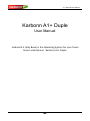 1
1
-
 2
2
-
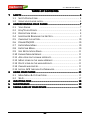 3
3
-
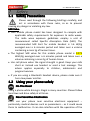 4
4
-
 5
5
-
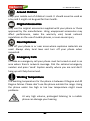 6
6
-
 7
7
-
 8
8
-
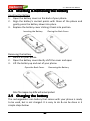 9
9
-
 10
10
-
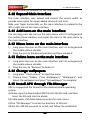 11
11
-
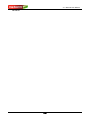 12
12
-
 13
13
-
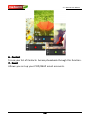 14
14
-
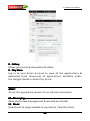 15
15
-
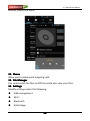 16
16
-
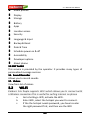 17
17
-
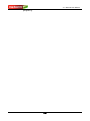 18
18
-
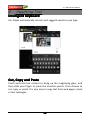 19
19
-
 20
20
-
 21
21
Ask a question and I''ll find the answer in the document
Finding information in a document is now easier with AI
Related papers
-
Karbonn A92 User manual
-
Karbonn A52 Operating instructions
-
Karbonn A1 Plus Champ Owner's manual
-
Karbonn Alfa A1+ Champ User manual
-
Karbonn Aura Power 4G Owner's manual
-
Karbonn A6 Owner's manual
-
Karbonn A6 Turbo 3G User manual
-
Karbonn A19 User manual
-
Karbonn K9 Plus User manual
-
Karbonn S1+ User manual
Other documents
-
 Fero Supreme Owner's manual
Fero Supreme Owner's manual
-
Vortex Beat3 User manual
-
Blu G51 Smartphone Operating instructions
-
BLU Products Android 8.1 User manual
-
Haier P-867 User manual
-
Haier W716 User manual
-
 Maxwest Gravity Gravity 6 User manual
Maxwest Gravity Gravity 6 User manual
-
Collage Investments GAO-ENTRY User manual
-
 Maxwest Gravity Gravity 5.5 User manual
Maxwest Gravity Gravity 5.5 User manual
-
 Maxwest Nitro Nitro 6 User manual
Maxwest Nitro Nitro 6 User manual