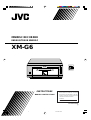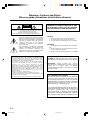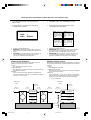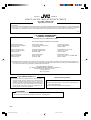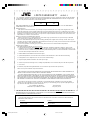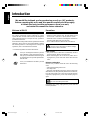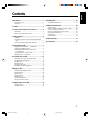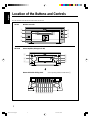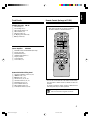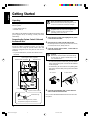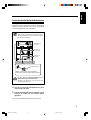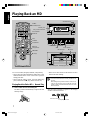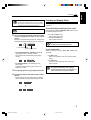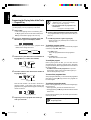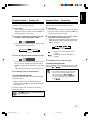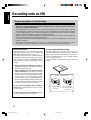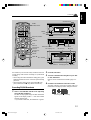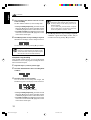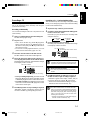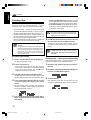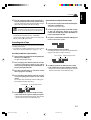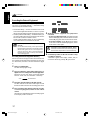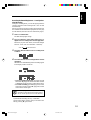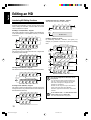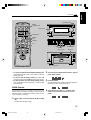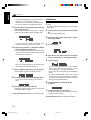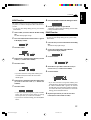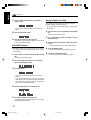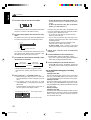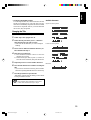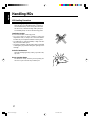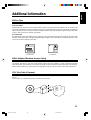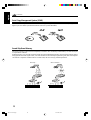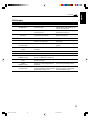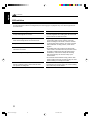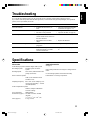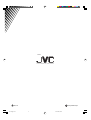JVC LVT0378-001A User manual
- Category
- Cassette players
- Type
- User manual
This manual is also suitable for

For Customer Use:
Enter below the Model No. and Serial
No. which are located either on the rear,
bottom or side of the cabinet. Retain this
information for future reference.
Model No.
Serial No.
LVT0378-001A
[J]
XM-G6
MINIDISC RECORDER
ENREGISTREUR MINIDISC
REC
REC PAUSE
SAMPLING RATE CONVERTER
MINIDISC RECORDER XM-G6
INSTRUCTIONS
MANUEL D'INSTRUCTIONS
XM-G6[J].cover 99.11.26, 20:051

CAUTION: TO REDUCE THE RISK OF ELECTRIC SHOCK.
DO NOT REMOVE COVER (OR BACK)
NO USER SERVICEABLE PARTS INSIDE.
REFER SERVICING TO QUALIFIED SERVICE PERSONNEL.
RISK OF ELECTRIC SHOCK
DO NOT OPEN
The lightning flash with arrowhead symbol,
within an equilateral triangle is intended to
alert the user to the presence of uninsulated
"dangerous voltage" within the product's
enclosure that may be of sufficient
magnitude to constitute a risk of electric
shock to persons.
The exclamation point within an equilateral
triangle is intended to alert the user to the
presence of important operating and
maintenance (servicing) instructions in the
literature accompanying the appliance.
CAUTION
WARNING: TO REDUCE THE RISK OF FIRE
OR ELECTRIC SHOCK, DO NOT EXPOSE
THIS APPLIANCE TO RAIN OR MOISTURE.
For U.S.A.
This equipment has been tested and found to comply with the limits
for a Class B digital device, pursuant to part 15 of the FCC Rules.
These limits are designed to provide reasonable protection against
harmful interference in a residential installation.
This equipment generates, uses and can radiate radio frequency
energy and, if not installed and used in accordance with the
instructions, may cause harmful interference to radio
communications. However, there is no guarantee that interference
will not occur in a particular installation. If this equipment does cause
harmful interference to radio or television reception, which can be
determined by turning the equipment off and on, the user is
encouraged to try to correct the interference by one or more of the
following measures:
Reorient or relocate the receiving antenna.
Increase the separation between the equipment and receiver.
Connect the equipment into an outlet on a circuit different from that
to which the receiver is connected.
Consult the dealer or an experienced radio/TV technician for help.
For Canada/pour le Canada
CAUTION: TO PREVENT ELECTRIC SHOCK, MATCH
WIDE BLADE OF PLUG TO WIDE SLOT, FULLY INSERT.
ATTENTION: POUR EVITER LES CHOCS
ELECTRIQUES, INTRODUIRE LA LAME LA PLUS
LARGE DE LA FICHE DANS LA BORNE
CORRESPONDANTE DE LA PRISE ET POUSSER
JUSQUAU FOND.
For Canada/pour le Canada
THIS DIGITAL APPARATUS DOES NOT EXCEED THE
CLASS B LIMITS FOR RADIO NOISE EMISSIONS
FROM DIGITAL APPARATUS AS SET OUT IN THE
INTERFERENCE-CAUSING EQUIPMENT STANDARD
ENTITLED “DIGITAL APPARATUS,” ICES-003 OF THE
DEPARTMENT OF COMMUNICATIONS.
CET APPAREIL NUMERIQUE RESPECTE LES LIMITES
DE BRUITS RADIOELECTRIQUES APPLICABLES AUX
APPAREILS NUMIRIQUES DE CLASSE B
PRESCRITES DANS LA NORME SUR LE MATERIEL
BROUILLEUR: “APPAREILS NUMERIQUES”, NMB-003
EDICTEE PAR LE MINISTRE DES COMMUNICATIONS.
CAUTION
To reduce the risk of electrical shocks, fire, etc.:
1. Do not remove screws, covers or cabinet.
2. Do not expose this appliance to rain or moisture.
ATTENTION
Afin d’éviter tout risque d’électrocution, d’incendie,
etc.:
1. Ne pas enlever les vis ni les panneaux et ne pas
ouvrir le coffret de l’appareil.
2. Ne pas exposer l’appareil à la pluie ni à l’humidité.
G-1
Warnings, Cautions and Others
Mises en garde, précautions et indications diverses
XM-G6[J].safety 99.11.26, 17:541

Caution: Proper Ventilation
To avoid risk of electric shock and fire, and to prevent
damage, locate the apparatus as follows:
1 Front:
No obstructions and open spacing.
2 Sides/ Top/ Back:
No obstructions should be placed in the areas shown by
the dimensions below.
3 Bottom:
Place on the level surface. Maintain an adequate air
path for ventilation by placing on a stand with a height of
10 cm (3
15
/16 in.) or more.
Attention: Aération correcte
Pour prévenir tout risque de décharge électrique ou d’incendie
et éviter toute détérioration, installez l’appareil de la manière
suivante:
1 Avant:
Bien dégagé de tout objet.
2 Côtés/dessus/dessous:
Assurez-vous que rien ne bloque les espaces indiqués
sur le schéma ci-dessous.
3 Dessous:
Posez l’appareil sur une surface plane et horizontale.
Veillez à ce que sa ventilation correcte puisse se faire en
le plaçant sur un support d’au moins dix centimètres
(3
15
/16 po.) de hauteur.
1 cm
(
7
/16 in.)
15 cm
(5
15
/16 in.)
AX-UXG6
TD-UXG6
XT-UXG6
XM-G6
AX-UXG6
TD-UXG6
XT-UXG6
XM-G6
Front view Side view
Face Côté
15 cm
(5
15
/16 in.)
1 cm
(
7
/16 in.)
15 cm
(5
15
/16 in.)
15 cm
(5
15
/16 in.)
15 cm
(5
15
/16 in.)
10 cm
(3
15
/16 in.)
2 WARNING LABEL, PLACED INSIDE THE UNIT
2 ETIQUETTE D'AVERTISSEMENT PLACÉE À
L'INTERIEUR DE L'APPAREIL
1 CLASSIFICATION LABEL, PLACED ON REAR
ENCLOSURE
1 ETIQUETTE DE CLASSIFICATION, PLACÉE A
L'ARRIÈRE DU COFFRET
CLASS 1
LASER PRODUCT
DANGER: Invisible laser
radiation when open and
interlock failed or defeated.
AVOID DIRECT EXPOSURE
TO BEAM. (e)
ADVARSEL: Usynlig laser-
stråling ved åbning, når
sikkerhedsafbrydere er ude
af funktion. Undgå udsæt-
telse for stråling (d)
VARNING: Osynlig laser-
strålning när denna del är
öppnad och spärren är
urkopplad. Betrakta ej
strålen. (s)
VARO: Avattaessa ja suo-
jalukitus ohitettaessa olet
alttiina näkymättömälle
lasersäteilylle. Älä katso
säteeseen. (f)
1. CLASS 1 LASER PRODUCT
2. DANGER: Invisible laser radiation when open and
interlock failed or defeated. Avoid direct exposure to
beam.
3. CAUTION: Do not open the top cover. There are no
user serviceable parts inside the Unit; leave all
servicing to qualified service personnel.
1. PRODUIT LASER CLASSE 1
2. ATTENTION: Radiation laser invisible quand l'appareil
est ouvert ou que le verrouillage est en panne ou
désactivé. Eviter une exposition directe au rayon.
3. ATTENTION: Ne pas ouvrir le couvercle du dessus. Il
n'y a aucune pièce utilisable à l'intérieur. Laisser à un
personnel qualifié le soin de réparer votre appareil.
G-2
IMPORTANT FOR LASER PRODUCTS/ IMPORTANT POUR LES PRODUITS LASER
XM-G6[J].safety 99.11.26, 17:542

Sophisticated electronic products may require occasional service. Just as quality is a keyword in the engineering and production of
the wide array of JVC products, service is the key to maintaining the high level of performance for which JVC is world famous. The
JVC service and engineering organization stands behind our products.
NATIONAL HEADQUARTERS
JVC SERVICE & ENGINEERING COMPANY OF AMERICA
DIVISION OF JVC AMERICAS CORP.
1700 Valley Road
Wayne, NJ 07470
QUALITY SERVICE
HOW TO LOCATE YOUR JVC SERVICE CENTER
TOLL FREE : 1-800-537-5722
http://www.jvcservice.com
Dear customer:
In order to receive the most satisfaction from your purchase, read the instruction booklet before operating the unit. In the event that repair
is necessary, or for the address nearest your location, please refer to the factory service center list below or within the Continental
United States, Call 1-800-537-5722 for your authorized servicer. Remember to retain your Bill of Sale for Warranty Service.
—JVC
JVC SERVICE & ENGINEERING
COMPANY OF AMERICA
DIVISION OF JVC AMERICAS CORP.
FACTORY SERVICE CENTER LOCATIONS
10 New Maple Avenue
Pine Brook, NJ 07058-9641
(973) 396-1000
5665 Corporate Avenue
Cypress, CA 90630-0024
(714) 229-8011
13 Cummings Park
Woburn, MA 01801
(781) 376-9100
705 Enterprise Street
Aurora, IL 60504-8149
(630) 851-7855
10700 Hammerly, Suite 110
Houston, TX 77043
(713) 935-9331
890 Dubuque Avenue
South San Francisco, CA 94080-1804
(650) 871-2666
1500 Lakes Parkway
Lawrenceville, GA 30243-5857
(770) 339-2582
2969 Mapunapuna Place
Honolulu, HI 96819-2040
(808) 833-5828
8192 State Road 84
Davie, FL 33324
(954) 472-1960
(1099)
If you ship the product • • •
Pack your JVC unit in the original carton or one of equivalent
size and strength. Enclose, with the unit, a letter stating the
problem or symptom that exists and also a copy of the
receipt or bill of sale you received when you purchased your
JVC unit. Print your home return address on the outside
and the inside of the carton. Send to the appropriate JVC
Factory Service Center as listed above.
CAUTION
To prevent electrical shock, do not open the cabinet. No user
serviceable parts inside.
Refer servicing to qualified service personnel.
Don’t service it yourself.
ACCESSORIES
To purchase accessories for your JVC product, you may contact your local JVC Dealer.
Or from the 48 Continental United States call toll free : 800-882-2345
Warranty-A4-Audio1YR 00.1.11, 2:37 PM2

LIMITED WARRANTY AUDIO-1
JVC COMPANY OF AMERICA warrants this product and all parts thereof, except as set forth below ONLY TO THE ORIGINAL
PURCHASER AT RETAIL to be FREE FROM DEFECTIVE MATERIAL AND WORKMANSHIP from the date of original retail
purchase for the period as shown below. (“The Warranty Period.”)
THIS LIMITED WARRANTY IS VALID ONLY IN THE FIFTY(50) UNITED STATES, THE DISTRICT OF COLUMBIA AND IN
COMMONWEALTH OF PUERTO RICO.
WHAT WE WILL DO:
If this product is found to be defective, JVC will repair or replace defective parts at no charge to the original owner. Such
repair and replacement services shall be rendered by JVC during normal business hours at JVC authorized service centers.
Parts used for replacement are warranted only for the remainder of the Warranty Period. All products and parts thereof may be
brought to a JVC authorized service center on a carry-in basis except for Television sets having a screen size 25 inches and
above which are covered on an in-home basis.
WHAT YOU MUST DO FOR WARRANTY SERVICE:
Return your product to a JVC authorized service center with a copy of your bill of sale. For your nearest JVC authorized
service center, please call toll free: (800)537-5722.
If service is not available locally, box the product carefully, preferably in the original carton, and ship, insured, with a copy of
your bill of sale plus and letter of explanation of the problem to the nearest JVC Factory Service Center, the name and location
of which will be given to you by the toll-free number.
If you have any questions concerning your JVC Product, please contact our Customer Relations Department.
WHAT IS NOT COVERED:
This limited warranty provided by JVC
does not cover:
1. Products which have been subject to abuse, accident, alteration, modification, tampering, negligence, misuse, faulty
installation, lack of reasonable care, or if repaired or serviced by anyone other than a service facility authorized by JVC to
render such service, or if affixed to any attachment not provided with the products, or if the model number or serial number
has been altered, tampered with, defaced or removed;
2. Initial installation and installation and removal for repair;
3. Operational adjustments covered in the Owner’s Manual, normal maintenance, video and audio head cleaning;
4. Damage that occurs in shipment, due to act of God, and cosmetic damage;
5. Signal reception problems and failures due to line power surge;
6. Video Pick-up Tubes/CCD Image Sensor, Cartridge, Stylus(Needle) are covered for 90 days from the date of purchase;
7. Accessories;
8. Batteries (except the Rechargeable Batteries are covered for 90 days from the date of purchase);
There are no express warranties except as listed above.
THE DURATION OF ANY IMPLIED WARRANTIES, INCLUDING THE IMPLIED WARRANTY OF MARCHANTABILITY, IS
LIMITED TO THE DURATION OF THE EXPRESS WARRANTY HEREIN.
JVC SHALL NOT BE LIABLE FOR THE LOSS OF USE OF THE PRODUCT, INCONVENIENCE, LOSS OR ANY OTHER
DAMAGES, WHETHER DIRECT, INCIDENTAL OR CONSEQUENTIAL (INCLUDING, WITHOUT LIMITATION, DAMAGE TO
TAPES, RECORDS OR DISCS) RESULTING FROM THE USE OF THIS PRODUCT, OR ARISING OUT OF ANY BREACH OF
THIS WARRANTY. ALL EXPRESS AND IMPLIED WARRANTIES, INCLUDING THE WARRANTIES OF MERCHANTABILITY
AND FITNESS FOR PARTICULAR PURPOSE, ARE LIMITED TO THE WARRANTY PERIOD SET FORTH ABOVE.
Some states do not allow the exclusion of incidental or consequential damages or limitations on how long an implied
warranty last, so these limitations or exclusions may not apply to you. This warranty gives you specific legal rights and you
may also have other rights which vary from state to state.
JVC COMPANY OF AMERICA 1700 Valley Road
DIVISION OF JVC AMERICAS CORP. Wayne, NJ 07470
REFURBISHED PRODUCTS CARRY A SEPARATE WARRANTY, THIS WARRANTY
DOES NOT APPLY. FOR DETAILS OF
REFURBISHED PRO DUCT WARRANTY, PLEASE REFER TO THE REFURBISHED PRODUCT WARRANTY INFORMATION
PACKAGED WITH EACH REFURBISHED PRODUCT.
For customer use:
Enter below the Model No. and Serial No. which is located either on the rear, bottom or side of the cabinet. Retain this
information for future reference.
Model No.: Serial No.:
Purchase date: Name of dealer:
PARTS LABOR
1YR 1YR
Warranty-A4-Audio1YR 00.1.11, 2:37 PM3

1
English
Precautions
Installation
• Install in a place which is level, dry and neither too hot
nor too cold — between 5˚C (41˚F) and 35˚C (95˚F).
• Install the unit in a location with adequate ventilation to
prevent internal heat built-up in the units.
• Leave sufficient distance between the unit and a TV.
DO NOT install the units in a location near heat
sources, or in a place subject to direct sunlight,
excessive dust or vibration.
Power sources
• The power source of this unit is controlled by FS-G6’s
system operation. Refer to its Instructions.
• When connecting the unit to the FS-G6, make sure to
unplug the AC power cord of the FS-G6 from the wall
outlet.
Moisture condensation
Moisture may condense inside the unit in the following
cases:
• After starting heating in the room
• In a damp room
• If the unit is brought directly from a cold to a warm place
Should this occur, the system may malfunction. In this case,
leave the unit turned on for a few hours until the moisture
evaporates, unplug the AC power cord, and then plug it in
again.
DO NOT disassemble the unit since there are
no user serviceable parts inside.
If anything goes wrong, unplug the AC power cord and
consult your dealer.
Welcome to XM-G6
XM-G6 is MiniDisc Recorder exclusively designed for FS-
G6 compact component system. Although you cannot
operate this MD recorder without FS-G6, this integration
offers enhanced features to simple and easy operations
systematized on FS-G6.
Since the basic settings and common operations are almost
identical to those of FS-G6, this manual mainly explains
MD related operations. Concerning FS-G6’s settings and
operations, refer to its Instructions for details.
• The following marks are used in this manual:
Gives you warnings and cautions to prevent
from a damage or risk of fire/electric shock.
Also gives you information which is not good
for obtaining the best possible performance
from the unit.
Gives you information and hints you had
better know.
We would like to thank you for purchasing one of our JVC products.
Before operating this unit, read this manual carefully and thoroughly
to obtain the best possible performance from your unit,
and retain this manual for future reference.
Introduction
EN01-10.XM-G6[J]/2b 99.12.15, 16:081

2
English
Introduction .......................................................... 1
Welcome to XM-G6 ............................................................. 1
Precautions ........................................................................... 1
Contents................................................................. 2
Location of the Buttons and Controls................. 3
Front Panels .......................................................................... 4
Remote Control (belongs to FS-G6) .................................... 4
Getting Started...................................................... 5
Unpacking ............................................................................ 5
Connecting the System Control Cable and the External
Wire.................................................................................. 5
Connecting Another Digital Audio Equipment .................... 6
Playing Back an MD............................................. 7
Playing Back the Entire MD — Normal Play ...................... 7
Searching and Skipping Tracks ............................................ 8
Programing the Playing Order of the Tracks
— Program Play ............................................................... 9
Playing at Random — Random Play.................................. 10
Repeating Tracks — Repeat Play ....................................... 10
Recording onto an MD ....................................... 11
Things to Know Before You Start Recording .................... 11
Recording FM/AM Broadcasts .......................................... 12
Recording a CD .................................................................. 14
Recording a Tape ................................................................ 15
Recording onto a Tape........................................................ 16
Recording the External Equipment .................................... 17
Editing an MD..................................................... 19
Introducing MD Editing Functions .................................... 19
DIVIDE Function ............................................................... 20
JOIN Function .................................................................... 21
MOVE Function ................................................................. 22
ERASE Function ................................................................ 22
ALL ERASE Function ....................................................... 23
Erasing a Portion of a Track ............................................... 23
Assigning Titles to an MD.................................. 24
Assigning a Title................................................................. 24
Changing the Title .............................................................. 26
Contents
Handling MDs ..................................................... 27
MD Handling Precautions .................................................. 27
Additional Information ...................................... 28
MD Disc Types ................................................................... 28
ATRAC (Adaptive TRansform Acoustic Coding).............. 28
UTOC (User Table Of Contents)........................................ 28
Serial Copy Management System (SCMS) ........................ 29
Sound Skip Guard Memory................................................ 29
MD Messages ..................................................................... 30
MD Restrictions ................................................................. 31
Troubleshooting .................................................. 32
Specifications....................................................... 32
EN01-10.XM-G6[J]/2b 99.12.15, 16:082

3
English
REC PAUSE
SAMPLING RATE CONVERTER
1
4
5
6
7
2
3
REC
Location of the Buttons and Controls
XM-G6 MiniDisc Recorder
Buttons behind the Sliding Panel
Become familiar with the buttons and controls on the unit.
DISPLAY
/CHARA.
PLAY
MODE
REC
MODE
TITLE
/EDIT
CLOCK
/TIMERCANCEL ENTER
SET
8
9
p
q w
e
r t y
MOS - FET
STANDBY/ON
FM/AM AUX
OPEN/CLOSE
VOLUME
COMPACT COMPONENT SYSTEM FS-G6
4
¢
POWER
AX-UXG6 Stereo Amplifier (belongs to FS-G6)
COMPACT
COMPONENT SYSTEM
FS-G6
MOS - FET
OPEN/CLOSE
AUX
VOLUMEMULTI
FM/AM
STANDBY/ON
JOG
1
4
5
2
3
6
7
POWER
(
When pressing OPEN/CLOSE button 4
)
EN01-10.XM-G6[J]/2b 99.12.15, 16:083

4
English
• You can also use the buttons on the remote control if they
have the same or similar names (or marks) as those on
the units.
If operation using the remote control is different from
that using each unit, it is then explained.
Concerning with the remote control
Refer to the Instructions supplied with FS-G6.
Remote Control (belongs to FS-G6)Front Panels
MiniDisc Recorder XM-G6
1 MD IN lamp (7)
2 MD loading slot (7)
3 REC PAUSE button (12)
4 REC indicator (12)
5 0 (eject) button (8)
6 6 (play/pause) button (8)
7 7 (stop) button (8)
Stereo Amplifier AX-UXG6
1 POWER button and STANDBY/ON lamp
2 MULTI JOG dial
3 FM/AM button (12)
4 OPEN/CLOSE button (7)
5 Display window
6 VOLUME dial
7 AUX button (17)
Buttons behind the Sliding Panel
8 DISPLAY/CHARA. button (13, 25)
9 4 button (8, 9, 25)
p ¢ button (8, 9, 25)
q SET button (9, 13, 20, 25)
w CANCEL button (9, 21, 25)
e ENTER button (21, 25)
r PLAY MODE button (9)
t REC MODE button (13)
y TITLE/EDIT button (20, 24)
* MD related operations are mainly assigned to
the hollow buttons as illustrated bellow.
ACTIVE
BASS EX.
VOLUME
MD
ENTER
AUTO PRESET
PLAY MODE
FM MODE
CANCEL
DISPLAY
/CHARA.
BASS
SLEEP
PANEL
OPEN/CLOSE
REMOTE CONTROL RM-SFSG6J
TAPE
FM/AM
DOWN
UP
AUX
TITTLE/EDIT
REPEAT
TREBLE
DIMMER
CLOCK/TIMER
CD
><
SET
POWER
EN01-10.XM-G6[J]/2b 99.12.15, 16:084

5
English
When connecting the XM-G6 MD recorder
Make sure to turn off FS-G6 and unplug the AC power
cord. Leave it until all the connections complete.
DO NOT place XM-G6 unit or any other
equipment onto AX-UXG6 stereo amplifier unit.
Damage or malfunction may result from heat
generating portion of AX-UXG6.
1
Turn off FS-G6 system and unplug the AC power
cord from the wall outlet.
2
Place the FS-G6’s units onto the XM-G6 unit.
For example as follows, from top to bottom: AX-UXG6,
XT-UXG6, TD-UXG6, finally XM-G6.
3
Using the system control cable-C, connect XM-G6
unit to XT-UXG6 unit.
When connecting the system control cable to the
connecter
Make sure to connect the cable to the terminal having
the same name as “FROM CONNECTOR-C” and
“TO CONNECTOR-C. ”
• To connect the system control cable, press the middle
of the connector body until it clicks into the terminal
on the rear panel.
• To disconnect, pull the connector out pushing both
sides of the connector body. Never pull out the cables
themselves.
4
Using the Optical digital cable, connect between
XM-G6 unit and XT-UXG6 unit.
Now you have finished installation of XM-G6 unit to FS-
G6 system.
Getting Started
Unpacking
After unpacking, check to be sure that you have the
following items.
• Optical digital cable (1)
• External wire (1)
The number in the parentheses indicates the quantity of the
pieces supplied. If any is missing, consult your dealer
immediately.
Connecting the System Control Cable and
the External Wire
Since XM-G6 Mini Disc Recorder is exclusively designed
for FS-G6 compact component system, you can easily
connect this unit using the system control cable and
connector equipped on the rear panel of each unit as
illustrated.
• To prevent malfunction, connect the external wire as
illustrated.
To connect
To disconnect
Optical digital cable (supplied)
Protective Plug
Before connecting the unit, remove
the protective plug from the terminal.
FROM CONNECTOR-C
TO CONNECTOR-C
DIGITAL OUT
AUX
XT-UXG6
System control cable-C
External wire (supplied)
XT-UXG6
AX-UXG6
XM-G6
EN01-10.XM-G6[J]/2b 99.12.15, 16:085

6
English
Connecting Another Digital Audio Equipment
For digital audio recording onto an MD, XM-G6 unit
connected to FS-G6 system has one more optical digital
terminal (OPTICAL DIGITAL IN for AUX), prepared for
an external digital audio output equipment.
When connecting another digital equipment
Make sure to turn off FS-G6 system with XM-G6
unit and unplug the AC power cord. Leave it until all
the connection completes.
DO NOT place an external equipment onto (or
under) FS-G6 system and XM-G6 unit.
Damage or malfunction may result from heat
generating portion of units.
1
Turn off FS-G6 system and unplug the AC power
cord from the wall outlet.
2
Using the Optical digital cable (not supplied), connect
between XT-UXG6 unit and another digital
equipment.
Now you have finished installation to FS-G6 system.
XT-UXG6
DIGITAL OUT
for XM-G6
DIGITAL IN
for XT-UXG6
DIGITAL IN
for AUX
Protective Plug
Before connecting the other equipment,
remove the protective plug from the terminal.
XM-G6
EN01-10.XM-G6[J]/2b 99.12.15, 16:086

7
English
• Make sure to insert an MD in the direction of arrow
mark on the MD cartridge.
If you cannot insert an MD
You have inserted an MD incorrectly and taken it off
by force.
MD loading slot rejects MD insertion. If this occurs,
wait for one minute at most with the MD recorder
turned on until a mechanical sound comes out of the
MD mechanism.
The following information appears in the display
window of FS-G6 as follows:
Total track number
Total playback time
Playing Back an MD
COMPACT COMPONENT SYSTEM FS-G6
MOS - FET
OPEN/CLOSE
AUX
VOLUMEMULTI
FM/AM
STANDBY/ON
JOG
MULTI JOG
OPEN/CLOSE
Play mode indicators
POWER
VOLUME
MD
ENTER
AUTO PRESET
PLAY MODE
FM MODE
CANCEL
DISPLAY
/CHARA.
BASS
SLEEP
PANEL
OPEN/CLOSE
REMOTE CONTROL RM-SFSG6J
><
TAPE
FM/AM
SET
AUX
TITTLE/EDIT
REPEAT
TREBLE
DIMMER
CLOCK/TIMER
CD
ACTIVE
BASS EX.
UP/DOWN
PLAY MODE
REPEAT
UP
DOWN
SET
CANCEL
MD 6
(play/pause)
4 / ¢
7 (stop)
POWER
PANEL
OPEN/CLOSE
DISPLAY
/CHARA.
PLAY
MODE
REC
MODE
TITLE
/EDIT
CLOCK
/TIMERCANCEL ENTER
SET
4 ¢
SET
CANCEL
PLAY MODE
4 ¢
REC
REC PAUSE
SAMPLING RATE CONVERTER
MD IN lamp
MD loading slot
0 (eject)
6 (play/pause) 7 (stop)
You can use Normal, Program, Random, or Repeat Play.
• When using the buttons behind the sliding panel, press
OPEN/CLOSE button on AX-UXG6 unit to open the
sliding panel first.
• When using the remote control, press MD 6 (play/
pause) button first and 7 (stop) button successively.
Playing Back the Entire MD — Normal Play
1
Insert an MD into the MD loading slot.
The MD is pulled in automatically to light on the MD
IN lamp orange.
EN01-10.XM-G6[J]/2b 99.12.15, 16:097

8
English
If the MD or each track has a title
The disc title and track titles will be shown at the
lower portion of the display window (Title longer than
11 characters scrolls to show the entire title).
DO NOT insert any foreign matters.
2
Press 6 (play/pause) button on the MD recorder
or MD 6 (play/pause) button on the remote
control.
Each track of the MD starts playing back, and playback
information appears in the display window as follows:
Current track number
Elapsed playing time
• To stop playing back for a moment, press 6
(play/pause) button on the MD recorder.
The playback time starts blinking in the display
window.
• To resume playback, press 6 (play/pause)
button again.
Playback continues from the point where it was
stopped for a while.
3
Press 7 (stop) button to stop playing back the MD.
4
Press 0 (eject) button on the MD recorder to remove
the MD.
• Pressing 0 (eject) button during playback directly,
the MD recorder stops playback and ejects the MD.
«
Searching and Skipping Tracks
While playing back an MD, you can do the following
operations.
To search and skip to a particular point in a track
During playback, press and hold 4 / ¢ button to meet
the desired passages in a track:
Press and hold ¢ button:
Fast forwards in the track.
Press and hold 4 button:
Fast reverses in the track.
UP/DOWN button on the remote control is also
available to search and skip operations.
To go to another track
Before or during playback, press 4 / ¢ button
repeatedly:
Press ¢ button:
Skips to the beginning of the next and succeeding
tracks.
Press 4 button:
Goes back to the beginning of the current and
previous tracks.
Rotating MULTI JOG dial clockwise also changes
the tracks forwards quickly, while rotating it
counterclockwise the tracks reverses quickly (< / >
button on the remote control also available).
Continued
EN01-10.XM-G6[J]/2b 99.12.15, 16:098

9
English
• If you try to program a 33rd step
“MEMORY FULL” will appear in the display
window, and your entry is ignored.
• The total playback time of programed tracks
exceeds 99’59”
“– – : – –” will appear in the display window.
6
Press 6 (play/pause) button on the MD recorder.
The programed tracks are played back in the order you
have set.
7
Press 7 (stop) button to quit Program play.
• When Program play finished, MD recorder auto-
matically stops.
To check the program contents
Before playing back the MD, you can check the program
contents by using 4 / ¢ button.
Press ¢ button:
Shows the programed tracks in the programed
order.
Press 4 button:
Shows them in the reverse order.
To modify the program
Before playing back the MD, you can erase the last
programed track by pressing CANCEL button. Each time
you press the button, the last programed track is erased from
the end of program.
• To add new tracks to the program before you start
playing-back, simply select a track number again you
want to add (repeat steps 3 to 4).
To erase all the programed data
After playing back the MD, you can erase all the programed
track data by pressing 7 (stop) button. New program can
be entered again.
To exit from Program play mode
Before or during playback, you can exit from Program play
mode as follows:
• Before playback, press PLAY MODE button twice.
• During playback, press 7 (stop) button then PLAY MODE
button twice.
Playback mode indicator goes off and the system resumes
Normal play mode.
Pressing
00
00
0 (eject) button to eject the MD also quits
Program play mode.
Continued
PROGRAM
Canceled
(Normal play)
RANDOM
Programing the Playing Order of the Tracks
— Program Play
You can arrange the order in which the tracks play before
you start playing. You can program up to 32 tracks.
1
Insert an MD.
• If the current playing source is not the MD, press
6 (play/pause) button on the MD recorder, then
7 (stop) button before going to the next step.
2
Press PLAY MODE button repeatedly until “MD
PROGRAM” appears in the display window.
• Each time you press the button, playback mode
indicators also change as follows:
3
Rotate MULTI JOG dial to select a track number to
be programed (< / > button also available).
Track number
Program number
4
Press SET button to enter selected track number to
be program-played.
Track number
Program number
Here the track number 2 of the MD is stored into a
program number 1, and shortly after that the total
playback time of programed tracks appears in the display
window as follows:
Total playback time
5
Repeat steps 3 to 4 to program other tracks you
want up to 32 tracks.
EN01-10.XM-G6[J]/2b 99.12.15, 16:099

10
English
Repeating Tracks — Repeat Play
You can have the entire disc, the programed tracks, or the
individual track repeat as many times as you like.
1
Insert an MD.
If the current playing source is not the MD, press 6
(play/pause) button on the MD recorder, then 7 (stop)
button before going to the next step.
2
Press REPEAT button on the remote control
repeatedly to set the repeat play mode.
• Each time you press the button, repeat mode indicators
light in the display window, and repeat playback mode
changes as follows:
: Repeats one track on the MD or in a
program.
: Repeats all the tracks on the MD or a
program.
3
Press 7 (stop) button to quit Repeat play.
To exit from Repeat play mode
Pressing REPEAT button repeatedly until repeat mode
indicators (
and ) goes off in the display window.
Combining play modes:
• When combining Program play and Repeat play,
you can repeat whole the programed tracks or
one track among them ( and ).
• When combining Random play and Repeat play,
you can just repeat whole the shuffled tracks
(only ).
Playing at Random — Random Play
The tracks of the loaded MD will play in no special order
(at random) when you select this mode.
1
Insert an MD.
If the current playing source is not the MD, press 6
(play/pause) button on the MD recorder, then 7 (stop)
button before going to the next step.
2
Press PLAY MODE button repeatedly until “MD
RANDOM” appears in the display window.
• Each time you press the button, playback mode
indicator also changes as follows:
3
Press 6 (play/pause) button on the MD recorder.
The track numbers are shuffled in the display window
for a few seconds, and start playing back at random.
Random play ends when all the tracks are played back
once.
• Other MD operations are the same as Normal play.
4
Press 7 (stop) button to quit Random play.
To exit from Random play mode
During playing back the MD, you can exit from Random
play mode as follows:
• Before playback, press PLAY MODE button once.
• During playback, press 7 (stop) button then press PLAY
MODE button once.
Play mode indicator goes off and the system resumes
Normal play mode.
Pressing
00
00
0 (eject) button to eject the MD also quits
Random play mode.
Canceled
(
Normal pla
y)
PROGRAM
Canceled
(Normal play)
RANDOM
EN01-10.XM-G6[J]/2b 99.12.15, 16:0910

11
English
Things to Know Before You Start Recording
• It should be noted that it may be unlawful to pre-recorded tapes, records, or discs without the consent of
the owner of copy right in the sound or video recording, broadcast or cable program and in any literary,
dramatic, or artistic embodied therein.
• The sampling frequency rate converter built in the MD recorder allows you to record a digital source if its
sampling frequency is 32 kHz, 44.1 kHz, or 48 kHz. If no source equipment is connected to the AUX terminal
or if the sampling frequency of the connected equipment is not 32 kHz, 44.1 kHz, or 48 kHz, “DIGITAL
UNLOCK” appears in the display window (no recording is possible).
• When you record onto partially recorded MD, its contents are not erased or overwritten. The recording starts
from the point following the last recorded track of the MD.
If you want to record on such an MD from the beginning, you have to erase its contents first (see “ALL ERASE
Function” on page 23).
• The recording level is automatically set correctly, so it is not affected by the VOLUME dial. Thus, during
recording you can adjust the sound you are actually listening to without affecting the recording level.
Recording/Editing
possible
Disc protected:
Recording/Editing
not possible
An erasure protect tab
closed open
Recording onto an MD
To avoid erasing important recordings
Recordable MDs have an erasure protect tab so that
important recordings are not accidentally erased. When you
finish recording or editing, slide open the erasure protect
tab on the cartridge side surface. New recording or editing
is now no longer possible.
To do re-recording or editing, return the tab to the closed
position.
About the track marks
When playing an MD, you can move among the tracks
using MULTI JOG dial or < / > button quickly, and
4 / ¢ or UP/DOWN button step by step.
You can do this because there is a mark recorded at
the beginning of each track enabling you to locate the
track. This mark is called a “track mark” and the
portion between two adjacent track marks is called a
“track.”
• When recording from a digital source such as a
CD player, a track mark is recorded automatically
at the beginning of each track.
• When recording from an analog source such as
FM/AM broadcasts, no track mark is recorded on
the MD. This means that, when playing this MD,
the MD recorder will regard the entire recording as
one track (track 1). You will not be able to select
directly a certain portion or navigate through them.
However, if there is a blank of three seconds or more,
the MD recorder will consider it as a blank separating
2 tracks and consequently put a track mark.
To put a track mark manually while recording an
analog source, press SET button where you want to
put a track mark.
To add a track mark after recording is over, you
can use the DIVIDE function (see page 20).
EN11-18.XM-G6[J]/2b 99.12.09, 17:5811

12
English
2
Press FM/AM button.
3
Tune into a desired station using MULTI JOG dial
or 4 / ¢ button.
Refer to FS-G6’s Instructions for details (pages 14 –
15).
4
Press REC PAUSE button on the MD recorder.
The REC indicator on the MD recorder lights red.
Information in the display window changes as follows:
Remaining time for recording
REC
REC PAUSE
SAMPLING RATE CONVERTER
MD IN lamp
REC indicator
0 (eject)
6 (play/pause) 7 (stop)
REC PAUSE
MD loading slot
COMPACTCOMPONENT SYSTEM FS-G6
MOS - FET
OPEN/CLOSE
AUX
VOLUMEMULTI
FM/AM
STANDBY/ON
JOG
OPEN/CLOSE
FM/AM
AUX
POWER
Continued
XM-G6 allows you to record a variety of audio sources onto
an MD using either manual recording or synchronized
recording.
• When using the buttons behind the sliding panel, press
OPEN/CLOSE button on AX-UXG6 to open the sliding
panel first.
• When using the remote control, press MD 6 (play/
pause) button first and 7 (stop) button successively.
Recording FM/AM Broadcasts
1
Insert a recordable MD with the arrow sign facing
toward the MD loading slot.
The MD IN lamp lights orange and MD information
appears in the display window — total track number
and total playback time.
• If you insert a blank MD, “BLANK DISC” appears.
VOLUME
MD
ENTER
AUTO PRESET
PLAY MODE
FM MODE
CANCEL
DISPLAY
/CHARA.
BASS
SLEEP
PANEL
OPEN/CLOSE
REMOTE CONTROL RM-SFSG6J
><
TAPE
FM/AM
SET
AUX
TITTLE/EDIT
REPEAT
TREBLE
DIMMER
CLOCK/TIMER
CD
ACTIVE
BASS EX.
FM/AM
TAPE `
AUX
UP
DOWN
SET
MD 6
(play/pause)
7 (stop)
CD 6
(play/pause)
DISPLAY/CHARA.
CANCEL
POWER
PANEL
OPEN/CLOSE
DISPLAY
/CHARA.
PLAY
MODE
REC
MODE
TITLE
/EDIT
CLOCK
/TIMERCANCEL ENTER
SET
SET
REC MODE
4 ¢
DISPLAY/CHARA.
EN11-18.XM-G6[J]/2b 99.12.09, 17:5812

13
English
5
Press 6 (play/pause) button on the MD recorder
to start recording.
The REC indicator remains lit, and recording starts.
• To stop recording temporarily, press REC PAUSE
button or 6 (play/pause) button on the MD recorder
or MD 6 (play/pause) button on the remote control.
• To resume recording, press 6 (play/pause) button
on the MD recorder or MD 6 (play/pause) button
on the remote control again.
6
Press 7 (stop) button to stop recording as required.
Information in the display window changes as follows:
You can remove the MD by pressing 0 (eject) button.
Using DISPLAY/CHARA. button while recording
Each time you press the button, the display window
switches between the remaining time and the elapsed
time with the current track number alternately.
Monophonic Long Recording
Using the REC MODE settings, you can record FM/AM
broadcasts for twice as long as given recording time of the
MD in monaural reception.
1
Repeat the steps 1, 2 and 3 in previous page.
2
Press REC MODE button to select a recording mode
as follows:
3
Press SET button to start recording.
You can double the recording time length, and
information appears in the display window as follows:
Remaining time for recording
• To stop recording temporarily, press REC PAUSE
button or 6 (play/pause) button on the MD recorder
or MD 6 (play/pause) button on the remote control.
• To resume recording, press 6 (play/pause) button
on the MD recorder or MD 6 (play/pause) button
on the remote control again.
Track marking in Long Recording
Putting track marks manually while recording, you
can easily identify and edit desired portions of the
broadcast program.
To put a track mark, press SET button as required
while recording and you can find out the current track
number using DISPLAY/CHARA. button.
4
Press 7 (stop) button to stop recording as required.
“WRITING” appears in the display window, and you
can remove the MD by pressing 0 (eject) button.
Continued
EN11-18.XM-G6[J]/2b 99.12.09, 17:5813

14
English
Recording a CD — Synchronized Recording
This is the easiest way of CD recording. Setting the recording
mode, you can start playing back an entire CD and recording
it onto an MD simultaneously.
1
Repeat the steps 1 and 2 in previous section.
2
Press REC MODE button behind the sliding panel
to select “SYNC REC
>
MD.”
Each time you press the button, the recording mode
changes as follows:
3
Press SET button to start recording.
Recording starts automatically, and information change
in the display window as follows:
Each time you press DISPLAY/CHARA. button,
information switches between the remaining time and
elapsed time with the current track number alternately.
While synchronized recording
You cannot use pause function until the recording
finishes.
4
Press 7 (stop) button (on either the CD player or
the MD recorder) to quit recording as required.
“WRITING” appears in the display window, and you
can remove the MD by pressing 0 (eject) button.
• When all the tracks finished recording, CD player
and MD recorder will automatically stop.
To record a single track during playback
Press REC MODE button to set “SYNC REC>MD”
mode, you can record a current track during playback.
The playback of the current track is stopped, and the
same track starts playing back from the beginning
again. At the same time, the MD recorder starts
recording the current track.
• When the current track is recorded, both CD player
and MD recorder automatically stop.
Recording a CD
When recording a CD onto an MD, you can record the entire
CD or the particular tracks manually and using the
synchronized recording.
Recording a CD Manually
You can start recording an entire CD or any tracks of a CD
while listening.
1
Insert a recordable MD into the MD loading slot.
The MD IN lamp lights orange.
2
Prepare a CD.
• Place a CD on the disc tray, press 6 (play/pause)
button on the CD player or CD 6 (play/pause) on
the remote control, then press 7 (stop) button before
going to the next step.
• You can also record programed tracks if you want
(refer to FS-G6’s Instructions, pages 17 to 18).
3
Press REC PAUSE button on the MD recorder.
The REC indicator on the MD recorder lights red.
4
Press 6 (play/pause) button on the CD player or
CD 6 (play/pause) button on the remote control.
Recording starts automatically, and information changes
in the display window as follows:
• To stop recording temporarily, press REC PAUSE
button or 6 (play/pause) button on the MD recorder
or MD 6 (play/pause) button on the remote control.
• To resume recording, press 6 (play/pause) button
on the MD recorder or MD 6 (play/pause) button
on the remote control again.
5
Press 7 (stop) button to stop recording as required.
“WRITING” appears in the display window, and you
can remove the MD by pressing 0 (eject) button.
Continued
SYNC REC
>
MD
(
c
anceled
)
SYNC REC
>
TAPE
Remaining time for recording
Remaining time of each track
CD Track number
Remaining time for recording
Remaining time of each track
CD Track number
EN11-18.XM-G6[J]/2b 99.12.09, 17:5814

15
English
• To stop recording temporarily, press REC PAUSE
button or 6 (play/pause) button on the MD recorder
or MD 6 (play/pause) button on the remote control.
• To resume recording, press 6 (play/pause) button
on the MD recorder or MD 6 (play/pause) button
on the remote control again.
Each time you press DISPLAY/CHARA. button,
information switches between the remaining time for
the recording and the elapsed time with the track
number of the MD alternately.
6
Press 7 (stop) buttons both on the MD recorder and
the cassette deck to quit recording as required.
“WRITING” appears in the display window, and you
can remove the MD and the tape by pressing 0 (eject)
buttons.
Using
77
77
7 (stop) button on the remote control, you
cannot stop both the MD recorder and the
cassette deck. Make sure to press each button on
both units.
Recording a Tape — Sound Synchronized Recording
Setting the recording mode, you can start playing back a
tape and recording it onto an MD simultaneously.
1
Repeat the steps 1 and 2 in the previous section on
this page.
2
Press REC MODE button behind the sliding panel
to select a recording mode as follows:
3
Press SET button.
REC indicator on the MD recorder lights red, and
information appears in the display window as follows:
Recording a Tape
When recording from TD-UXG6 cassette deck, you can
select one of the two recording methods — Manual
Recording (stereo) and Sound Synchronized Recording.
• Manual Recording — Sound is recorded in stereo (both
on the left and right audio channels). You have to operate
the MD recorder and the cassette deck respectively.
• Sound Synchronized Recording — With this method, you
can start recording when the sound signals come into the
MD recorder (sound is recorded in stereo).
Sound Synchronized Recording will stop automatically
if no sound comes in for more than 30 seconds.
If Sound Synchronized Recording will not work
correctly
Use the Manual Recording. Sound Synchronized
Recording starts automatically when the MD recorder
detects sound signals come in. If sound signal is too
weak for this unit to detect, Sound Synchronized
Recording will not start (or will stop even while the
source is being played).
Recording a Tape Manually
1
Insert a recordable MD into the MD loading slot.
The MD IN lamp lights orange.
2
Prepare a tape playback.
• Place a tape on the tape tray, press ` (playback)
button on the cassette deck or TAPE ` (playback)
button on the remote control, then press 7 (stop)
button before going to the next step.
3
Press REC PAUSE button on the MD recorder.
The REC indicator on the MD recorder lights red, and
the MD recorder switches to the recording-pause mode.
4
Press 6 (play/pause) button on the MD recorder
or MD 6 (play/pause) button on the remote
control.
The MD recorder starts recording, and information
changes in the display window and the remaining time
for recording appears as follows:
5
Press ` (playback) button on the cassette deck or
TAPE ` (playback) button on the remote control
in succession.
Continued
EN11-18.XM-G6[J]/2b 99.12.09, 17:5815
Page is loading ...
Page is loading ...
Page is loading ...
Page is loading ...
Page is loading ...
Page is loading ...
Page is loading ...
Page is loading ...
Page is loading ...
Page is loading ...
Page is loading ...
Page is loading ...
Page is loading ...
Page is loading ...
Page is loading ...
Page is loading ...
Page is loading ...
Page is loading ...
-
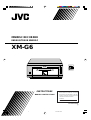 1
1
-
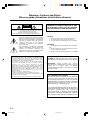 2
2
-
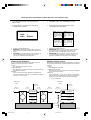 3
3
-
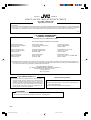 4
4
-
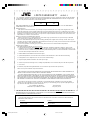 5
5
-
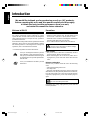 6
6
-
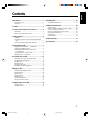 7
7
-
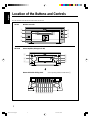 8
8
-
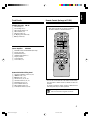 9
9
-
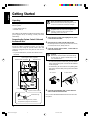 10
10
-
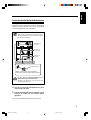 11
11
-
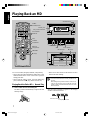 12
12
-
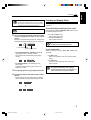 13
13
-
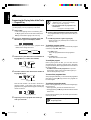 14
14
-
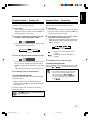 15
15
-
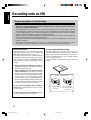 16
16
-
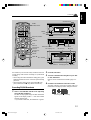 17
17
-
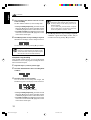 18
18
-
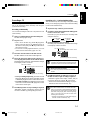 19
19
-
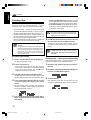 20
20
-
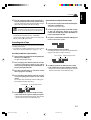 21
21
-
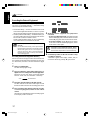 22
22
-
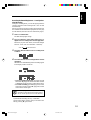 23
23
-
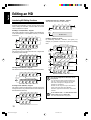 24
24
-
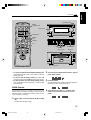 25
25
-
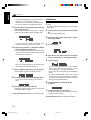 26
26
-
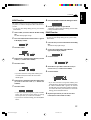 27
27
-
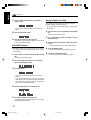 28
28
-
 29
29
-
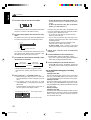 30
30
-
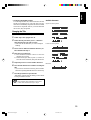 31
31
-
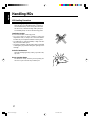 32
32
-
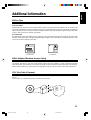 33
33
-
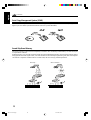 34
34
-
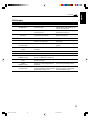 35
35
-
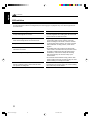 36
36
-
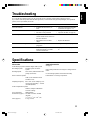 37
37
-
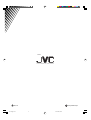 38
38
JVC LVT0378-001A User manual
- Category
- Cassette players
- Type
- User manual
- This manual is also suitable for
Ask a question and I''ll find the answer in the document
Finding information in a document is now easier with AI
Related papers
Other documents
-
Sony CMT-CP500MD Operating instructions
-
Sony CMT-C5 User manual
-
Sony CMT-C5 Operating instructions
-
Panasonic SJMR200 Operating instructions
-
Tascam MD-301mkII User manual
-
Yamaha MDX-9 User manual
-
Yamaha MDX-793 Owner's manual
-
Yamaha MDX-596 Owner's manual
-
Sony DADC User manual
-
Tascam MD-801P mkII User manual