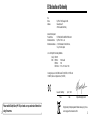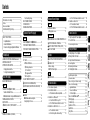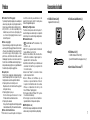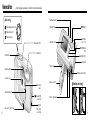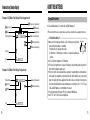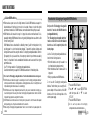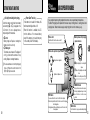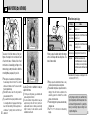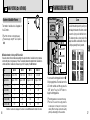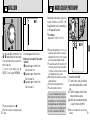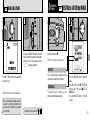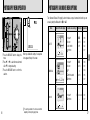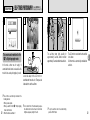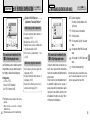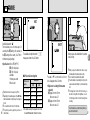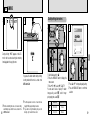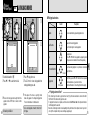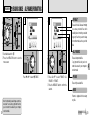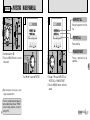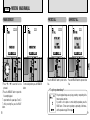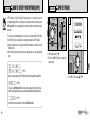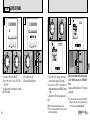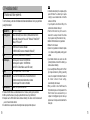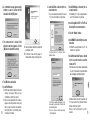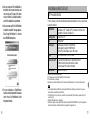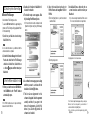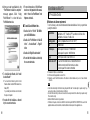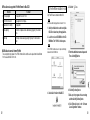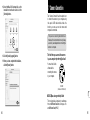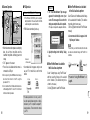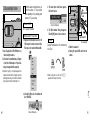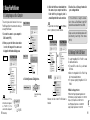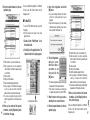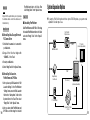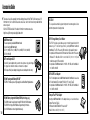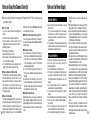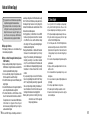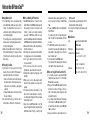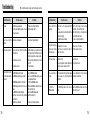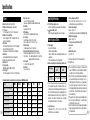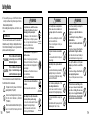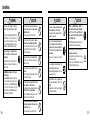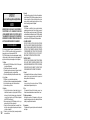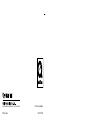BL00282-100(1)
7
8
Getting Ready
Camera Connection
Using FinePixViewer
Basic Photography
Advanced Features
Photography
Advanced Features
Playback
Software Installation
Settings

32
Please read the Safety Notes
(
➡
P.118
)
and make sure you understand them before
using the camera.
EC Declaration of Conformity
We
Name
:
Fuji Photo Film
(
Europe
)
G.m.b.H.
Address
:
Heesenstrasse 31
40549 Dusseldorf, Germany
declare that the product
Product Name : FUJIFILM DIGITAL CAMERA FinePix A403
Manufacture’s Name : Fuji Photo Film Co., Ltd.
Manufacture’s Address : 26
-
30, Nishiazabu 2
-
chome, Minato
-
ku,
Tokyo 106
-
8620, Japan
is in conformity with the following Standards
Safety
:
EN60950
EMC
:
EN55022
:
1998 Classe B
EN55024
:
1998
EN61000
-
3
-
2
:
1995
+
A1:1998
+
A2:1998
following the provision of the EMC Directive
(
89
/
336
/
EEC, 92
/
31
/
EEC and
93
/
68
/
EEC
)
and Low Voltage Directive
(
73
/
23
/
EEC
)
.
Dusseldorf, Germany April 1, 2003
Place Date Signature/Managing Director
Bij dit produkt zijn batterijen geleverd. Wanneer deze leeg zijn, moet u
ze niet weggooien maar inleveren als KCA

4 5
1
2
3
4
5
6
7
8
4 Advanced Features Playback
PLAYING BACK MOVIES
...............................................
50
■ Playing back movies
..............................................
51
p
ERASING SINGLE ALL FRAMES/FORMATTING
..
52
kPROTECTING IMAGES FRAME/ALL
....................
56
i
HOW TO SPECIFY PRINT OPTIONS (DPOF)
.........
60
i DPOF SET FRAME
...................................................
61
PLAYBACK MENU
wMODE
gADJUSTING THE MONITOR BRIGHTNESS
...........
65
gUSING SET–UP
........................................................
66
■ List of settings
.......................................................
67
■ SET–UP Menu Options
.........................................
67
gPOWER SAVE
..........................................................
68
SET–UP
5 Settings
6.1 The Software Components
........................................
69
6.2 Pre-installation checklist
............................................
70
6.2.1 Hardware and software requirements
..............
70
6.3 Installation on a Windows PC
....................................
72
6.3.1 Load the CD-ROM into your PC
.......................
72
6.3.2 From FinePixViewer installation to restart
........
73
6.4 Installation on a Mac OS 8.6 to 9.2
...........................
77
6.4.1 Pre-installation Checklist
..................................
77
6.4.2 Check the system software settings
.................
78
6 Software Installation
SELECTING A AUTO OR S MANUAL
....................
35
PHOTOGRAPHY MENU OPERATION
...........................
36
PHOTOGRAPHY AND MOVIE MENU OPTIONS
..........
37
y SETTING THE QUALITY
..........................................
38
c FLASH
.......................................................................
39
AUTO
Auto Flash Mode
..............................................
39
n Red-Eye Reduction
..........................................
40
c Forced Flash
....................................................
40
b Suppressed Flash
............................................
41
v Slow Synchro
...................................................
41
= SELF-TIMER PHOTOGRAPHY
................................
42
d EV (EXPOSURE COMPENSATION)
........................
44
a
WHITE BALANCE (SELECTING THE LIGHT SOURCE)
...
45
T MOVIE
.......................................................................
46
■ xD-Picture Card recording time
...........................
46
Quality settings for movies
........................................
49
TMODE
PHOTOGRAPHY MENU
QMODE
Contents
LOADING THE BATTERIES AND xD-Picture Card
........
15
SWITCHING ON AND OFF
.............................................
17
SETTING THE DATE AND TIME
....................................
18
Changing the date and time
......................................
19
To change the date display format
............................
19
BASIC OPERATION GUIDE
...........................................
21
TAKING PICTURES (A AUTO MODE)
.......................
23
Number of Available Frames
.....................................
26
■ Standard number of shots per xD-Picture Card
...
26
FRAMING GUIDELINE FUNCTION
................................
27
DIGITAL ZOOM
...............................................................
28
E MACRO (CLOSE-UP) PHOTOGRAPHY
..................
29
VIEWING YOUR IMAGES (PLAYBACK)
........................
30
wMODE
QMODE
1 Getting Ready
2 Basic Photography
3 Advanced Features Photography
EC Declaration of Conformity
.......................................
3
Preface
.........................................................................
6
Accessories included
....................................................
7
Nomenclature/Attaching the strap
................................
8
ABOUT THE BATTERIES
...........................................
11
Compatible batteries
................................................
11
AA-size Ni-MH batteries
..........................................
12
Procedure for discharging rechargeable Ni-MH batteries
..
13
System Expansion Options
.......................................
101
Accessories Guide
....................................................
102
Notes on Using Your Camera Correctly
...................
104
Notes on the Power Supply
......................................
105
Applicable Batteries
............................................
105
Notes on the Batteries
.........................................
105
AC Power Adapter
..............................................
107
Notes on the xD-Picture Card™
..............................
108
Warning Displays
......................................................
110
Troubleshooting
........................................................
112
Explanation of Terms
................................................
115
Specifications
............................................................
116
Safety Notes
.............................................................
118
Fast Forwarding Images
...........................................
30
MULTI-FRAME PLAYBACK
............................................
31
PLAYBACK ZOOM
..........................................................
32
ERASING SINGLE FRAME
............................................
33
1
2
3
4
5
6
7
8
7 Camera Connection
7.1 Using the optional AC Power adapter
.......................
86
7.2 Use at DSC mode
.....................................................
87
7.3 Disconnecting the Camera
........................................
90
8.1 Saving Images on Your Computer
............................
92
8.2 Making a FinePix CD Album
.....................................
93
8.3 Using the FinePix Internet Service
............................
94
8.4 User Registration
.......................................................
94
8.5 Mastering FinePixViewer
...........................................
98
8.6 Uninstalling the Software
...........................................
99
6.4.3 From FinePixViewer installation to restart
........
78
6.5 Installation on a Mac OS X
........................................
81
6.5.1 Pre-installation Checklist
..................................
81
6.5.2 From FinePixViewer installation to restart
........
83
8 Using FinePixViewer

76
Accessories included
h16 MB, xD-Picture Card (1)
Supplied with: Anti-static case (1)
hStrap (1)
hLR6 AA-size alkaline Batteries (2)
hUSB Interface Set
(
1
)
• CD-ROM: Software for FinePix SX (1)
• Special USB cable with Noise Suppression core (1)
hOwner’s Manual
(
this manual
)(
1
)
Preface
■
Test Shots Prior to Photography
For particularly important photographs (such as weddings and
overseas trips), always take a test photograph and view the
image to make sure that the camera is functioning normally.
h Fuji Photo Film Co., Ltd. cannot accept liability for any
incidental losses (such as the costs of photography or the
loss of income from photography) incurred as a result of
faults with this product.
■
Notes on Copyright
Images recorded using your digital camera system cannot be
used in ways that infringe copyright laws without the consent
of the owner, unless intended only for personal use. Note that
some restrictions apply to the photographing of stage
performances, entertainments and exhibits, even when
intended purely for personal use. Users are also asked to note
that the transfer of xD-Picture Card containing images or
data protected under copyright laws is only permissible within
the restrictions imposed by those copyright laws.
■
Liquid Crystal
If the LCD monitor or display panel is damaged, take particular
care with the liquid crystal in the monitor or panel. If any of the
following situations arise, take the urgent action indicated.
h If liquid crystal comes in contact with your skin
Wipe the area with a cloth and then wash thoroughly with
running water and soap.
h If liquid crystal gets into your eye
Flush the affected eye with clean water for at least
15 minutes and then seek medical assistance.
h If liquid crystal is swallowed
Flush your mouth thoroughly with water. Drink large quantities
of water and induce vomiting. Then seek medical assistance.
■
Notes on Electrical Interference
If the camera is to be used in hospitals or aircrafts, please
note that this camera may cause interference to other
equipment in the hospital or aircraft. For details, please
check with the applicable regulations.
■
Handling Your Digital Camera
This camera contains precision electronic components. To
ensure that images are recorded correctly, do not subject the
camera to impact or shock while an image is being recorded.
■
Trademark Information
h and xD-Picture Card™ are trademarks of Fuji
Photo Film Co., Ltd.
h IBM PC/AT is a registered trademark of International
Business Machines Corp. of the U.S.A.
h Macintosh, Power Macintosh, iMac, PowreBook, iBook
and Mac OS are trademarks of Apple Computer, Inc.,
registered in the U.S. and other countries.
h QuickTime and the QuickTime logo are trademarks used
under license. The QuickTime logo is registered in the
U.S. and other countries.
h Adobe Acrobat
®
Reader
®
is a trademark of Adobe
Systems Incorporated of the U.S.
h Microsoft, Windows, and the Windows logo are
trademarks, or registered trademarks of Microsoft
Corporation in the United States and/or other countries.
Windows is an abbreviated term referring to the
Microsoft
®
Windows
®
Operating System.
✽ The “Designed for Microsoft
®
Windows
®
XP” logo refers
to the camera and the driver only.
h Other company or product names are trademarks or
registered trademarks of the respective companies.
■ Exif Print (Exif ver. 2.2)
Exif Print Format is a newly revised digital camera file format that
contains a variety of shooting information for optimal printing.

98
MENU/OK button
(P.19)
DISP button
(P.21, 27, 31)
BACK button (P.21)
Strap mount
xD-Picture Card slot (P.16)
Viewfinder lamp (P.25)
Viewfinder (P.24)
LCD monitor (P.24)
Tripod mount
Battery cover
(P.15)
Battery compartment
Attaching the strap
abdc button
1 2
Viewfinder window
Shutter button
Macro selector switch
(P.29)
Lens/Lens cover
Movie mode (P.46)
Still photography mode (P.23)
Playback mode (P.30)
Self-timer lamp (P.43)
Flash control
sensor
Flash
(P.39)
(Special USB)
socket
(P.87)
DC IN 3V
(Power input)
socket
(P.86)
Power switch (P.17)
Mode switch
Nomenclature ✽ Refer to the pages in parentheses for information on using the camera features.

11
◆
About the batteries
◆
h Never use the following types of battery, as this could cause serious problems
such as battery fluid leakage or overheating:
1. Batteries with split or peeling outer casings
2. Combinations of different types of batteries or new and used batteries
together
h Do not use lithium, manganese or Ni-Cd batteries.
h Soiling such as fingermarks on the poles of the batteries can significantly reduce the amount of
time for which the batteries can be used.
h The time for which AA-size alkaline batteries (referred to hereafter simply as alkaline batteries)
can be used varies depending on the brand, and some alkaline batteries may stop providing
power more quickly than those supplied with the camera. Note also that due to their nature, the
time for which alkaline batteries can be used decreases in cold conditions (0°C to 10°C). The use
of AA-size Ni-MH batteries is recommended for this reason.
h You will need the optional charger (➡P.102) to recharge Ni-MH batteries.
h See P.105, 106 for other notes on using batteries.
10
Nomenclature
(
Sample display
)
Macro(close-up)
Number of remaining shots
Camera shake warning
Battery level warning
Battery level warning
Quality mode
EV (exposure compensation)
White balance
Flash
Still photography mode
Zoom bar
Date
Protection
DPOF
Date
Playback mode
Playback frame number
ABOUT THE BATTERIES
Example of LCD Monitor Text Display: Still photography mode
Example of LCD Monitor Text Display: Playback mode
Outer casing
Compatible batteries
h AA-size alkaline batteries (2) or optional AA-size Ni-MH batteries (2).
●
!
We recommend that the AA-size alkaline batteries used be the same brand as those supplied with the camera.

12 13
◆
AA-size Ni-MH batteries
◆
h When used as a power source for a digital camera, AA-size Ni-MH batteries are superior to
alkaline batteries in that they allow more shots to be taken. However, to retain the original
performance characteristics of Ni-MH batteries, care must be taken in the way they are used.
h Ni-MH batteries left unused in storage for long periods can become “deactivated”. Also,
repeatedly charging Ni-MH batteries that are only partially discharged can cause them to suffer
from the “memory effect”.
Ni-MH batteries that are “deactivated” or affected by “memory” suffer from the problem of only
providing power for a short time after being charged. To prevent this problem, discharge and
recharge them several times using the camera’s “Discharging rechargeable batteries” function.
By repeating this cycle several times, the temporary reduction in performance caused by
“memory” or “deactivation” can be remedied and the batteries can be restored to their original
performance levels.
See P.13 for the procedure for “Discharging rechargeable batteries”.
Deactivation and memory are specific to Ni-MH batteries and are not in fact battery faults.
●
!
Do not use the “Discharging rechargeable batteries” function when alkaline batteries are being used.
●
!
Ni-MH batteries will deteriorate rapidly if overdischarged. Use the “Discharging rechargeable batteries”
function provided in the camera to discharge batteries. Discharging batteries such as in a flashlight can result
in impaired battery performance because of overdischarging.
●
!
Ni-MH batteries are not fully charged when purchased. They may also be “deactivated”. Accordingly, you
should discharge them once using the camera's “Discharging rechargeable batteries” function, and then
charge them fully again before using them in the camera.
●
!
Ni-MH batteries have a limited service life. If a battery can only be used for a short time even after repeated
discharge-charge cycles, it may have reached the end of its service life.
●
!
When using the “Discharging rechargeable batteries” function, do not connect the AC power adapter to the
camera.
Procedure for discharging rechargeable Ni-MH batteries
0301 02
1
1 Press the “MENU/OK” button.
2 Press “d” or “c” to select “g” OPTIONS
and then press “a ” or “b ” to select
“SET–UP”.
3Press the “MENU/OK” button.
●
!
Do not use the procedure for discharging
rechargeable batteries with alkaline batteries.
Continued on next page...
ABOUT THE BATTERIES
Only use the “Discharging rechargeable
batteries” function with Ni-MH batteries
(rechargeable batteries).
The “Discharging rechargeable batteries”
function should not be used with alkaline
batteries as it will completely drain the
battery charge.
Use the “Discharging rechargeable batteries”
function in the following situations:
i When the batteries can only be used for a
short time after being charged normally
i When the batteries have not been used for a
long period
i When you purchase new Ni-MH batteries
Do not use the “Discharging rechargeable
batteries” function when you are using the AC
power adapter. In these situations, the Ni-MH
batteries will not be discharged due to the
external power supply.

14 15
1
●
!
Do not apply excessive force to the battery cover.
●
!
Carry a spare set of batteries (sold separately) when
taking pictures.
●
!
To cancel discharging, press the “BACK” button.
Slide the battery cover out and lift it open. Load the batteries correctly as indicated by the
polarity icons.
1 2
Do not open the battery cover while the camera
is still switched on as this could corrupt the
image files on the xD-Picture Card or damage
the xD-Picture Card itself.
◆
When you want to replace the battery
◆
●
!
Take care not to drop the battery when opening
and closing the battery cover.
Check that the camera is switched off, open
the battery cover and then remove the
battery.
1 Press “d” or “c” to select “OK”.
2 Press the “MENU/OK” button.
The LCD monitor changes and discharging
begins.
When the red battery low indicator starts
flashing and discharging ends, the camera
switches off.
1 Getting Ready
LOADING THE BATTERIES AND xD-Picture Card™
ABOUT THE BATTERIES
3
0201
01 02
2
1 Press “a” or “b” to select “DISCHARGE”.
2 Press “c”.
The “ ”
message is displayed.

17
1
16
SWITCHING ON AND OFF
●
!
To set the date and time later, press the “BACK”
button.
●
!
If you do not set the date and time, this confirmation
screen will appear each time you switch the camera on.
When you first switch the camera on, the date is
cleared. Press the “MENU/OK” button to set the
date and time.
To switch the camera on and off, slide the power
switch sideways. When you switch the camera
on, the viewfinder lamp lights (green).
●
!
Take care not to touch the lens when you switch the
camera on as the lens cover opens when the
camera is switched on.
01 02
LOADING THE BATTERIES AND xD-Picture Card™
3
◆
Replacing an xD-Picture Card
◆
When you push the xD-Picture Card into the
slot and then slowly remove your finger, the
lock is released and the xD-Picture Card is
pushed out.
You can then pull the xD-Picture Card the
rest of the way out.
1 Push the xD-Picture Card firmly into the
xD-Picture Card slot as far as it will go.
2 Close the battery cover.
●
!
If you open the battery cover while the camera is still
switched on, the camera is automatically switched
off to protect the xD-Picture Card.
●
!
The xD-Picture Card will not slide fully into the slot if
it is inserted facing the wrong way. Be careful not to
apply undue force to the xD-Picture Card.
●
!
When storing xD-Picture Card, always use the anti-
static case provided.
●
!
Take care not to remove your finger too quickly
after the lock is released, as the card may
spring completely out of the slot.
21

19
1
18
Changing the date and time
1 Press the “MENU/OK” button.
2 Press “d” or “c” to select “g” OPTIONS and
then press “a” or “b” to select “SET–UP”.
3 Press the “MENU/OK” button.
4 Select “DATE/TIME” and press “c”.
See P.18 for information on setting the date and
time.
1 Press “d” or “c” to select the date format.
2 Press “a” or “b” to set the format. Refer to
the table below for details of the settings.
To change the date display format
You can select your preferred date format.
SETTING THE DATE AND TIME
1 Press “d” or “c” to select Year, Month, Day,
Hour or Minute. You can select your preferred
date format.
2 Press “a” or “b” to set the number.
Once you have set the date and time, press the
“MENU/OK” button. Pressing the “MENU/OK”
button switches the camera to Photography or
Playback mode.
●
!
To set the time precisely, press the “MENU/OK”
button when the time is at zero seconds.
●
!
If the camera is left for 30 minutes or longer with the
batteries removed and the AC power adapter
disconnected, the date and time settings may revert
to the factory default settings. If this occurs, reset the
date and time.
●
!
If you hold down “a” or “b”, the numbers change
continuously.
●
!
When the time displayed passes “12:00”, the AM/PM
setting automatically switches.
3
01 02
4
0103 0402
01 02

21
2
20
2
Basic
Photography
BASIC OPERATION GUIDE
Change frame in playback.
Digital zoom, Playback zoom.
●Main actions performed by a, b, dand c
●DISP button
You can use this button to select the LCD monitor display.
When shooting: Switches the LCD monitor on and off or displays
the framing guides.
During playback: Switches text display on and off or selects multi-
frame playback.
●Power switch
Slide this switch to turn the camera on and off.
●MENU/OK button
Displays the menu screen when you are
shooting or playing back images. You also
press this button to confirm a menu
selection.
●BACK button
Press this button to stop a procedure midway through.
●
Switching between still photography,
playback and movies
Q
Still photography: For recording still
images.
w
Playback: For playing back recorded
data.
T
Movie: For recording movies (P.46).
You’ve read the chapter on getting ready and the camera is now set up and ready to take pictures.
The Basic Photography section explains the three basic steps of “taking pictures”, “viewing pictures” and
“erasing pictures”. Master the basic steps by actually trying them out on the camera as you go.
SETTING THE DATE AND TIME
◆
Power Save Function
◆
If the camera is not used for 2 minutes, this
function automatically switches it off.
When this function is enabled, the LCD
monitor switches off to conserve battery
power if the camera is not used in any way
for 30 seconds (See P.68 for details).
◆
Checking the remaining battery charge
◆
Switch the camera on and check that no battery
level warning (
Z or X) is displayed on the
LCD monitor. If no icon is displayed, there is
ample charge left in the batteries.
i
Z Lit red:
Battery charge low. Replace or recharge the
battery as it will run out shortly.
i
X Blinking red:
The batteries are exhausted. The display will
shortly go blank and the camera will stop
working. Replace or recharge the batteries.
●
!
The above estimates are for the Still photography
modes. In Playback mode, the transition from
“
Z” to “X” may take less time.

23
2
22
Brace your elbows against your sides and hold
the camera with both hands. Position the thumb
of your right hand so that it is handy for using
the zoom.
Set the Mode switch to “
Q”.
When you are taking shots using the viewfinder,
you can make the batteries last longer by
pressing the “DISP” button to switch the LCD
monitor off. (Note that you cannot switch the
LCD monitor off in Macro mode.)
hFocus distance: Approx. 80 cm (2.6 ft.) to infinity
●
!
For close-up shots, use the Macro setting (➡P.29).
●
!
You should use the viewfinder to take pictures
(switch the LCD monitor off) to make the batteries
last longer.
●
!
Use a tripod to avoid camera shake, particularly for
shots is dark situations when the flash is set to
Suppressed Flash mode (➡P.39).
●
!
If the “∂”, “ƒ”, “å”
or “
˙ ” message appears, see
P.110, 111.
TAKING PICTURES
(
A
AUTO MODE
)
Q
MODE
21
BASIC OPERATION GUIDE
●Using the Menus
1
Display the menu.
Press the “MENU/OK” button.
2
Select a menu option.
Press the “d” or “c”.
Press this button to stop
a procedure midway
through.
Help messages are displayed at the bottom of
the screen to show you the next step to take.
Press the button indicated.
Press the “DISP” button
to use the zoom.
In the Owner’s Manual, black triangles
are used to indicate up, down, left
and right. “a” and “b” is used to indicate
up/down. Left and right are indicated
by “d” and “c” respectively.
3
Select a setting.
Press the “a” or “b”.
Displaying the On-screen Help
4
Confirm your selection.
Press the “MENU/OK” button.

25
2
24
When you press the shutter button, the camera
emits a short beep and takes the picture. The
data is then recorded.
●
!
When you press the shutter button, there is a very
short delay before the picture is actually taken.
●
!
The viewfinder lamp flashes orange while the flash is
charging. If the LCD monitor is switched on, the
screen may go dark for a moment. This is normal
and does not indicate a fault.
●
!
The flash charging time may increase when the battery
charge gets lower.
●
!
See P.110, 111 for information on the warning
displays.
Beep
5
During image recording, the viewfinder lamp
lights orange and you cannot take pictures. Note
also that switching the camera off or opening the
battery cover during image recording could
corrupt the image files.
■
Viewfinder lamp display
Display Status
Lit green Ready to shoot.
Blinking green and
orange alternately
Recording data to the xD-Picture Card
(ready to shoot).
Lit orange
Recording data to the xD-Picture Card
(not ready to shoot).
Blinking orange Charging the flash (flash will not fire).
Blinking red
ixD-Picture Card-related warning.
The xD-Picture Card is not inserted, is
not formatted, is incorrectly formatted.
xD-Picture Card full. xD-Picture Card
fault.
✽ Detailed warning messages are displayed on the
LCD monitor (➡P.110, 111).
3
Use the LCD monitor or viewfinder to locate your
subject in the frame.
●
!
To frame your shot precisely, you should take the
picture using the LCD monitor.
●
!
In some conditions it may be difficult to see your
subject clearly on the LCD monitor. (Such as in
sunny weather outdoors or when you are shooting
dimly lit scenes.) In such situations, use the
viewfinder to take the shot.
4
LCD monitor
Viewfinder
TAKING PICTURES
(
A AUTO MODE
)
Q
MODE
Take care to hold the camera so that your
fingers or the strap do not cover the lens, flash
or flash control sensor. If the lens, flash or flash
control sensor is obscured by your fingers or the
camera strap, you may not be able to obtain the
correct brightness (exposure) for your shot.
●
!
There may be some unevenness in the brightness at
the lower edge of the LCD monitor. This is normal
and does not indicate a fault. This does not affect
the photographed image.
●
!
Check that the lens is clean. If it is dirty, clean the
lens as described on P.104.
●
!
If you use the flash in very dusty conditions or when
it is snowing, white dots may appear in the image
due to the flash reflecting off the dust particles or
snowflakes. Try taking the shot with the flash
switched off.

27
2
26
LCD monitor OFF
LCD monitor ON
Framing guideline
displayed
FRAMING GUIDELINE FUNCTION
Q
MODE
You can select the framing guide function in “Q”
Still photography mode. The mode shown on the
LCD monitor switches each time you press the
“DISP” button. Press the “DISP” button to
display the framing guideline.
●
!
The framing guideline is not recorded on the image.
●
!
The lines in the scene frame roughly divide the
recorded pixels into three parts horizontally and
vertically. When the image is printed, the resulting
print may be shifted slightly from the scene frame.
Scene
Use this frame when you want to position your
main subject in the center of the frame or when
you want to align your shot with the horizon.
This feature provides a clear guide to the
subject size and the overall balance of the shot
so that you get exactly the shot you want.
TAKING PICTURES
(
A AUTO MODE
)
Q
MODE
✽ Number of available shots displayed on the camera for a new xD-Picture Card formatted in the camera.
Number of Available Frames
■ Standard number of shots per xD-Picture Card
Because the amount of data recorded varies depending on the subject, the number of available shots may not decrease
when recording ends, or may decrease by 2 frames. The discrepancy between the standard number of available shots
and the actual number of available shots increases in proportion to the capacity of the xD-Picture Card.
The number of available shots is displayed on
the LCD monitor.
●
!
See P.38 for information on changing the quality.
●
!
The default quality setting “y” set at shipment is
1.
Quality
Image Data Size
DPC-16 (16 MB)
DPC-32 (32 MB)
Approx. 790 KB Approx. 390 KB
4 4M 2 2M
DPC-64 (64 MB)
DPC-128 (128 MB)
79
159
39
19
159
319
79
39
Number of recorded pixels
2304 × 1728 1600 × 1200 640 × 480
49
99
122
247
Approx. 320 KB Approx. 130 KB
198
398
497
997
DPC-256 (256 MB) 319 638 798 1997
1280 × 960
1 1M ` 0.3M

29
2
28
E MACRO
(
CLOSE-UP
)
PHOTOGRAPHY
Q
MODE
Selecting Macro mode allows you to take close-
up shots. If the flash is set to “AUTO” or “n”
Red-eye Reduction mode, it is automatically set
to “b” Suppressed Flash mode.
●
Focus distance:
Approx. 8 cm to 13 cm (3.1 in. to 5.1 in.).
●
!
Using the camera width (about 10 cm or 4 in.) as a
guide, ensure that the distance to the subject is
between 8 cm and 13 cm (3.1 in to 5.1 in.). The camera
will not focus on subjects outside this focal range.
●
!
To use the flash, select the “c” Forced Flash or “v”
Slow Synchro setting in the menu screen (➡P.40,
41). However, you may not be able to obtain the
correct brightness (exposure) for your shot.
●
!
When shooting in dark conditions, use a tripod to
prevent camera shake.
●
!
The LCD monitor automatically switches on.
●
!
You cannot switch the LCD monitor off.
●
!
When you cancel Macro mode, the LCD monitor
remains on.
1Set the Mode switch to “Q”.
2To switch to Macro mode, slide the Macro
selector switch towards the Macro icon until it
stops.
“E” : The “E” icon appears on the LCD monitor
and you can take close-up shots.
“,” : Macro mode is cancelled and the camera
is ready for normal shooting (➡P.23).
If you use the viewfinder to take a picture in
Macro mode, the field visible through the
viewfinder does not match the field actually
photographed because the viewfinder and lens
are in different positions. Accordingly use the
LCD monitor to take pictures in Macro mode.
DIGITAL ZOOM
Q
MODE
You can use the digital zoom function for only
“1” “`” quality settings. Note that the digital
zoom only functions when you use the LCD
monitor to take shots.
To zoom in on your subject, press “a ”
(
}
TELE). To zoom out, press “b” (
{
WIDE).
●
!
You cannot use the digital zoom for “4”
●
!
See P.38 for information on changing the quality
setting.
A “zoom bar” appears on the LCD monitor.
hDigital zoom focal length (35 mm camera
equivalent)
2: Equivalent to approx. 36 mm to 51 mm
Max. zoom scale: 1.44×
1: Equivalent to approx. 36 mm to 65 mm
Max. zoom scale: 1.8×
`: Equivalent to approx. 36 mm to 97 mm
Max. zoom scale: 2.7×
1 2
0201

31
2
30
MULTI-FRAME PLAYBACK
w
MODE
●
!
Do not use multi-frame playback while a menu is
displayed.
●
!
Playback zoom cannot be used with multi-frame
playback.
In playback mode, the display shown on the
LCD monitor switches each time you press the
“DISP” button. Press the “DISP” button until the
multi-frame playback screen (9 frames) appears.
You cannot display text during multi-frame
playback.
1 Select a frame by pressing “d”, “c”, “a” or
“b” to move the cursor (the orange box) to
the desired frame. Press the “a ” or “b ”
several times to switch to the previous page
or the next page.
2 Enlarge the selected image by pressing the
“DISP” button again.
No text displayed
Multi-frame playback
Normal playback
1 2
01 02
During playback, you can skip backwards or
forwards through the images (the frame number
increases or decreases) by holding down “d” or
“c” for approximately 1 second.
1Set the Mode switch to “
w”.
2Press “d ” or “c ” to move forward and
backward respectively through your images.
●
!
When you set the Mode switch to “w”, the last
image shot is displayed.
VIEWING YOUR IMAGES
(
PLAYBACK
)
w
MODE
01 02
Fast Forwarding Images
◆
Still images that can be viewed
◆
You can use this camera to view still images recorded on the FinePix A403 or still images
(excluding some uncompressed images) recorded on a FUJIFILM digital camera that supports xD-
Picture Cards.
Playback frame
number

33
2
32
ERASING SINGLE FRAME
w
MODE
1 Set the Mode switch to “w”.
2 Press the “MENU/OK” button to display the
Menu screen on the LCD monitor.
Select “FRAME” in the “
p” ERASE menu and
press the “MENU/OK” button.
See P.52 for more information on “ALL FRAMES”
and “FORMAT”.
●
!
To revert to image playback without erasing the
image, select “BACK” and press the “MENU/OK”
button.
1 2
01 02
PLAYBACK ZOOM
w
MODE
Pressing “a” or “b” during single-frame playback
zooms in (enlarges) or out on a still image. When
you use this function, a zoom bar is displayed.
hZoom scales:
4 2304 ×1728 pixel images: Max 7.2×
2 1600 ×1200 pixel images: Max 5×
1 1280 × 960 pixel images: Max 4×
` 640 × 480 pixel images: Max 2×
After you have zoomed in on your image,
1Press the “DISP” button.
2Press “a”, “b”, “d” or “c” to zoom in on different
parts of the image.
3Press the “DISP” button again to revert to
zoomed display.
●
!
Pressing “d” or “c” during zooming cancels zooming
and moves to the next image.
●
!
Multi-frame playback cannot be used with Playback zoom.
●
!
You may not be able to use playback zoom for some
images shot on other camera models.
●
!
Press the “BACK” button to return to normal unscaled
display.
This is useful for such things as checking the focus
after you take a shot.
1 2
020301

35
3
34
3
Advanced Features
Photography
2
0301 02
1
1 Press the “MENU/OK” button to display the
menu.
2 Press “d” or “c” to select “g” OPTIONS and
then press “a” or “b” to select “Q AUTO” or
“Q MANUAL”.
3Press the “MENU/OK” button to confirm the
selection.
Set the Mode switch to “Q”.
●
!
See P.46 for information on shooting movies.
This is the easiest mode for taking pictures and
can be used in a wide range of conditions.
This mode allows you to specify your own
brightness and white balance settings.
Q
AUTO
Q
MANUAL
SELECTING
A
AUTO OR
S
MANUAL
Q
MODE
ERASING SINGLE FRAME
w
MODE
43
Press “d” or “c” to view the frame (selected file)
you want to erase.
●
!
Press the “BACK” button to cancel frame erasing.
Note that mistakenly erased images cannot be
recovered. You should copy important files that
you do not want to be erased to your computer
or another media.
Pressing the “MENU/OK” button erases the
frame (selected file) displayed. When erasing is
complete, the next image appears and the
“§” message is displayed.
To erase another frame, repeat steps and .
43

37
3
36
PHOTOGRAPHY AND MOVIE MENU OPTIONS
Mode
A AUTO
y
QUALITY
c
FLASH
=
SELF-TIMER
g
OPTIONS
1
AUTO
OFF
–
P.38
P.39
P.42
P.67
S MANUAL
T MOVIE
y
QUALITY
c
FLASH
d
EV
a
WHITE BALANCE
g
OPTIONS
1
AUTO
0
AUTO
–
P.38
P.39
P.44
P.45
P.67
y
QUALITY
g
OPTIONS
# 320 × 240
–
P.49
P.67
Sample LCD monitor display Accessible menu settings
Default settings
Explanation
The “Advanced Features Photography” section introduces a range of camera functions that you can
access by setting the Mode switch to “Q” or “T”.
PHOTOGRAPHY MENU OPERATION
●
!
The settings available in the menu screen differ
depending on the still photography mode.
When you validate the settings, the respective
icons appear at the top of the screen.
2
1Press the “MENU/OK” button to display the
menu.
2Press “d” or “c” to select the menu item and
“a” or “b” to change the setting.
3Press the “MENU/OK” button to confirm the
selection.
1
0301 02

39
3
38
c
FLASH
PHOTOGRAPHY MENU
Use the flash mode that best suits your shot.
h5 modes: “AUTO”, “
n”, “c”, “b” or “v”
hEffective flash range (in “A AUTO” mode):
Approx. 0.8 m to 3.0 m (2.6 ft. to 9.8 ft.)
●
!
If you use the flash in very dusty conditions or when it
is snowing, white dots may appear in the image due to
the flash reflecting off the dust particles or snowflakes.
Try taking the shot with the flash switched off.
●
!
The flash charging time may increase if the charge
remaining in the batteries is low.
●
!
When you take a shot using the flash, you may see
the video image disappear and the screen go dark
as the flash charges. The viewfinder lamp blink
orange while the flash is charging.
●
!
Do not use this setting in Macro (close-up)
photography.
Use this mode for ordinary photography. The
flash fires automatically as required by the
shooting conditions.
AUTO
Auto Flash Mode
This mode can be selected in the “
A
”,
“
S
” still photography modes.
✽ Displaying the menus (➡P.36)
y
SETTING THE QUALITY
PHOTOGRAPHY MENU
✽ Displaying the menus (➡P.36)
●
!
The numbers to the right of each setting show the
number of available shots.
●
!
When you change the quality, the number of
available shots also changes.
You can choose from 4 settings. Use the table on
the right as a guide for selecting the best setting
for the shot you want to take.
<Examples>
hFor printing on A4 paper → 4
hFor printing on A5 paper → 2
hFor printing on A6 (postcard) paper → 1
hFor an image attached to E-mail or used on a
website → `
Printing
Internet
Quality
4 (2304 × 1728)
2 (1600 × 1200)
1 (1280 × 960)
` ( 640 × 480)
Use
This mode can be selected in the “
A
”,
“
S
” still photography modes.
●
!
Image quality can be changed afterwards using
FinePixViewer software, which is provided with
camera.
Page is loading ...
Page is loading ...
Page is loading ...
Page is loading ...
Page is loading ...
Page is loading ...
Page is loading ...
Page is loading ...
Page is loading ...
Page is loading ...
Page is loading ...
Page is loading ...
Page is loading ...
Page is loading ...
Page is loading ...
Page is loading ...
Page is loading ...
Page is loading ...
Page is loading ...
Page is loading ...
Page is loading ...
Page is loading ...
Page is loading ...
Page is loading ...
Page is loading ...
Page is loading ...
Page is loading ...
Page is loading ...
Page is loading ...
Page is loading ...
Page is loading ...
Page is loading ...
Page is loading ...
Page is loading ...
Page is loading ...
Page is loading ...
Page is loading ...
Page is loading ...
Page is loading ...
Page is loading ...
Page is loading ...
Page is loading ...
Page is loading ...
-
 1
1
-
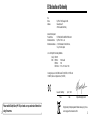 2
2
-
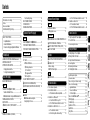 3
3
-
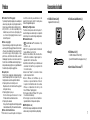 4
4
-
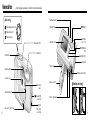 5
5
-
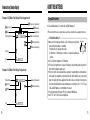 6
6
-
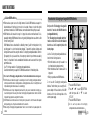 7
7
-
 8
8
-
 9
9
-
 10
10
-
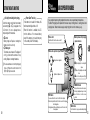 11
11
-
 12
12
-
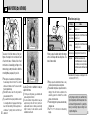 13
13
-
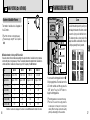 14
14
-
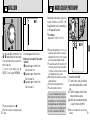 15
15
-
 16
16
-
 17
17
-
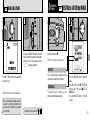 18
18
-
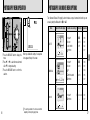 19
19
-
 20
20
-
 21
21
-
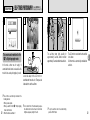 22
22
-
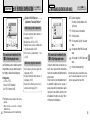 23
23
-
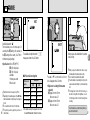 24
24
-
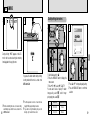 25
25
-
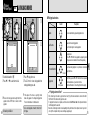 26
26
-
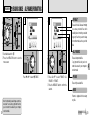 27
27
-
 28
28
-
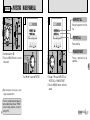 29
29
-
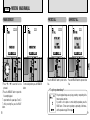 30
30
-
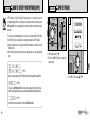 31
31
-
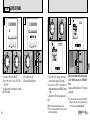 32
32
-
 33
33
-
 34
34
-
 35
35
-
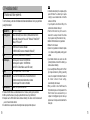 36
36
-
 37
37
-
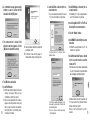 38
38
-
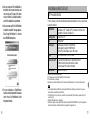 39
39
-
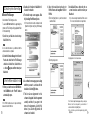 40
40
-
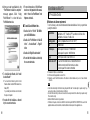 41
41
-
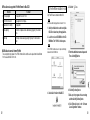 42
42
-
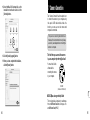 43
43
-
 44
44
-
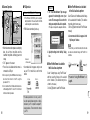 45
45
-
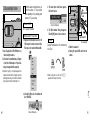 46
46
-
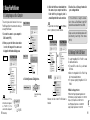 47
47
-
 48
48
-
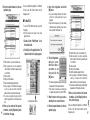 49
49
-
 50
50
-
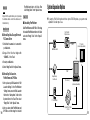 51
51
-
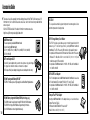 52
52
-
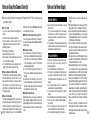 53
53
-
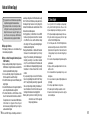 54
54
-
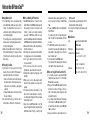 55
55
-
 56
56
-
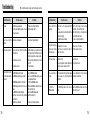 57
57
-
 58
58
-
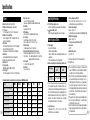 59
59
-
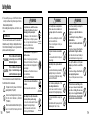 60
60
-
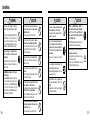 61
61
-
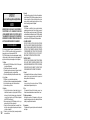 62
62
-
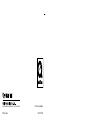 63
63
Ask a question and I''ll find the answer in the document
Finding information in a document is now easier with AI
Related papers
-
Fujifilm FPT-507108-YP User manual
-
Fujifilm FinePix A605 User manual
-
Fujifilm Digital Camera Finepix S5000 User manual
-
Fujifilm FinePix A405 User manual
-
Fujifilm FinePix F610 User manual
-
Fujifilm FinePix F700 User manual
-
Fujifilm FinePix F410 User manual
-
Fujifilm F410 User manual
-
Fujifilm A200 User manual
-
Fujifilm FinePix A120 User manual
Other documents
-
Bafo BF-7353 User manual
-
Toshiba PDR-M25 User manual
-
Toshiba PDR-4300 User manual
-
Toshiba PDR 3320 User manual
-
Toshiba Digital Camera PDR-M5 User manual
-
Toshiba PDR-M60 User manual
-
NewerTech NuPower, 58Wh User manual
-
Toshiba PDR-M81 User manual
-
Toshiba PDR-M71 User manual
-
Toshiba PDR-M70 User manual