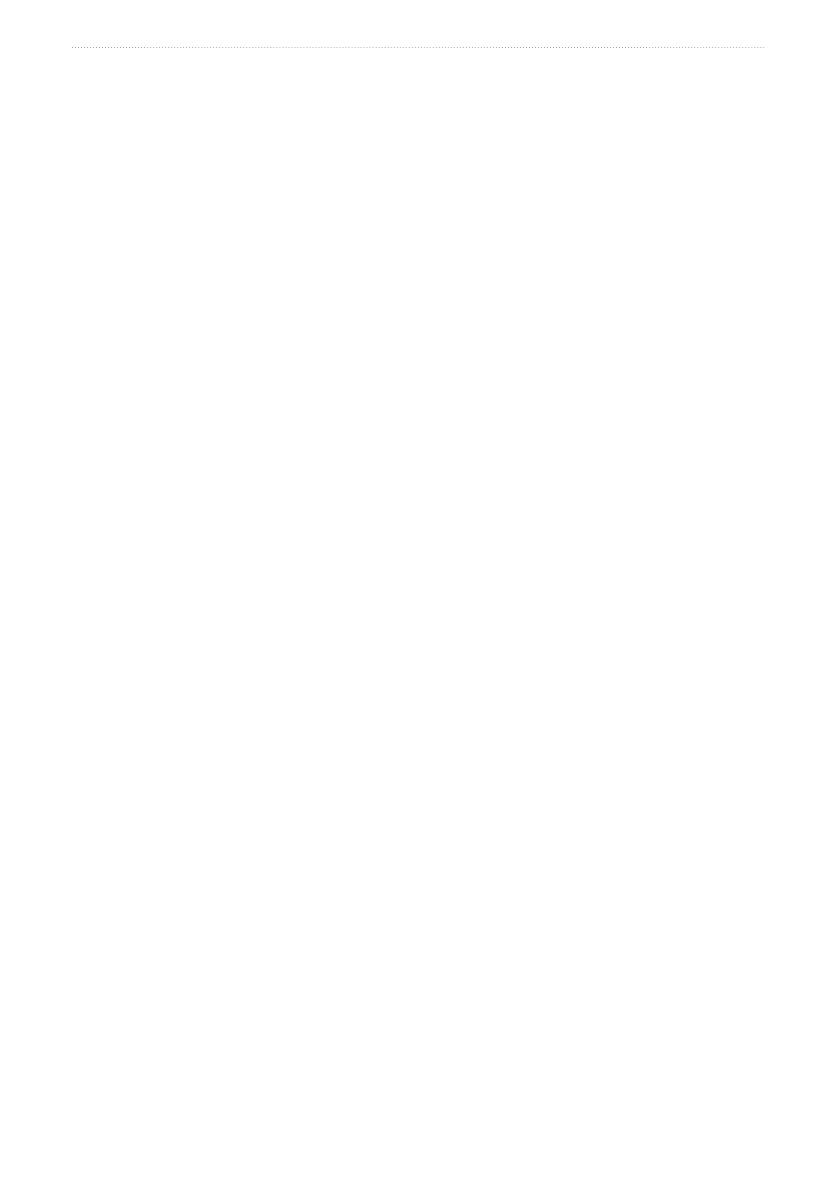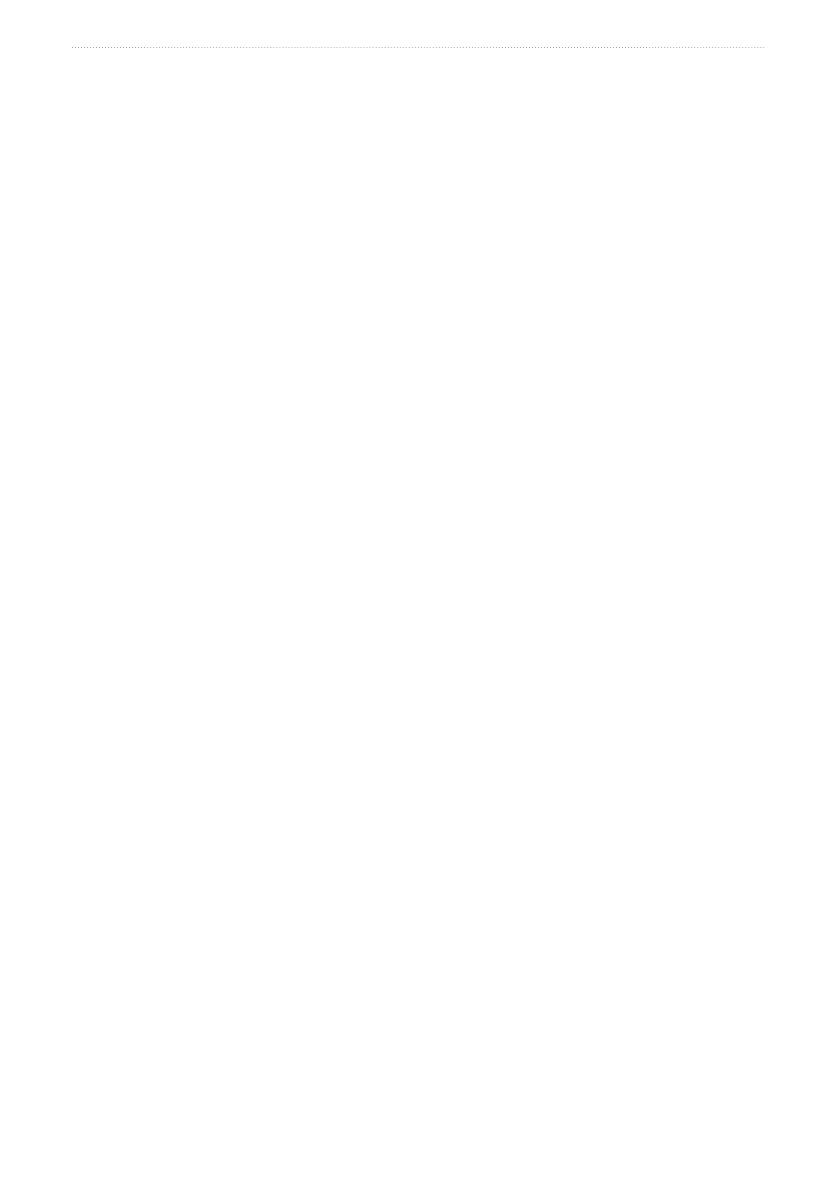
VHF 100/200 Series Owner’s Manual iii
Introduction
Table of Contents
Introduction ...............................................................................................................i
Manual Conventions ............................................................................................................ ii
Getting Started .........................................................................................................1
Transceiver Front Panel ....................................................................................................... 1
Microphone and GHS 10 Series Handsets .......................................................................... 2
Transceiver and Handset Display ........................................................................................ 3
Tips ...................................................................................................................................... 4
Basic Operation .......................................................................................................5
Turning the Radio On and Off .............................................................................................. 5
Adjusting the Radio Volume ................................................................................................. 5
Adjusting the Volume on a GHS 10 or a GHS 10i ................................................................ 5
Adjusting the Squelch on the Radio ..................................................................................... 5
Adjusting the Squelch on a GHS 10 or a GHS 10i ............................................................... 5
Selecting Channels .............................................................................................................. 5
Scanning and Saving Channels ........................................................................................... 6
Monitoring Multiple Channels ............................................................................................... 7
Reprogramming the Second-Priority Channel ..................................................................... 8
Using 16/9 Mode .................................................................................................................. 8
Switching Between 1 W and 25 W Transmitting Modes ...................................................... 8
Adjusting the Local/Distant Receiving Sensitivity ................................................................ 9
Using the Intercom ............................................................................................................... 9
Using the Hailer ................................................................................................................. 10
Using the Foghorn ............................................................................................................. 10
Listening to NOAA Weather Broadcasts and Enabling Weather Alerts ............................. 12
Automatic Transmitter Identication System (ATIS) ........................................................... 13
Digital Selective Calling (DSC) .............................................................................15
Entering Your MMSI Number ............................................................................................. 15
Viewing Your MMSI Number ..............................................................................................16
DSC Distress Calls ............................................................................................................ 16
Placing Calls ...................................................................................................................... 18
Receiving Calls .................................................................................................................. 21
Position Tracking ................................................................................................................ 22
Working with the Call Logs ................................................................................................ 23
Using the Directory ............................................................................................................ 26
Adding and Modifying Group Entries ................................................................................. 26
Conguring DSC Settings .................................................................................................. 27
Advanced Operation .............................................................................................29
NMEA 0183 and NMEA 2000 ............................................................................................. 29
Modifying the Operating Settings ....................................................................................... 30