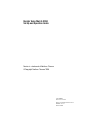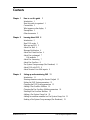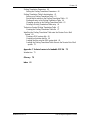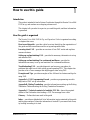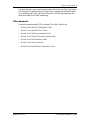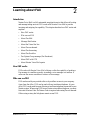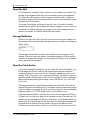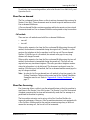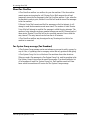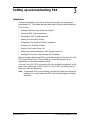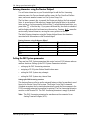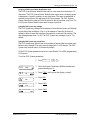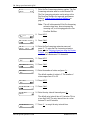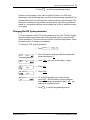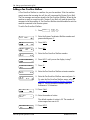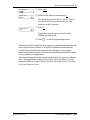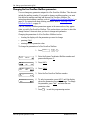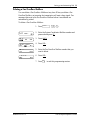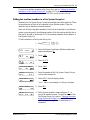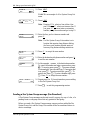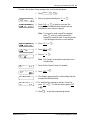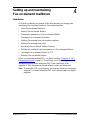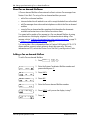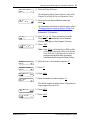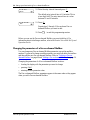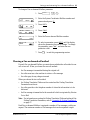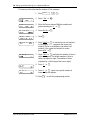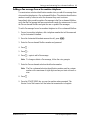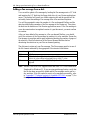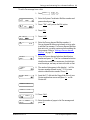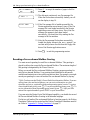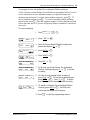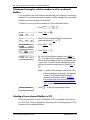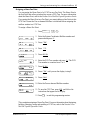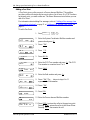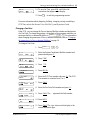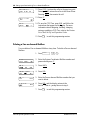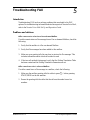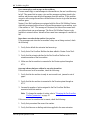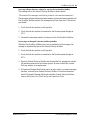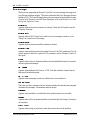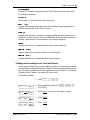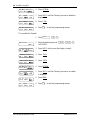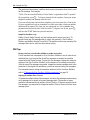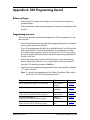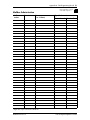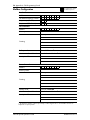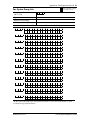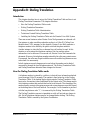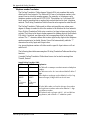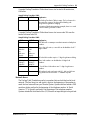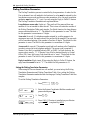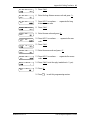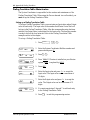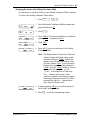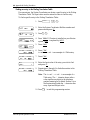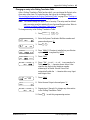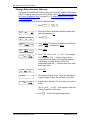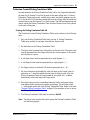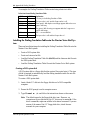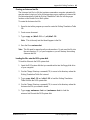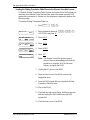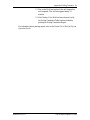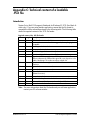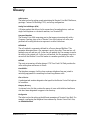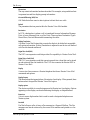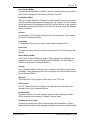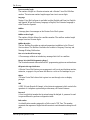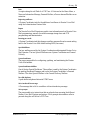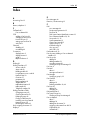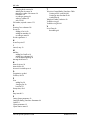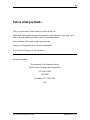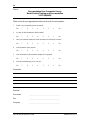1-800-4 NORTEL
www.nortel.com/norstar
Norstar is a trademark of Northern Telecom.
P0886629 Issue 1.0
Printed in Canada
Norstar is a trademark of Northern Telecom
© Copyright Northern Telecom 1998
Norstar Voice Mail 4.0 FAX
Set Up and Operation Guide

COPYRIGHT NOTICE
This Nortel documentation is protected by copyright. It may not
be copied in any form or medium except pursuant to the Nortel
License to Copy Documentation ("License"). If a License has
been purchased, it will be enclosed with this copy of Nortel
documentation.

P0886629 Issue 1.0 FAX Set Up and Operation Guide
Contents
Chapter 1 How to use this guide 1
Introduction 1
How this guide is organized 1
Conventions 2
What appears on the display 2
Prerequisites 2
Other documents 3
Chapter 2 Learning about FAX 5
Introduction 5
How FAX works 5
Who can use FAX 5
About Fax Mail 6
Message Notification 6
About the Virtual fax line 6
About Fax-on-demand 7
Call methods 7
About Fax Answering 7
About Fax Overflow 8
Fax System Group message (Fax Broadcast) 8
About FAX with CCR 9
About Norstar Voice Mail reports 9
Chapter 3 Setting up and maintaining FAX 11
Introduction 11
Entering characters using the Norstar Dialpad 12
Setting the FAX System parameters 12
Changing the FAX System parameters 15
Adding a Fax Overflow Mailbox 16
Changing the Fax Overflow Mailbox parameters 18
Deleting a Fax Overflow Mailbox 19
Adding a Fax System Group List 20
Adding fax machine members to a Fax System Group List 21
Sending a Fax System Group message (Fax Broadcast) 22

ii
Contents
FAX Set Up and Operation Guide P0886629 Issue 1.0
Chapter 4 Setting up and maintaining Fax-on-demand mailboxes 25
Introduction 25
About Fax-on-demand Mailboxes 26
Adding a Fax-on-demand Mailbox 26
Changing the parameters of a Fax-on-demand Mailbox 28
Choosing a Fax-on-demand call method 29
Adding a Fax message from a fax machine telephone 31
Adding a Fax message from a disk 32
Recording a Fax-on-demand Mailbox Greeting 34
Deleting and viewing fax selection numbers in a Fax-on-demand
Mailbox 36
Including a Fax-on-demand Mailbox in CCR 36
Assigning a Home Fax Point 37
Adding a Fax Point 38
Changing a Fax Point 39
Deleting a Fax-on-demand Mailbox 40
Chapter 5 Troubleshooting FAX 41
Introduction 41
Problems and solutions 41
Error messages 44
Disabling and Re-enabling Norstar Voice Mail Channels 45
Chapter 6 Examples and Tips 47
Introduction 47
Examples of FAX set ups 47
FAX Tips 48
Appendix A: FAX Programming Record 51
Before you begin 51
Programming overview 51
Pre-installation checklist 52
Dialing Translation Parameters 52
Mailbox Administration 53
Mailbox Configuration 54
Fax System Group Lists 55
Appendix B: Dialing Translation 57
Introduction 57
How the Dialing Translation Table works 57
Telephone number Translation 58
Network Access 59

Contents
iii
P0886629 Issue 1.0 FAX Set Up and Operation Guide
Dialing Translation Parameters 60
Setting the Dialing Translation Parameters 60
Dialing Translation Table Administration 62
Setting up a Dialing Translation Table 62
Reviewing the entries in the Dialing Translation Table 63
Finding an entry in the Dialing Translation Table 64
Changing an entry in the Dialing Translation Table 65
Deleting a Dialing Translation Table entry 66
Technician Created Dialing Translation Table 67
Creating the Dialing Translation Table file 67
Installing the Dialing Translation Table onto the Norstar Voice Mail
System 68
Creating a DOS system disk 68
Creating an Autoexec.bat file 69
Loading the files onto the DOS system disk 69
Loading the Dialing Translation Table file onto the Norstar Voice Mail
system 70
Appendix C: Technical content of a loadable .PCX file 73
Introduction 73
Glossary 75
Index 81

P0886629 Issue 1.0 FAX Set Up and Operation Guide
Introduction
This guide is intended to lead a System Coordinator through the Norstar Voice Mail
FAX set up, and continue as an ongoing reference aid.
This chapter tells you what to expect as you read this guide, and how information
is presented.
How this guide is organized
The
Norstar Voice Mail FAX Set Up and Operation Guide
is organized according
to chapters that cover:
How to use this guide
– provides a brief overview identifying the organization of
this guide and the conventions used for set up and operation tasks.
Learning about FAX
– provides an overview of how FAX works and explains
common features.
Setting up and maintaining FAX
– provides the necessary information to set up
and maintain FAX.
Setting up and maintaining Fax-on-demand mailboxes
- provides the
information necessary to set up and maintain Fax-on-demand mailboxes.
Troubleshooting FAX
– provides diagnostic and recovery procedures for
problems that might occur while setting up and operating FAX. This chapter also
provides a list of error messages that might appear when using FAX.
Examples and Tips
- provides examples of the different fax features and tips for
using FAX.
Appendix A: FAX Programming Record
- provides a programming record to
keep track of FAX set up information.
Appendix B: Dialing Translation
- provides information on setting up the Dialing
Translation Table and setting the Dialing Translation Parameters.
Appendix C: Technical content of a loadable .PCX file
- shows the required
content of the file header when loading a .PCX Fax message from a disk.
Glossary
– Defines the terms used in this guide
Index
– provides an alphabetical list of information topics contained in this guide
and the page number of where the information is located. If you cannot find a term,
try looking according to its task.
How to use this guide
1

2
How to use this guide
FAX Set Up and Operation Guide P0886629 Issue 1.0
Conventions
As you work with this guide, you will notice that conventions are used to represent
the words that appear on the Norstar two-line display telephone.
Display command line text
Any word or prompt that is part of the first line of the display appears in a different
text.
Example:
Pswd:
When you see a word in a different text, it represents the action you must take to
proceed.
Display button options text
Words in the second line of the display appear in an underlined text.
Example: Press
MBOX
.
When you see an underlined word, you can press the button directly below the
option on the display.
Buttons
This guide uses dialpad button representations. Any button that appears in the text
or instruction steps indicates the dialpad button that selects an option.
Example: Press
.
When you see a dialpad button, it represents the button you must press to proceed.
Note:
For more information about Norstar Voice Mail and using the Norstar
two-line display telephone, refer to the
Norstar Voice Mail Set Up and
Operation Guide
.
What appears on the display
The telephone displays shown throughout this guide use Norstar Voice Mail default
settings and sample names.
Example:
This display shows an example of the Norstar Voice Mail Directory Number (DN).
Prerequisites
Before you attempt to set up FAX, ensure you are familiar with how Norstar
two-line display telephones operate. Read your Norstar telephone user cards before
proceeding.
Set 221
OK

How to use this guide
3
P0886629 Issue 1.0 FAX Set Up and Operation Guide
You must also have a good working knowledge of Norstar Voice Mail and Custom
Call Routing. This guide assumes you know how to operate the different Norstar
Voice Mail Feature Codes, are aware of Norstar Voice Mail programming, and
know the Norstar Voice Mail terminology.
Other documents
For more information about FAX or Norstar Voice Mail, refer to the:
•
Norstar Voice Mail FAX Installation Guide
•
Norstar Voice Mail FAX User Guide
•
Norstar Voice Mail Programming Record
•
Norstar Voice Mail Set Up and Operation Guide
•
Norstar Voice Mail Reference Guide
•
Norstar Voice Mail User Guide
•
Norstar Voice Mail Software Installation Guide

P0886629 Issue 1.0 FAX Set Up and Operation Guide
Introduction
Norstar Voice Mail is a fully automated receptionist service that offers call routing
and message taking services. FAX works with Norstar Voice Mail to provide
incoming and outgoing fax capability. This chapter describes how FAX works and
explains:
• How FAX works
• Who can use FAX
• About Fax Mail
• Message Notification
• About the Virtual fax line
• About Fax-on-demand
• About Fax Answering
• About Fax Overflow
• Fax System Group message (Fax Broadcast)
• About FAX with CCR
• About Norstar Voice Mail reports
How FAX works
FAX works with Norstar Voice Mail, offering a caller the capability of sending a
Fax message to a mailbox as easily as sending a voice message to a mailbox. A
caller can also access a mailbox to retrieve a Fax message.
Who can use FAX
FAX can be used by any outside caller or by mailbox owners in your company.
Away from the office, FAX can be used with any touchtone telephone. At your
office, FAX can be used from any Norstar or touchtone telephone connected to your
Norstar system. When using FAX from a Norstar or touchtone telephone, you must
first enter a Feature Code. No Feature Code is required when using Fax-on-demand.
Callers using a rotary dial telephone cannot access FAX.
Learning about FAX
2

6
Learning about FAX
FAX Set Up and Operation Guide P0886629 Issue 1.0
About Fax Mail
A fax document in a mailbox (with or without a voice introduction) is called a Fax
message. Fax messages can be either voice introduced or non-voice introduced.
This means the caller can leave a Fax message in a mailbox with or without an
introductory message. The Fax message can later be retrieved by the mailbox owner
and printed on a fax machine.
An average Fax message, consisting of text only, uses 10 seconds of mailbox
message time per page. A Fax message that contains a graphic can use as much as
two minutes of mailbox message time per page. After a Fax message has been
printed or forwarded, it should be deleted from the mailbox.
Message Notification
Norstar Voice Mail will notify you when you have received a voice message or a
Fax message. When someone sends a Fax message to your mailbox, your telephone
display shows:
This message indicates that you have received either a voice message or a Fax
message. When you open your mailbox, the telephone display will show you the
number of new and saved messages. A voice prompt will inform you of the number
of new and saved Fax messages.
About the Virtual fax line
A line can be assigned to a mailbox to act as a Virtual fax line for the mailbox. Any
Fax messages sent to the Virtual fax line bypass the greeting and Automated
Attendant, and receive a fax tone. The Fax message is immediately sent to your
mailbox. When “
Message for you”
appears on the display, the mailbox owner can
open their mailbox and access both voice and Fax messages. For more information
about accessing and printing Fax messages, refer to the
Norstar Voice Mail FAX
User Guide
.
The corresponding seven digit telephone number associated with the Virtual fax
line must be given to the mailbox owner. The mailbox owner can then advise people
of the fax number. For example, if line 20 was chosen as fax line, the corresponding
telephone number of 735-5822 would be given to the mailbox owner.
If the line being used for the Virtual fax line is either a Direct Inward Dial (DID) or
a Target Line, two callers can send a fax to the same fax line at the same time. The
resulting two Fax messages both end up in the mailbox. If a third caller attempts to
send a fax to the Virtual fax line and the line is busy, the resulting Fax message will
be delivered to the General Delivery mailbox. For more information on Fax
Overflow for a fax line, refer to
Norstar Voice Mail Set Up and Operation Guide
.
Message for you
MSG

Learning about FAX
7
P0886629 Issue 1.0 FAX Set Up and Operation Guide
To add a fax line to an existing mailbox, refer to the
Norstar Voice Mail Set Up and
Operation Guide
.
About Fax-on-demand
The Fax-on-demand feature allows a caller to retrieve documents that are stored in
Norstar Voice Mail. These documents must be stored in special mailboxes called
Fax-on-demand Mailboxes.
A Fax-on-demand Mailbox contains a greeting and the documents you have stored.
Documents stored in a Fax-on-demand Mailbox can be printed on any fax machine.
Call methods
There are two call methods used with Fax-on-demand Mailboxes:
• one-call
• two-call
When a caller requests a fax from the Fax-on-demand Mailbox using the one-call
method, the document is transmitted during the original call. Therefore, a caller
must use the telephone at the fax machine to call the one-call Fax-on-demand
Mailbox. With this type of call method, the external caller pays for any long
distance toll charges incurred.
When a caller requests a fax from the Fax-on-demand Mailbox using the two-call
method, the document is transmitted during the second call. The first call can
originate from any touchtone telephone. The caller provides a telephone number
where the information is to be delivered. The document can be sent to any fax
machine. With this type of call method, the Fax-on-demand mailbox owner pays for
any toll charges incurred.
Note:
In order for the Fax-on-demand two-call method to function properly, the
Dialing Translation Table must be created and all the Dialing Translation
Parameters must be set. Refer to "
Appendix B: Dialing Translation" on
page 57.
About Fax Answering
Fax Answering allows a caller to use the autosend feature on their fax machine to
send faxes to the Norstar Voice Mail system. The Norstar Voice Mail Automated
Attendant recognizes the fax tone and automatically sends the Fax message to a
predefined fax machine for printing.
The fax machine extension can be set up with a Fax Overflow Mailbox for
improved performance. However, if the fax machine extension is not equipped with
a Fax Overflow Mailbox and the fax machine extension rings busy or does not
answer the incoming call, the fax call will be terminated.

8
Learning about FAX
FAX Set Up and Operation Guide P0886629 Issue 1.0
About Fax Overflow
A Fax Overflow mailbox is a mailbox for your fax machine. If the fax machine
cannot answer an incoming fax call, Norstar Voice Mail answers the call and
temporarily stores the Fax messages in the Fax Overflow mailbox. Later, when the
fax machine is ready to print, Norstar Voice Mail will send the stored Fax messages
to the fax machine.
If Norstar Voice Mail cannot send the Fax messages on the first attempt, it will
attempt to send the documents several more times. The number of times Norstar
Voice Mail will attempt to send the Fax message is called the retry attempts. The
number of retry attempts can be any number between one and 99. Between each of
these retries, Norstar Voice Mail will wait a specified amount of time called the
retry interval. The retry interval can be from one to 60 minutes.
A Fax Overflow mailbox may be assigned to any Norstar port to which a fax
machine is connected.
Fax System Group message (Fax Broadcast)
A Fax System Group message can be sent whenever you want to notify a group, by
way of a fax, of a pending event or company notice that only pertains to that group.
A Fax System Group List is a collection of fax machines from other locations.
When you send a Fax message to a Fax System Group List, each fax machine in the
Fax System Group List receives the same Fax message. You should publish a list
of fax machines in each Fax System Group List. Each mailbox owner will then
know which fax machines will receive the Fax System Group message.

Learning about FAX
9
P0886629 Issue 1.0 FAX Set Up and Operation Guide
About FAX with CCR
Fax-on-demand can be used with Custom Call Routing (CCR) Trees. The
Fax-on-demand functionality can be added to the CCR Tree by assigning the
appropriate mailbox to a CCR Point.
You can assign a Personal mailbox to a Leave Message Point. Incoming callers can
then leave Fax messages in this Personal mailbox.
To use Fax-on-demand, add a Fax Point to the CCR Tree and then assign a Fax-on-
demand Mailbox to that Point. An incoming caller can then retrieve documents
from this Point.
About Norstar Voice Mail reports
Norstar Voice Mail reports are available to view and verify Norstar Voice Mail set
up information. All dates will be shown with the four-digit year format,
yyyy/mm/dd. Four Norstar Voice Mail reports show FAX information:
•
Directory report
: This report shows the mailbox owners listed in the Company
Directory. This report provides the mailbox owner’s name, mailbox number,
type of mailbox, extension, whether or not mailbox owners recorded their name
in the Company Directory, and if they have a greeting recorded for their
mailbox. Use this report to identify which mailboxes are assigned as
Fax-on-demand.
•
Group List report
: This report shows the Group List number, the type of
Group List, and the Group List name. For Voice Group Lists, the mailbox
numbers included in the Group List, the mailbox owner’s name and the type of
mailbox are also shown. For Fax Group Lists, the name of each recipient, the
route type (line or pool), and the fax number are also shown. Use this report to
identify the Fax Group Lists.
•
Custom Call Routing Tree report
: This report shows the CCR Tree number,
the current date, the last date changes were made, and the Tree status. The report
also shows the Points on the Tree, assignments made to the Points, and any
areas that need administering. Use this report to identify which points are
Fax-on-demand Mailboxes.
•
Fax-on-demand Usage report
: This report lists all the Fax-on-demand
requests, shows the date and time that an item was requested, the delivery fax
number and the Caller ID of the caller. Use this report to identify which
mailboxes are assigned as Fax-on-demand.
You must have a printer connected to Norstar Voice Mail to produce reports. For
more information about Norstar Voice Mail reports, refer to the
Norstar Voice Mail
Set Up and Operation Guide
.

P0886629 Issue 1.0 FAX Set Up and Operation Guide
Introduction
As System Coordinator you perform all the tasks necessary for setting up and
maintaining FAX. This chapter describes these tasks. Setting up and maintaining
FAX involves:
• Entering characters using the Norstar Dialpad
• Setting the FAX System parameters
• Changing the FAX System parameters
• Adding a Fax Overflow Mailbox
• Changing the Fax Overflow Mailbox parameters
• Deleting a Fax Overflow Mailbox
• Adding a Fax System Group List
• Adding fax machine members to a Fax System Group List
• Sending a Fax System Group message (Fax Broadcast)
Before you begin administering FAX, you should complete the Norstar Voice Mail
FAX Programming Record. This will help you collect and organize all the
information you will need to administer FAX.
A Norstar Voice Mail FAX Programming Record is included in Appendix A of this
guide. Make a photocopy of this Norstar Voice Mail FAX Programming Record
before you enter any information.
Note: To administer FAX in your company, you require a Norstar two-line display
telephone. You cannot administer FAX from a Norstar single-line display
telephone.
Setting up and maintaining FAX
3

12 Setting up and maintaining FAX
FAX Set Up and Operation Guide P0886629 Issue 1.0
Entering characters using the Norstar Dialpad
You will enter characters on your Norstar dialpad to add the Fax Answering
extension name, the Fax-on-demand mailbox name, the Fax Overflow Mailbox
name, and a new member’s name to a Fax System Group List.
The first time a numeric key is pressed, the Norstar set displays the first assigned
letter. A second press of the same key changes the displayed letter to the second
letter, and so on, cycling around to the first letter. To accept the displayed letter, you
press either or the next key. If you press a different key, the cursor is advanced
and the display shows the first character on the new key. Pressing BKSP
erases the
most recently entered character, moving the cursor position to the left.
The table Entering characters using the Norstar dialpad shows the characters
associated with the numbers on the Norstar dialpad.
Entering characters using the Norstar dialpad
Setting the FAX System parameters
There are four FAX System parameters that control various FAX features and user
mailbox functions. Setting up the FAX System Parameters includes:
• setting up the FAX Answering extension
• assigning a FAX System Station Identification name
• setting the FAX System retry attempts
• setting the FAX System retry interval time
Setting up the FAX Answering extension
This feature allows a caller to use the autosend feature on their fax machine to send
faxes to the Norstar Voice Mail system. The Norstar Voice Mail Automated
Attendant recognizes the fax tone and automatically sends the Fax messages to the
FAX Answering extension fax machine for printing. The Fax Answering extension
must be a valid Norstar DN. The FAX Answering extension is empty by default.
Note: The FAX Answering extension fax machine must be connected to an
Analog Terminal Adapter (ATA).
1 - ’
A B C 2 a b c D E F 3 d e f
G H I 4 g h i J K L 5 j k l M N O 6 m n o
P R S 7 p r s T U V 8 t u v W X Y 9 w x y
quit Q Z zero q z
accepts letter
enters a comma

Setting up and maintaining FAX 13
P0886629 Issue 1.0 FAX Set Up and Operation Guide
Assigning a FAX System Station Identification name
The FAX System Station Identification name is a text name that can be up to 16
characters. The FAX System Station Identification name can be a company name,
a department, a location, number, or any other name. The name is transmitted to
external fax machines at the beginning of all Fax messages. The FAX System
Station Identification name will also be printed in the fax machine’s log files. The
FAX System Station Identification name is empty by default.
Setting the FAX System retry attempts
The FAX System retry attempts is the number of times that the System will attempt
to print faxes from mailboxes. Also, it is the number of times the System will
attempt to deliver faxes that have been forwarded to an external fax machine. The
retry attempts range from 1 to 99. The FAX System retry attempts is set to 3 by
default.
Setting the FAX System retry interval time
The FAX System retry interval time is the number of minutes that the system waits
between retry attempts. The retry intervals range from 1 to 60 minutes. The FAX
System retry interval time is 10 minutes by default.
All the FAX System parameters can be set in one Norstar Voice Mail programming
FAX session.
To set the FAX System parameters:
1. Press
.
2. Enter the System Coordinator Mailbox number and
password and press OK
.
3. Press OTHR
until you see the display in step 4.
4. Press FAX
.
5. Press PARM
.
6. Press CHNG
.
Log:
QUIT RETRY
Admin
MBOX AA
Admin
NET
Fax Admin
LOAD
Fax ext: none
NEXT

14 Setting up and maintaining FAX
FAX Set Up and Operation Guide P0886629 Issue 1.0
7. Enter the Fax Answering extension number. The Fax
Answering extension must be a valid Norstar DN.
The Fax Answering extension can be set up with a
Fax Overflow Mailbox for improved performance.
Refer to "
Adding a Fax Overflow Mailbox" on
page 16.
Note: The call is disconnected if the Fax Answering
extension rings busy, does not answer the
incoming call, or is not equipped with a Fax
Overflow Mailbox.
8. Press NEXT
.
9. Press CHNG
.
10. Enter the Fax Answering extension name and
press OK
. To enter the Fax Answering extension
name, refer to "
Entering characters using the Norstar
Dialpad" on page 12. The Fax Answering extension
name can be a maximum of 16 characters.
11. Press NEXT
.
12. Press CHNG
.
13. Enter the number of retries and press OK
.
The default number of retries is 3. The number of
retries ranges from 01 to 99.
14. Press NEXT
.
15. Press CHNG
.
16. Enter the retry interval time and press OK
.
The default retry interval time is 10 minutes. This is
a two-digit field. The retry interval time is a value
between 01 and 60 minutes.
17. Press OK
to accept the retry interval time.
Ext:
RETRY QUIT
Fax ext: xxxx
CHNG
Fax name: none
NEXT
Name:
RETRY BKSP
xxxx
CHNG
Retries: 3
NEXT
Retries:
CHNG OK
Retries: xx
CHNG
Interval: 10
OK
Interval:
RETRY
Interval: 9
CHNG

Setting up and maintaining FAX 15
P0886629 Issue 1.0 FAX Set Up and Operation Guide
Each time a Fax message’s retry limit is reached, Norstar Voice Mail stops
attempting to send the message and a non-delivery alarm message is generated. The
messages that failed to be sent are shown in the non-delivery alarm message. The
alarms will continue until the problem has been solved. Most delivery alarms are
caused by fax machine problems such as a paper jam or the fax machine running
out of paper.
Changing the FAX System parameters
You can change any of the FAX System parameters at any time. The FAX System
parameters appear in the same order as they appeared when you set up the FAX
System parameters. This section shows you how to select the change feature. It does
not show you how to change each parameter.
To change the FAX System parameters:
18. Press to end this programming session.
1. Press
.
2. Enter the System Coordinator Mailbox number and
password and press OK
.
3. Press OTHR
until you see the display in step 4.
4. Press FAX
.
5. Press PARM
.
6. To locate the parameter you wish to change,
press NEXT
until the display with the parameter
appears. To change the parameter, press CHNG
and
enter the new parameter value.
7. Press to end this programming session.
Log:
QUIT RETRY
Admin
MBOX AA
Admin
NET
Fax Admin
LOAD
Fax Ext: xxxx
CHNG

16 Setting up and maintaining FAX
FAX Set Up and Operation Guide P0886629 Issue 1.0
Adding a Fax Overflow Mailbox
A Fax Overflow Mailbox is a mailbox for your fax machine. If the fax machine
cannot answer the incoming fax call, the call is answered by Norstar Voice Mail.
The Fax messages received are stored in the Fax Overflow Mailbox. When the fax
machine is ready to accept fax calls, Norstar Voice Mail will send the stored Fax
messages to the fax machine. A Fax Overflow Mailbox should be added to each fax
machine connected to the Norstar system.
To add a Fax Overflow Mailbox:
1. Press
.
2. Enter the System Coordinator Mailbox number and
password and press OK
.
3. Press MBOX
.
4. Press ADD
.
5. Enter the Fax Overflow Mailbox number.
6. Press NEXT
until you see the display in step 7.
7. Press OK
.
8. Enter the Fax Overflow Mailbox extension number.
9. Enter the Fax Overflow Mailbox name and press OK
.
To enter the Fax Overflow Mailbox name, refer to
"
Entering characters using the Norstar Dialpad" on
page 12. The Fax Overflow Mailbox name is a
maximum of 16 characters.
10. Press CHNG
.
11. Enter the number of retries.
The default number of retries is 99. The number of
retries ranges from one to 99.
12. Press NEXT
.
Log:
QUIT RETRY
Admin
AA OTHR
Mailbox Admin
DEL CHNG
Mbox:
RETRY QUIT
Type: subscriber
OK
Type: fax-overflo
NEXT
Ext:
RETRY QUIT
Name:
RETRY BKSP
Retries: 99
NEXT
Retries:
RETRY OK
Retries: 99
CHNG

Setting up and maintaining FAX 17
P0886629 Issue 1.0 FAX Set Up and Operation Guide
When the retry limit is reached for a Fax message, the message is automatically sent
to the General Delivery Mailbox. The System Coordinator can then open the
General Delivery Mailbox and forward the Fax messages to a fax machine
connected to the Norstar system. The System Coordinator should check the General
Delivery mailbox on a regular basis.
Off-premise Message Notification can be set up to notify the System Coordinator
when a message has been received in the General Delivery Mailbox. For more
information about the General Delivery Mailbox, refer to the Norstar Voice Mail
Set Up and Operation Guide.
13. Press CHNG
.
14. Enter the retry interval time and press OK
.
The default retry interval time is 1 minute. This is a
two-digit field. The retry interval time is a value
between one and 60 minutes.
15. Press OK
.
Repeat these steps for each new Fax Overflow
Mailbox you want to add.
16. Press to end this programming session.
Interval:1
OK
Interval:
RETRY
Interval:3
CHNG
Page is loading ...
Page is loading ...
Page is loading ...
Page is loading ...
Page is loading ...
Page is loading ...
Page is loading ...
Page is loading ...
Page is loading ...
Page is loading ...
Page is loading ...
Page is loading ...
Page is loading ...
Page is loading ...
Page is loading ...
Page is loading ...
Page is loading ...
Page is loading ...
Page is loading ...
Page is loading ...
Page is loading ...
Page is loading ...
Page is loading ...
Page is loading ...
Page is loading ...
Page is loading ...
Page is loading ...
Page is loading ...
Page is loading ...
Page is loading ...
Page is loading ...
Page is loading ...
Page is loading ...
Page is loading ...
Page is loading ...
Page is loading ...
Page is loading ...
Page is loading ...
Page is loading ...
Page is loading ...
Page is loading ...
Page is loading ...
Page is loading ...
Page is loading ...
Page is loading ...
Page is loading ...
Page is loading ...
Page is loading ...
Page is loading ...
Page is loading ...
Page is loading ...
Page is loading ...
Page is loading ...
Page is loading ...
Page is loading ...
Page is loading ...
Page is loading ...
Page is loading ...
Page is loading ...
Page is loading ...
Page is loading ...
-
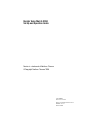 1
1
-
 2
2
-
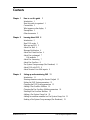 3
3
-
 4
4
-
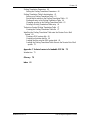 5
5
-
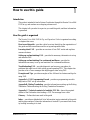 6
6
-
 7
7
-
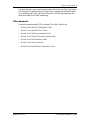 8
8
-
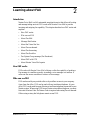 9
9
-
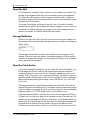 10
10
-
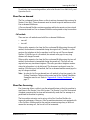 11
11
-
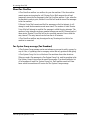 12
12
-
 13
13
-
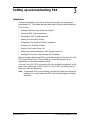 14
14
-
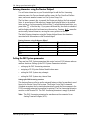 15
15
-
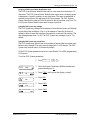 16
16
-
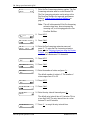 17
17
-
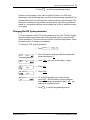 18
18
-
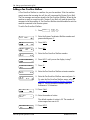 19
19
-
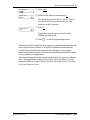 20
20
-
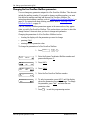 21
21
-
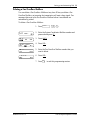 22
22
-
 23
23
-
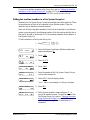 24
24
-
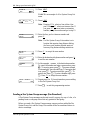 25
25
-
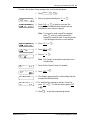 26
26
-
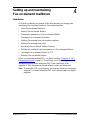 27
27
-
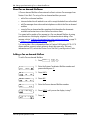 28
28
-
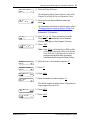 29
29
-
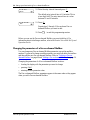 30
30
-
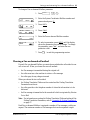 31
31
-
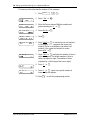 32
32
-
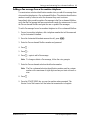 33
33
-
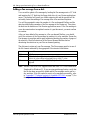 34
34
-
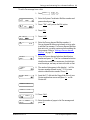 35
35
-
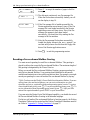 36
36
-
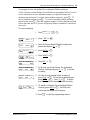 37
37
-
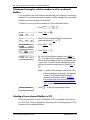 38
38
-
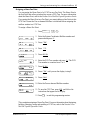 39
39
-
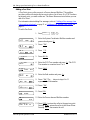 40
40
-
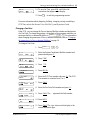 41
41
-
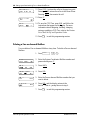 42
42
-
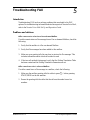 43
43
-
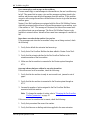 44
44
-
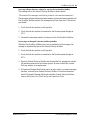 45
45
-
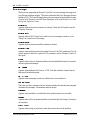 46
46
-
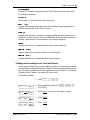 47
47
-
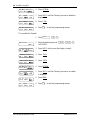 48
48
-
 49
49
-
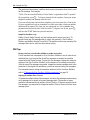 50
50
-
 51
51
-
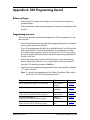 52
52
-
 53
53
-
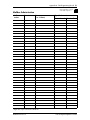 54
54
-
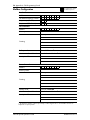 55
55
-
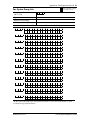 56
56
-
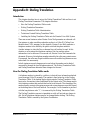 57
57
-
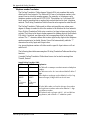 58
58
-
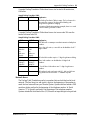 59
59
-
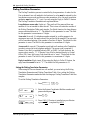 60
60
-
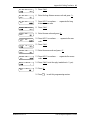 61
61
-
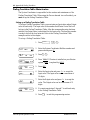 62
62
-
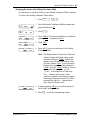 63
63
-
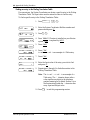 64
64
-
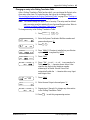 65
65
-
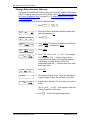 66
66
-
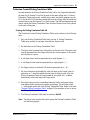 67
67
-
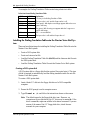 68
68
-
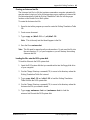 69
69
-
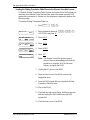 70
70
-
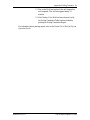 71
71
-
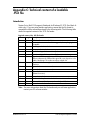 72
72
-
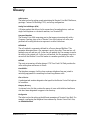 73
73
-
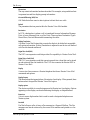 74
74
-
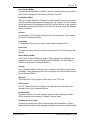 75
75
-
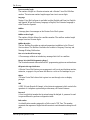 76
76
-
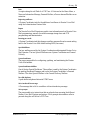 77
77
-
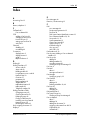 78
78
-
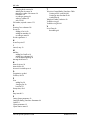 79
79
-
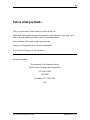 80
80
-
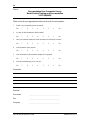 81
81
Ask a question and I''ll find the answer in the document
Finding information in a document is now easier with AI
Related papers
-
Nortel Networks BCM50 User manual
-
Nortel Networks CallPilot User manual
-
Nortel Networks Enterprise Edge 2.0 Voice Messaging Fax User manual
-
Avaya Fax Machine P0941753 02 User manual
-
Nortel Networks Telephone 150 User manual
-
Nortel Norstar Audio Conferencing Unit Installation guide
-
Nortel Networks P0857846 User manual
-
Nortel Networks NORSTAR Modular ICS 6.1 User manual
-
Nortel Compact ICS 7.1 Coordinator Manual
-
Nortel Norstar Audio Conferencing Unit User guide
Other documents
-
Postal Products Unlimited N1027188 User manual
-
Postal Products Unlimited N1028109 User guide
-
Nortel Networks Norstar Voice Mail 4.0 User manual
-
Avaya CallPilot Fax User manual
-
Avaya CallPilot Fax User manual
-
Avaya CallPilot Manager User manual
-
Avaya CallPilot Manager User manual
-
Avaya CallPilot Manager User manual
-
Avaya CallPilot Manager User manual
-
Avaya CP Fax User manual