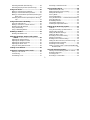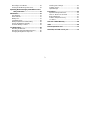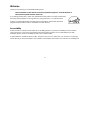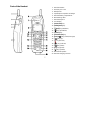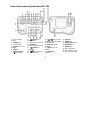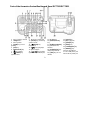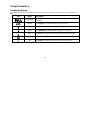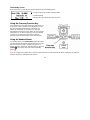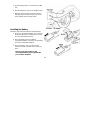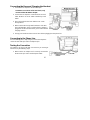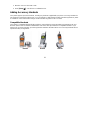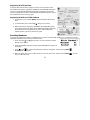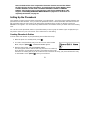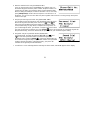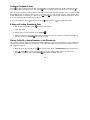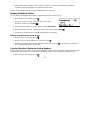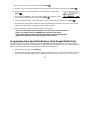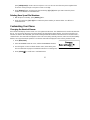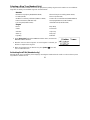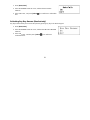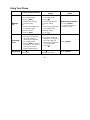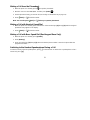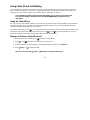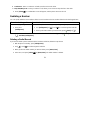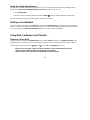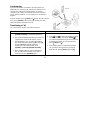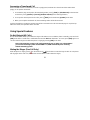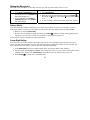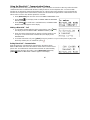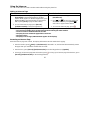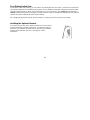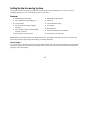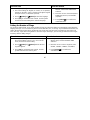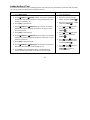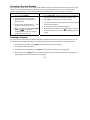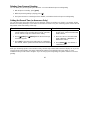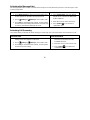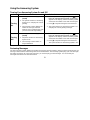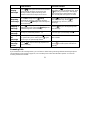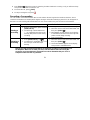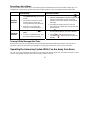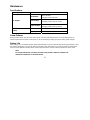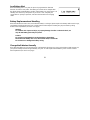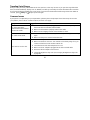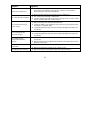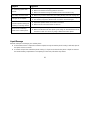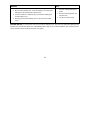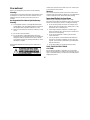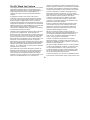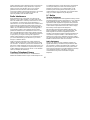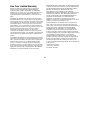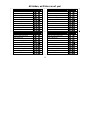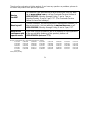1
Table of Contents
Table of Contents...................................................1
Welcome..................................................................4
Accessibility .........................................................4
Terminology Used in this Manual.........................5
Product Overview...................................................6
Main Phone Features...........................................6
Answering System Features................................6
Parts of the Handset............................................7
Parts of the Answering System Base (DCT758)..8
Parts of the Answering System/Dual-keypad Base
(DCT7585/DCT7085) ..................................
9
Using the Interface............................................... 10
Reading the Display...........................................10
Using the Four-way Function Key...................... 11
Using the Handset Menus.................................. 11
Entering Text from Your Handset.......................12
Installing the Phone ............................................. 13
Choosing the Best Location...............................13
Wall Mounting the Base.....................................13
Installing the Battery ..........................................14
Connecting the Base and Charging the Handset15
Connecting to the Phone Line............................ 15
Testing the Connection......................................15
Changing the Dial Mode ....................................16
Installing the Belt Clip ........................................16
Basic Setup ...........................................................17
Selecting a Language.........................................17
Setting the Day and Time...................................17
Activating Caller ID on Call Waiting and Call
Waiting Deluxe...........................................
18
Activating Personal Ring....................................18
Activating the Key Touch Tone...........................18
Adding Accessory Handsets ...............................19
Compatible Handsets.........................................19
Charging Accessory Handsets...........................20
Registering Accessory Handsets........................20
Resetting Handsets............................................21
Setting Up the Phonebook...................................22
Creating Phonebook Entries ..............................22
Finding a Phonebook Entry................................24
Editing an Existing Phonebook Entry .................24
Storing Caller ID or Redial Numbers in the
Phonebook.................................................
24
Deleting Phonebook Entries...............................25
Copying Phonebook Entries to Another Handset25
Programming Base Speed Dial Numbers (Dual
Keypad Model Only).....................................
26
Deleting Base Speed Dial Numbers...................27
Customizing Your Phone.....................................27
Changing the Handset Banner...........................27
Selecting a Ring Tone (Handset Only)...............28

2
Activating AutoTalk (Handset only)....................28
Activating Any Key Answer (Handset only)........ 29
Using Your Phone................................................30
Making a Call from the Phonebook.................... 31
Making a Call with Handset Speed Dial............. 31
Making a Call with Base Speed Dial (Dual-keypad
Base Only).................................................
31
Switching to the Handset Speakerphone During a
Call............................................................
31
Using Caller ID and Call Waiting......................... 32
Using the Caller ID List......................................32
Making a Call from a Caller ID Record............... 32
Deleting Caller ID Numbers............................... 33
Using Call Waiting..............................................33
Using Call Waiting Deluxe .................................33
Redialing a Number.............................................. 34
Deleting a Redial Record...................................34
Adjusting the Ringer, Earpiece and Speaker
Volume..........................................................
35
Adjusting the Ringer Volume .............................35
Adjusting the Earpiece Volume..........................35
Adjusting the Speaker Volume...........................35
Adjusting the Audio Tone...................................35
Using the Clarity Boost Feature......................... 36
Finding a Lost Handset........................................ 36
Using Hold, Conference and Transfer................ 36
Placing a Call on Hold........................................36
Conferencing .....................................................37
Transferring a Call .............................................37
Answering a Transferred Call.............................38
Using Special Features ........................................38
Do Not Disturb (All Calls) ...................................38
Muting the Ringer (One Call Only) .....................38
Muting the Microphone.......................................39
Privacy Mode......................................................39
Seven-Digit Dialing.............................................39
Using the DirectLink™ Communication Feature.40
Using the Intercom.............................................41
Room/Baby Monitor............................................42
Tone Dialing Switch Over...................................43
Installing the Optional Headset ..........................43
Setting Up the Answering System ......................44
Features.............................................................44
Using the Answering System Interface...............45
Selecting the Language......................................45
Setting the Number of Rings ..............................46
Setting the Day & Time ......................................47
Recording a Personal Greeting..........................48
Selecting a Greeting...........................................48
Deleting Your Personal Greeting........................49
Setting the Record Time (or Announce Only).....49
Activating the Message Alert..............................50
Activating Call Screening ...................................50
Setting a Security Code or Personal Identification
Number (PIN).............................................
51
Using the Answering System ..............................52
Turning Your Answering System On and Off .....52
Reviewing Messages .........................................52
Screening Calls..................................................53
Recording a Conversation..................................54

3
Recording a Voice Memo...................................55
Turning Off the Message Alert Tone..................55
Operating the Answering System While You Are
Away from Home..........................................
55
Maintenance.......................................................... 57
Specifications.....................................................57
Power Failures...................................................57
Battery Life.........................................................57
Low Battery Alert................................................58
Battery Replacement and Handling ...................58
Change the Batteries Annually ..........................58
Clean the Battery Contacts................................59
Troubleshooting................................................... 59
Resetting the Handset ....................................... 59
Resetting the Handset Without the Base...........60
Changing the Digital Security Code...................60
Traveling Out of Range ......................................61
Common Issues .................................................61
Liquid Damage...................................................63
Precautions!..........................................................65
Important Safety Instructions..............................65
The FCC Wants You To Know...........................66
Radio Interference..............................................67
Cordless Telephone Privacy ..............................67
I.C. Notice ..........................................................67
One Year Limited Warranty..................................68
Index ......................................................................69
Remote Operation Card........................................72
At Uniden, we'll take care of you!........................73

4
Welcome
Thank you for purchasing a Uniden Multi-Handset phone.
Note: Illustrations in this manual are used for explanation purposes. Some illustrations in
this manual may differ from the actual unit.
As an Energy Star® Partner, Uniden has determined that this product or product models meets
the Energy Star® guidelines for energy efficiency. Energy Star® is a U.S. registered mark.
Uniden is a registered trademark of Uniden America Corporation. AutoStandby, DirectLink,
IntegriSound and Random Code are trademarks of Uniden America.
Accessibility
Uniden provides a customer service hotline for accessibility questions. If you have a disability and need customer
service assistance or if you have any questions about how Uniden's products can accommodate persons with
disabilities, please call the accessibility voice/TTY line: 1-800-874-9314
A representative is available to talk to you M-F, 8:00 am to 5:00 pm, CST. After hours, you can leave us a message,
and we will call you back. Information is also available on our website, www.uniden.com, under the "Accessibility" link.

5
Terminology Used in this Manual
Accessory
Handset
This phone system is expandable:
one base supports a total of four
handsets. The accessory handset is
a handset that is compatible with
this model.
Base
The main part of the phone that
connects to your phone line and lets
you make and receive calls.
CID
Caller ID is available from your
telephone provider. With this
service, you can see the name and
number of incoming callers.
CW Deluxe
or Call
Waiting
Deluxe
Call Waiting Deluxe is offered by
your telephone provider. This
service gives you different options
when you have a waiting call. See
Using Call Waiting Deluxe on page
33.
CID/CW or
CIDCW
Caller ID on Call Waiting is available
from your telephone provider. With
this service, you can see incoming
caller information while on another
call.
Charger
A cradle that comes with an
accessory handset and charges the
handset battery. It connects to
power but does not connect to a
phone line.
DirectLink™
If you have accessory handsets on
your system, you can use two
handsets as 2-way radios.
Global
settings
Apply to registered handsets and the
base. If you change something
under the global menu, you change
it for all registered handsets and the
base. Only one handset can change
global settings at a time, and the
phone must be in standby.
Standby
The handset is not in use. If it is off
the cradle, no line has been
activated. No dial tone is present.
Station
Any handset or the base.
Talk
A telephone line has been activated
on the handset or the base, enabling
a dial tone.

6
Product Overview
Main Phone Features
•
2.4GHz Digital Expandable System expands
up to 4 Handsets
• Integrated Digital Answering System
• Caller ID/Call Waiting Deluxe
• Base Keypad (DCT7585/DCT7085 only)
• 100 shared Phonebook Entries/Caller ID
Numbers
• DirectLink™ Two-Way Communication
• Room/Baby Monitoring
• Speakerphones on Base & Handset
• 20 Ringer Options (10 Tones/10 Melodies)
• Personalized Ring by Party
• 10 Speed Dial Numbers
• Last 3 Number Redial
• Copy Phonebook Entries to Another Handset
• English, Spanish and French Menu Displays
• Call Transfer
• Conferencing
• Intercom
Answering System Features
• Digital Tapeless Recording
• Up to 12 Minutes of Recording Time
• Personal or Pre-recorded Outgoing Messages
• English, Spanish, or French Voice Prompts for
Menu Setup
• Day and Time Announcement
• Remote Message Retrieval
• Toll Saver
• Conversation Recording
• Voice Memo
• Message Alert
• Records Up to 59 messages

7
Parts of the Handset
1. Handset Antenna
2. Headset Jack Cover
3. Beltclip Hole
4. Speakerphone Speaker and Ringer
5. Handset Battery Compartment
6. New Message LED
7. Handset Earpiece
8. LCD Display
9. [menu/clear] key
10. [redial/pause] key
11.
[ /flash] key (talk/flash)
12. [
] key (phonebook)
13. [*/tone/<] key
14. [xfer/intercom] key
15.
[select/ ] key (select/messages)
16.
[ ] key (up)
17.
[ ] key (end call)
18.
[ ] key (caller ID)
19.
[ ] key (down)
20. [#/>] key (pound)
21.
[
]
key (speaker)
22. Handset Microphone
23. Handset Charging Contacts

8
Parts of the Answering System Base (DCT758)
1. Base charging
contacts
2. charge LED
3. Base speaker
4. [greet] key (record
greeting)
5. [set] key
6. [menu/clock] key
7. [
] key (delete)
8. [
/select] key
(repeat/select)
9. Message counter LED
10. [on/off] key
(answering system on/off)
11. [
/select] key
(skip/select)
12. [
] key (play/stop)
13. Base antenna
14
[ / ] key (volume
up/down for speaker/ringer)
15. in use LED
16. [find hs] key (find
handset)
17.
[dnd] key (do not
disturb)
18. [int'com] key
(intercom)
19. [hold] key
20. [mute] key
21. [memo/call rec] key
22. [speaker
] key
23.
[flash] key
24. Base microphone
25. TEL LINE phone jack
26. DC IN 9V power jack

9
Parts of the Answering System/Dual-keypad Base (DCT7585/DCT7085)
1. Base charging contacts
2. charge LED
3. Base speaker
4. [greet] key (record
greeting)
5. [set] key
6. [menu/clock] key
7. [
] key (delete)
8. [ /select] key
(repeat/select)
9. Message counter LED
10. [on/off] key (answering
system on/off)
11. [ /select] key
(skip/select)
12. [
] key (play/stop)
13. Base antenna
14
[ / ] key (volume
up/down for speaker/ringer)
15. in use LED
16. [memo/call rec]
key
17. [hold/int'com/xfer]
key (hold/intercom/
transfer)
18. [mute/find hs] key
(mute/ find handset)
19.
[dnd] key (do not
disturb)
20. [*/tone] key
21. [#] key (pound)
22. [speaker] key
23.
[flash] key
24
[redial/pause] key
25 [memory
] key
26. Base microphone
27. TEL LINE phone jack
28. DC IN 9V power jack

10
Using the Interface
Reading the Display
The handset display uses icons to tell you the status of your phone. The table below lists the icons and what they
mean.
Icon Status Description
Standby/Talk
The battery icon indicates the handset battery status: full, medium, low,
and empty.
Standby
The ringer off icon indicates that the ringer is turned off.
Talk
The mute icon appears while the handset microphone is muted.
Talk
The call record icon appears while recording a conversation.
Talk
The boost icon appears when the Clarity Boost feature is activated.
Talk
The speaker icon appears when the handset speaker phone is in use.
Talk
The privacy icon appears when the Privacy Mode is turned on.

11
The Standby Screen
When the phone is in standby, the handset display shows the following items:
← Ringer status / Day and time / Battery status
← Handset banner
← Number of new Caller ID messages received
Using the Four-way Function Key
Your handset has a four-way function key that allows you
to move the cursor or pointer on the display and access
the most commonly used features at the touch of a
button. By moving this key to the left, you open the
phonebook. Move the key to the right to access Caller ID
information. To use this four-way key, place your thumb
over the key on the handset and move to the four
positions to get the feel of how it moves and operates.
Using the Handset Menus
To open the menu, press [menu/clear]. Select the option
you want by pressing the four-way function key. This will
move the cursor; the option currently selected has a
triangle beside it. Activate the selected option by pressing
[select/ ]. To exit the menu and return to standby,
press [ ].
If you do not press a key within 30 seconds, the phone will time out and exit the menu. When setting the day and time,
the time-out period is extended to two minutes.

12
Entering Text from Your Handset
You can use the number keypad on your phone to enter text by referring to the letters printed on each number key.
When you press the number key in a text entry field, the phone displays the first letter printed on the number key.
Press the number key twice to display the second letter and three times to display the third. Capital letters are
displayed first, then lower case letters, then the number on the key.
If two letters in a row use the same number key, enter the first letter, then use [#/>] to move the cursor to the next
position to enter the second letter. For example, to enter the word "Movies":
1. Press [6] once to enter M.
2. Use [#/>] to move the cursor to
the right.
3. Press [6] six times to enter o.
4. Press [8] six times to enter v.
5. Press [4] six times to enter i.
6. Press [3] five times to enter e.
7. Press [7] eight times to enter s.
8. Press
[select/ ] to end your
text entry.
If you make a mistake while entering a
name, use [*/tone/<] or [#/>] to move
the cursor to the incorrect character. Press [menu/clear] to erase the wrong character, and then enter the correct
character. To delete all characters, press and hold [menu/clear].

13
Installing the Phone
Choosing the Best Location
When choosing a location for your new phone, here are some important guidelines you should consider:
• The location should be close to both a phone jack and a power outlet that is not controlled by a wall switch.
• The base and handset should be kept away from sources of electrical noise such as motors, microwave ovens,
and fluorescent lighting.
• Don't place the base in direct sunlight or subject it to high temperatures. The battery may not charge properly.
• For better reception, place the base as high as possible.
• The base should be placed in an open area for optimum range and reception.
• If your home has specially wired alarm equipment connected to a phone line, be sure that installing the system
does not disable your alarm equipment. If you have questions about what will disable alarm equipment, contact
your telephone company or a qualified installer.
Wall Mounting the Base
This phone can be mounted on any standard wall plate.
1. Snap the wall mount adapter into the notches on the base top.
2. Plug the AC adapter into the DC IN 9V jack.
CAUTION: To avoid risk of fire and shock, only use
the Uniden AD-800 AC adapter.
3. Wrap the AC adapter cord inside the molded wiring channel as
shown.
4. Plug the AC adapter into a standard 120V AC wall outlet. DO
NOT use an AC outlet controlled by a wall switch.

14
5. Plug the telephone line cord into the TEL LINE
jack.
6. Plug the telephone cord into the telephone jack.
7. Align the mounting slots on the base with the
mounting posts on the wall. Then push in and
down until the phone is firmly seated.
Installing the Battery
Follow the steps below to install the handset battery.
1. Press in on the handset battery case cover (use
the finger indention for a better grip) and slide
the cover downward to remove.
2. Place the battery pack in the battery
compartment with the connectors on the battery
and on the compartment aligned.
3. Place the battery case cover back on the
handset and slide it upwards until it clicks into
place.
Note: Use only the Uniden BT-909
rechargeable battery pack supplied with
your cordless telephone.

15
Connecting the Base and Charging the Handset
1. Connect the AC adapter to the DC IN 9V jack.
CAUTION: To avoid risk of fire and shock, only
use the Uniden AD-800 AC adapter.
2. Connect the AC adapter to a standard 120V AC wall
outlet. DO NOT use an AC outlet controlled by a wall
switch.
3. Place the handset in the base with the LCD screen
facing forward.
4. Make sure that the charge LED illuminates. If the LED
does not illuminate, check to see that the AC adapter is
plugged in and the handset makes good contact with the
charging contacts.
5. Charge your handset at least 15 to 20 hours before plugging into the phone line.
Connecting to the Phone Line
Once the battery pack is fully charged, connect the telephone
cord to the TEL LINE jack and to a telephone jack.
Testing the Connection
Try making a call. If your call does not connect or you cannot get
a dial tone, try the following steps:
1. Make sure the AC adapter cord is securely connected to
the DC IN 9V jack and a standard power outlet.

16
2. Check to make sure the battery is fully charged. (If you don't see the "battery full" icon, check to make sure the
battery is properly connected).
3. Change the dial mode (instructions below).
Changing the Dial Mode
Your phone can communicate with the telephone network in two different ways: tone dialing or pulse dialing. These
days, most phone networks use a method called tone dialing, so your phone comes programmed for tone dialing. If
your phone company uses pulse dialing, you will need to change your phone’s dial mode. If you don't get a dial tone
or can't connect to the telephone network, please follow the steps below to modify your phone’s settings:
1, Press [menu/clear]. Select the GLOBAL SETUP menu, and then the
DIAL MODE submenu.
2. Scroll [
] to select PULSE.
3. Press
[select/ ]. You will hear a confirmation tone.
If you ever need to change the dial mode back to tone dialing, follow the same procedure, but select TONE in step 2.
Installing the Belt Clip
Line up the holes on each side of the handset. To attach the belt
clip, insert into the holes on each side of the handset. Press down
until it clicks.
To remove the belt clip, pull either side of the belt clip to release
the tabs from the holes.

17
Basic Setup
Selecting a Language
Your phone supports three languages: English, French and Spanish. Once you select a language, the menus on the
handset will display in that language. The default language is English.
1. Press [menu/clear]. Select the HANDSET SETUP menu, and then the
LANGUAGE submenu.
2. Move the cursor to choose ENGLISH, FRANÇAIS (French), or
ESPAÑOL
(Spanish).
3. Press [select/ ]. You will hear a confirmation tone.
Setting the Day and Time
To change the day and time shown in the display, follow the steps listed below.
Note: If you don't press any keys for two minutes when setting the day and time, the
phone will exit the menu.
1. Press [menu/clear]. Select the GLOBAL SETUP menu, and then the
DAY & TIME submenu option.
2. Move the cursor to select the day of the week, and then press
[select/ ].
3. Move the cursor to set the hour, and then press [select/
].
4. Move the cursor to set the minute, and then press [select/
].
5. Move the cursor to choose AM or PM, and then press [select/
]. You will hear a confirmation tone.

18
Activating Caller ID on Call Waiting and Call Waiting Deluxe
Your phone supports Caller ID on Call Waiting (CIDCW), so you can see the name and number of someone who calls
when you're already on the line. Your phone also supports Call Waiting Deluxe (CWDX), which gives you a choice of
how you want to handle a waiting call. You'll need to subscribe to these features with your phone company before you
can use them. To let your phone support these features, follow the steps below:
1. Press [menu/clear]. Select the GLOBAL SETUP menu, and then the
CIDCW submenu.
2. Move the cursor to select CW (Call Waiting) ON/CWDX (Call Waiting
Deluxe) ON, CW ON/CWDX OFF, or CW OFF/CWDX OFF.
3. Press
[select/ ]. You will hear a confirmation tone.
See
Using Call Waiting Deluxe on page 33 for instructions on using Call Waiting Deluxe.
Activating Personal Ring
You can assign special ringer tones to anyone in your phonebook. When your phone gets a call, it looks up the Caller
ID information in your phonebook. If you've assigned a personal ringer to that number, the phone uses it so you know
who is calling. To turn on personal ringing, follow these steps:
1. Press [menu/clear]. Select the HANDSET SETUP menu, and then the PERSONAL RING submenu.
2. Move the cursor to select ON or OFF.
3. Press
[select/ ]. You will hear a confirmation tone.
Activating the Key Touch Tone
Key Touch Tone is the tone your keypad makes when keys are pressed. You can turn this tone on or off.
1. Press [menu/clear]. Select the HANDSET SETUP menu, and then the KEY TOUCH TONE submenu.

19
2. Move the cursor to select ON or OFF.
3. Press
[select/ ]. You will hear a confirmation tone.
Adding Accessory Handsets
Your phone supports up to four handsets, including any handsets supplied with your phone. accessory handsets do
not need to be connected to a phone jack. You can now place a fully-featured cordless handset anywhere AC power
is available to connect the handset charger. All the handsets ring when a call is received.
Compatible Handsets
Your phone is compatible with the following Uniden 2.4 GHz Digital Accessory Handsets: DCX640, DCX700, and
DCX750. (Please visit our website at
www.uniden.com for the most up-to-date list of compatible handsets. If you
purchase an accessory handset, you must register the handset to the base before use. Accessory handsets will not
operate until they are registered.
DCX640 DCX700 DCX750
Page is loading ...
Page is loading ...
Page is loading ...
Page is loading ...
Page is loading ...
Page is loading ...
Page is loading ...
Page is loading ...
Page is loading ...
Page is loading ...
Page is loading ...
Page is loading ...
Page is loading ...
Page is loading ...
Page is loading ...
Page is loading ...
Page is loading ...
Page is loading ...
Page is loading ...
Page is loading ...
Page is loading ...
Page is loading ...
Page is loading ...
Page is loading ...
Page is loading ...
Page is loading ...
Page is loading ...
Page is loading ...
Page is loading ...
Page is loading ...
Page is loading ...
Page is loading ...
Page is loading ...
Page is loading ...
Page is loading ...
Page is loading ...
Page is loading ...
Page is loading ...
Page is loading ...
Page is loading ...
Page is loading ...
Page is loading ...
Page is loading ...
Page is loading ...
Page is loading ...
Page is loading ...
Page is loading ...
Page is loading ...
Page is loading ...
Page is loading ...
Page is loading ...
Page is loading ...
Page is loading ...
Page is loading ...
Page is loading ...
Page is loading ...
-
 1
1
-
 2
2
-
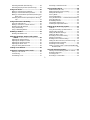 3
3
-
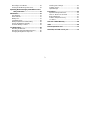 4
4
-
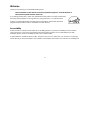 5
5
-
 6
6
-
 7
7
-
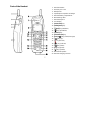 8
8
-
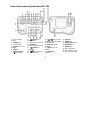 9
9
-
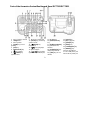 10
10
-
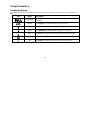 11
11
-
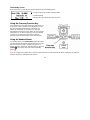 12
12
-
 13
13
-
 14
14
-
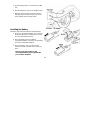 15
15
-
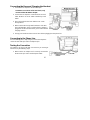 16
16
-
 17
17
-
 18
18
-
 19
19
-
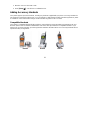 20
20
-
 21
21
-
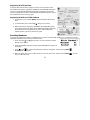 22
22
-
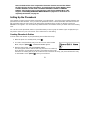 23
23
-
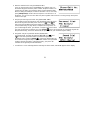 24
24
-
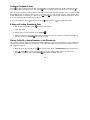 25
25
-
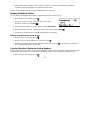 26
26
-
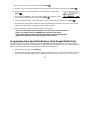 27
27
-
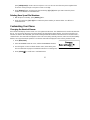 28
28
-
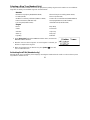 29
29
-
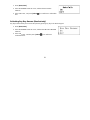 30
30
-
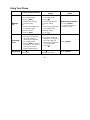 31
31
-
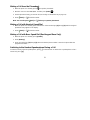 32
32
-
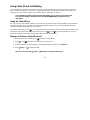 33
33
-
 34
34
-
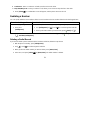 35
35
-
 36
36
-
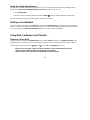 37
37
-
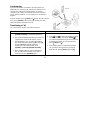 38
38
-
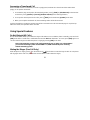 39
39
-
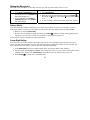 40
40
-
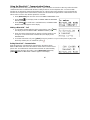 41
41
-
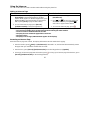 42
42
-
 43
43
-
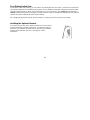 44
44
-
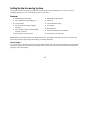 45
45
-
 46
46
-
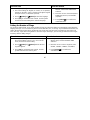 47
47
-
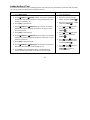 48
48
-
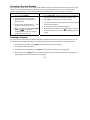 49
49
-
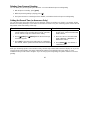 50
50
-
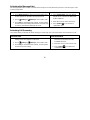 51
51
-
 52
52
-
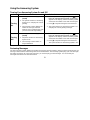 53
53
-
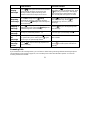 54
54
-
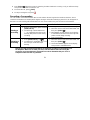 55
55
-
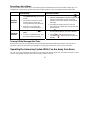 56
56
-
 57
57
-
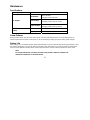 58
58
-
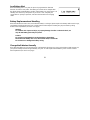 59
59
-
 60
60
-
 61
61
-
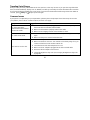 62
62
-
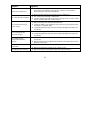 63
63
-
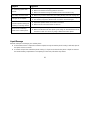 64
64
-
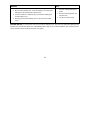 65
65
-
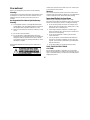 66
66
-
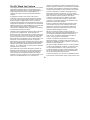 67
67
-
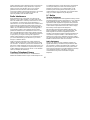 68
68
-
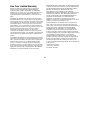 69
69
-
 70
70
-
 71
71
-
 72
72
-
 73
73
-
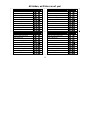 74
74
-
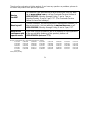 75
75
-
 76
76
Uniden DCT758 User manual
- Category
- Telephones
- Type
- User manual
Ask a question and I''ll find the answer in the document
Finding information in a document is now easier with AI
Related papers
-
Uniden DSS3405 User manual
-
Uniden TCX930 User manual
-
Uniden TCX930 User manual
-
Uniden TRU9260-3 User manual
-
Uniden DCX750 - DCX 750 Cordless Extension Handset User manual
-
Uniden EXT1865 Owner's manual
-
Uniden DCX750 User manual
-
Uniden TRU9280-2 Owner's manual
-
Uniden TRU12803 Owner's manual
-
Uniden TRU9280-4 User manual