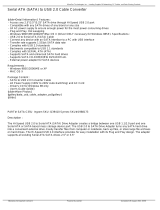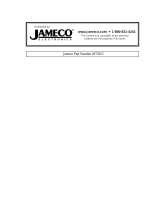Page is loading ...

Biostar T-Series TForce4/ TForce4 U
User’s Manual
i
FCC Information and Copyright
This equipment has been tested and found to comply with the limits of
a Class B digital device, pursuant to Part 15 of the FCC Rules. These
limits are designed to provide reasonable protection against harmful
interference in a residential installation. This equipment generates,
uses and can radiate radio frequency energy and, if not installed and
used in accordance with the instructions, may cause harmful
interference to radio communications. There is no guarantee that
interference will not occur in a particular installation.
The vendor makes no representations or warranties with respect to
the contents here and specially disclaims any implied warranties of
merchantability or fitness for any purpose. Further the vendor
reserves the right to revise this publication and to make changes to
the contents here without obligation to notify any party beforehand.
Duplication of this publication, in part or in whole, is not allowed
without first obtaining the vendor’s approval in writing.
The content of this user’s manual is subject to be changed without
notice and we will not be responsible for any mistakes found in this
user’s manual. All the brand and product names are trademarks of
their respective companies.
PACKAGE CHECKLIST
FDD Cable x 1
HDD Cable x 1
User’s Manual x 1
Serial ATA Cable x 1
Serial ATA Power Cable x 1
Fully Setup Driver CD x 1
Rear I/O Panel for ATX Case x 1
SPDIF Cable x 1(optional)
USB 2.0 Cable x 1 (optional)
IEEE1394A Cable x 1 (optional)

Table of Contents
User’s Manual
ii
PACKAGE CHECKLIST ............................................................................... I
CHAPTER 1: INTRODUCTION...................................................... 1
1.1 MOTHERBOARD FEATURES............................................................1
1.2 LAYOUT AND COMPONENTS ...........................................................3
CHAPTER 2: HARDWARE INSTALLATION ............................... 4
2.1 INSTALLING CENTRAL PRIOCESSING UNIT (CPU)...............................4
2.2 SYSTEM MEMORY.........................................................................6
2.3 PERIPHERALS .............................................................................8
CHAPTER 3: NVIDIA RAID FUNCTIONS.................................. 19
3.1 OPERATION SYSTEM...................................................................19
3.2
RAID ARRAYS ............................................................................19
3.3 HOW RAID WORKS ...................................................................20
CHAPTER 4: OVERCLOCK QUICK GUIDE ............................. 23
4.1: T-POWER INTRODUCTION............................................................23
4.2: T-POWER BIOS FEATURE ...........................................................24
4.3 T-POWER WINDOWS FEATURE .....................................................32
CHAPTER 5: USEFUL HELP ........................................................ 41
5.1 DRIVER INSTALLATION NOTE........................................................41
5.2 AWARD BIOS BEEP CODE...........................................................42
5.3 EXTRA INFORMATION .................................................................43
5.4 TROUBLESHOOTING ...................................................................45
GERMAN........................................................................................... 46
FRENCH............................................................................................ 48
ITALIAN ............................................................................................ 50
SPANISH............................................................................................ 52
PORTUGUESE ................................................................................. 54
POLAND............................................................................................ 56
RUSSIAN ........................................................................................... 58
ARABIC ............................................................................................. 60
JAPANESE ........................................................................................ 62

Biostar T-Series TForce4/ TForce4 U
User’s Manual
1
CHAPTER 1: INTRODUCTION
1.1 MOTHERBOARD FEATURES
CPU
Supports Socket 939.
Supports AMD Athlon 64 FX / Athlon 64 /Athlon 64 X2 processors.
Supports AMD Sempron processor.
AMD 64 architecture enables simultaneous 32 and 64 bit
computing.
Supports HyperTransport and AMD Cool’n’Quiet Technology.
Chipset
NVIDIA nForce4 for TForce4
NVIDIA nForce4 Ultra for TForce4 Ultra.
Both support:
Supports NVIDIA Firewall.
Supports Gigabit Ethernet.
Supports NVIDIA nTune Utility.
Supports NVIDIA Secure Networking Processor.
Operating Systems
Supports Windows 2000 and Windows XP.
Note: Does not support Windows 98SE and Windows ME.
Dimensions
ATX Form Factor: 23.4cm (W) x 29.35cm (L)
Main Memory
Supports Dual Channel DDR.
Supports DDR333 and DDR400.
Maximum memory space is 4GB, supporting 4 DIMM sockets.
Serial AT A
nForce4 Ultra supports SATA 2.0 specification, with data transfer
rates up to 3Gb/s.
nForce4 supports SATA 1.0 specification, with data transfer rates
up to 1.5Gb/s.
Super I/O
Chip: ITE IT8712F.
Environment Control initiatives
H/W Monitor
Fan Speed Controller
ITE's "Smart Guardian" function
IDE
2 on-board connectors support 4 IDE disk drives.
Supports PIO mode 0-4, Block Mode and Ultra DMA
33/66/100/133 bus master mode.

Biostar T-Series TForce4/ TForce4 U
User’s Manual
2
AC’9 7 Audio Sound Codec
Chip: ALC850, supports 8 channels audio output.
IEEE 1394A Chip
Chip: VIA VT6307, supports 2 ports with transfer up to 400Mb/s.
Gigabit Ethernet LAN
NVIDIA Gigabit MAC + VITESSE Gigabit PHY VSC8201.
Supports ACPI power management.
Supports NVIDIA StreamThru technology
Isochronous controller paired with Hyper Transport results
in fastest networking performance.
Security
NVIDIA Firewall technology
Native firewall solution protects the PC from intruders by
filtering unauthorized traffic.
NVIDIA Active Armor (Only for nForce4 Ultra)
Enhances network security, and provides users with an
environment both fast and secure.
NVIDIA RAID Technology
RAID 0 disk striping for highest system and application
performance
RAID 1 disk mirroring support for fault tolerance
Support for both SATA and ATA-133 disk controller standards
RAID 0+1 disk striping and mirroring for highest performance with
fault tolerance.
Internal On-board Slots and Connectors
One PCI-Express X16 slot.
One Xtreme Graphics slot.
One SPDIF-Out connector.
One CD-ROM audio-in connector.
Two PCI-Express X1 slots.
Two Ultra DMA 133/100/66/33 IDE connectors.
Three PCI slots.
Four SATA ports.
Back Panel I/O Connectors and Ports
1 Printer Port.
1 RJ-45 LAN jack.
1 PS/2 Mouse Port.
1 PS/2 Keyboard Port.
1 1394A Firewire Port.
1 Serial Port. (COM2 is optional.)
4 USB 2.0 Ports.
6 audio ports support 8 channels audio-out facilities.

Biostar T-Series TForce4/ TForce4 U
User’s Manual
3
1.2 LAY OUT AND COMPONENTS
JUSBLAN1
C
O
M
1
JCOM1
C
O
M
2
JCOM2
(optional)
JPRNT1
J1394_U SB1
EARPHONEJACK1
JAUDIO2
JKBMSV1
J1 394_US BV1
J1394PWR1
JATXPWR2
JATXPWR1
PCI -EX16
XGP1
PC I1
PC I3
PC I2
BIOS
DIMM2
DIMM4
DI MM1
DIMM3
IDE2
IDE1
J
S
A
T
A
1
JSATA2 JSATA3 JSATA4
FDD1
JCMOS1
JUSBV1
JCI1
JNBFAN1
PCI-EX x1
PEX1-2
PCI-EX x1
PEX1-1
JUSB3JUSB2JUSB1
J1394A1
JSPDIF_OUT
JCDIN1
BAT1
Code c
nForce4 /
nForce4
Ultra
Giga LAN
IEEE 1394
Chip
Super I/O
LE D
_
D1
LE D
_
D2
LE D
_
DIMM
LE D_ 5S B
PWRSW RSTSW
JSFAN2
JKBMS1
JCFAN1
JSFAN1
JPANEL1
Note: ■ represents the 1st pin.

Biostar T-Series TForce4/ TForce4 U
User’s Manual
4
CHAPTER 2: HARDWARE INSTALLATION
2.1 INSTALLING CENTRAL PRIOCESSING UNIT (CPU)
A. Central Processing Unit (CPU)
Step 1: Remove the socket protection cap.
Step 2: Pull the lever toward direction A from the socket and then raise
the lever up to a 90-degree angle.
A
90
Step 3: Look for the white triangle on socket, and the gold triangle on
CPU should point forwards this white triangle. The CPU will fit only in
the correct orientation.

Biostar T-Series TForce4/ TForce4 U
User’s Manual
5
Step 4: Hold the CPU down firmly, and then close the lever toward
direct B to complete the installation.
B
Step 5: Put the CPU Fan on the CPU and buckle it. Connect the CPU
FAN power cable to the JCFAN1. This completes the installation.
B. About FAN Headers
CPU FAN Power Header: JCFAN1
System Fan Power Headers: JSFAN1/ JSFAN2
North Bridge Fan Power Header: JNBFAN1
JCFAN1:
Pin Assignment
1 Ground
2 Smart Fan
Control
3
FAN RPM rate
sense
JSFAN1/JSFAN2
Pin Assignment
1 Ground
2 +12V
3
FAN RPM rate
sense
JNBFAN1
1 Ground
2 +12V
13
13
1
3
1
3
JCFAN1
JNBFAN1
JSFAN2
JSFAN1
3
N/A
Note:
JCFAN1、JSFAN1/JSFAN2 and JNBFAN1 reserve system cooling fan
with Smart Fan Control utilities. It supports 3 pin head connector. When
connecting with wires onto connectors, please note that the red wire is
the positive and should be connected to pin#2, and the black wire is
Ground and should be connected to GND.

Biostar T-Series TForce4/ TForce4 U
User’s Manual
6
2.2 SYSTEM MEMORY
DIMM2
DIMM4
DIMM1
DIMM3
A. Memory Modules
1. Unlock a DIMM slot by pressing the retaining clips outward.
Align a DIMM on the slot such that the notch on the DIMM
matches the break on the slot.
2. Insert the DIMM vertically and firmly into the slot until the
retaining chip snaps back in place and the DIMM is properly
seated.
Notes:
To remove the DDR modules, push the ejector tabs at both sides
of the slot outward at the same time, and pull the modules out
vertically.
B. Memory Capacity
DIMM Socket
Location
DDR Module
Total Memory
Size
DIMM1 128MB/256MB/512MB/1GB *1
DIMM2 128MB/256MB/512MB/1GB *1
DIMM3 128MB/256MB/512MB/1GB *1
DIMM4 128MB/256MB/512MB/1GB *1
Max is 4 GB.

Biostar T-Series TForce4/ TForce4 U
User’s Manual
7
C. DDR Installation Notice
For AMD K8 939 CPU launched before Rev. E, please follow the
table below to install your DDR memory module, or the system
may not boot up or may not function properly. (Please refer to
Table 1 for CPU Revision)
“SS” represents Single Side DDR memory module.
“DS” represents Double Side DDR memory module.
Star sign “*” represents leave the DIMM socket empty.
DIMM1 SS/DS * SS/DS * SS/DS
DIMM2 * * SS/DS * SS/DS
DIMM3 * SS/DS * SS/DS SS/DS
DIMM4 * * * SS/DS SS/DS
D. Know your CPU version
AMD Athlon 64 Processor Ordering Part Number Example
ADA 3200 A E P 5 AP
Table 1: AMD Athlon
64 Processor Part Definition
Part
Definition
Revision Part
Definition
Revision
AP Rev C0 BN Rev E4
AR Rev CG BP Rev E3
AS Rev CG BO Rev E3
AW Rev CG BY Rev E6
AX Rev CG BW Rev E6
AZ Rev CG
BI Rev D0
Part Definition: AP = Rev C0

Biostar T-Series TForce4/ TForce4 U
User’s Manual
8
2.3 PERIPHERALS
A. Card and I/O Slots:
Floppy Disk Connector: FDD1
The motherboard provides a standard floppy disk connector that
supports 360K, 720K, 1.2M, 1.44M and 2.88M floppy disk types.
This connector supports the provided floppy drive ribbon cables.
1
2
33
34
Hard Disk Connectors: IDE1/IDE2
The motherboard has two 32-bit Enhanced PCI IDE Controllers that
provide PIO Mode 0~5, Bus Master, and Ultra DMA 33/66/100/133
functionality. It has two HDD connectors IDE1 (primary) and IDE2
(secondary). The IDE connectors can connect a master and a slave
drive, so you can connect up to four hard disk drives. The first hard
drive should always be connected to IDE1.
IDE2
IDE1
1
2
39
40

Biostar T-Series TForce4/ TForce4 U
User’s Manual
9
Peripheral Component Interconnect Slots: PCI1~PCI3
This motherboard is equipped with 3 standard PCI slots. PCI stands
for Peripheral Component Interconnect, and it is a bus standard for
expansion cards. This PCI slot is designated as 32 bits.
PCI3
PCI2
PCI1
PCI-Express Slots: PCI-EX16/ PEX1_2/ PEX1_1
PCI-EX16:
PCI Express 1.0a compliant.
Maximum bandwidth is up to 4GB/s per direction.
PEX1_2/ PEX1_1:
PCI Express 1.0a compliant.
Maximum bandwidth is up to 250MB/s per direction.
PCI-EX16
PCI-EXx1
PEX1-2
PCI-EXx1
PEX1-1

Biostar T-Series TForce4/ TForce4 U
User’s Manual
10
Xtreme Graphics Port Slot: XGP1
This XGP (Extreme Graphics Port) slot is a special design that only
supports compatible AGP VGA cards.
To install the system with an add-on AGP VGA card, please make
sure to install the driver of add-on AGP VGA card before onboard
VGA driver installation. If the onboard VGA driver has already been
installed before you install the add-on AGP VGA card, the system
will automatically set the onboard VGA as the primary graphics
adapter.
For the onboard VGA driver can’t be removed completely, and to
solve this problem, please follow the steps below,
Disable onboard VGA utility under the operating system, and reboot
PC. After PC restarts, the system will automatically set the AGP
VGA card as the graphics adapter.
Or, re-install your operating system to ensure the AGP VGA card
function can be used.
Note:
Please go to “http://www.biostar.com.tw” for more detailed
information about XGP compatible AGP cards.
XGP1

Biostar T-Series TForce4/ TForce4 U
User’s Manual
11
B. Connectors and Headers:
How to setup Jumpers
The illustration shows how to set up jumpers. When the jumper cap
is placed on pins, the jumper is “closed”, if not, that means the
jumper is “open”.
Pin opened Pin closed Pin1-2 closed
ATX Power Source Connector: JATXPWR1
JATXPWR1 allows user to connect 24-pin power connector on the
ATX power supply.
113
1224
Pin Assignment Pin Assignment
13 +3.3V 1 +3.3V
14 -12V 2 +3.3V
15 Gro und 3 Ground
16 PS_ON 4 +5V
17 Gro und 5 Ground
18 Ground 6 +5V
19 Gro und 7 Gro und
20 NC 8 PW_OK
21 +5V 9 Standby Voltage+5V
22 +5V 10 +12V
23 +5V 11 +12V
24 Ground 12 +3.3V

Biostar T-Series TForce4/ TForce4 U
User’s Manual
12
ATX Power Source Connector: JATXPWR2
By connecting JATXPWR2, it will provide +12V to CPU power
circuit.
Pin
Assignment
1 +12V
2 +12V
3 Gro und
12
34
4 Gro und
Power Source Header for PS/2 Keyboard/Mouse: JKBMSV1
Pin 1-2 Close: +5V for PS/2 keyboard and mouse.
(Factory default setting)
Pin 2-3 Close: PS/2 keyboard and mouse are powered with +5V
standby voltage.
1
3
13
Pin 1-2 close
(Default)
13
Pin 2-3 close
Note: In order to support
this function “Power-on
system via keyboard and
mouse,” JKBMSV1
jumper cap should be
placed on Pin 2-3.

Biostar T-Series TForce4/ TForce4 U
User’s Manual
13
Front Panel Audio-out Header: JAUDIO2
This connector will allow user to connect with the front audio output
headers on the PC case. It will disable the output on back panel
audio connectors.
12
13 14
Pin Assignment Pin Assignment
1
Mic in/ce nter
2
Gro und
3
Mic power/Bass
4
Audio power
5
Right li ne o ut/
Speaker out Right
6
Right li ne o ut/
Speaker out Right
7
Reserved
8
Key
9
Left line out/
Speaker out Left
10
Left line out/
Speaker out Left
11
Right li ne i n/
Rear speaker Right
12
Right li ne i n/
Rear speaker Right
13
Left line i n/
Rear speaker Left
14
Left line i n/
Rear speaker Left
CD-ROM Audio-in Connector: JCDIN1
This connector allows user to connect the audio source from a
variety of devices, like CD-ROM, DVD-ROM, PCI sound card, PCI
TV tuner card etc.
Pin
Assignment
1 Left channel
input
2 Gro und
3 Gro und
14
4 Right channel
input

Biostar T-Series TForce4/ TForce4 U
User’s Manual
14
Headers for USB Ports at Front Panel: JUSB1~JUSB3
This connector allows user to connect additional USB cables at PC
front panel, and also can be connected with internal USB devices,
like USB card reader.
Pin
Assignment
1
+5V (fused)
2
+5V (fused)
3
USB-
4
USB-
5
USB+
6
USB+
7
Gro und
8
Gro und
9
Key
1
2
9
10
JUSB1 JUSB2 JUSB3
10
NC
Power Source Headers for USB Ports: J1394_USBV1/JUSBV1
Pin 1-2 Close:
J1394_USBV1: +5V for USB ports at J1394_USB1 and JUSBLAN1.
JUSBV1: +5V for front USB headers (JUSB1/JUSB2/JUSB3).
Pin 2-3 Close:
J1394_USBV1: USB ports at J1394_USB1 and JUSBLAN1 are
powered with +5V standby voltage.
JUSBV1: Front USB headers (JUSB1/JUSB2/JUSB3) are powered
with +5V standby voltage.
J1394_USBV1
JUSBV1
13
Pin 1-2 close
(Default)
1
3
Pin 2-3 close
Note: In order to support
this function “Power-on
system via USB device,”
“J1394
_
USBV1/JUSBV1”
jumper cap should be
placed on Pin 2-3
individually.

Biostar T-Series TForce4/ TForce4 U
User’s Manual
15
Digital Audio-out Connector: JSPDIF_OUT
This connector allows users to connect the PCI bracket SPDIF
output header.
Pin
Assignment
1 +5V
2 SPDIF OUT
13
3 Gro und
Serial ATA Connectors: JSATA1~JSATA4
The motherboard has an SATA Controller in nForce4 CK8-04 and
CK8-04 Ultra with 4 channels SATA interface, it satisfies the SATA
1.0 with transfer rate of 1.5 Gb/s and SATA 2.0 spec with transfer
rate of 3.0 Gb/s.
Pin
Assignment
1 Gro und
2 TX+
3 TX-
4 Gro und
5 RX-
6 RX+
147
JSATA1 JSATA2 JSATA3 J SATA4
7 Gro und

Biostar T-Series TForce4/ TForce4 U
User’s Manual
16
Case Open Header: JCI1
This connector allows system to monitor PC case open status. If the
signal has been triggered, it will record to the CMOS and show the
message on next boot-up.
Pin
Assignment
1 Case open signal
12
2 Gro und
Clear CMOS Header: JCMOS1
By placing the jumper on pin 2-3, it allows user to restore the BIOS
safe setting and the CMOS data, please carefully follow the
procedures to avoid damaging the motherboard.
13
Pin 1-2 close:
Normal Operation
(Default).
1
3
13
Pin 2-3 close:
Clear CMOS data.
Clear CMOS Procedures:※
1. Remove AC power line.
2. Set the jumper to “Pin 2-3 close”.
3. Wait for five seconds.
4. Set the jumper to “Pin 1-2 close”.1
5. Power on the AC.
6. Reset your desired password or clear the CMOS data.

Biostar T-Series TForce4/ TForce4 U
User’s Manual
17
J1394A1: Header for 1394 Firewire Port at Front Panel
This header allows user to connect the digital image device, like DV,
D8, or V8, etc.
Pin
Assignment
1 A+
2 A-
3 Ground
4 Ground
5 B+
6 B-
7 +12V
8 +12V
9 Key
1
2
9
10
10 Ground
J1394PWR1: Power Source for 1394 Firewire Port
13
13
Pin 1-2 close
+3.3V for 1394 chipset (Default).
1
3
Pin 2-3 close
+3.3V SB for 1394 chipset.

Biostar T-Series TForce4/ TForce4 U
User’s Manual
18
On-Board LED Indicators
There are 2 LED indicators on the motherboard to show system
status.
LED_D2
LED_D1
LED_DIMM
LED_5SB
LED_D1 and LED_D2:
These 2 LED indicate system power on diagnostics.
Please refer to the table below for different messages:
LED_D1 LED_D2 Message
ON ON Norma l
ON OFF Memory Error
OFF ON VGA Error
OFF OFF Abnormal: CPU / Chipset error.
LED_DIMM:
This LED indicates the voltage of memory is activated normally.
LED_5SB:
This LED indicates the system is ready for Power-on.
On-Board Buttons
There are 2 on-board buttons.
PWRSW RSTSW
PWRSW:
This is an on-board Power Switch button.
RSTSW:
This is an on-board Reset button.
/