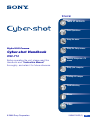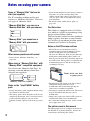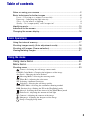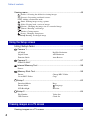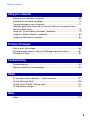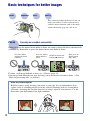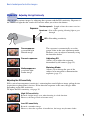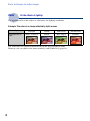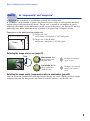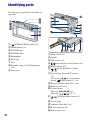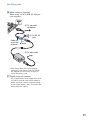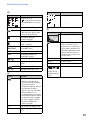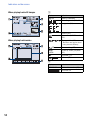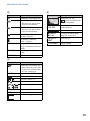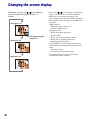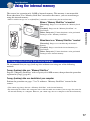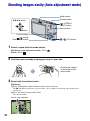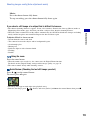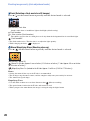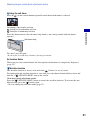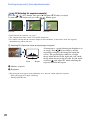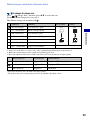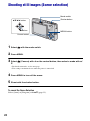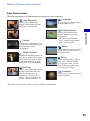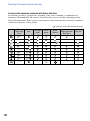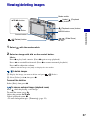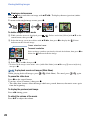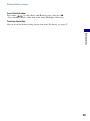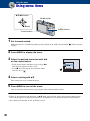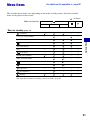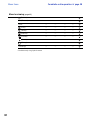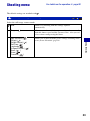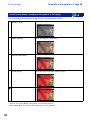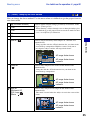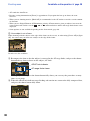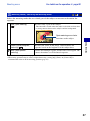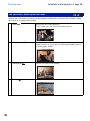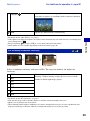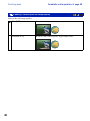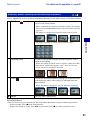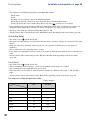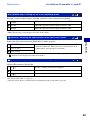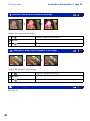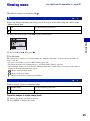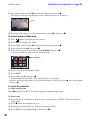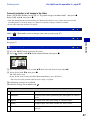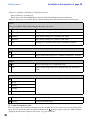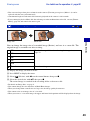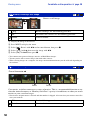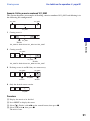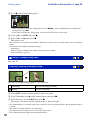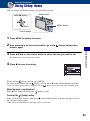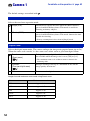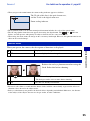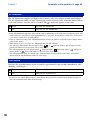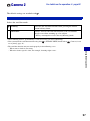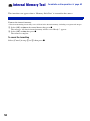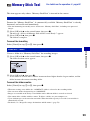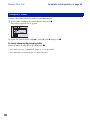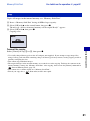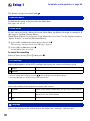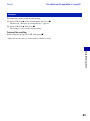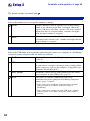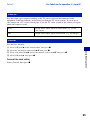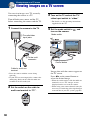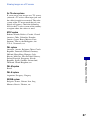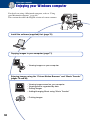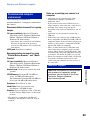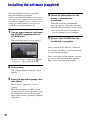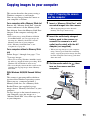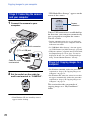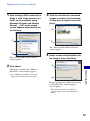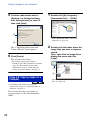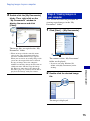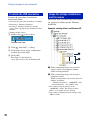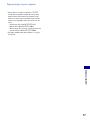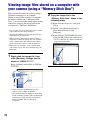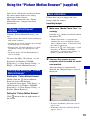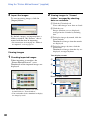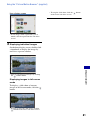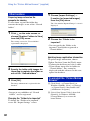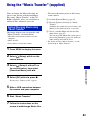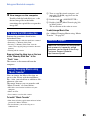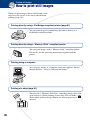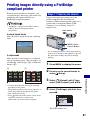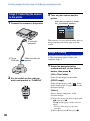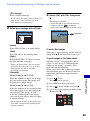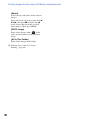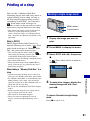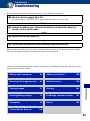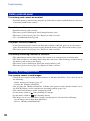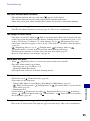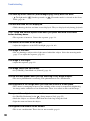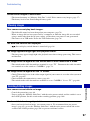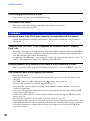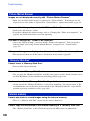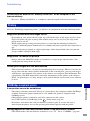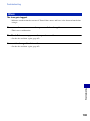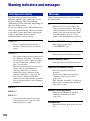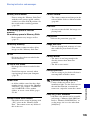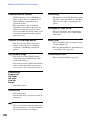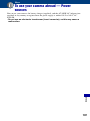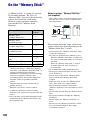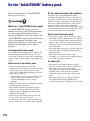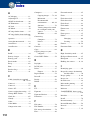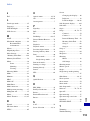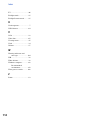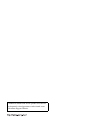Sony DSC-T10/B Operating instructions
- Category
- Camcorders
- Type
- Operating instructions
This manual is also suitable for

© 2006 Sony Corporation 2-698-135-11(1)
Digital Still Camera
Cyber-shot Handbook
DSC-T10
Before operating the unit, please read this
Handbook and “Instruction Manual”
thoroughly, and retain it for future reference.
Table of contents
Basic Operations
Using the menu
Using the Setup screen
Viewing images on a TV
screen
Using your computer
Printing still images
Troubleshooting
Others
Index
VCLICK!
GB

2
Notes on using your camera
Types of “Memory Stick” that can be
used (not supplied)
The IC recording medium used by this
camera is a “Memory Stick Duo”. There are
two types of “Memory Stick”.
“Memory Stick Duo”: you can use a
“Memory Stick Duo” with your camera.
“Memory Stick”: you cannot use a
“Memory Stick” with your camera.
Other memory cards cannot be used.
• For details on “Memory Stick Duo”, see
page 108.
When using a “Memory Stick Duo” with
“Memory Stick” compatible equipment
You can use the “Memory Stick Duo” by
inserting it into the Memory Stick Duo
Adaptor (not supplied).
Memory Stick Duo Adaptor
Notes on the “InfoLITHIUM” battery
pack
• Charge the battery pack (supplied) before using
the camera for the first time.
• The battery pack can be charged even if it is not
completely discharged. Also, even if the battery
pack is not fully charged, you can use the
partially charged capacity of the battery pack as
is.
• If you do not intend to use the battery pack for a
long time, use up the existing charge and
remove it from your camera, then store it in a
cool, dry place. This is to maintain the battery
pack functions.
• For details on the usable battery pack, see
page 110.
Carl Zeiss lens
This camera is equipped with a Carl Zeiss
lens which is capable of reproducing sharp
images with excellent contrast.
The lens for this camera has been produced
under a quality assurance system certified
by Carl Zeiss in accordance with the quality
standards of Carl Zeiss in Germany.
Notes on the LCD screen and lens
• The LCD screen is manufactured using
extremely high-precision technology so over
99.99% of the pixels are operational for
effective use. However, there may be some tiny
black points and/or bright points (white, red,
blue or green in color) that constantly appear on
the LCD screen. These points are normal in the
manufacturing process and do not affect the
recording in any way.
• Exposing the LCD screen or the lens to direct
sunlight for long periods may cause
malfunctions. Be careful when placing the
camera near a window or outdoors.
• Do not press against the LCD screen. The screen
may be discolored and that may cause a
malfunction.
• Images may trail across on the LCD screen in a
cold location. This is not a malfunction.
• Be careful not to bump the lens, and be careful
not to apply force to it.
The pictures used in this manual
The photographs used as examples of pictures in
this manual are reproduced images, and are not
actual images shot using this camera.
Black, white, red, blue
or green points

3
Table of contents
Notes on using your camera .....................................................................2
Basic techniques for better images ...........................................................6
Focus – Focusing on a subject successfully..................................................... 6
Exposure – Adjusting the light intensity ............................................................ 7
Color – On the effects of lighting ....................................................................... 8
Quality – On “image quality” and “image size” ................................................. 9
Identifying parts.......................................................................................10
Indicators on the screen..........................................................................12
Changing the screen display ...................................................................16
Using the internal memory ......................................................................17
Shooting images easily (Auto adjustment mode) ....................................18
Shooting still images (Scene selection)...................................................24
Viewing/deleting images..........................................................................27
Using menu items ..............................................................................30
Menu items ..........................................................................................31
Shooting menu ........................................................................................33
(Camera): Selecting the still image camera mode
COLOR (Color Mode): Changing the brightness of the image
9 (Focus): Changing the focus method
(Metering Mode): Selecting the metering mode
WB (White Bal): Adjusting the color tones
ISO: Selecting a luminous sensitivity
(P.Quality): Selecting the still image quality
Mode (REC Mode): Selecting the continuous shooting method
BRK (Bracket Step): Shifting the EV in the [Exp Brktg] mode
(Interval): Selecting the frame interval in the [Multi Burst] mode
(Flash Level): Adjusting the amount of flash light
(Contrast): Adjusting the contrast of the image
(Sharpness): Adjusting the sharpness of the image
(Setup): Changing Setup items
Basic Operations
Using the menu
M

4
Table of contents
Viewing menu ......................................................................................... 45
(Folder): Selecting the folder for viewing images
- (Protect): Preventing accidental erasure
DPOF: Adding a Print order mark
(Print): Printing images using a printer
(Slide): Playing back a series of images
(Resize): Changing the image size of a recorded image
(Rotate): Rotating a still image
(Divide): Cutting movies
(Setup): Changing Setup items
Trimming: Rotating an enlarged image
Using Setup items.............................................................................. 53
Camera 1........................................................................................... 54
Camera 2........................................................................................... 57
STEADY SHOT
Internal Memory Tool......................................................................... 58
Format
Memory Stick Tool............................................................................. 59
Setup 1............................................................................................... 62
Setup 2............................................................................................... 64
Viewing images on a TV screen .............................................................66
Using the Setup screen
Viewing images on a TV screen
1
AF Mode
Digital Zoom
Function Guide
Red Eye Reduction
AF Illuminator
Auto Review
2
Format
Create REC. Folder
Change REC. Folder
Copy
1
Download Music
Format Music
LCD Backlight
Beep
Language
Initialize
2
File Number
USB Connect
Video Out
Clock Set

5
Table of contents
Enjoying your Windows computer ...........................................................68
Installing the software (supplied).............................................................70
Copying images to your computer...........................................................71
Viewing image files stored on a computer with your camera (using a
“Memory Stick Duo”) ...............................................................................78
Using the “Picture Motion Browser” (supplied)........................................79
Using the “Music Transfer” (supplied)......................................................83
Using your Macintosh computer..............................................................84
How to print still images ..........................................................................86
Printing images directly using a PictBridge compliant printer .................87
Printing at a shop ....................................................................................91
Troubleshooting .......................................................................................93
Warning indicators and messages ........................................................104
To use your camera abroad — Power sources......................................107
On the “Memory Stick” ..........................................................................108
On the “InfoLITHIUM” battery pack .......................................................110
On the battery charger ..........................................................................111
Index......................................................................................................112
Using your computer
Printing still images
Troubleshooting
Others
Index

6
Basic techniques for better images
When you press the shutter button halfway down, the camera adjusts the focus automatically
(Auto Focus). Remember to press the shutter button only halfway down.
To shoot a still image difficult to focus on
t [Focus] (page 35)
If the image looks blurred even after focusing, it may be because of camera shake.
t See
“Hints for preventing blur” (as follows).
Focus
Focusing on a subject successfully
Press the shutter
button fully down
suddenly.
Press the shutter
button halfway
down.
AE/AF lock indicator
flashing , lit/beeps
Then press the
shutter button
fully down.
Hints for preventing blur
Hold the camera steady, keeping your arms at your side. It is recommended to lean
against a tree or a building nearby to steady yourself. Shooting with a 2-second delay
self-timer, activating the anti-blur function, or using a tripod is also effective. Use the
flash when you shoot under a low light condition.
Focus Exposure Color Quality
This section describes the basics so you can
enjoy your camera. It tells you how to use
various camera functions such as the mode
switch, the menus (page 30), and so on.

7
Basic techniques for better images
You can create various images by adjusting the exposure and the ISO sensitivity. Exposure is
the amount of light that the camera will receive when you release the shutter.
Adjusting the ISO sensitivity
ISO is unit of measurement (sensitivity), estimating how much light an image pickup device
(equivalent to photo films) receives. Even when the exposure is the same, images differ
depending on the ISO sensitivity.
To adjust the ISO sensitivity, see page 39.
Exposure
Adjusting the light intensity
Overexposure
= too much light
Whitish image
The exposure is automatically set to the
proper value in the auto adjustment mode.
However, you can adjust it manually using
the functions below.
Adjusting EV:
Allows you to adjust the exposure
determined by the camera (page 22).
Metering Mode:
Allows you to change the part of the
subject to be measured to determine the
exposure (page 37).
Correct exposure
Underexposure
= too little light
Darker image
High ISO sensitivity
Records a bright image even when shooting in a dark location.
However, the image tends to become noisy.
Low ISO sensitivity
Records a smoother image.
However, when the exposure is insufficient, the image may become darker.
Shutter speed = Length of time the camera receives
light
Aperture = Size of the opening allowing light to pass
through
ISO =
Recording sensitivity
Exposure:

8
Basic techniques for better images
The apparent color of the subject is affected by the lighting conditions.
Example: The color of an image affected by light sources
The color tones are adjusted automatically in the auto adjustment mode.
However, you can adjust color tones manually with [White Bal] (page 38).
Color
On the effects of lighting
Weather/lighting
Daylight Cloudy Fluorescent Incandescent
Characteristics of
light
White (standard) Bluish Blue-tinged Reddish

9
Basic techniques for better images
A digital image is made up of a collection of small dots called pixels.
If it contains a large number of pixels, the picture becomes large, it takes up more memory,
and the image is displayed in fine detail. “Image size” is shown by the number of pixels.
Although you cannot see the differences on the screen of the camera, the fine detail and data
processing time differ when the image is printed or displayed on a computer screen.
Description of the pixels and the image size
Selecting the image size for use (page 23)
Selecting the image quality (compression ratio) in combination (page 40)
You can select the compression ratio when digital images are saved. When you select a high
compression ratio, the image lacks the fineness of detail, but has a smaller file size.
Quality
On “image quality” and “image size”
1 Image size: 7M
3072 pixels × 2304 pixels = 7,077,888 pixels
2 Image size: VGA(E-Mail)
640 pixels × 480 pixels = 307,200 pixels
Pixel
Many pixels (Fine
image quality and
large file size)
Example: Printing in
up to A3 size
Few pixels (Rough
image quality but
small file size)
Example: An attached
image to be sent by e-
mail
3072
2304
480
640
Pixels

10
Identifying parts
See the pages in parentheses for details of
operation.
A (STEADY SHOT) button (21)
B Shutter button (18)
C POWER lamp
D POWER button
E Microphone
F Flash (20)
G Lens
H Self-timer lamp (21)/AF illuminator
(56)
I Lens cover
A Mode switch (18)
B Speaker
C LCD screen (16)
D (Screen display switch) button (16)
E MENU button (30)
F (Image Size/Delete) button
(23, 27)
G For shooting: Zoom (W/T) button
(19)
For viewing: / (Playback zoom)
button/ (Index) button (27, 28)
H Battery/“Memory Stick Duo” cover
I Hook for wrist strap
J Control button
Menu on: v/V/b/B/z (30)
Menu off: / / / (19-21)
K (EV/Slide Show) button (22,
28)
L Access lamp
M “Memory Stick Duo” slot
N Battery insertion slot
O Battery eject lever

11
Identifying parts
P Multi connector (bottom)
When using an AC-LS5K AC Adaptor
(not supplied)
• You cannot charge the battery pack by
connecting your camera to the AC-LS5K
AC Adaptor. Use the battery charger to
charge the battery pack.
Q Tripod receptacle (bottom)
• Use a tripod with a screw length of less than
5.5 mm (7/32 inch). You will be unable to
firmly secure the camera to tripods having
screws longer than 5.5 mm (7/32 inch), and
may damage the camera.
2 To the multi
connector
1 To DC IN
jack
3 To wall outlet
v mark
Cable for
multi-use
terminal

12
Indicators on the screen
See the pages in parentheses for details of
operation.
When shooting still images
When shooting movies
A
B
Display Indication
Battery remaining
z AE/AF lock
(18)
BRK Recording mode (18, 41)
White balance (38)
STBY
REC
Standby/Recording a movie
Camera mode (Scene
Selection) (24)
Camera mode (Program)
(33)
Flash mode (20)
60min
M
WB
SL
Flash charging
Zoom scaling (
19, 54)
Red-eye reduction
(55)
Sharpness (44)
Contrast (44)
AF illuminator (56)
Metering mode (37)
VIVID
NATURAL
SEPIA B&W
Color mode (34)
Display Indication
Macro/Magnifying Glass
(20)
AF mode (54)
AF range finder frame
indicator
(35)
1.0m Focus preset distance (35)
STEADY SHOT (21)
Exposure value scale bar
(22)
• The display is changed as
shown left, depending on
the camera mode (page 33).
V Darker
v Brighter
Exposure value guide (22)
Display Indication
1.3
ON
S AF M A F
Image Brightness(EV) EV

13
Indicators on the screen
C
D
E
Display Indication
Image size (23)
• is displayed only when
the Multi Burst is activated.
FINE STD Image quality (40)
Recording folder (59)
• This does not appear when
using internal memory.
Remaining internal
memory capacity
Remaining “Memory
Stick” capacity
00:00:00
[00:28:05]
Recording time [maximum
recordable time]
1/30" Multi Burst interval
(43)
400 Remaining number of
recordable images
Self-timer
(21)
C:32:00 Self-diagnosis display
(104)
ISO number (39)
±0.7EV Bracket Step value (43)
Display Indication
Vibration warning
• Indicates vibration may
prevent you from shooting
clear images due to
insufficient lighting. Even if
the vibration warning
appears, you can still shoot
images. However, we
recommend that you turn on
the anti-blur function, using
the flash for better lighting
or using a tripod or other
means to stabilize the
camera (page 6).
E Low battery warning (104)
+ Spot metering cross hair
(37)
3:2
7M 5M
1M
3M
2M
16:9
VGA
FINE
6 40
STD
6 40
160
1M
101
AF range finder frame (35)
Display Indication
Histogram (16, 22)
NR slow shutter
• When the shutter speed
drops below a certain speed
in low light conditions, the
NR (Noise Reduction) slow
shutter function activates
automatically to reduce the
picture noise.
125 Shutter speed
F3.5 Aperture value
+2.0EV Exposure Value
(22)
(not displayed
on the screen
on the previous
page)
Menu
(30)
Display Indication

14
Indicators on the screen
When playing back still images
When playing back movies
A
B
Display Indication
Battery remaining
Recording mode (
18, 41)
Image size
(23)
- Protect (45)
Print order (DPOF) mark
(91)
Change folder (45)
• This does not appear when
using internal memory.
Zoom scaling (27)
Step
12/16
Frame by frame playback
(41)
N Playback (27)
Vo l u m e (27)
Display Indication
101-0012 Folder-file number (45)
Playback bar
60min
M
3:2
7M 5M
1M
3M
2M
16:9
VGA
FINE
6 40
STD
6 40
160
1.3

15
Indicators on the screen
C
D
E
Display Indication
PictBridge connecting (88)
Recording folder (59)
• This does not appear when
using internal memory.
Playback folder (45)
• This does not appear when
using internal memory.
Remaining internal
memory capacity
Remaining “Memory
Stick” capacity
8/8 12/12 Image number/Number of
images recorded in selected
folder
C:32:00 Self-diagnosis display
(104)
00:00:12 Counter
Display Indication
PictBridge connecting (89)
• Do not disconnect the cable
for multi-use terminal while
the icon is displayed.
+2.0EV Exposure Value (22)
ISO number (39)
Metering mode (37)
Flash
White balance
(38)
500 Shutter speed
F3.5 Aperture value
Playback image
101
101
WB
Display Indication
Histogram (16, 22)
• appears when histogram
display is disabled.
2006 1 1
9:30 AM
Recorded date/time of the
playback image
Menu
(30)
z PAU SE
z PLAY
Playing back Multi Burst
images in series
(41)
BACK/
NEXT
Select images
VOLUME
Adjust volume
DPOF

16
Changing the screen display
Each time you press the (Screen display
switch) button, the display changes as
follows.
• By pressing (Screen display switch) button
longer, you can increase the LCD backlight.
• When you set the histogram display to on,
image information is displayed during playback.
• The histogram does not appear in the following
situations:
While shooting
– When the menu is displayed.
– When recording movies
During playback
– When the menu is displayed.
– In index mode
– When you are using playback zoom.
– When you are rotating still images.
– During playback of movies
• A large difference in the histogram displayed
when shooting and during playback may occur
when:
– The flash strobes.
– The shutter speed is slow or high.
• The histogram may not appear for images
recorded using other cameras.
Histogram on
Indicators off
Indicators on
Histogram display
(page 22)

17
Basic Operations
Basic Operations
Using the internal memory
The camera has approximately 56 MB of internal memory. This memory is not removable.
Even when there is no “Memory Stick Duo” inserted in the camera, you can record images
using this internal memory.
• Movies with the image size set to [640(Fine)] cannot be recorded using the internal memory.
We recommend that you copy (back up) data without error using one of the following
methods.
To copy (back up) data on a “Memory Stick Duo”
Prepare a “Memory Stick Duo” with a capacity of 64 MB or more, then perform the procedure
explained in [Copy] (page 61).
To copy (back up) data on a hard disk of your computer
Perform the procedure on pages 71 to 74 without a “Memory Stick Duo” inserted in the
camera.
• You cannot copy image data on a “Memory Stick Duo” to the internal memory.
• By connecting the camera and a computer with a cable for multi-use terminal, you can copy data stored in
the internal memory to a computer. However you cannot copy data on a computer to the internal memory.
When a “Memory Stick Duo” is inserted
[Recording]: Images are recorded on the “Memory Stick
Duo”.
[Playback]: Images on the “Memory Stick Duo” are
played back.
[Menu, Setup, etc.]: Various functions can be performed
on images on the “Memory Stick Duo”.
When there is no “Memory Stick Duo” inserted
[Recording]: Images are recorded using the internal
memory.
[Playback]: Images stored in the internal memory are
played back.
[Menu, Setup, etc.]: Various functions can be performed
on images in the internal memory.
On image data stored in the internal memory
Internal
memory
B
B

18
Shooting images easily (Auto adjustment mode)
1 Select a mode with the mode switch.
Still image (auto adjustment mode): Select .
Movie: Select .
2 Hold the camera steady, keeping your arm at your side.
3 Shoot with the shutter button.
Still image:
1Press and hold the shutter button halfway down to focus.
The z (AE/AF lock) indicator (green) flashes, a beep sounds, the indicator stops flashing and
remains lit.
2Press the shutter button fully down.
The shutter sounds.
(Image
Size/Delete) button
Mode switch
Control button
Zoom button
(STEADY
SHOT) button
Shutter button
v/V/b/B button
z button
(EV) button
Position the subject
in the center of the
focus frame.
AE/AF
l
oc
k
i
n
di
cator

19
Basic Operations
Shooting images easily (Auto adjustment mode)
Movie:
Press the shutter button fully down.
To stop recording, press the shutter button fully down again.
If you shoot a still image of a subject that is difficult to focus on
• The shortest shooting distance is approx. 50 cm (19 3/4 inches). Shoot in the close-up (Macro) mode or
Magnifying Glass mode (page 20) when you shoot a subject closer than the shooting distance.
• When the camera cannot focus on the subject automatically, the AE/AF lock indicator changes to flashing
slowly and the beep does not sound. Recompose the shot and focus again.
Subjects difficult to focus on are:
– Distant from the camera and dark
– The contrast between the subject and its background is poor.
– Seen through glass
–Moving fast
– Reflective light or with a lustrous finish
–Flashing
– Backlit
Using the zoom
Press the zoom button.
• When the zoom scale exceeds 3×, the camera uses the Digital Zoom function.
For details on the [Digital Zoom] settings and the image quality, see page 54.
• The camera zooms slowly while shooting a movie.
Quick Review (Checking the last still image you shot)
Press b ( ) on the control button.
To cancel, press b again.
• The image may appear rough right after playback starts.
• To delete the image, press (Delete) and select [Delete] with v on the control button, then press z.

20
Shooting images easily (Auto adjustment mode)
Flash (Selecting a flash mode for still images)
Press v ( ) on the control button repeatedly until the desired mode is selected.
(No indicator): Flash Auto
Strobes when there is insufficient light or backlight (default setting)
: Flash forced on
: Slow synchro (Flash forced on)
The shutter speed is slow in a dark place to clearly shoot the background that is out of flash light.
: Flash forced off
• The flash strobes twice. The first time is to adjust the light quantity.
• While charging the flash, is displayed.
Macro/Magnifying Glass (Shooting close-up)
Press B ( ) on the control button repeatedly until the desired mode is selected.
(No indicator): Macro Off
: Macro On (W side: Approx. 8 cm or farther (3 1/4 inches or farther), T side: Approx. 25 cm or farther
(9 7/8 inches or farther))
:Magnifying Glass On (Locked to the W side: Approx. 1 to 20 cm (13/32 to 7 7/8 inches))
Macro
• Setting the zoom all the way to the W side is recommended.
• The in-focus range becomes narrow, and the complete subject may not entirely be in focus.
• The Auto Focus speed drops.
Magnifying Glass
• Use this mode to shoot at even closer distances than (Macro) recording.
• The optical zoom is locked to the W side and cannot be used.
• When you press the zoom button, the image is enlarged using the digital zoom.
SL
Page is loading ...
Page is loading ...
Page is loading ...
Page is loading ...
Page is loading ...
Page is loading ...
Page is loading ...
Page is loading ...
Page is loading ...
Page is loading ...
Page is loading ...
Page is loading ...
Page is loading ...
Page is loading ...
Page is loading ...
Page is loading ...
Page is loading ...
Page is loading ...
Page is loading ...
Page is loading ...
Page is loading ...
Page is loading ...
Page is loading ...
Page is loading ...
Page is loading ...
Page is loading ...
Page is loading ...
Page is loading ...
Page is loading ...
Page is loading ...
Page is loading ...
Page is loading ...
Page is loading ...
Page is loading ...
Page is loading ...
Page is loading ...
Page is loading ...
Page is loading ...
Page is loading ...
Page is loading ...
Page is loading ...
Page is loading ...
Page is loading ...
Page is loading ...
Page is loading ...
Page is loading ...
Page is loading ...
Page is loading ...
Page is loading ...
Page is loading ...
Page is loading ...
Page is loading ...
Page is loading ...
Page is loading ...
Page is loading ...
Page is loading ...
Page is loading ...
Page is loading ...
Page is loading ...
Page is loading ...
Page is loading ...
Page is loading ...
Page is loading ...
Page is loading ...
Page is loading ...
Page is loading ...
Page is loading ...
Page is loading ...
Page is loading ...
Page is loading ...
Page is loading ...
Page is loading ...
Page is loading ...
Page is loading ...
Page is loading ...
Page is loading ...
Page is loading ...
Page is loading ...
Page is loading ...
Page is loading ...
Page is loading ...
Page is loading ...
Page is loading ...
Page is loading ...
Page is loading ...
Page is loading ...
Page is loading ...
Page is loading ...
Page is loading ...
Page is loading ...
Page is loading ...
Page is loading ...
Page is loading ...
Page is loading ...
Page is loading ...
Page is loading ...
-
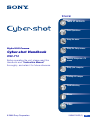 1
1
-
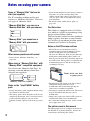 2
2
-
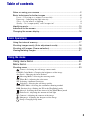 3
3
-
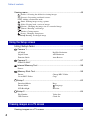 4
4
-
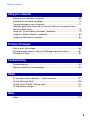 5
5
-
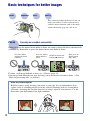 6
6
-
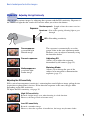 7
7
-
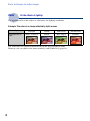 8
8
-
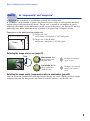 9
9
-
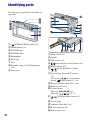 10
10
-
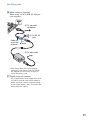 11
11
-
 12
12
-
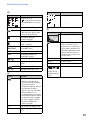 13
13
-
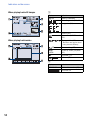 14
14
-
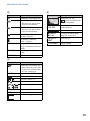 15
15
-
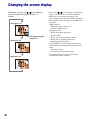 16
16
-
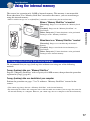 17
17
-
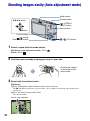 18
18
-
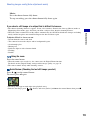 19
19
-
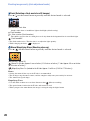 20
20
-
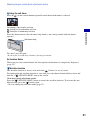 21
21
-
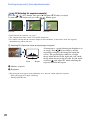 22
22
-
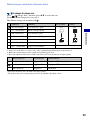 23
23
-
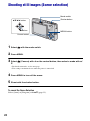 24
24
-
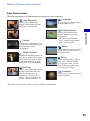 25
25
-
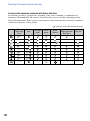 26
26
-
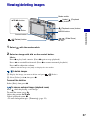 27
27
-
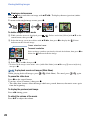 28
28
-
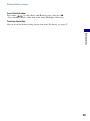 29
29
-
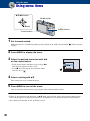 30
30
-
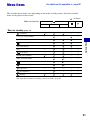 31
31
-
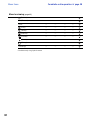 32
32
-
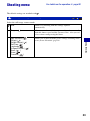 33
33
-
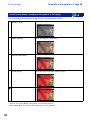 34
34
-
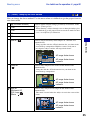 35
35
-
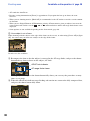 36
36
-
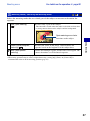 37
37
-
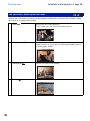 38
38
-
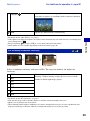 39
39
-
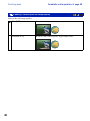 40
40
-
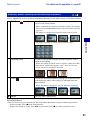 41
41
-
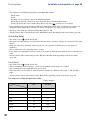 42
42
-
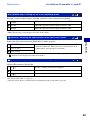 43
43
-
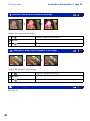 44
44
-
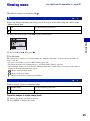 45
45
-
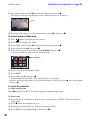 46
46
-
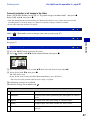 47
47
-
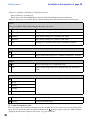 48
48
-
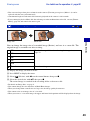 49
49
-
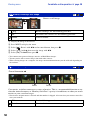 50
50
-
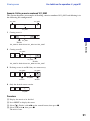 51
51
-
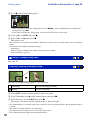 52
52
-
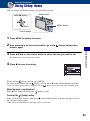 53
53
-
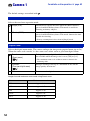 54
54
-
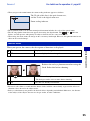 55
55
-
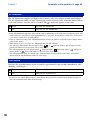 56
56
-
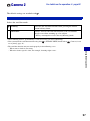 57
57
-
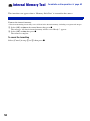 58
58
-
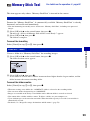 59
59
-
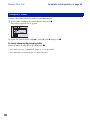 60
60
-
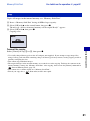 61
61
-
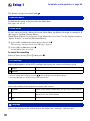 62
62
-
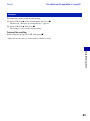 63
63
-
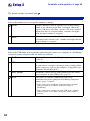 64
64
-
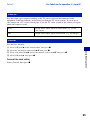 65
65
-
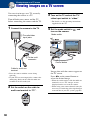 66
66
-
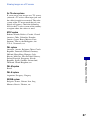 67
67
-
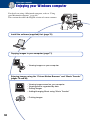 68
68
-
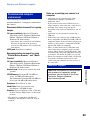 69
69
-
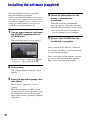 70
70
-
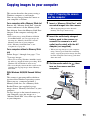 71
71
-
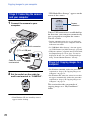 72
72
-
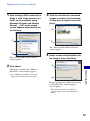 73
73
-
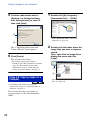 74
74
-
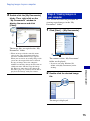 75
75
-
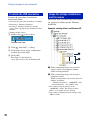 76
76
-
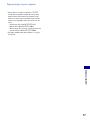 77
77
-
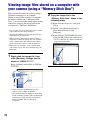 78
78
-
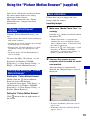 79
79
-
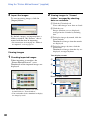 80
80
-
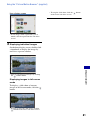 81
81
-
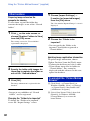 82
82
-
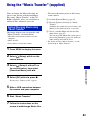 83
83
-
 84
84
-
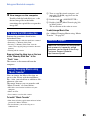 85
85
-
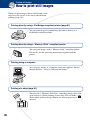 86
86
-
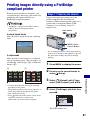 87
87
-
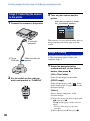 88
88
-
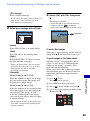 89
89
-
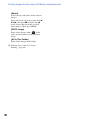 90
90
-
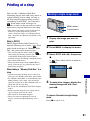 91
91
-
 92
92
-
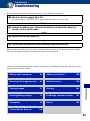 93
93
-
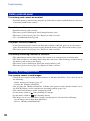 94
94
-
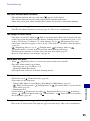 95
95
-
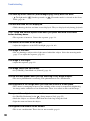 96
96
-
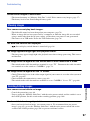 97
97
-
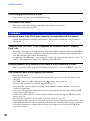 98
98
-
 99
99
-
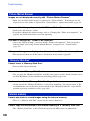 100
100
-
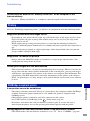 101
101
-
 102
102
-
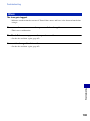 103
103
-
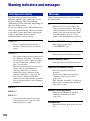 104
104
-
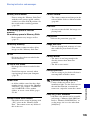 105
105
-
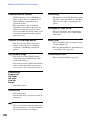 106
106
-
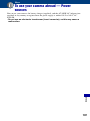 107
107
-
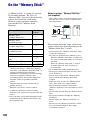 108
108
-
 109
109
-
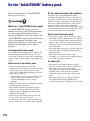 110
110
-
 111
111
-
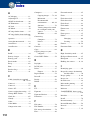 112
112
-
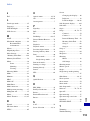 113
113
-
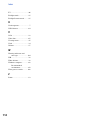 114
114
-
 115
115
-
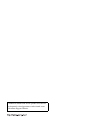 116
116
Sony DSC-T10/B Operating instructions
- Category
- Camcorders
- Type
- Operating instructions
- This manual is also suitable for
Ask a question and I''ll find the answer in the document
Finding information in a document is now easier with AI