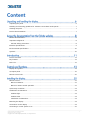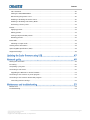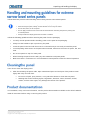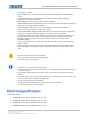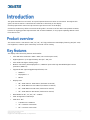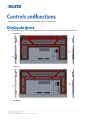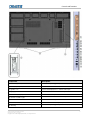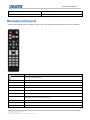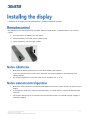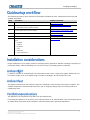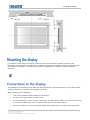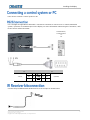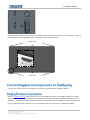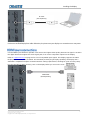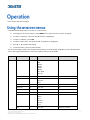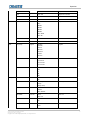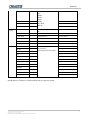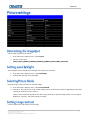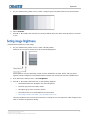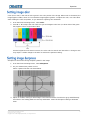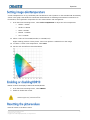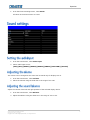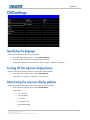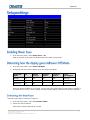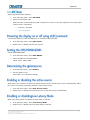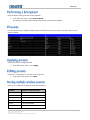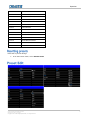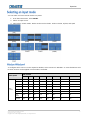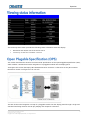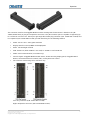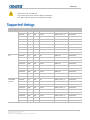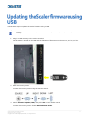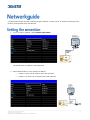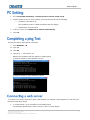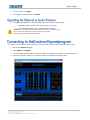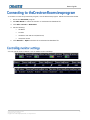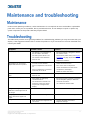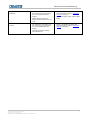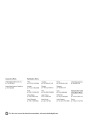Secure Series II LCD
Panels
User Guide
020-001779-01

NOTICES
COPYRIGHT AND TRADEMARKS
Copyright © 2021 Christie Digital Systems USA, Inc. All rights reserved.
All brand names and product names are trademarks, registered trademarks or trade names of their respective holders.
GENERAL
Every effort has been made to ensure accuracy, however in some cases changes in the products or availability could occur which may not be reflected in this document.
Christie reserves the right to make changes to specifications at any time without notice. Performance specifications are typical, but may vary depending on conditions
beyond Christie's control such as maintenance of the product in proper working conditions. Performance specifications are based on information available at the time of
printing. Christie makes no warranty of any kind with regard to this material, including, but not limited to, implied warranties of fitness for a particular purpose. Christie
will not be liable for errors contained herein or for incidental or consequential damages in connection with the performance or use of this material. Canadian
manufacturing facility is ISO 9001 and 14001 certified.
WARRANTY
Products are warranted under Christie’s standard limited warranty, the details of which are available at https://www.christiedigital.com/help-center/warranties/ or by
contacting your Christie dealer or Christie.
PREVENTATIVE MAINTENANCE
Preventative maintenance is an important part of the continued and proper operation of your product. Failure to perform maintenance as required, and in accordance
with the maintenance schedule specified by Christie, will void the warranty.
REGULATORY (if applicable)
The product has been tested and found to comply with the limits for a Class A digital device, pursuant to Part 15 of the FCC Rules. These limits are designed to provide
reasonable protection against harmful interference when the product is operated in a commercial environment. The product generates, uses, and can radiate radio
frequency energy and, if not installed and used in accordance with the instruction manual, may cause harmful interference to radio communications. Operation of the
product in a residential area is likely to cause harmful interference in which case the user will be required to correct the interference at the user’s own expense. Changes
or modifications not expressly approved by the party responsible for compliance could void the user's authority to operate the equipment.
CAN ICES-3 (A) / NMB-3 (A)
이 기기는 업무용(A급)으로 전자파적합등록을 한 기기이오니 판매자 또는 사용자는 이점을 주의하시기 바라며, 가정 외의 지역에서 사용하는 것을 목적으로 합니다.
ENVIRONMENTAL
The product is designed and manufactured with high-quality materials and components that can be recycled and reused. This symbol means that electrical and
electronic equipment, at their end-of-life, should be disposed of separately from regular waste. Please dispose of the product appropriately and according to local
regulations. In the European Union, there are separate collection systems for used electrical and electronic products. Please help us to conserve the environment we
live in!

Secure Series II LCD Panels User Guide 3
020-001779-01 Rev. 1 (03-2021)
Copyright © 2021 Christie Digital Systems USA, Inc. All rights reserved.
Unpacking the panel .............................................................................................................. 6
Handling and mounting guidelines for extreme narrow bezel series panels ................................... 7
Cleaning the panel ................................................................................................................ 7
Product documentatinon ........................................................................................................ 7
Related documentation .......................................................................................................... 8
Important safeguards ............................................................................................................ 8
General Safety precautions ................................................................................................. 8
Electrical specifications .......................................................................................................... 9
Environmental specifications ................................................................................................. 10
Symbols ............................................................................................................................. 10
Product overview ................................................................................................................ 11
Key features ....................................................................................................................... 11
Parts List ............................................................................................................................ 12
Display-at-a-glance ............................................................................................................. 13
In/Output panel .................................................................................................................. 15
Remote control unit ............................................................................................................. 20
Remote control ................................................................................................................... 22
Notes on batteries ........................................................................................................... 22
Notes on remote control operation ..................................................................................... 22
Quick setup: workflow ......................................................................................................... 23
Installation considerations .................................................................................................... 23
Ambient light .................................................................................................................. 23
Ambient heat .................................................................................................................. 23
Ventilation considerations ................................................................................................. 23
Mounting the display ........................................................................................................... 24
Connections to the display ................................................................................................... 24
Connecting a control system or PC ........................................................................................ 25

Content
Secure Series II LCD Panels User Guide 4
020-001779-01 Rev. 1 (03-2021)
Copyright © 2021 Christie Digital Systems USA, Inc. All rights reserved.
RS232 connection ............................................................................................................ 25
IR Receiver kit connection .................................................................................................... 25
Connecting source components to the display ......................................................................... 26
DisplayPort source connection ........................................................................................... 26
HDMI source connections .................................................................................................. 27
Turning on the power .......................................................................................................... 28
Avoiding image retention ..................................................................................................... 28
Avoid static content ............................................................................................................. 28
Changing the on-screen display language ............................................................................... 28
Using the on-screen menus .................................................................................................. 29
Picture settings ................................................................................................................... 33
Determining the image input ............................................................................................. 33
Setting panel backlight ..................................................................................................... 33
Selecting ........................................................................................................................ 33
Picture Mode ................................................................................................................... 33
Setting image contrast ..................................................................................................... 33
Seting image brightness ................................................................................................... 34
Setting image color .......................................................................................................... 35
Setting image sharpness................................................................................................... 35
Setting image color temperature ....................................................................................... 36
Enabling or disabling HDR10 ............................................................................................. 36
Resetting the picture values .............................................................................................. 36
Sound settings .................................................................................................................... 37
Setting the audio input ..................................................................................................... 37
Adjusting the volume ....................................................................................................... 37
Adjusting the sound balance ............................................................................................. 37
OSD settings ...................................................................................................................... 38
Specifying the language.................................................................................................... 38
Turning off the on-screen display menus ............................................................................ 38
Determining the on-screen display position ......................................................................... 38
Setup settings .................................................................................................................... 39
Enabling Power Save ........................................................................................................ 39
Determing how the display goes into Power Off Mode ........................................................... 39
Selecting the interface ...................................................................................................... 39
Powering the display on or off using a ................................................................................ 40

Content
Secure Series II LCD Panels User Guide 5
020-001779-01 Rev. 1 (03-2021)
Copyright © 2021 Christie Digital Systems USA, Inc. All rights reserved.
CEC command ................................................................................................................. 40
Setting the OPS/HDMI4 EDID ............................................................................................ 40
Determining the gamma curve .......................................................................................... 40
Enabling or disabling the active source ............................................................................... 40
Enabling or disabling Low Latency Mode ............................................................................. 40
Performing a factory reset ................................................................................................ 41
Presets .............................................................................................................................. 41
Applying presets .............................................................................................................. 41
Editing presets ................................................................................................................ 41
Storing multiple window presets ........................................................................................ 41
Resetting presets ............................................................................................................. 42
Preset Edit ......................................................................................................................... 42
Selecting an input mode ................................................................................................... 43
Viewing status information ................................................................................................... 44
Open Plugable Specification (OPS)......................................................................................... 44
Supported timings ............................................................................................................... 46
Setting the connection ......................................................................................................... 49
PC Setting .......................................................................................................................... 50
Completing a ping Test ........................................................................................................ 50
Connecting a web server ...................................................................................................... 50
Upgrading the Ethernet or Scaler firmware.......................................................................... 51
Connecting to the Crestron–X-panel program ......................................................................... 51
Connecting to the Crestron–Roomview program ...................................................................... 52
Controlling monitor settings .............................................................................................. 52
Maintenance ....................................................................................................................... 53
Troubleshooting .................................................................................................................. 53

Secure Series II LCD Panels User Guide 6
020-001779-01 Rev. 1 (03-2021)
Copyright © 2021 Christie Digital Systems USA, Inc. All rights reserved.
Learn how to remove the display panel from the packaging and how to handle the display panel.
Learn how to remove the panel from the packaging. Each LCD panel is packed inside a box carton. To protect
the panel during transportation, additional packing material has been placed within the carton.
Before unpacking, prepare a stable, level and clean surface near a wall outlet.
1. Set the box in an upright position and pull out the white carton locks.
2. Lift up the top cover carton.
3. Remove the polybag before removing the display from the bottom tray carton.
4. Remove any additional packaging, such as protective stickers, from the display panel.

Unpacking and handling the display
Secure Series II LCD Panels User Guide 7
020-001779-01 Rev. 1 (03-2021)
Copyright © 2021 Christie Digital Systems USA, Inc. All rights reserved.
Follow these best practices when handling and mounting extreme narrow bezel panels:
Notice. If not avoided, the following could result in property damage.
• When moving the panel, always use the handles. Do not carry the frame.
• Do not twist, bend, or tilt the panel.
• Do not apply excessive force to the sides of the bezel when mounting the panel or pushing into
its locked position.
• Always handle the display panel from the sides or handles.
Follow the following guidelines before removing the panel from the packaging
• To verify normal operation before handling, power on the panel in the packaging.
• Always use the handles to pick up and carry the panel.
• Leave the panel in the box until the mount is on the wall and you are ready to install the panel.
• To avoid putting undue stress on the panel when mounted, make sure the mount is square, flat, and
level.
• Do not rest panels on top of a lower panel.
• When inserting the panel into the wall, pay close attention to adjacent panels.
• Make sure there is a minimum of 0.5 mm between mounted panels to allow for thermal expansion.
Learn how to clean the display panel.
1. After disconnecting the power cable, wipe contaminated parts and each part of the product screen
lightly with a dry and soft cloth.
• Do not use a liquid, spray cleaners, or any abrasive cleaners to clean the LCD panel.
• Washing with various cleaning agents, brighteners, abrasives, waxes, benzene, alcohol,
solvent, surface active agent, may damage the surface of the product.
For installation, setup, and user information, see the product documentation available on the Christie website.
Read all instructions before using or servicing this product.

Secure Series II LCD Panels User Guide 8
020-001779-01 Rev. 1 (03-2021)
Copyright © 2021 Christie Digital Systems USA, Inc. All rights reserved.
• Go th this URL: https://bit.ly/2VccFTr
• Scan the QR code using a QR code reader app on a smartphone or tablet
2. On the product page, select the model and switch to the Downloads tab.
Additional information on the LCD panels is available in the following documents.
• SUHD863-L, SUHD753-L, SUHD653-L, SUHD553-L LCD Panels Product Safety Guide (P/N: 020-
001778-XX)
• SUHD863-L, SUHD753-L, SUHD653-L, SUHD553-L LCD Display Panels External Commands (P/N: 020-
001915-XX)
• SUHD553-L LCD Panels Service Guide (P/N: 020-001850-XX)
• SUHD653-L LCD Panels Service Guide (P/N: 020-001851-XX)
• SUHD753-L LCD Panels Service Guide (P/N: 020-001876-XX)
• SUHD863-L LCD Panels Service Guide (P/N: 020-001887-XX)
To prevent personal injury and to protect the device from damage, read and follow these safety precautions.
Observe these important safety rules to avoid personal injury or damage to the product.
Warning! If not avoided, the following could result in death or serious injury.
• Christie products must be installed and serviced by Christie qualified technicians.
• Two people or adequately rated lifting equipment are required to safely lift, install, or move the
product

Access the documentation from the Christie website:
Secure Series II LCD Panels User Guide 9
020-001779-01 Rev. 1 (03-2021)
Copyright © 2021 Christie Digital Systems USA, Inc. All rights reserved.
• FIRE HAZARD! Do not install near any devices that produce heat such as amplifiers, radiators,
heat registers, or stoves.
• SHOCK HAZARD! Only use the AC power cord provided with the product or recommended by
Christie.
• SHOCK HAZARD! Disconnect the product from AC before servicing, cleaning, removing
components, or opening any enclosure.
• FIRE HAZARD! Do not use a power cord that appears damaged.
• SHOCK HAZARD! Do not attempt operation if the AC supply is not within the specified voltage and
power range, as specified on the license label.
• SHOCK HAZARD! The AC power cord must be inserted into an outlet with grounding.
• Always connect the ground first to reduce shock hazard.
• TRIP OR FIRE HAZARD! Position all cables where they cannot contact hot surfaces, be pulled, be
tripped over, or damaged by persons walking on or objects rolling over the cables.
• Do not drop the panel (even a short distance), or apply pressure to the sides of the bezel. The
small size of the bezel, means there is reduced protection of the LCD glass and components.
Dropping the panel or applying unnecessary force to the sides of the bezel will result in
permanent damage.
• To avoid serious injury and/ or serious damage to the LCD panel, moving the panel requires at
least four people.
• Extreme care must be taken when pushing the mounted display into its locked position. Always
handle the display on the opposing corners of the frame to avoid direct contact with the LCD
glass.
Caution! If not avoided, the following could result in minor or moderate injury.
• Do not tilt the product more than ±15 degrees.
• Use the handles when moving the shipping package.
• Do not twist, bend, or tilt the panel.
Notice. If not avoided, the following could result in property damage.
• Install the product at least 10 cm from the wall.
• Do not install in locations where has vibration or in an unstable position as the product may fall
and cause damage.
• Do not install in places where dirt, moisture, smoke, much water or rain water can reach the
product.
• Avoid exposure to direct sunlight and do not place near hot objects such as a fire or heater heat.
This may cause a fire or shortening the product life.
• Do not place heavy objects on the product.
• Always provide proper ventilation for the product to prevent overheating.
• Do not place the screen on a hard surface.
Rate input voltage:
• SUHD553L: 100 to 240 V, 50/60 Hz, 3.1 to 1.3 A
• SUHD653L: 100 to 240 V, 50/60 Hz, 2.6 to 1.1 A
• SUHD753L: 100 to 240 V, 50/60 Hz, 2.9 to 1.2 A
• SUHD863L: 100 to 240 V, 50/60 Hz, 4.1 to 1.7 A

Access the documentation from the Christie website:
Secure Series II LCD Panels User Guide 10
020-001779-01 Rev. 1 (03-2021)
Copyright © 2021 Christie Digital Systems USA, Inc. All rights reserved.
Learn about the environmental specifications:
• Operating temperature:
• 0 to 40°C (32 to 104 F)
• 20 to 80% RH
• Storage temperature:
• -20 to 60°C (-4 to 140 F)
• 5 to 90% RH
The following symbols are used on the panels:
• I/O: On or off
• ~: Alternating current

Secure Series II LCD Panels User Guide 11
020-001779-01 Rev. 1 (03-2021)
Copyright © 2021 Christie Digital Systems USA, Inc. All rights reserved.
This guide describes how to install, set up and operate the Secure Series II LCD Panels. Throughout this
guide, the Secure Series II LCD Panels are referred to collectively as the display.
Christie prepared this manual to help end users get the most out of the display.
Christie has made every effort to ensure that this guide is accurate as of the date it was printed. However,
because of ongoing product improvements and customer feedback, it may require updating without notice
from time to time.
The Secure Series II LCD Panels a 86”, 75”, 65”, 55” high performance UHD display featuring 450(55”: 500)
nits brightness, advance input connectivity and multi-source viewing.
The display offers these key features and benefits:
• Ultra-HD native resolution: 3840 x 2160 (16:9 native aspect ratio)
• High Brightness: Up to approximately 450 (55”: 500) nits
• Ultra-wide 178-degree viewing angle
• Modern connectivity with DisplayPort 1.2, HDMI2.0 inputs with high-bandwidth digital content
protection (HDCP2.2)
• Supported OPS (Open Pluggable Specification) slot:
• HDMI2.0
• DisplayPort 1.2
• RS232
• Display Area:
• 86”: 1895.04mm X 1065.96mm (horizontal X vertical)
• 75”: 1649.664mm X 927.936mm (horizontal X vertical)
• 65”: 1428.664mm X 844.4mm (horizontal X vertical)
• 55”: 1209.60mm X 680.40mm (horizontal X vertical)
• Bezel Width for 86”, 75”, 65”, 55”: 18.8mm
• Pixel Arrangement: RGB Stripe
• Pixel Pitch: 86”:
• 0.4935mm X 0.4935mm
• 75”: 0.429mm X 0.429mm
• 65”: 0.372mm X 0.372mm

Introduction
Secure Series II LCD Panels User Guide 12
020-001779-01 Rev. 1 (03-2021)
Copyright © 2021 Christie Digital Systems USA, Inc. All rights reserved.
• 55”: 0.105mm X 0.105mm
• Display orientation: Landscape
• Surface treatment:
• 86”, 75”: AGLR (anti-glare low reflection), hard coating(2H), haze 28%
• 65”: AGLR (anti-glare low reflection), hard coating(2H), haze 3%
• 55”: AGLR (anti-glare low reflection), hard coating(3H), haze 25%
• Latency: 8ms
Your display is shipped with the following items. If any items are missing or damaged, contact your dealer or
Customer Service.
• SUHD863-L/SUHD753-L/SUHD653-L/SUHD553-L LCD panel
• IR remote controller unit and battery (AAA Size x 2 each)
• RS232 cable (length 1800 mm)
• HDMI cable (length 3000 mm)
• External IR Receiver kit
• Screw (M3x6)—2 each

Secure Series II LCD Panels User Guide 13
020-001779-01 Rev. 1 (03-2021)
Copyright © 2021 Christie Digital Systems USA, Inc. All rights reserved.
The appearance of actual components may differ from the image shown.
The illustration below shows the key display components, and the paragraphs that follow describe them.
• SUHD863-L
• SUHD753-L
• SUHD653-L
①
②
③
①
②
③

Controls and functions
Secure Series II LCD Panels User Guide 14
020-001779-01 Rev. 1 (03-2021)
Copyright © 2021 Christie Digital Systems USA, Inc. All rights reserved.
• SUHD553-L
Component
Description
① Main power
Connects or disconnects the display panel from the AC power source.
100 to 240 VAC, 50/60Hz
② Input port and IR
receiver/power status
LED
Power status LED
On
No color
Standby
Red
Power Save
Red blinking
③ Keypad
Use the keypad instead of the remote control unit to operate the on-screen display (OSD)
controls.
The keypad operates as follows
①
②
③
①
③
②
②
①
③

Controls and functions
Secure Series II LCD Panels User Guide 15
020-001779-01 Rev. 1 (03-2021)
Copyright © 2021 Christie Digital Systems USA, Inc. All rights reserved.
On/Standby ( )
Use the keypad instead of the remote control
unit to operate the on-screen display (OSD)
controls.
The keypad operates as follows:
• Press once to toggle from standby mode
to on mode.
• Press it again to return to standby
mode.
▲ (SOURCE)
To select a source, press the ▲(SOURCE)
button repeatedly (with no menus visible on-
screen).
When a menu is visible on-screen, this
button operates identically to the up-arrow.
▼
When a menu is visible on-screen, this
button operates identically to
the down-arrow button on the display
remote control unit.
+
Press to increase the volume.
When a menu is visible on-screen, this
button operates identically to the right-arrow
(or SEL) button on the display remote
control unit.
-
Press to decrease the volume.
When a menu is visible on-screen, this
button operates identically to the left-arrow
button on the display remote control unit.
M (MENU)
Press to display the on-screen display (OSD)
or to exit the on-screen display and return to
the previous one.
The illustration below shows the display input panel.
• SUHD 863-L

Controls and functions
Secure Series II LCD Panels User Guide 16
020-001779-01 Rev. 1 (03-2021)
Copyright © 2021 Christie Digital Systems USA, Inc. All rights reserved.
• SUHD 753-L

Controls and functions
Secure Series II LCD Panels User Guide 17
020-001779-01 Rev. 1 (03-2021)
Copyright © 2021 Christie Digital Systems USA, Inc. All rights reserved.
• SUHD 653-L

Controls and functions
Secure Series II LCD Panels User Guide 18
020-001779-01 Rev. 1 (03-2021)
Copyright © 2021 Christie Digital Systems USA, Inc. All rights reserved.
• SUHD 553-L

Controls and functions
Secure Series II LCD Panels User Guide 19
020-001779-01 Rev. 1 (03-2021)
Copyright © 2021 Christie Digital Systems USA, Inc. All rights reserved.
Component
Description
① OPS Slot (optional)
Connect the Open Pluggable Specification (OPS) PC
② IR In (3.5phi 4pole)
Connect the external IR receiver kit.
③④ DP1~2 In
Connect the DisplayPort 1.2 video & audio input.
⑤⑥⑦⑧ HDMI 1 to 4 In
Connect the HDMI 2.0 video & audio input.
⑨ RS232C In (3.5phi 3pole)
Connect the RS232 input cable with control device.
⑩ Service In (USB A type)
Connect with USB device for software update.
⑪ Ethernet In
Connect the Ethernet input cable with control device.
⑫ Audio In/Out (3.5phi 3pole)
Connect the audio stereo Input/output.
⑬ OSD Key
Connect the Open Pluggable Specification (OPS) PC

Controls and functions
Secure Series II LCD Panels User Guide 20
020-001779-01 Rev. 1 (03-2021)
Copyright © 2021 Christie Digital Systems USA, Inc. All rights reserved.
⑭ Internal Speaker (15W x 2ea)
Connect an internal speaker.
⑮AC Power
Connect to AC power.
The illustration below shows the display remote control and the table that follows describes its functionality.
Label
Description
Turns on or off the product
SOURCE
Select a connected source device
▲
Move to the up menu
▼
Move to the down menu
SEL
Confirm a menu selection
◀ or -
Decreases the sound volume or move to the left menu
▶ or +
Increases the sound volume or move to the right menu
MENU
Opens the product on-screen menu system. When the menu system is already open, pressing
this button selects the previous submenu.
INFO
Provides source and resolution information
MUTE
Turns off the sound
1
Direct Key Preset 1
Page is loading ...
Page is loading ...
Page is loading ...
Page is loading ...
Page is loading ...
Page is loading ...
Page is loading ...
Page is loading ...
Page is loading ...
Page is loading ...
Page is loading ...
Page is loading ...
Page is loading ...
Page is loading ...
Page is loading ...
Page is loading ...
Page is loading ...
Page is loading ...
Page is loading ...
Page is loading ...
Page is loading ...
Page is loading ...
Page is loading ...
Page is loading ...
Page is loading ...
Page is loading ...
Page is loading ...
Page is loading ...
Page is loading ...
Page is loading ...
Page is loading ...
Page is loading ...
Page is loading ...
Page is loading ...
Page is loading ...
Page is loading ...
-
 1
1
-
 2
2
-
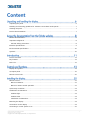 3
3
-
 4
4
-
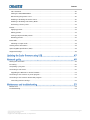 5
5
-
 6
6
-
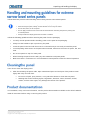 7
7
-
 8
8
-
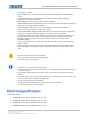 9
9
-
 10
10
-
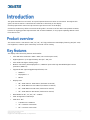 11
11
-
 12
12
-
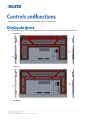 13
13
-
 14
14
-
 15
15
-
 16
16
-
 17
17
-
 18
18
-
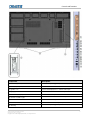 19
19
-
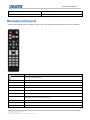 20
20
-
 21
21
-
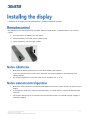 22
22
-
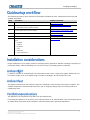 23
23
-
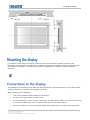 24
24
-
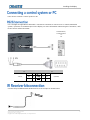 25
25
-
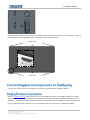 26
26
-
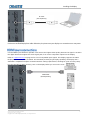 27
27
-
 28
28
-
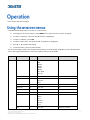 29
29
-
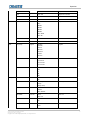 30
30
-
 31
31
-
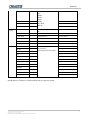 32
32
-
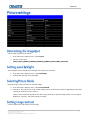 33
33
-
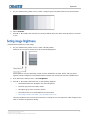 34
34
-
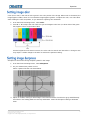 35
35
-
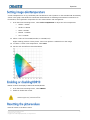 36
36
-
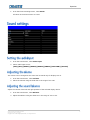 37
37
-
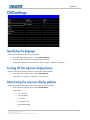 38
38
-
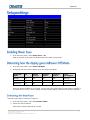 39
39
-
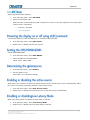 40
40
-
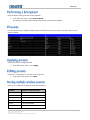 41
41
-
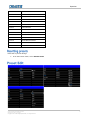 42
42
-
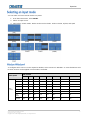 43
43
-
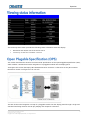 44
44
-
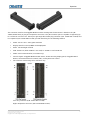 45
45
-
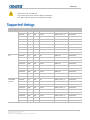 46
46
-
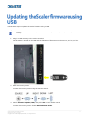 47
47
-
 48
48
-
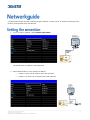 49
49
-
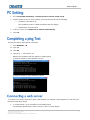 50
50
-
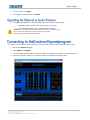 51
51
-
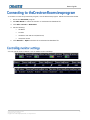 52
52
-
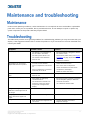 53
53
-
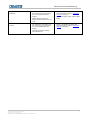 54
54
-
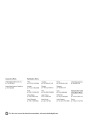 55
55
-
 56
56
Christie SUHD753-L User guide
- Category
- TVs & monitors
- Type
- User guide
Ask a question and I''ll find the answer in the document
Finding information in a document is now easier with AI
Related papers
-
Christie SUHD551-L Installation guide
-
Christie 135-004105-01 User guide
-
Christie FHD493-XE User manual
-
Christie UHD652-L User manual
-
Christie UHD982-P User manual
-
Christie FHQ981-L User manual
-
Christie SUHD983-P Technical Reference
-
Christie SUHD983-P User manual
-
Christie FHD553-X User manual
-
Christie FHD554-XZ-HR User manual