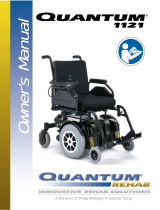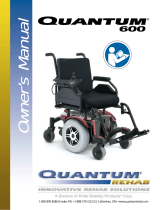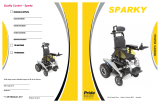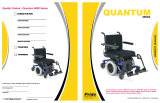Page is loading ...

Basic Operation Instructions
R-net

Identification Key
Copyright © 2020
INFMANU4815/Rev B/February 2020
1
22
3
7
4
5
6
14
15
13
12
11
2
10
9
8
2

3
Identification Key
A 1 2
3 4 5
6 7 8
9 10 11
12 13 14
15
Controller On/Off Button Mode LED
Hazard Button LCD Screen Controller
Left Turn Indicator Button Joystick Speed Decrease Button
Speed Increase Button Turn Right Indicator Button Profile Button
Horn Button Light Button Charger Port
Mode/Stop Switch Input

4Identification Key
1
2
3
4
5
6
2
9
8
7
2
10
11
2
13
14
12
15

5
Identification Key
A 1 2
3 4 5
6 7 8
9 10 11
12 13 14
15
Controller On/Off Button Mode LED
Hazard Button Actuator LEDs Maximum Speed/
Profile Indicator
Left Turn Indicator Button Joystick Speed Decrease Button
Speed Increase Button Turn Right Indicator Button Mode Button
Horn Button Light Button Battery Condition Meter
Charger Port

6Safety Guidelines
WARNING! A Quantum Rehab Provider or a qualified technician must perform the initial setup of this
product and must perform all of the instructions in this manual.
The symbols below are used throughout this owner’s manual and on the power chair to identify warnings
and important information. It is very important for you to read them and understand them completely.
WARNING! Indicates a potentially hazardous condition/situation. Failure to follow designated
procedures can cause either personal injury, component damage, or malfunction. On the product,
this icon is represented as a black symbol on a yellow triangle with a black border.
MANDATORY! These actions should be performed as specified. Failure to perform mandatory actions
can cause personal injury and/or equipment damage. On the product, this icon is represented as a
white symbol on a blue dot with a white border.
PROHIBITED! These actions are prohibited. These actions should not be performed at any time or
in any circumstances. Performing a prohibited action can cause personal injury and/or equipment
damage. On the product, this icon is represented as a black symbol with a red circle and red slash.
NOTE: This owner's manual is compiled from the latest specifications and product information
available at the time of publication. We reserve the right to make changes as they become
necessary. Any changes to our products may cause slight variations between the illustrations
and explanations in this manual and the product you have purchased. The latest/current version
of this manual is available on our website.
NOTE: This product is compliant with WEEE, RoHS, and REACH directives and requirements.
NOTE: This product meets IPX4 classification (IEC 60529).
NOTE: The R-net and its components are not made with natural rubber latex. Consult with the
manufacturer regarding any after-market accessories.

7
Label Information ................................................................................................................................... 8
R-net Controller ...................................................................................................................................... 9
Precautionary Guidelines ...................................................................................................................... 9
Operating the R-net Controller .............................................................................................................. 9
Joystick ................................................................................................................................................... 9
Keypad ..................................................................................................................................................... 9
On/Off Button .......................................................................................................................................... 9
Horn Button ............................................................................................................................................. 9
Light Button and Light Mode LED (for Optional Equipment) ............................................................. 9
Hazard Button and Hazard Mode LED (for Optional Equipment) ....................................................... 9
Mode Button (Actuator Adjustment for Optional Equipment) .......................................................... 10
Profile Button ........................................................................................................................................ 10
Right/Left Turn Indicator Buttons and LEDs (for Optional Equipment) ........................................... 10
Speed Increase/Decrease Buttons ...................................................................................................... 10
Battery Condition Meter ....................................................................................................................... 11
LCD Screen ........................................................................................................................................... 11
Main Menu ............................................................................................................................................. 12
3-pin Off-board Charger/Programming Socket .................................................................................. 12
Locking/Unlocking the R-net ............................................................................................................... 12
Actuator Adjustment ............................................................................................................................ 13
Sleep Mode ............................................................................................................................................ 14
Thermal Rollback .................................................................................................................................. 14
Fault Codes ........................................................................................................................................... 14
Care and Maintenance ......................................................................................................................... 15
Temperature .......................................................................................................................................... 15
Warranty ................................................................................................................................................ 15
Table of Contents

8Label Information
Read and follow the information in the owner's manual.
Product Safety Symbols
The symbols below are used on the power chair to identify warnings, mandatory actions, and prohibited
actions. It is very important for you to read and understand them completely.
Avoid exposure to rain, snow, ice, salt, or standing water whenever possible. Maintain and store in a
clean and dry condition.
EMI/RFI—This product has been tested and passed at an immunity level of 20 V/m.
Disposal and recycling—Contact your Pride/Quantum Rehab Provider for information on proper
disposal and recycling of your Pride/Quantum product and its packaging.

9
R-net Controller
The R-net Controller is a fully-programmable, modular electronic controller system that allows you to
operate your power chair. It is designed to allow the user to have complete control over chair movement
and speed.
The controller has been pre-programmed to meet a typical user’s needs. The program is set using either a
personal computer with software provided by the controller manufacturer or with a hand-held programmer,
also provided by the controller manufacturer.
WARNING! The controller program can affect speed, acceleration, deceleration, dynamic stability,
and braking. If it is programmed incorrectly or outside of the safe limits as determined by your
healthcare professional, it can create a dangerous situation. Only the power chair manufacturer,
an authorized representative of the manufacturer, or a trained service technician should program
the controller.
Precautionary Guidelines
Before operating the R-net Controller, please read the following. These guidelines are provided for your
benefit and will aid you in the safe operation of the controller system.
Turn off the power to the controller before you are seated in your power chair.
Follow all of the procedures and heed the warnings as explained in your power chair owner’s manual.
Operating the R-net Controller
Joystick
The joystick controls the direction and speed of your power chair. When you move the joystick from the
neutral (center) position, the electromagnetic brakes release and allow your power chair to move. The
farther you push the joystick from its neutral position, the faster your power chair moves. When you
release the joystick and allow it to return to the neutral position, the electromagnetic brakes engage and
the power chair comes to a complete stop.
Keypad
The keypad is located directly in front of the joystick. It contains keys that you will use to control your
power chair.
On/Off button and Mode Select Lever
The on/off button turns the system on and off.
WARNING! When faced with an emergency stop situation, release the joystick, then press the on/
off to stop the power chair. Use caution. Be advised that pressing the on/off button may cause
the power chair to stop abruptly.
WARNING! Always turn the power off when you are stationary to prevent unexpected movement.
Horn Button
The horn button activates a warning horn.
Light Button and Light Mode LED (for Optional Equipment)
The light button controls the front headlights and rear running lights. The light indicator will illuminate
when the lights are activated. Press once to turn on and press again to turn off.
Hazard Button and Hazard Mode LED (for Optional Equipment)
The hazard button activates both turn indicators at the same time. You can only cancel this by pressing
the hazard button again. The hazard LED will illuminate when the hazard button is activated.

10
Mode Button (Actuator Adjustment for Optional Equipment)
The mode button is used for optional equipment such as a power elevating seat or power elevating leg
rests. For specific operation of the actuator buttons, refer to “Actuator Adjustment.”
Profile Button
The profile button is used to change the drive profile. The R-net Controller can be programmed with up to
five (5) drive profiles. The current profile is displayed on the LCD screen.
NOTE: The speed/profile increase and speed/profile decrease buttons are used to change the
drive profile on controllers equipped with an LED keypad.
To change the drive profile:
1. Push the on/off button to power on the chair and the controller.
2. Press the profile button to select the next available profile.
3. Once the desired profile is displayed, the drive screen will be displayed after a momentary pause.
Right/Left Turn Indicator Buttons and LEDs (for Optional Equipment)
The right/left turn indicator buttons toggle either the right or left turn indicators. The appropriate LED will
illuminate when the turn indicator is activated. Press once to turn on and press again to turn off. You can
also turn off the selected turn indicator by pressing the opposite indicator button or the hazard button.
Speed Increase/Decrease Buttons
There are two buttons that control the speed of your power chair. Press the speed increase button to
increase the speed. Press the speed decrease button to decrease the speed. For controllers equipped
with an LCD screen, the maximum speed of the current speed setting is displayed on the maximum speed
indicator. The current speed is also displayed on the LCD screen. For controllers equipped with LEDs, the
maximum speed of the current speed setting is displayed on the maximum speed/profile indicator.
NOTE: The speed settings are preset at the factory. If your Pride/Quantum Rehab Provider changes
the order of these settings, please make note of these changes. Contact your Pride/Quantum
Rehab Provider for more information.
NOTE: We recommend that the first few times you operate your power chair, you set the speed to
the slowest setting until you become familiar with your new power chair.
Battery Condition Meter
The battery condition meter is located at the top of the LCD screen. This is a 10-segment illuminated
display that indicates that the R-net is powered on and also gives the battery status, the R-net status, and
the electrical system status.
Red, yellow, and green lights lit: Batteries charged; R-net and electrical system OK.
Red, yellow, and green lights flash slowly: Charge batteries as soon as possible; R-net and elec-
trical system OK.
Lights Stepping Up: The batteries are being charged. Once charging is complete, disconnect the
charger and then power the controller off and then on again.
Red, yellow, and green lights flash rapidly: The R-net has detected a problem. Refer to “Fault
Codes.”

11
LCD Screen (for Optional Equipment)
The R-net provides the user with easily intuited feedback information via the LCD screen. The multi-color
bar at the top of the screen displays the battery condition meter (see “Battery Condition Meter”). The
middle portion of the screen is the drive screen. The bottom portion of the screen displays the drive profile
number and any messages. An amber tortoise symbol indicates limited drive operation and a red tortoise
symbol indicates that drive operation is prohibited.
In figure 1, the current time is thirty-five minutes past two (in 24-hour clock format). The chair is operating
in profile number 1 and profile name “Indoor-Drive” at 1.55 mph. The battery is at approximately 75% state
of charge.
1
3
4
6
7
5
2
IDENTIFICATION KEY
1. BATTERY CONDITION METER
2. CLOCK
3. MAXIMUM SPEED INDICATOR
4. DISTANCE TRAVELED
5. CURRENT SPEED INDICATOR
6. PROFILE NAME
7. PROFILE INDICATOR
Figure 1. LCD Screen
Main Menu (for Optional Equipment)
The Main Menu screen displays a list of preference settings that are user adjustable: set time, 12-hr./24-
hr. clock, odometer, and tripmeter resetting, amount of backlighting, background color, and Infra Red (IR)
settings, if equipped.
To make a selection from the Main Menu:
1. Push the on/off button to power on the chair and the controller.
2. Push and hold the speed increase and speed decrease keys simultaneously. The Main Menu screen
will be displayed.
3. Push the joystick up or down to select an option. Once the option is selected, push the joystick left or
right to either toggle an option on and off or to access option setting screens, depending on the option.
4. When accessing option setting screens, once the desired function is highlighted on the screen, push
the joystick to the right to select that function.
5. To return to the previous screen, push the joystick up or down to select Exit and then push the joystick
to the left to return to the previous screen.

12
Figure 2. Main Menu Screen Figure 3. Menu Screens
To set the time:
1. Push the on/off button to power on the chair and the controller.
2. Push and hold the speed increase and speed decrease buttons simultaneously to display the Main
Menu Screen. See figure 2.
3. Push the joystick up or down to highlight the Set Time option, then push the joystick right or left to
select that function.
4. Push the joystick left or right to select the desired option, then push the joystick up or down to make
the desired changes.
5. Once all changes have been made, push the joystick left or right to select Exit and then push the
joystick up or down to return to the drive screen.
To reset the tripmeter:
1. Push the on/off button to power on the chair and the controller.
2. Push and hold the speed increase and speed decrease buttons simultaneously to display the Main
Menu screen. See figure 2.
3. Push the joystick up or down to select the Distance option, then push the joystick right or left to display
the distance settings. See figure 3.
4. Push the joystick up or down to highlight the Clear Trip Distance option, then push the joystick right to
select that function.
5. Once all changes have been made, push the joystick up or down to select Exit and then push the
joystick right or left to return to the previous screen. Repeat this step to exit screens until you reach
the drive screen.
3-pin Off-board Charger/Programming Socket
You may use an off-board charger to charge your power chair batteries through the 3-pin socket located
on the front of the R-net. If you use an off-board charger, the charger current should not exceed 8 amps.
Contact your Pride/Quantum Rehab Provider for more information.
WARNING! Only chargers with Neutrik NC3MX plugs should be connected to the off-board charger/
programming socket. See your Pride/Quantum Rehab Provider for more information.
NOTE: The socket may also be used for reprogramming the R-net. Contact a Pride/Quantum Rehab
Provider for more information.
Locking/Unlocking the R-Net
The R-net has a feature that enables you to lock your power chair to prevent unauthorized use.
To lock the R-net:
1. With the R-net powered on, press and hold the on/off button. After one (1) second, the R-net should
beep.

13
To unlock the R-net:
1. Press the on/off button and power on the R-net.
2. Push the joystick to the full forward position until the R-net beeps.
3. Pull the joystick to the full rearward position until the R-net beeps.
4. Release the joystick. There should be a long beep.
5. The R-net is now unlocked.
NOTE: If the above procedure fails to either lock or unlock the R-net, contact your Pride/Quantum
Rehab Provider.
Actuator Adjustment
The R-net can control optional power accessories such as a power elevating seat or power elevating leg
rests using the mode button and the joystick.
NOTE: Actuator adjustment may vary depending on the R-net program.
To select and adjust an actuator:
1. Push the on/off button to power on the chair and the controller.
2. Press the mode button to display the actuator screen. See figure 4.
3. Push the joystick to the right to cycle through the available actuators. The available actuators will be
displayed on the LCD screen or keypad on the controller regardless of whether you are using the
controller or attendant control.
4. When the desired actuator is displayed, give a forward or reverse command to the joystick to adjust
the actuator.
5. Press the mode button until the drive screen appears to return to drive mode. The drive profile will be
displayed momentarily before the drive screen is displayed.
2. Release the on/off button.
3. Push the joystick to the full forward position until the R-net beeps.
4. Pull the joystick to the full rearward position until the R-net beeps.
5. Release the joystick. There should be a long beep.
6. The R-net is now locked.
Tilt
Left ELR/ALR
Recline Elevate
Recline and ELR/ALR
Right ELR/ALR Both ELR/ALR
Figure 4. Actuator Screens

14
Sleep Mode
The R-net Controller has a sleep mode feature. Sleep mode is a built-in circuit that automatically shuts off
the main power if the joystick is not moved in any direction for a period of time predetermined by controller
program. The battery condition meter lights on the keypad indicate sleep mode by blinking once every five
seconds. To restore power and continue, push the on/off button twice.
Thermal Rollback
The R-net Controller is equipped with a thermal rollback circuit. This circuit monitors the temperature of the
controller, which roughly translates to motor temperature. In the event that the R-net controller becomes
excessively hot, motor current (amperage) is reduced. For every degree above normal temperature, the
motor current limit is reduced proportionally. This reduces “power,” which could also reduce power chair
speed. Once the R-net Controller reaches its temperature limit, the current output is reduced to zero and
your power chair will stop. This allows the electrical components and motors to cool down. When the
temperature returns to a safe level, your power chair resumes its normal operation.
Fault Codes
The R-net Controller is designed with the user’s safety as the prime consideration. It incorporates many
sophisticated self-test features which search for potential problems at a rate of 100 times per second.
If the R-net detects a problem either in its own circuits or in the power chair’s electrical system, it may
decide to stop the power chair, depending on the severity of the problem. The R-net is designed to
maximize the user’s safety under all normal conditions. The following table identifies the individual fault
codes. Fault codes are displayed as a rapid flashing of the lights. If you encounter one of these fault codes
or experience any other problems with your power chair, turn your controller off and then on again. If the
problem persists, contact a Pride/Quantum Rehab Provider.
Flashing Lights Diagnosis and Solution
1The batteries need charging or there is a bad connection to the batteries. Check the connections to
the batteries. If the connections are good, try charging the batteries.
2 The left motor has a bad connection. Check the left motor connection.
3The left motor has a short circuit to another connection. Contact your Pride/Quantum Rehab Provider.
4 The right motor has a bad connection. Check right motor connection.
5The right motor has a short circuit to another connection. Contact your Pride/Quantum Rehab
Provider.
6 The power chair is being inhibited. Contact your Pride/Quantum Rehab Provider.
7 A joystick fault is indicated. Make sure that the joystick is in the center
8A controller system fault is indicated. Make sure that all connections are secure and the batteries
are fully charged.
9The parking brakes have a bad connection. Check the parking brake motor connections. Make sure
the controller connections are secure.
10 An excessive voltage has been applied to the controller. This is usually caused by a poor battery
connection. Check the battery connections.

15
Care and Maintenance
Refer to your power chair owner’s manual for proper cleaning and disposal instructions.
Temperature
Some of the parts of your power chair are susceptible to extreme changes in temperature. Always keep
your power chair between the temperatures of 18°F (-8°C) and 122°F (50°C)
Warranty
Refer to your power chair owner’s manual for specific information on controller warranty.

16 Notes

17

18


USA
401 York Avenue
Duryea, PA 18642
www.quantumrehab.com
Canada
5096 South Service Road
Beamsville, Ontario L0R 1B3
www.quantumrehab.com
Australia
20-24 Apollo Drive
Hallam, Victoria 3803
www.quantumrehab.com.au
New Zealand
38 Lansford Crescent
Avondale
Auckland, New Zealand 1007
www.pridemobility.co.nz
UK
32 Wedgwood Road
Bicester, Oxfordshire OX26 4UL
www.quantumrehab.co.uk
B.V.
(Authorised EU Representative)
De Zwaan 3
1601 MS Enkhuizen
The Netherlands
www.quantumrehab.eu
Italy
Via del Progresso, ang. Via del Lavoro
Loc. Prato della Corte
00065 Fiano Romano (RM)
www.quantumrehab-italia.it
France
26 rue Monseigneur Ancel
69800 Saint-Priest
www.quantumrehab.fr
Spain
Avda de las Flores 19
Parque Empresarial El Molino
28970 Humanes (Madrid)
/