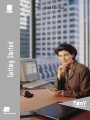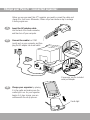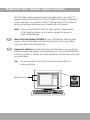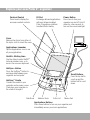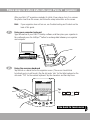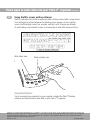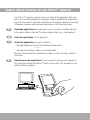Read This First
Getting Started

3.
Charge your Palm V
™
connected organizer
Before you use your new Palm V™ organizer, you need to connect the cables and
charge it for four hours. Afterwards, it takes only a few minutes a day to recharge
it during regular use.
Insert the AC adapter cable
into the back of the cradle connector,
and then turn off your computer.
Connect the cradle to a COM
(serial) port on your computer, and then
plug the AC adapter into a wall outlet.
Charge your organizer by placing
it in the cradle and making sure the
cradle light is on. As your organizer
begins its 4-hour charge, you can
continue with the set up process.
1.
2.
Cradle light
If necessary, use the included
serial port adapter.

Palm™ Desktop software includes the same main applications as your Palm V™
organizer: Address Book, Date Book, To Do List, Memo Pad, Expense, and desktop
e-mail connectivity. You can use the HotSync
®
Manager feature of this software to
back up and exchange data between your organizer and your computer.
Note: If you are using Microsoft Outlook or other organizer software instead
of Palm Desktop software, you still need to complete this process to
install HotSync Manager.
Insert the Palm Desktop CD-ROM into your CD-ROM drive. When the menu
appears, click the Install button and follow the instructions on the screen. While
you’re here, take a look at the Quick Tour.
Explore the software by double-clicking the Palm Desktop icon on your desktop.
When the screen below appears, click an application icon. Then click the New button
and enter your data. For example, try clicking the Address icon and entering your own
name and address.
Tip: You can also select Import from the File menu to import data from
another application.
Install your Palm
™
Desktop organizer software
4.
5.
Application icons

Explore your new Palm V
™
organizer
Cover
Remove the stylus from either of
the stylus slots to insert the cover.
Applications Launcher
Tap the Applications icon to see
all your applications.
Graffiti
®
Writing Area
Use the stylus to enter Graffiti
®
text and numbers here, or to
access the onscreen keyboard.
HotSync
®
Button
Press the HotSync
®
button to
exchange data between your
organizer and computer.
HotSync
®
Cradle
Connect the cradle to your
computer and a power source.
Then place your organizer in
the cradle to charge it.
Applications Buttons
Press these buttons to turn on your organizer and
immediately access your main applications.
IR Port
Exchange data and applications
with any infrared-enabled
Palm Computing
®
platform
handheld that’s nearby.
Date Book Address Book
Scroll Buttons
Press the top half to
scroll up and the
bottom half to scroll
down.
To Do List Memo Pad
Power Button
Press here to turn your
organizer on and off. Hold it
down for a few seconds to
turn on the screen backlight.
Contrast Control
Press here to display the
onscreen contrast controls.

Tip:
Tap abc , 123 , or Int’l to
switch keyboards.
After your Palm V™ organizer completes its initial 4-hour charge, turn it on, remove
the plastic sheet from the screen, and follow the setup instructions on the screen.
Hint: If your organizer does not turn on, see Troubleshooting and Contacts on the
back of this guide.
Using your computer keyboard
Type information in your Palm™ Desktop software, and then place your organizer in
the cradle and press the HotSync
®
button to exchange data between your organizer
and computer.
Three ways to enter data into your Palm V
™
organizer
Using the onscreen keyboard
Tap the text or a blank line on the organizer screen. (The cursor should blink
to indicate you’re in edit mode.) Tap the dot under “abc” for the letter keyboard or the
dot under “123” for the number keyboard. Tap the characters and then tap Done.
1.
2.
See back to learn more

Copyright © 1998-99 3Com Corporation or its subsidiaries. All rights reserved. 3Com, the 3Com logo, Palm Computing, HotSync and
Graffiti are registered trademarks, and More Connected., Palm, Palm V, the Palm Computing Platform logo, and the Palm V logo are
trademarks of Palm Computing, Inc., 3Com Corporation or its subsidiaries. Other product and brand names may be trademarks or
registered trademarks of their respective owners.
Printed in U.S.A. P/N: 405-0360C
Congratulations!
You’ve connected your organizer to your computer, installed the Palm™ Desktop
software, and learned how to enter data on your Palm V™ organizer.
Using Graffiti
®
power writing software
Graffiti
®
characters are similar to uppercase letters that are formed with a single stroke.
Your writing turns into text wherever the blinking cursor appears on the organizer
screen. Graffiti writing is easy, fun, accurate, and fast (up to 30 words per minute).
It’s worth taking a few minutes to learn. Just remember to write BIG and press firmly.
Write letters here
Write numbers here
Three ways to enter data into your Palm V
™
organizer (continued)
3.

Explore add-on software for your Palm V
™
organizer
1.
2.
3.
Your Palm V™ organizer supports much more than just the applications that come
with it. You can easily expand your organizer’s software capabilities by downloading
any of the thousands of applications available on the Internet including a wide variety
of freeware, shareware, and commercial applications. Just follow these steps:
Download applications from www.palm.com (or any add-on software web site)
to the add-on folder in the Palm™ Desktop software folder (e.g., c:\palm\add-on).
Unzip the application if it is a zipped file.
Select the application you want to install by:
• Running Instapp.exe from the Palm Desktop software folder,
— or —
• Opening Palm Desktop software, and clicking Install.
Next click Add and select the application you want to install, click Open, and then
click Done.
Transfer your new applications to your organizer by placing your organizer in
the cradle and pressing the HotSync
®
button on the cradle. (This procedure is also
called a HotSync operation.)
4.

Before calling technical support, try this:
• Charge your organizer as described earlier in this guide. Make sure all the
connections between the organizer, cradle, computer, and power source are secure.
• Perform a soft reset by unscrewing the top of your stylus and using the pin inside
to gently press the reset button on the back of your organizer.
• If your organizer still doesn't turn on, perform a hard reset by holding down the
green power button while doing a soft reset. Wait for the Palm Computing
®
Platform logo to appear, then release the power button.
For technical support, service or repair, contact 3Com:
• Web Access http://www.palm.com
• E-mail [email protected]
• Telephone (847) 262-PALM (7256) 7am-9pm CST, Mon-Fri
10am-5pm CST, Sat-Sun
• Fax (847) 262-4329
Note: There are thousands of third-party applications available for the Palm
Computing platform. For questions and support, please contact the
software developer.
To order Palm Computing products and accessories, contact 3Com:
• Online orders http://www.palm.com
• U.S. (800) 881-7256
• Canada (800) 891-6342
• Elsewhere (801) 431-1536
For country-specific telephone numbers, please refer to the Worldwide
Customer Support card.
Palm Computing, Inc., a 3Com company
5400 Bayfront Plaza
Santa Clara, California 95054
United States of America
Troubleshooting and Contacts
-
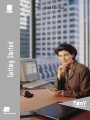 1
1
-
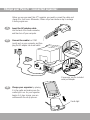 2
2
-
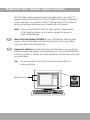 3
3
-
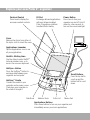 4
4
-
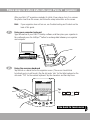 5
5
-
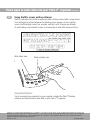 6
6
-
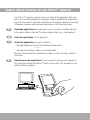 7
7
-
 8
8
Palm VX Read This First Manual
- Type
- Read This First Manual
- This manual is also suitable for
Ask a question and I''ll find the answer in the document
Finding information in a document is now easier with AI
Related papers
-
3com III Organizer Quick start guide
-
3com SERIES 3 User manual
-
Palm V Getting Started
-
Palm 3C80500U - VII - OS 3.2 16 MHz User manual
-
Palm 3C80500U - VII - OS 3.2 16 MHz Quick start guide
-
3com Palm V Owner's manual
-
Palm VIIx Organizer Quick start guide
-
3com III User manual
-
Palm IIIxe User manual
-
Palm IIIc User manual
Other documents
-
3com Palm V User manual
-
3com Palm V User manual
-
3com III User manual
-
3com Network HotSync User manual
-
3com MacPac 2 Getting Started Manual
-
3com TRGpro User manual
-
IBM WorkPad c3 PC Companion WORKPADC3 User manual
-
3com PalmPilot Professional Handbook User manual
-
KYOCERA 6035 - QCP Smartphone - CDMA User manual
-
 Tungsten Affinity TUNGSTUN T3 User manual
Tungsten Affinity TUNGSTUN T3 User manual