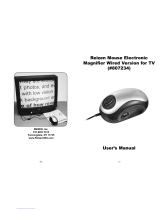Page is loading ...

User Manual
MagniLink PRO - PC
LVI Low Vision International
SE-352 46 Växjö Faks: +46 470-727725 www.lvi.se


MagniLink PRO - PC
User Manual 7944070a | MagniLink PRO - PC 3
Table of Contents
1 About LVI ......................................................................................... 5
2 Introducing MagniLink PRO ........................................................... 6
3 Safety information .......................................................................... 8
4 Unpacking ....................................................................................... 9
4.1 Packaging .................................................................................... 9
5 Accessories ................................................................................... 10
6 Installation ..................................................................................... 12
6.1 Unfolding ................................................................................... 12
6.2 Connection ................................................................................ 13
6.3 Installation of reading table ..................................................... 13
7 Use ................................................................................................. 14
7.1 Control box ............................................................................... 14
7.2 Menu .......................................................................................... 15
7.3 Reading table ............................................................................ 17
7.4 Camera ...................................................................................... 18
7.5 Battery ....................................................................................... 18
8 PC software ................................................................................... 19
8.1 Minimum system requirements ............................................... 19
8.2 Recommended system requirements ..................................... 19
8.3 Installation of software ............................................................. 19
8.4 Using the software .................................................................... 23
9 Ergonomics ................................................................................... 42
10 Troubleshooting ........................................................................... 43
11 Technical information ................................................................... 44
12 Declaration of Conformity ........................................................... 45

MagniLink PRO - PC
4 User Manual 7944070a | MagniLink PRO - PC

MagniLink PRO - PC
User Manual 7944070a | MagniLink PRO - PC 5
1 About LVI
LVI Low Vision International AB was founded in 1978 and is one of the
world's leading manufacturers of equipment for persons with visual
impairments. Development of new products takes place in close
cooperation with users and professional staff within the low vision
rehabilitation industry. LVI is quality-certified in accordance with ISO 9001
and environmentally-certified in accordance with ISO 14001.
The information in this manual has been carefully checked and is
believed to be accurate. However, LVI assumes no responsibility for any
inaccuracies that may be contained in this manual. In no event will LVI be
liable for direct, indirect, special, exemplary, incidental, or consequential
damages resulting from any defect or omission in this manual. In the
interest of continued product development, LVI reserves the right to
make improvements in this manual and the products it describes at any
time, without notice or obligation.

MagniLink PRO - PC
6 User Manual 7944070a | MagniLink PRO - PC
2 Introducing MagniLink PRO
Thank you for choosing this video magnifier. Our aim is for you to be
satisfied with your choice of supplier and reading aid.
MagniLink PRO is a video magnifier designed for people with visual
impairment. The video magnifier offers features including the potential to
set the magnification, autofocus, several artificial colours, the option of
switching the magnifier between reading mode, mirror mode and
distance mode and the option of adjusting the brightness. MagniLink
PRO can be connected to any monitor, a PC or a Mac. It is also possible
to collapse the system when it is not being used or for transportation.
MagniLink PRO offers genuine full-HD quality. Available accessories
comprise a dockable reading table, battery as well as software for OCR-
processing and reading text aloud.

MagniLink PRO - PC
User Manual 7944070a | MagniLink PRO - PC 7
Table of additions to the product code MLPRO-FHD- depending on
which accessories have been ordered.
A Dockable reading table with friction brake X/Y
B Pre-installed battery
C Text To Speech for PC
D Text To Speech for Mac
MagniLink PRO meets all the requirements for CE marking of medical
devices in accordance with Directive 93/94/EEC. Our products comply
with MDD 93/94/EEC with additions from Directive 2007/47/EC.

MagniLink PRO - PC
8 User Manual 7944070a | MagniLink PRO - PC
3 Safety information
Only use the power adaptor supplied with the product. Using an
incorrect type of power adapter may cause damage to the system.
Place the power cord in such a way that you can neither trip over it
or that crush damages can occur.
If the product is moved from the cold into a warm room,
condensation (moisture) can form inside the unit or on the camera
lens. To prevent problems with condensation, the apparatus should
be installed in the room at least 30 minutes prior to usage.
Never operate the product if it has been exposed to water or other
liquids. Damaged or wet product can cause electric shocks or fire.
Only use the battery supplied with the product. If the battery needs
to be changed, please contact LVI.
Be careful not to catch your fingers when collapsing your
MagniLink PRO.
When MagniLink PRO is to be moved, collapse it and lift from
beneath. If MagniLink Pro has a dockable reading table, this must
be anchored and locked before moving the system.
If the system requires cleaning, pull out all cables and use a slightly
damp (not wet) cloth. Use only water or a cleaning agent that is
intended for monitors and computers.
Make no further adjustments, even if the product does not function
normally after following the functional descriptions. Pull out the
power cable and contact service staff or the product distributor.
Only use spare parts that are specified by LVI.
Always switch off the power when the system is not being used.
If in doubt, contact your supplier.
Warning
The product is supplied packed in a plastic bag. To avoid risk of
suffocation, keep the bag out of the reach of children and infants.

MagniLink PRO - PC
User Manual 7944070a | MagniLink PRO - PC 9
4 Unpacking
The system is supplied in a box with the following contents:
Reading camera
Power adaptor
Carrying case
User Guide
USB memory stick with software
USB cable
HDMI to DVI cable
HDMI to HDMI cable
Check first that the box has no external damage. In the event of damage,
contact the delivery company and file a notification of damage.
Open the box and take out the MagniLink PRO; remove the packaging.
For further information, please see Installation page 12.
4.1 Packaging
The packaging consists of the following packaging material (LVI
recommends that the packaging be kept in case you have to return the
system or you need to move it):
Packing material (EPEL E)
Box (corrugated cardboard)
Polyethylene (LDPE4)
For sorting and collection of packaging material, please call the
packaging collection customer service department for information on the
rules that apply in your municipality.
Note that the product and its accessories must be recycled as electronic
waste. A worn-out battery is recycled as electronic waste.

MagniLink PRO - PC
10 User Manual 7944070a | MagniLink PRO - PC
5 Accessories
Dockable reading table with friction brake X/Y (MLRT-XY).
Battery (ML-BAT).

MagniLink PRO - PC
User Manual 7944070a | MagniLink PRO - PC 11
LVI Monitor 19" (MLV-A103) and 23" (MLV-A104).
Text To Speech for PC (MLS-A102) or Mac (MLS-A102-MAC).

MagniLink PRO - PC
12 User Manual 7944070a | MagniLink PRO - PC
6 Installation
6.1 Unfolding
1. Place your MagniLink PRO on the table in front of your seat.
Remember that the reading table can be pulled out approximately
30 cm in three directions. MagniLink PRO has a low total weight.
Therefore, it is very important to place the system at least 10 cm
from the edge of the table, particularly when you are using the
reading table in its most extended position. Excessive load in this
position can cause the system to tip over.
2. Take hold of the unit's arm and turn it upwards to the upper end
point.
3. Turn up the camera arm until it clicks into place. In order to get
optimal focus range when a reading table is used with the system,
the camera arm must be turned up until it clicks into place once
more.

MagniLink PRO - PC
User Manual 7944070a | MagniLink PRO - PC 13
6.2 Connection
1. Power supply
Connect the mains adapter to the socket on the rear.
2. Connection for control box
Connect the control box to this socket.
3. HDMI connection
Here the unit can be connected to a monitor that supports HDMI
or DVI.
4. USB connection
Used to connect the unit to a computer.
6.3 Installation of reading table
1. Install the reading table by pushing it in towards the unit.
2. In order to permanently install the reading table. Fasten the
reading table securely with a screw on the underside.

MagniLink PRO - PC
14 User Manual 7944070a | MagniLink PRO - PC
7 Use
7.1 Control box
1. LED
A green light indicates that the unit is on. A flashing yellow light
means that autofocus is switched off. The light flashes green when
the system is starting. A red light for five seconds when the system
is starting indicates that the battery needs to be charged.
2. Power on/off
Press to start or shut down the system.
3. Magnification control
Used to set the magnification. To reduce the zoom, press the
lower key (minus) and to increase the zoom, pressure the upper
key (plus).
4. Programmable function buttons
When the system is delivered, button 1 switches between
automatic and manual focus and button 2 switches between
overview mode and normal mode. It is possible to change the
function of these buttons via the menu.

MagniLink PRO - PC
User Manual 7944070a | MagniLink PRO - PC 15
5. Lighting configuration or navigation control
Used to configure the light intensity in order to optimise reading
conditions. Press the upper half to increase the light intensity and
the lower half to decrease it. Also used to navigate in the menu.
6. Function button
When this button is pressed, a menu appears in which further
settings can be made.
7. Picture mode
Press the button to switch the picture mode between natural
colours and grey scale.
8. High contrast mode with artificial colours
Press the button to switch between the various colour
combinations.
7.2 Menu
The menu is opened by pressing the function button. In order to navigate
in the menu, press the navigation control. There thirteen main modes in
the menu. The current mode is displayed on the screen. After 30 seconds
of inactivity, the system returns to normal mode.
If you use the menu at the same time as the system is showing USB video
on a computer. Press the short cut command to return to the program's
standard values (F11 on PC and Alt + F11 on Mac). This causes the
program to set the maximum window size and normal rotation, which is
necessary in order for the menu to be displayed correctly.
1. Autofocus ("AF-ON" or "AF-OFF" is displayed on the screen)
In this mode, you can press the function button to turn autofocus
on and off. Autofocus off can be used when you wish to write by
hand. In this way, focus is not affected by the pen or your hand.
2. Mirroring ("MIRROR" is displayed on the screen)
In this mode, you can press the function button to mirror the
image.
3. Overview ("VIEW" is displayed on the screen)
In this mode, you can press the function button to reduce the
magnification to overview mode Press the button again to restore
the magnification.
4. Focus ("FOCUS" is displayed on the screen)
In this mode, you can press the function button. When you do so,
"F-SET" is displayed on the screen and it is then possible to set
the focus mode manually by pressing the navigation control.

MagniLink PRO - PC
16 User Manual 7944070a | MagniLink PRO - PC
Manual focus may, for example, be useful for inspection. When
this has been done, press the function button again to return to
the menu.
5. Reference line/Bar ("REFLINE" is displayed on the screen)
In this mode, you can press the function button. When you do so,
"R-SET" is displayed on the screen and it is then possible to set
the position of the reference line or the bar by pressing the
navigation control. When you are satisfied with the position, press
the function button again to save the position.
6. Lighting ("LAMP" is displayed on the screen)
Press the function button in this mode to access the settings for
the lamp's brightness. "L-SET" is displayed on the screen and it is
possible to reduce or increase the brightness by pressing the
navigation control. When you are satisfied with the brightness,
press the function button again to return to the menu.
7. Shut-off time for screen and lamp ("SLEEP" is displayed on the
screen)
In this mode, you can set whether and after what length of time
the system will turn off the lamp and the screen if the camera has
not detected any movement. Press the button. It is then possible
to select the time with the navigation control. When you are
satisfied with the setting, press the function button again. To turn
on the lamp and screen again, it is sufficient to move your hand
under the camera.
8. Shut-off time ("SH-OFF" is displayed on the screen)
It is possible to set whether and after what length of time the
system will be turned off if the camera has not detected any
movement. Press the button. It is then possible to select the time
with the navigation control. When you are satisfied with the
setting, press the function button again.
9. Programming of button 1 ("PRG-F1" is displayed on the screen)
In this mode, you can programme which function button 1 is to
have. Press the function button. It is then possible to select the
function with the navigation control. When you are satisfied with
your choice, press the function button again to save the setting.
10. Programming of button 2 ("PRG-F2" is displayed on the screen)
In this mode, you can programme which function button 2 is to
have. Press the function button. It is then possible to select the
function with the navigation control. When you are satisfied with
your choice, press the function button again to save the setting.

MagniLink PRO - PC
User Manual 7944070a | MagniLink PRO - PC 17
11. Battery status (Battery symbol is displayed on the screen)
In this mode, the current battery status is displayed on the screen.
12. Language ("OSD" is displayed on the screen)
In this mode, you can set the language in the menu. Press the
function button. It is then possible to select the language with the
navigation control. There are four languages: English (ENG),
German (DEU), French (FRA) and Spanish (SPA). When the desired
language is displayed, press the function button again to save the
language setting.
13. Normal mode ("EXIT" is displayed on the screen)
If you press the function button in this mode, you exit the menu
and return to normal mode.
7.3 Reading table
1. Side way direction friction adjustment
Set the side way friction by moving this handle. With the brake in
the left end position, the reading table is unlocked. To increase
friction, push the side way brake to the right (at the far right, the
brake clicks into locked mode).
2. Depth way direction friction adjustment
Set the depth way friction by moving this handle. With the brake
in the near end position, the reading table is unlocked. To
increase friction, push the depth way brake towards the back. Push
the brake in as far as possible to lock the reading table.

MagniLink PRO - PC
18 User Manual 7944070a | MagniLink PRO - PC
7.4 Camera
The camera has two modes. Reading mode and distance mode. Turn the
camera to switch it from reading mode (1) to distance mode (2). When
the camera is in distance mode, it can be angled laterally, depending on
what you want to look at. In distance mode, the camera can also be
turned to a mirror mode. The settings for both modes are automatically
saved when you switch from one to the other.
Settings that are automatically saved for these modes are:
Negative/Positive/Natural colours
Magnification level
Brightness/Contrast
Reference line/Bar
Mirroring of camera image
Focus settings
7.5 Battery
The following applies to the MagniLink PRO models that are equipped
with a battery. If the battery charge level falls below 10 or 5%, a red
battery symbol is displayed to indicate that it is time to connect the
mains adapter and charge the battery. To remove the symbol, press the
function control.
Maintenance charging
The MagniLink PRO models with a battery are also equipped with a smart
battery charger that uses maintenance charging to keep the battery in
good condition. To further extend battery life, we recommend that you
use your MagniLink PRO twice a year with just the battery (disconnect the
mains adapter) until the battery is completely discharged.

MagniLink PRO - PC
User Manual 7944070a | MagniLink PRO - PC 19
8 PC software
MagniLink PRO is supplied with the software MagniLink S. The software
works on Windows 7, 8, 8.1 and 10. The following pages describe the
installation and use of MagniLink S for PC.
The MagniLink S software has been developed so that it does not affect
or interfere with other software. It has been tested alongside other
software to ensure there are no conflicts. However, LVI cannot guarantee
compatibility with all other software as their methods are outside of LVI's
control.
8.1 Minimum system requirements
Microsoft Windows 7.
2 integrated USB 2.0 ports.
i3 processor, 1 GB RAM (32 bit) 2 GB RAM (64 bit).
8.2 Recommended system requirements
Microsoft Windows 7.
1 integrated USB 3.0 port.
i5 or i7 processor, 4 GB RAM, external graphics card with at least
512 MB inbuilt memory.
LVI has tested the software on several computers without any problems,
but there is no guarantee that the system will function on all computers
that comply with the specifications. LVI recommends testing the software
on the computer where the system is to be used, in order to ensure
compatibility. Better performing computers will facilitate better camera
performance.
8.3 Installation of software
Insert the USB stick containing the software into one of the computer's
USB ports. Start the installation by clicking on the "Setup" file, which can
be found in the MagniLink S - PC folder.
NOTE
Installation requires administrator privileges on the computer in
question and is performed on the user account currently in use.

MagniLink PRO - PC
20 User Manual 7944070a | MagniLink PRO - PC
When the installation program starts, follow the instructions on the
screen to complete installation of the software, or see below for a more
detailed description.
Select "Next" in the dialogue box "Welcome to the InstallShield
Wizard for LVI MagniLink S".
/