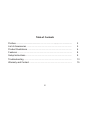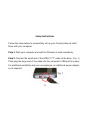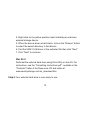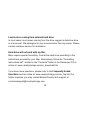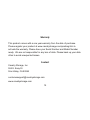Cavalry CAUP25250 User manual
- Category
- Interface hubs
- Type
- User manual
This manual is also suitable for

User's Manual
CAUP Series

Preface
Copyright
Please respect copyrighted content. Duplication or modification of this publication in whole or in
part is prohibited without express or written authorization.
Usage
Strong impacts or dropping the product may cause damage. Only allow qualified personnel to
repair this product. Disassembling or opening this product will void your warranty.
Disclaimer
Cavalry is not liable for compensation for data loss which may result from a malfunction of the
product or from changes due to improper use, repairs, defects, or battery change. Please back
up your data to avoid unexpected losses. Cavalry reserves the right to make changes to the
content of this manual without notice. The most current manuals and software are available for
download at our download page: www.cavalrystorage.com/su_download.htm
2 2

Thank you for choosing Cavalry.
We at Cavalry extend our sincere gratitude for your purchase of this product.
We hope our dedication to delivering high quality products with excellent
customer service will ensure your continued interest in our products.
This manual will assist in the operation of the product. To optimize your
experience with this product, we recommend reading this entire manual
before usage. Please keep this manual for future reference.
3 3

Table of Contents
Preface .................................................................................................... 2
List of Accessories ............................................................................. 5
Product Illustrations ........................................................................... 6
Features ............................................................................................. 8
Setup Instructions .............................................................................. 9
Troubleshooting ................................................................................. 13
Warranty and Contact ........................................................................ 15
4
4

List of Accessories
1. USB 2.0 "Y" cable
2. Resources CD
5
5
1 2

Top
6
6
1
1. LED light indicator

Back
2
3
7
7
2. Power jack
3. USB 2.0

8
Features
Plug-and-play for Windows 2000/XP/Vista
USB 2.0 interface
Pre-formatted to NTFS
Exceptional heat dissipating ability
LED light indicator
Nearly silent operation
Slim and lightweight portable design
Designed for use with a PC, formattable for use with a Mac
8

Setup Instructions
Follow the steps below to successfully set up your Cavalry External Hard
Drive with your computer.
Step 1. Start your computer and wait for Windows to load completely.
Step 2. Connect the small end of the USB 2.0 "Y" cable to the drive. (Fig. 1)
Then plug the large end of the cable into the computer's USB port for power.
For additional portability and your convenience, an additional power adapter
is not required.
99
Fig. 1

NOTE: Some USB ports do not supply enough electricity to power the hard
drive. If you notice the drive is not appearing on your computer with only one
USB plug inserted, then insert both USB plugs into 2 available USB ports.
(Fig. 2) In most cases, this should be sufficient. Please contact customer
support for additional questions.
1110
Fig. 2

Step 3. Installing drivers for the Cavalry External Hard Drive.
Windows 2000/XP/Vista
Plug-and-play. No device drivers or configuration required. The
computer will detect the USB External Hard Drive as a new USB
device and display messages on the bottom-right corner reading
"USB Mass Storage Device Detected" and "Your new hardware is
installed and ready to use."
Windows 98/Me
1. Make sure Windows 98/Me is fully updated
2. Download drivers from www.cavalrystorage.com/su_download.htm
Click on "Windows 98 Driver" to download. Extract the file.
3. Navigate the device manager.
1110

4. Right-click on the yellow question mark indicating an unknown
external storage device.
5. When the device driver wizard starts, click on the "Browse" button
to select the search directory to find drivers.
6. Find the USB 2.0-98 driver in the extracted file then click "Next"
7. Click "Next" to continue.
Mac OS X
Reformat the external hard drive using Disk Utility on the OS. For
instructions, see the "Formatting Instructions.pdf", available in the
"Contents" folder of the Resources CD and online at:
www.cavalrystorage.com/su_download.htm
Step 4. Your external hard drive is now ready to use.
12 13

12 13
Troubleshooting
LED light indicator does not turn on
Make sure the USB cable is inserted correctly into the hard drive and the
computer. Insert both USB plugs into 2 available USB ports on your
computer to ensure the hard drive has sufficient power.
Computer does not detect hard drive
Make sure the USB cable is securely connected. Sometimes, the hard drive
will spin but remain undetected by the computer. Insert both USB plugs into
2 available USB ports on your computer to ensure the drive has sufficient
power. If the device is not detected, attach another known working device
and working cable into the USB port on the computer. If this known device is
not detected, the problem could be your computer's USB port. If the port and
cable both work, contact customer support for assistance.

Loud noises coming from external hard drive
In most cases, loud noises coming from the drive suggest a defective drive
or a loose part. We apologize for any inconvenience this may cause. Please
contact customer service for assistance.
Hard drive will not work with my Mac
Macs require special formatting. Format the hard drive according to the
instructions provided by your Mac. Alternatively, follow the "Formatting
Instructions.pdf", located in the "Contents" folder of the Resources CD or
online at: www.cavalrystorage.com/su_download.htm
If you have more questions, please refer to the Frequently Asked
Questions section online at: www.cavalrystorage.com/su_faq.htm For
further inquiries, you may contact Bason/Cavalry tech support at
14 15

Warranty
This product comes with a one year warranty from the date of purchase.
Please register your product at www.cavalrystorage.com/prodreg.htm to
activate the warranty. Please have your Serial Number and Model Number
ready. We are not responsible for any loss of data. Please back up your data
often to avoid unexpected losses.
Contact
Cavalry Storage, Inc.
555 E. Easy St.
Simi Valley, CA 93065
www.cavalrystorage.com
14 15

CA1173
061208
-
 1
1
-
 2
2
-
 3
3
-
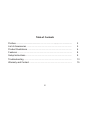 4
4
-
 5
5
-
 6
6
-
 7
7
-
 8
8
-
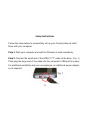 9
9
-
 10
10
-
 11
11
-
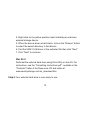 12
12
-
 13
13
-
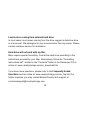 14
14
-
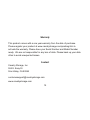 15
15
-
 16
16
Cavalry CAUP25250 User manual
- Category
- Interface hubs
- Type
- User manual
- This manual is also suitable for
Ask a question and I''ll find the answer in the document
Finding information in a document is now easier with AI
Related papers
-
Cavalry CAUPT25320 User manual
-
Cavalry CAUE Series User manual
-
Cavalry CAXE Series User manual
-
Cavalry CADA-SA2 Series User manual
-
Cavalry CAUI37750 User manual
-
Cavalry CAUI37750 User manual
-
Cavalry CAXT37750 User manual
-
Cavalry Storage CAXR25160 User manual
-
Cavalry CADA-SA2 Series User manual
-
Cavalry CADT00ASA2 User manual