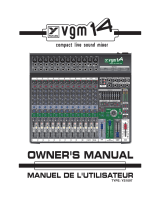Page is loading ...

E
N
G
L
I
S
H
E
S
P
A
Ñ
O
L
I
T
A
L
I
A
N
O
F
R
A
N
Ç
A
I
S
D
E
U
T
S
C
H
1
Contents
Important Safety Instructions . . . . .2
Connecting Up . . . . . . . . . . . . . . .4
Distributor List . . . . . . . . . . . . . .57
Introduction . . . . . . . . . . . . . . . . .5
Rear Panel Connections and
switches . . . . . . . . . . . . . . . . . . . .5
Getting Started . . . . . . . . . . . . . . .5
Facilities and Controls . . . . . . . . .6
Obtaining a good quality vocal
sound . . . . . . . . . . . . . . . . . . . . . .9
Obtaining a good quality electric
guitar sound . . . . . . . . . . . . . . . . .9
Impoving sound quality using the 3-
band Equaliser . . . . . . . . . . . . . . .10
Mixing Down . . . . . . . . . . . . . . .10
A Beginner’s Guide to
Compression . . . . . . . . . . . . . . . .11
A Beginner’s Guide to
Equalisation . . . . . . . . . . . . . . . .13
Frequently Asked Questions . . . .13
Troubleshooting . . . . . . . . . . . . .14
Contacting Us . . . . . . . . . . . . . . .14
English
Inhalt
Wichtige Sicherheitsvorkehrungen .2
Anschlüsse herstellen . . . . . . . . . . .4
Vertriebsliste . . . . . . . . . . . . . . . .57
Einfürung in den TrakMaster . . . .15
Rückseitige Anschlüsse und
Schalter . . . . . . . . . . . . . . . . . . . .15
Erste Schritte . . . . . . . . . . . . . . . .15
Komponenten unde Regler . . . . .16
Hochwertigen Gegangssound
Erzeugen . . . . . . . . . . . . . . . . . .19
Hochwertigen E-gitarrensound
Erzeugen . . . . . . . . . . . . . . . . . .20
Klangqualität mit dem 3-Band-EQ
Verbessern . . . . . . . . . . . . . . . . .20
Abmischen . . . . . . . . . . . . . . . . .21
Kompressions-anleitung für
Einsteiger . . . . . . . . . . . . . . . . . .21
EQ-anleitung für Einsteiger . . . . .23
FAQs . . . . . . . . . . . . . . . . . . . . .24
Fehlersuche . . . . . . . . . . . . . . . . .24
Kontaktaufnahme . . . . . . . . . . . .24
Deutsch
Table des matières
Consignes de sécurité . . . . . . . . . .3
Connexions . . . . . . . . . . . . . . . . .4
Distributeurs . . . . . . . . . . . . . . . .57
Introduction . . . . . . . . . . . . . . .25
Commandes et Connecteurs en Face
Arriere . . . . . . . . . . . . . . . . . . . .25
Prise en Main . . . . . . . . . . . . . . .25
Commande et Réglages . . . . . . . .26
Obtention d’une Bonne Prise de
Voix . . . . . . . . . . . . . . . . . . . . . .29
Obtention d’un Son de Guitare
Électrique de Bonne Qualité . . . .30
Amélioration de la Qualité Sonore
par Correction . . . . . . . . . . . . . .30
Mixage Final . . . . . . . . . . . . . . . .31
Compression, mode d'emploi . . . .31
Correction, mode d’emploi . . . . .33
Questions-Réponses . . . . . . . . . .34
Assistance . . . . . . . . . . . . . . . . . .34
Contacts . . . . . . . . . . . . . . . . . . .34
Français
Indice
Importtanti Istruzioni per la
Sicurezza . . . . . . . . . . . . . . . . . . .3
Connessioni . . . . . . . . . . . . . . . . .4
Lista dei Distributori . . . . . . . . . .57
Introduzione . . . . . . . . . . . . . . . .35
Connessioni e Pulsanti del Pannello
Posteriore . . . . . . . . . . . . . . . . . .35
Primo Approccio . . . . . . . . . . . . .35
Funzioni e controlli . . . . . . . . . . .36
Ottenere un Suono Vocale di Buona
Qualita . . . . . . . . . . . . . . . . . . . .39
Ottenere un Suono di Chitarra
Elettrica di Buona Qualita . . . . . .40
Migliorare la Qualita del Suono
Utilizzando L’equalizzatore . . . . .40
Missaggio . . . . . . . . . . . . . . . . . .41
Guida alla Compressione . . . . . . .41
Guida all’equallizzazione . . . . . . .43
Domande e Risposte . . . . . . . . . .44
Risoluzione dei Problemi . . . . . .44
Come Contattarci . . . . . . . . . . . .44
Italiano
Contenido
Instrucciones Importantes de
Seguridad . . . . . . . . . . . . . . . . . . .3
Conexionado . . . . . . . . . . . . . . . .4
Lista de Distribuidores . . . . . . . . .57
Introduccion . . . . . . . . . . . . . . . .45
Conexiones y Controles del Panel
Trasero . . . . . . . . . . . . . . . . . . . .45
Inicio . . . . . . . . . . . . . . . . . . . . .45
Prestaciones y Controles . . . . . . .46
Como Obtener una Gran Calidad de
un Sonido Vocal . . . . . . . . . . . . .49
Obtener una Guitarra Electrica de
Gran Calidad . . . . . . . . . . . . . . . .50
Mejorar la Calidad Mediante el
Ecualizador . . . . . . . . . . . . . . . . .50
Mezclando . . . . . . . . . . . . . . . . .51
Guia de Compresion . . . . . . . . . .51
Guia de Ecualizacion . . . . . . . . . .53
Preguntas Mas Comunes . . . . . . .54
Problemas . . . . . . . . . . . . . . . . . .54
Español

2
Important Safety Instructions / Wichtige Sicherheitshinweise
IMPORTANT SAFETY INSTRUCTIONS
Read all of these instructions and save them for future reference. Follow all warnings and
instructions marked on the unit.
● Do not obstruct air vents in the rear panel. Do not insert objects through any
apertures.
● Do not use a damaged or frayed power cord.
● Unplug the unit before cleaning. Clean with a damp cloth only. Do not spill liquid
on the unit.
● Ensure adequate airflow around the unit to prevent overheating. We recommend
leaving a blank 1U panel above the unit to aid ventilation.
● Unplug the unit and refer servicing to qualified service personnel under the following
conditions:
If the power cord or plug is damaged; if liquid has entered the unit; if the unit has
been dropped or the case damaged; if the unit does not operate normally or exhibits a
distinct change in performance. Adjust only those controls that are covered by the
operating instructions.
● Do not defeat the safety purpose of the polarised or grounding-type plug. A polarised
plug has two blades with one wider than the other. A grounding type plug has two
blades and a third grounding prong. The wider blade or the third prong are provided
for your safety. When the plug provided does not fit into your outlet, consult an
electrician for replacement of the obsolete outlet.
WARNING: THIS UNIT MUST BE EARTHED BY THE POWER CORD
UNDER NO CIRCUMSTANCES SHOULD THE MAINS EARTH BE
DISCONNECTED
FROM THE MAINS LEAD.
This unit is capable of operating over a range of mains voltages as marked on the rear
panel. Ensure correct mains voltage setting and correct fuse before connecting mains
supply. Do not change mains voltage settings while mains supply is connected.
To avoid the risk of fire, replace the mains fuse only with the correct value fuse, as
marked on the rear panel.
The internal power supply unit contains no user serviceable parts. Refer all servicing to a
qualified service engineer, through the appropriate Focusrite dealer.
WICHTIGE SICHERHEITSVORKEHRUNGEN
Lesen Sie alle Anleitungen und bewahren Sie sie gut auf. Beachten Sie alle Warnungen und
Anweisungen auf dem Gerät.
● Blockieren Sie nicht die rückseitigen Belüftungsöffnungen. Stecken Sie keine Objekte durch
Geräteöffnungen.
● Benutzen Sie kein beschädigtes oder brüchiges Netzkabel.
● Ziehen Sie vor der Reinigung des Geräts den Netzstecker. Benutzen Sie zur Reinigung nur ein
feuchtes Tuch. Verschütten Sie keine Flüssigkeit auf dem Gerät.
● Sorgen Sie für eine ausreichende Luftzufuhr in der Umgebung des Geräts, um eine Überhitzung
zu vermeiden. Lassen Sie am besten 1 HE über dem Gerät frei, um die Belüftung zu fördern.
● In folgenden Fällen sollten Sie das Gerät vom Stromnetz trennen und zur Wartung qualifiziertem
Fachpersonal übergeben:
Wenn Netzkabel oder Netzstecker beschädigt sind. Wenn Flüssigkeit ins Gerät gelangt ist. Wenn
das Gerät fallen gelassen oder das Gehäuse beschädigt wurde. Wenn das Gerät nicht normal
funktioniert oder die Betriebsweise sich stark verändert hat. Stellen Sie nur die Regler ein, die in
der Bedienungsanleitung besprochen werden.
● Setzen Sie die Sicherheitsfunktion des polarisierten oder geerdeten Steckers nicht außer Kraft.
Ein polarisierter Stecker hat zwei flache, unterschiedlich breite Pole. Ein geerdeter Stecker hat
zwei flache Pole und einen dritten Erdungsstift. Der breitere Pol oder der dritte Stift dient Ihrer
Sicherheit. Wenn der vorhandene Stecker nicht in Ihre Steckdose passt, lassen Sie die veraltete
Steckdose von einem Elektriker ersetzen.
ACHTUNG: DIESES GERÄT MUSS ÜBER DAS NETZKABEL GEERDET
WERDEN
UNTER KEINEN UMSTÄNDEN DARF DIE ERDUNG DES
NETZKABELS UNTERBROCHEN WERDEN.
Der Netzspannungsbereich, in dem das Gerät betrieben werden kann, ist auf der Rückseite vermerkt.
Achten Sie auf die korrekte Netzspannungs-Einstellung und die korrekte Sicherung, bevor Sie einen
Netzanschluss herstellen. Ändern Sie die Netzspannungs-Einstellungen nicht, solange der
Netzanschluss besteht.
Um das Risiko eines Brandes auszuschließen, ersetzen Sie die Netzsicherung nur durch eine
Sicherung mit korrektem Nennwert. Dieser ist auf der Geräte-Rückseite vermerkt.
Das interne Netzteil enthält keine Bauteile, die vom Anwender gewartet werden können. Überlassen
Sie die Wartung einem qualifizierten Wartungstechniker, den Ihr Focusrite Fachhändler gern
vermittelt.
E
N
G
L
I
S
H
D
E
U
T
S
C
H

4
Tip
Ring
Sleeve
Balanced XLR
Unbalanced
Jack
Tip
Sleeve
Tip
Sleeve
Synth
Guitar
1
2
3
1
2
3
Microphone
Synth or Guitar
Output
Digital Output Option
(see separate documentation for connection guidance)
Unbalanced Jack
Tip
Sleeve
Tip
Sleeve
Balanced Jack
Tip
Ring
Sleeve
Tip
Ring
Sleeve
Synth Mixing Console
From Synth output
From Mixer output or
Insert Send
Tip
Sleeve
Tip
Sleeve
Unbalanced Jack
To Line I/P, Tape I/P
or Mixer Insert
Return
Balanced Jack
Tip
Ring
Sleeve
Tip
Ring
Sleeve
Mixing Console
Tape Machine/Hard Disc Recorder

5
INTRODUCTION TO THE TRAKMASTER
The TrakMaster is an analogue mono channel strip, with an optional 24-bit/96 kHz high
quality digital output. It combines a range of tools in one compact unit, providing the
project studio engineer, producer or musician with the perfect analogue solution for
recording and mixing a wide range of instruments.
The TrakMaster comprises a discrete transistor Class A microphone preamplifier, balanced
line input, direct instrument input, optical compressor and 3-band equaliser. There is also
an optional 24-bit/96 kHz high quality digital output. When recording, you don’t
necessarily need to route your signal through your mixing console; simply connect a
microphone or instrument to the appropriate input on the TrakMaster, and feed its output
directly into your recorder (such as a PC soundcard, hard disk recorder, DAT machine or
other tape machine). This will ensure you record the cleanest signal at the highest quality,
since it removes the possibility of noise or distortion being added to the signal by a mixer.
The easiest way to learn how to use the TrakMaster, particularly if you are unfamiliar with
the principles of its individual processing sections, is to try each control in turn. Finally, try
them all together to enjoy the full creative potential of your TrakMaster!
REAR PANEL CONNECTIONS AND SWITCHES
The TrakMaster features a line level input on a balanced (+4 dBu) TRS jack. This input
can also take an unbalanced (-10 dBV) jack connector. There are two line level outputs,
both on TRS jacks. One of these outputs is balanced (+4 dBu), and is suitable for use with
professional equipment with balanced inputs, such as professional mixing consoles and
recorders; the other is unbalanced (-10 dBV), to match semi-professional or consumer
mixers, recorders and soundcards. These outputs can be used simultaneously, so that it’s
possible to monitor the signal being sent to the recorder with zero latency – an important
concern in computer-based recording systems. For more information on unbalanced and
balanced connections please see the Frequently Asked Questions section on page 13.
GETTING STARTED
SETTING UP THE UNIT FOR RECORDING
• Ensure that nothing other than the mains supply is connected to your TrakMaster,
then switch it on via the POWER switch on the right hand side of the unit.
• Connect the line output of the TrakMaster to your recorder, via a balanced (TRS) or
unbalanced 1/4” jack connector, choosing +4 dBu or –10 dBV to match the input
levels on your recorder or soundcard. If you are unsure of which level is required,
refer to the user guide of your recording device.
• Ensure that the LINE switch is disengaged if you are recording a source connected to
the MIC INPUT or INSTRUMENT input. If recording a line level source
connected to the rear panel LINE INPUT, ensure the LINE switch is engaged.
• Ensure that INPUT GAIN and FADER are set fully anti-clockwise.
• Connect a microphone to MIC INPUT on front panel via an XLR cable, or an
electric guitar or bass to the INSTRUMENT input via a 1/4” jack. If you wish to
record a line-level source, connect it to the rear panel LINE INPUT using a balanced
(TRS) or unbalanced 1/4” jack.
• If using a microphone that requires phantom power, switch +48V in. If you are
unsure whether your microphone requires this phantom power, refer to its user guide,
as phantom power may damage some microphones.
• Increase the INPUT GAIN control, ensuring that the green SIG LED is always
illuminated, and that the red O/L LED does not illuminate when the loudest signal is
present.
• If using a micrphone, ensure that the microphone placement is correct. Before you
start recording, listen to the sound from the microphone with all parts of the
TrakMaster switched out (IN buttons not lit), and alter the microphone placement
until you get close to the sound you want. Note that moving the microphone may
have an effect on the level of the signal entering the TrakMaster, requiring an
alteration to the gain setting.
• If required, add compression using the OPTICAL COMPRESSOR, ensuring that
you use the MAKEUP gain control to restore the maximum volume to its original
level. When setting compression, it is better to apply too little than too much. Have
the COMPRESSION control quite low and do not use the TIGHT function. If you
are looking for a classic analogue tape or valve sound, use the TUBE SOUND
control.

6
• If necessary, use the 3-BAND EQUALISER to set the desired tonal quality.
• Use the FADER to set the final output level (see instructions in Facilities And
Controls section of this manual.)
FACILITIES AND CONTROLS
POWER – turns the unit on and illuminates the blue LED directly below it. We
recommend that the unit be powered up before connecting to any other equipment that it
is feeding, to avoid clicks or thumps which may harm output devices. It is best to allow the
unit to stabilise for a couple of minutes before use to ensure that the internal circuitry is
properly initialised.
DISCRETE PRE-AMP
This part of the unit is a discrete transistor preamplifier, for matching the level of a choice
of incoming signals to the internal working level of the OPTICAL COMPRESSOR and
3-BAND EQUALISER stages that follow.
+48V switch – This provides +48V of phantom power for condenser microphones
when engaged. This switch affects the MIC INPUT only. If you are unsure whether your
microphone requires phantom power, refer to its user guide before connecting, as it is
possible to damage some microphones by providing them with phantom power.
MIC INPUT– This is an XLR input to be used with a microphone. This input is only
active when the LINE switch is disengaged. Inserting a 1/4” jack in the INSTRUMENT
INPUT automatically cuts the MIC INPUT signal.
INSTRUMENT – This is a high impedance 1/4” jack input that allows you to
connect an electric guitar or bass guitar to the unit without loading the pickups, and
without the need for a DI box. A synth with a low output level may also be connected
here. This input only functions when the LINE switch is disengaged.
INPUT GAIN – This sets the level of the incoming signal from the selected input.
Connect an input signal to the unit, ensuring that the INPUT GAIN control is set fully
anti-clockwise, and increase the INPUT GAIN so that the green SIG LED is always
illuminated when there is a signal present. The red O/L (Overload) LED may light
occasionally, but only if the input signal gets particularly loud. If the O/L LED stays on
continuously for any period, or you hear the unit distort during loud peaks, you should
reduce the INPUT GAIN.
LINE switch – When engaged, this selects the rear LINE INPUT, instead of the front
panel inputs (MIC INPUT and INSTRUMENT.) When disengaged, the front panel
inputs are selected. If a microphone and instrument are connected simultaneously, the
INSTRUMENT input will override the MIC INPUT.
HPF ( ) switch – This is a high-pass filter, which removes unwanted low
frequencies such as rumble from microphone stands, or ‘proximity effect’ (where low
frequencies are over-emphasised when using certain types of microphone at close
distances.) This switch affects the MIC INPUT only.
OPTICAL COMPRESSOR
The TrakMaster’s compressor uses opto-based technology, which gives more pleasant
distortion characteristics and faster response than low-cost, VCA-based compressors. The
optical compressor acts like an automatic volume control, turning down the volume of a
signal if it gets too loud. It reduces variation between loud and quiet passages, as it
automatically reduces the gain when the signal rises above a certain volume (the
‘threshold’). Therefore, it tends to even out a performance, stopping the instrument from
leaping out of the mix, or disappearing into it. Compression can also make things sound
louder, without actually increasing the peak level. (For more information on compression,
refer to the Beginner’s Guide to Compression on page 11)
COMPRESSION – This sets the volume level, or ‘threshold’, at which compression
begins, affecting how much of the signal is being compressed. Turning the
COMPRESSION control clockwise increases the amount of the signal that the compressor
affects – giving more compression. Turning the control anti-clockwise decreases the
amount of the signal that the compressor affects – giving less compression.
TIGHT switch – This switch gives a harder compression ‘ratio’ (6:1) when engaged.
This means that the level of signals exceeding the ‘threshold’ will be even further reduced.

7
This switch should be used when you want the compressor to keep the volume of an
instrument at a very consistent level throughout its performance, and is best suited to
sources such as guitars, bass guitars and drums. When the switch is disengaged, a softer
compression ‘ratio’ (3:1) is used. This will keep more of the contrasts in volume of the
original performance. This approach may be more suitable for vocals.
PUNCH switch – The speed with which a compressor reacts to signals louder than
the ‘threshold’ volume alters the way the compressor sounds. If the compressor reacts
quickly, the attack of a note might sound squashed. Sometimes this is desirable, but if the
time taken for the compressor to react is increased, the attack of each note isn’t squashed as
much, therefore making the compressed signal sound ‘punchier’. Use this function to
restore punch that is lost due to compression.
GAIN REDUCTION meter – Before MAKEUP gain is applied (see below), the
compressor reduces the volume of loud signals. The GAIN REDUCTION meter shows
how many dB of gain reduction the compressor is causing. The more gain reduction, the
more heavily you are compressing. This meter is also a useful guide to how much
MAKEUP gain will be required in order to restore the original signal volume.
RELEASE – This determines how quickly compression dies away once the volume of
the source signal has fallen below the ‘threshold’ at which the compressor reacts. When in
the anti-clockwise position, compression is released very quickly, which may be appropriate
for signals that vary rapidly in volume, as this allows the compressor to recover before beats
that follow. However, a short release time can lead to distortion on more sustained
material. Slower release times give a smoother effect, and may result in audible ‘pumping’,
which may help a piece of music sound more exciting, but may not always be appropriate.
Increasing the RELEASE control introduces a programme-dependent slower release time.
TUBE SOUND – The TrakMaster contains circuitry that simulates the warmth
normally associated with tube or tape distortion. The TUBE SOUND control allows you
to add as much of this warmth as you like. This control is especially useful for adding
character when recording onto a digital medium.
MAKEUP – Since compressing a signal makes loud parts quieter, the maximum volume
of the performance will now be lower than it was before being compressed. Therefore, it is
necessary to restore the maximum volume level back to its original value. Note that this has
the effect of making quiet elements louder, raising the perceived overall volume level of the
signal.
To set the MAKEUP gain correctly, switch the OPTICAL COMPRESSOR in and out
whilst slowly increasing the MAKEUP control from its anti-clockwise position. The
MAKEUP gain will be set correctly when the peak reading on the OUTPUT LEVEL
meter (on the far right of the unit) reads the same whether the OPTICAL
COMPRESSOR is switched in or out. The compressed signal should sound slightly louder
than the uncompressed signal.
POST EQ switch – When engaged, this switch causes the OPTICAL
COMPRESSOR section to process the signal after the 3-BAND EQUALISER section.
This is useful because boosting or cutting frequencies in the 3-BAND EQUALISER
section will alter the signal that the OPTICAL COMPRESSOR reacts to.
For example: a very bass-heavy guitar is compressed, then EQed. The low frequencies will
exceed the threshold and cause compression of the whole signal. If the EQ is applied first,
and some of the low frequencies are attenuated, the compressor will not respond to these
low frequencies so much.
COMP IN switch – When engaged, this illumintaed switch makes the OPTICAL
COMPRESSOR section of the TrakMaster active. To bypass this section, leave the switch
disengaged.
3-BAND EQUALISER
The 3-BAND EQUALISER (or ‘EQ’, as it is more commonly known) section of the
TrakMaster allows you to cut or boost certain frequencies. The TrakMaster EQ is
particularly versatile because the BASS and TREBLE bands can each be switched between
VOCAL and INSTRUMENT modes, giving a choice of voice-optimised EQ (with bell-
shaped sweepable low mid band and 10 kHz shelving high frequency band) or instrument
EQ (with shelving sweepable low frequency band and 3 kHz shelving high frequency
band.)
The use of EQ can be either ‘creative’ or ‘corrective’. ‘Creative’ use of EQ is when it is
used to enhance the sound – usually by boosting desirable frequencies (although this is not
always the case.) ‘Corrective’ use of EQ is when it is used to remove some unwanted sound
or unpleasant frequency – usually by attenuating the offending frequency ranges. It is
always a good policy to get as natural a recorded sound as possible from the source before
any processing (compression or EQ) is applied. This will make the application of any future
processing much easier and more natural sounding.
BASS GAIN – This allows you to cut or boost frequencies below or around the
frequency selected by the FREQ control, depending on which mode has been selected by
the INST/VOCAL switch. The control offers up to 12 dB of boost and up to 14 dB of cut.

8
BASS INST/VOCAL switch – When this switch is engaged (INST mode), the
BASS controls act as a low frequency shelving EQ. When disengaged (VOCAL mode), the
BASS control acts as a low-mid band parametric EQ. (See the Guide To Equalisation onm
page 13 for more information on these terms.)
BASS FREQ – This control allows you to select which frequency you want the
BASS GAIN control to cut or boost from. In INST mode, the FREQ control selects values
in the range 25-400 Hz. In VOCAL mode, the FREQ control selects values in the range
50-800 Hz.
PRESENCE – This allows you to cut or boost hi mid frequencies (1.5 kHz). It offers
up to 12 dB of boost and 15 dB of cut. Boosting these hi mid frequencies adds presence to
the signal, allowing sounds to cut through the mix.
TREBLE GAIN - This shelving EQ allows you to cut or boost high frequencies by
+/- 14 dB. The frequency is switchable between two values using the INST/VOCAL
switch.
TREBLE INST/VOCAL switch – When this switch is engaged (INST mode),
the TREBLE GAIN control operates on frequencies above 3.3 kHz. When disengaged
(VOCAL mode), the TREBLE GAIN control operates on frequencies above 10 kHz.
EQ IN switch – When engaged, this illuminated switch makes the 3-BAND
EQUALISER section of the TrakMaster active. To bypass this section, leave the switch
disengaged.
OUTPUT LEVEL
OUTPUT LEVEL meter – This meter shows the level of the signal leaving the
TrakMaster. You should aim for the meter to peak at the 0 LED, without illuminating the
O/L (overload) LED. It is especially important not to overload the output when using the
optional digital output, as this will cause severe and unpleasant distortion, even if
overloading is brief.
FADER - This is used to match the output volume level from the TrakMaster to the
input level of the next unit in the chain (e.g. sound card, hard disk recorder, tape machine,
mixer etc.) When setting the output level, always start with this control set fully anti-
clockwise and increase the output level until you reach the correct level – do not start with
the FADER set high, as it may damage the next unit in the chain.
If inserting the TrakMaster into a channel of a mixing console, set the FADER at 0
(roughly its 3 o’clock position), and adjust the levels using the console.
DIGITAL OUTPUT
In addition to the analogue outputs, a high quality 24 bit, 128 times oversampled digital
output may be fitted as an option, which can operate at sample frequencies of 44.1, 48,
88.2 or 96 kHz. All of the following functions are available on the rear panel when this
option is fitted:
ADC EXT INPUT (rear panel) – This line level input on the rear panel allows
an additional signal to be routed through the spare channel of the stereo digital output.
SPDIF OUTPUT - This 24 bit output is SPDIF format on an RCA phono
connector. If 16 bit resolution is required, the receiving device should dither the 24 bit
signal to achieve 16 bit performance.
SAMPLE FREQUENCY - Two switches give a choice of four sample frequencies
as marked on the rear panel. The left hand switch selects between 44.1kHz (switch out)
and 48kHz (switch in), and the right hand switch doubles the selected frequency.
EXTERNAL WORDCLOCK - If an external wordclock source is fed to the BNC
connector, the TrakMaster will attempt to synchronise to it. When the unit is correctly
locked to the external clock source the ADC LOCK LED (on the front panel) will light to
indicate correct operation. In this case the ADC LOCK LED should be continuously lit. If
this flickers it indicates bad jitter on the synchronising signal which would need
investigation of the wordclock generating device.

9
OBTAINING A GOOD QUALITY VOCAL SOUND
MICROPHONE POSITIONING
For a natural sound without pops, position the microphone at a distance of about 1 metre
from the singer. Recording vocals requires a different technique to that used when singing
on stage, where the vocalist usually sings with the microphone touching his or her lips, so
your vocalist may find it difficult to perform a long way from the mic. If this affects the
performance (or if the vocal sounds weak), allow the vocalist move closer, but use a pop
shield on the mic. It may also be necessary to use the High Pass Filter ( ) in the Discrete
Transistor Input section to remove excessive bass caused by this technique.
USING THE OPTICAL COMPRESSOR
If the vocalist is having difficulty staying a consistent distance from the microphone, the
recorded performance will get softer and louder as the distance from the mic varies. The
vocalist may also vary the volume of their performance to such an extent that when they
are singing loudly, the vocal is far too dominant, and when they are singing quietly, the
vocal is lost in the mix. To even out these variations, use the OPTICAL COMPRESSOR
set as follows:
• COMPRESSION set around 9 o’clock
• TIGHT and PUNCH switches disengaged
• RELEASE set around 12 o’clock
• TUBE SOUND set fully anticlockwise
• MAKEUP set around the ‘4’ position
Depending on the variations in the vocalist’s volume level, you may need to increase the
COMPRESSION control until the vocal level sounds more consistent.
If the vocalist’s performance is very ‘dynamic’ (going from soft to very loud, as described
earlier), try setting the OPTICAL COMPRESSOR as follows:
• COMPRESSION set around 12 o’clock
• TIGHT switch engaged
• PUNCH switch disengaged
• RELEASE set around 12 o’clock
• TUBE SOUND set fully anticlockwise
• MAKEUP set around the ‘10’ position
Compression avoids overloading the input to the 3-BAND EQUALISER during loud parts
of the performance. The RELEASE time is set as short as possible, to avoid compressing
the quiet parts of the performance.
SPOKEN WORD
When recording the spoken word, use the BASS control to boost the low frequency areas
with the INST/VOCAL switch set to the VOCAL position. As voices differ in pitch,
adjust the FREQ control until you get a deep, resonant and powerful-sounding voice. This
is the sort of effect used by radio DJs.
BACKING VOCALS
Backing vocals are normally heavily compressed, since you want them to have a continuous
presence without volume variations. Set the OPTICAL COMPRESSOR as follows:
• COMPRESSION set around 3 o’clock
• TIGHT switch engaged
• PUNCH switch disengaged
• RELEASE set around 12 o’clock
• TUBE SOUND set fully anticlockwise
• MAKEUP set around the ‘13’ position
To stop the backing vocals sounding too ‘fat’ and overpowering, reduce the bass with the
BASS control, ensuring that the INST/VOCAL switch is set to the VOCAL position.
Also, use the TREBLE control (with the INST/VOCAL switch in the VOCAL position)
to boost the higher frequencies.
OBTAINING A GOOD QUALITY ELECTRIC GUITAR
SOUND
USING THE 3-BAND EQUALISER
With a guitar plugged into the instrument input, you should get a great sound straight
away. Use the 3-BAND EQUALISER to get the sound you want; in particular:
• Set the INST/VOCAL switch is set to the INST position. Then, using the BASS control
to boost frequencies below 250 Hz, you can add more ‘body’ to the sound.
• Boosting the PRESENCE control should give more ‘bite’ to the guitar sound.
• When cutting the BASS and TREBLE controls, and boosting the PRESENCE
control, a ‘lo-fi’ guitar sound can be achieved. This effect works well when there are
two or more guitars, only one of which is being treated in this way.

10
USING THE OPTICAL COMPRESSOR
It is normally a good idea to add compression to an electric guitar. This will even out
inconsistencies in volume, helping it to sit nicely in the track. Compression will also have
the effect of adding more sustain to a guitar. Try starting with the OPTICAL
COMPRESSOR set as follows:
• COMPRESSION set around 12 o’clock
• TIGHT switch engaged
• PUNCH switch engaged
• RELEASE set around 3 o’clock
• TUBE SOUND set as desired
• MAKEUP set around the ‘10’ position
ADDING EFFECTS USING FOOT PEDALS
Plug all foot pedals between the guitar and the TrakMaster. Put the OPTICAL
COMPRESSOR in bypass (switch disengaged) and use the 3-BAND EQUALISER to set
the tone you want, then switch in the effects you want to use. If necessary, use the 3-
BAND EQUALISER to modify the tone after the effects have been added.
RECORDING ELECTRIC BASS
Since it is normally desirable for the bass to stay at a consistent volume in the rhythm track,
it is common to add a quite a lot of compression. Set the OPTICAL COMPRESSOR as
follows:
• COMPRESSION set around 12 o’clock
• TIGHT switch engaged
• PUNCH switch engaged
• RELEASE set around 3 o’clock
• TUBE SOUND set as desired
• MAKEUP set around the ‘10’ position
Try experimenting with the RELEASE control and the TIGHT switch to get the sound
you want. If you want a punchier bass sound, engage the PUNCH switch. If you want a
more rounded bass sound, leave the PUNCH switch disengaged. For a funky sound when
slapping, set the COMPRESSION control quite high, engage the TIGHT switch, and
leave the PUNCH switch disengaged.
Use the BASS control (in INST mode) to give the bass guitar more depth. The FREQ
control should sound best when set between 60 Hz and 150 Hz. Use the PRESENCE
control to add more of the upper harmonic content that gives punch (or the ‘click’ sound
when using a plectrum.)
IMPROVING SOUND QUALITY USING THE 3-BAND
EQUALISER
The TrakMaster’s equalisation section is extremely versatile. The choice of VOCAL and
INST modes for both the low frequency and high frequency bands ensures that no matter
what kind of material you’re processing, the EQ can do exactly what you need it to do.
You can use the 3-BAND EQUALISER to fix the following problems:
Muddy: Use the BASS control to reduce some of the low frequencies. Solo the track, set
the BASS control to full cut, and adjust the FREQ (in either INST or VOCAL modes)
until the sound is more balanced. Then listen to the track in context with the rest if the
mix, and adjust the amount of cut on the BASS control to give the correct sound in
context. If necessary you may also need to increase the amount of TREBLE (in VOCAL
mode if dealing with vocals).
Flat: Increase the PRESENCE control. You may need to increase the amount of TREBLE
(in VOCAL mode if dealing with vocals), and then some BASS if the result has too much
top end. However, beware of overdoing this effect by adding too much.
Harsh: Use the PRESENCE control to reduce the strength of these frequencies. You may
also want to add some BASS, and if necessary, reduce some TREBLE.
Lost in the mix: Increase the PRESENCE control. Avoid using too much BASS as you
will be boosting frequencies in the same range as other instruments on the track.
MIXING DOWN
When mixing down the final multitrack recording of your song, the TrakMaster can be
connected in one of two ways:
Connect the selected output channel of your recorder to the line input of the TrakMaster,
and connect the line output of your TrakMaster to the selected line input of your mixer.
Use the insert point on the channel strip of your mixing board to insert the TrakMaster
using its line input and output.
Don’t be afraid to be outrageous when mixing down. For example, don’t always try to
make the vocal sound natural, since one that stands out in the mix is often heavily effected.
In pop music, the vocal is invariably heavily compressed, and has equalisation added. In the
OPTICAL COMPRESSOR section, try using the TUBE SOUND control to give an
analogue tape/tube sound.

11
A BEGINNER’S GUIDE TO COMPRESSION
Compressors are probably the most widely used signal processors in the audio industry. A
compressor can be thought of as an automatic volume control. Once the volume of the
input signal exceeds a certain level (called the threshold), the compressor reduces the gain
(or, in other words, ‘turns the volume down’), causing the signal to be less loud than it
would otherwise have been.
The amount by which the compressor reduces the gain is determined by the ratio. The
ratio is conventionally expressed as a numerical value, e.g. ‘4:1’, which represents the
amount by which the gain is reduced when the volume of the signal rises above the
threshold. This is based on dB - if a ratio of 4:1 is set, an input signal exceeding the
threshold by 4 dB will cause only a 1 dB increase in level at the output.
Compression has the result that any variations in the volume of the signal (in other words,
the signal’s dynamic range – the difference between the minimum and maximum levels
of a signal) are reduced. The amount of this reduction is determined by the threshold (the
level above which the gain is reduced) and the ratio (the amount by which the gain is
reduced.) Higher ratios are referred to as hard ratios; lower ratios are called soft ratios.
Because compression causes a reduction in volume level of loud signals, gain must be
applied after the compressor to bring the overall volume level back up, so that the
maximum volume before the compressor is the same as that after the compressor. This is
called makeup gain, and is necessary so that the maximum level of the signal is always the
same, for correct level matching with any further processing or other equipment.
Once makeup gain has been applied, the quieter parts of the signal that were lower than the
threshold volume (and hence not compressed) will now be louder than they were before
entering the compressor. This will cause any compressed instrument to sound louder. One
use for this phenomenon is to give guitars more sustain.
In most pop music, the backing instruments (such as drums, bass guitars, rhythm guitars etc)
tend to be compressed heavily (using a fairly hard ratio and low threshold), so that they
remain at a consistent volume level throughout the track. This will provide a solid backing,
without occasional drum hits or bass notes poking through (or disappearing from) the mix
untidily.
A soft ratio tends to be used on instruments such as lead guitars or vocals that ‘sit’ on top of
the mix. In this situation it is desirable to preserve more of the dynamics of the original
performance, to retain more expression. A reduction in variation of volume level is still
required (for the reasons mentioned above), but not to the same extent.
Here’s an example of the effects of threshold, ratio and makeup gain using some real
numbers. Suppose the threshold of the compressor is set to –10 dB and the ratio is set to
4:1. An input signal with a peak at –6 dB (4 dB above the threshold) would be output from
the compressor with a peak at –9 dB (1 dB above the threshold).
Signal levels below the threshold are unaffected, so if the level of the signal in the above
example varied between –20 dB and –6 dB before entering the compressor, it will vary
between –20 and –9 dB after being compressed. In other words its dynamic range (the
difference between the quietest and loudest parts of the signal in dB) is reduced from 14 dB
to 11 dB. Following this compression, 3 dB of makeup gain would be applied to bring
the peak back up to –6 dB. Note that this will bring the minimum signal level up from –20
dB to –17 dB, and so the perceived loudness of the signal will thus be increased, although
the peak will still be at –6 dB.

12
The other controls included on most compressors are attack and release.
Attack determines the speed at which the compressor starts to reduce the gain once the
threshold has been exceeded. Think of it as the time taken to turn the volume down. Very
short attack times mean the compressor ‘kicks in’ very quickly – short attack times are
typically used for vocals in order to keep the levels under strict control. Longer attack times
mean more of the original signal’s attack dynamics are preserved – this is a good way of
keeping percussive and guitar sounds exciting and punchy.
Release determines the speed at which the compressor stops acting once the signal drops
below the threshold. Think of it as the time taken to turn the volume back up.
Short release times mean the compressor very quickly returns the signal to its normal level.
This can produce a ‘pumping’ sound, where the changes in volume are very audible.
Depending on the style of music, this can be undesirable, or a useful creative effect. Longer
release times may mean that parts of the signal below the threshold end up being
compressed, or that the gain doesn’t have a chance to return to normal before the next
‘above threshold’ sound – remember that the compressor works on the whole signal. See
the diagram below:
Check out
http://www.focusrite.com/features
for links to more information on
the subject of compression.

13
A BEGINNER’S GUIDE TO EQUALISATION
Equalisers are also widely used in the audio industry, and are effectively just tone
controllers, though a bit more involved than those found on most hi-fi systems. They allow
you to cut or boost certain frequencies or frequency bands within the audio signal.
There are two main applications for using equalisation, or EQ (as it’s more commonly
known). The first is ‘creative’ use. This involves enhancing a sound that is already present
in some desirable way. Typical examples might involve boosting lower frequencies to give
more depth, or boosting the high frequencies to give more of a ‘sparkle’ to a sound.
Because the precise frequencies that give these qualities will vary from instrument to
instrument, it is sometimes necessary to be able to adjust the point at which frequencies will
be cut or boosted by the EQ, as well as the amount of cut or boost.
The other main application of EQ is ‘corrective’ use. This involves using EQ to remove or
reduce the level of unwanted frequencies. Here are a few examples of ‘corrective’ use of
EQ:
• Cutting low frequencies to reduce ‘proximity effect’, where low frequencies have been
over-emphasised as a result of close miking with certain types of microphone.
• Cutting the frequencies that may cause a vocal to sound boxy, nasal or harsh.
• Cutting the frequencies that may cause a drum to ring undesirably.
EQ exists in various forms. The TrakMaster offers two sorts of EQ: ‘shelving’ and
‘parametric’ (see Facilities And Controls for more details). Shelving EQ boosts or cuts all
frequencies above or below a specific frequency. Low shelving EQ boosts or cuts all
frequencies below a certain frequency, whereas high shelving EQ boosts or cuts all
frequencies above a certain frequency.
Parametric EQ allows the user to focus in on a specific band of frequencies in order to cut
or boost them. This is particularly useful for ‘corrective’ applications of EQ as the offending
frequency may be honed in on, and its gain reduced. It is also useful for ‘creative’
applications, for example giving presence to a vocal.
Check out
http://www.focusrite.com/features
for links to more information on
the subject of EQ.
FREQUENTLY ASKED QUESTIONS
Q. My TrakMaster gets quite hot when in use. Should I be worried about this?
A. No. This is a result of the high-quality Class A circuitry inside your TrakMaster and
should not be a problem. As a precaution, it is wise to rack hotter units lower down your
rack than cooler units (see next FAQ). If space is available, fit a blank panel between units
to allow extra ventilation.
Q. Where in my rack should I put my TrakMaster?
A. It is generally a good idea to place hotter units lower down your rack. This is because
the air that is heated from each unit in the rack will rise to the top of the rack, placing the
uppermost units in a hotter environment. Therefore, a hot unit at the top of a rack will get
even hotter.
Q. What is the difference between +4 dBu and –10 dBV?
A. These are different signal operating levels. +4 dBu usually refers to professional
equipment and –10 dBV usually refers to semi-professional or consumer equipment. It is
important to make sure that any two or more devices connected to each other are
operating at the same signal level. The +4 dBu/-10 dBV switches on the rear of the
TrakMaster
allow you to use the TrakMaster’s outputs at either operating level.
If the +4 dBu output of a device feeds the –10 dBV input of another device, this may cause
the second device to overload. Alternatively, if the –10 dBV output of a device feeds the
+4 dBu input of another device, the second device may receive a signal level which is too
low (i.e. too quiet).
-10 dBV devices are usually connected using a mono 1/4” jack. This is known as an
‘unbalanced’ connection. +4dBu devices are usually connected using a TRS (stereo) 1/4”
jack, or XLRs. This is known as a ‘balanced’ connection.
Q. Should I use balanced connectors with my TrakMaster?
A. The TrakMaster may be run balanced or unbalanced, although it is best to use balanced
connectors where possible. If you want to connect your TrakMaster to a device with XLR
connectors, construct or purchase a cable that is wired as follows:

14
TROUBLESHOOTING
No LEDs illuminate
• Is the POWER switched on?
• Is the voltage selector next to the mains connector on the rear of the unit set correctly?
If set incorrectly, the fuse may blow, requiring the correct fuse to be refitted and the
voltage to be correctly set.
No output when using the Line Input
• Is the POWER switched on?
• Is the LINE switch on the front panel switched in?
• Is the GAIN set correctly? (See ‘Facilities and Controls’ section for details.)
• Is the FADER set correctly? (See ‘Facilities and Controls’ section for details.)
No output when using the Mic Input
• Is the POWER switched on?
• Is the LINE switch on the front panel switched out?
• Is the GAIN set correctly? (See ‘Facilities and Controls’ section for details.)
• Is the FADER set correctly? (See ‘Facilities and Controls’ section for details.)
• Is there a jack inserted in the INSTRUMENT IP? If so, remove it.
• For microphones that require phantom power, is the +48V switch switched in? (if you
are unsure whether your microphone requires phantom power, check the user guide
for your microphone.)
No output when using the Instrument Input
• Is the POWER switched on?
• Is the LINE switch on the front panel switched out?
• Is the GAIN set correctly? (See ‘Facilities and Controls’ section for details.)
• Is the FADER set correctly? (See ‘Facilities and Controls’ section for details.)
The Optical Compressor is not working
• Is the IN (Compressor) switch engaged?
• Is the INPUT GAIN set correctly? If set too low, the signal level may not be high
enough to activate the compressor.
• Is the COMPRESSION control set correctly? (If set too low, the input level may not
reach the threshold at which compression starts.)
The 3-BAND EQUALISER is not working
• Is the EQ IN switch engaged?
CONTACTING US
If have any questions about your TrakMaster, or are continuing to have difficulty, email us
for help at [email protected], phone us on +44 (0)1494 462246, or contact your local
distributor (see listing at the back of this manual).

55
SPECIFICATIONS
Inputs
Mic
• Gain: –3 dB to +57 dB
• Frequency Response: 0 dB at 20 Hz and –3 dB at 250 kHz.
• THD+N: 0.002% (measured at 1kHz using 20 Hz/22 kHz bandpass filter)
• Noise: EIN = -121 dB (measured at 57 dB of gain with 150 Ω source impedance and
20 Hz/22 kHz bandpass filter)
Line
• Gain: –10 dB to +10 dB
• Frequency Response: 0 dB at 20 Hz and –3 dB at 200 kHz.
• THD+N: 0.003% (measured at 1kHz using 20 Hz/22 kHz bandpass filter)
• Noise: -94 dBu (using 20 Hz/22 kHz bandpass filter)
Instrument
• Gain: –3 dB to +40 dB
• Frequency Response: 0 dB at 20 Hz and –3 dB at 200 kHz.
• THD+N: 0.007% (measured at 1 kHz using 20 Hz/22 kHz bandpass filter)
• Noise: -94 dBu (using 20 Hz/22 kHz bandpass filter)
3-Band Equaliser
Bass (VOCAL mode)
Bell EQ
Frequency range: 50 Hz to 800 Hz
Boost/Cut: +12 / -14 dB
Bass (INST mode)
Shelving EQ
Frequency range: 25 Hz to 400 Hz
Boost/Cut: +12 / -14 dB
Presence
Bell EQ
Frequency: 1.5 kHz
Boost/Cut: +12 / -20 dB
Treble
Shelving EQ
Frequency (VOCAL mode): 10 kHz
Frequency (INST mode): 3.3 kHz
Boost/Cut: +/- 14 dB
Optical Compressor
• Threshold (COMRPESSION control): -22 dB (MORE) to +12 dB (LESS)
• Ratio (TIGHT switch out): 3:1, soft knee
• Ratio (TIGHT switch in): 6:1, hard knee
• Attack (PUNCH switch out): 3ms
• Attack (PUNCH swtich in): 45mS
• Release: 100 mS (FAST) to programme-dependent slow (SLOW)
• Makeup gain +20 dB.
Compressor response
Outputs
Balanced: impedance 50W, nominal level +4dBu
Unbalanced: ground compensated, impedance 75W, nominal level –10dBV.
Headroom
22 dB
Weight
4.5 kg
Dimensions
44 mm (H) x 480 mm (W) x 265 mm (D)

56
EQ plots
Bass EQ (VOCAL mode)
Bass EQ (INST mode)
Presence EQ
Treble EQ (VOCAL and INST modes)

57
Focusrite Distributors
Australia
Electric Factory Pty Ltd.
Phone: +61 3 9480 5988
Fax: +61 3 9484 6708
Email: [email protected]
Austria
TC Electronic Austria
Phone: +43 1810 1002
Fax: +43 1810 1001
Email: [email protected]
Belgium
EML
Phone: +32 11 23 23 55
Fax: +32 11 23 21 72
Email: [email protected]
Canada
c/o Digidesign (Daly City, CA)
Phone: +1 650 731 6300
Fax: +1 650 731 6399
Email: [email protected]
Croatia, Slovenia, Bosnia,
Macedonia and Serbia
Music Export
Phone: +49 89 746 123 90
Fax: +49 89 746 123 92
Email: [email protected]
Cyprus
Technosound
Phone: +357 2 499971
Fax: +357 2 499986
Email: [email protected]
Czech Republic
Mediaport
Phone: +420 2 7173 5610
Fax: +420 2 7273 4897
Email: [email protected]
Denmark
New Musik AG
Phone: +45 86 190899
Fax: +45 86 193199
Email: [email protected]
Egypt
Alpha Audio
Phone: +202 245 6199
Fax: +202 247 8969
Email: [email protected]
Finland
Studiotec Ky
Phone: +358 9 5123 5330
Fax: +358 9 5123 5355
Email: [email protected]
France
Dynamic Audio
Phone: +33 1 48 63 04 43
Fax: +33 1 48 63 02 01
Email: [email protected]
Germany
Total Audio (Deutschland)
Phone: +49 7161 290 0427
Fax: +49 7161 388 389
Email: [email protected]
Greece
Bon Studio S.A.
Phone: +30 1 3809605-8
Fax: +30 1 3827868
Email: [email protected]
Hong Kong/China
Digital Media Technology
Phone: +852 2721 0343
Fax: +852 2366 6883
Email: [email protected]
Hungary
Absolute
Phone: +361 252 0196
Fax: +361 341 0272
Email: [email protected]
Iceland
Exton
Phone: +354 551 2555
Fax: +354 562 6490
Email: [email protected]
India
R & S Electronics
Phone: +91 22 636 9147
Fax: +91 22 636 9691
Email: [email protected]
Indonesia
Paradi
Phone: +6221 831 8388
Fax: +6221 8370 3473
Email: [email protected]
Israel
Sontronics
Phone: +972 3 570 5223
Fax: +972 3 619 9297
Email: [email protected]
Italy
Grisby Music Professional
Phone: +39 0 71 7108471
Fax: +39 0 71 7108477
Email: [email protected]
Japan
All Access Inc
Phone: +81 52 443 5537
Fax: +81 52 443 7738
Email: [email protected]
R. O. Maldives
Island Acoustics
Phone: +960 32 0032
Fax: +960 31 8624
Email: [email protected]
Latin America
Digidesign Latin America
Mexico:
Phone: +525 681 7433
Fax: +525 595 4653
Email: [email protected]
Brazil and all other Latin American
territories:
Phone: +5511 6331 6726
Fax: +5511 6336 3811
Email: [email protected]
Netherlands
Total Audio BV
Phone: +31 20 4476447
Fax: +31 20 4476464
Email: [email protected]
New Zealand
Protel
Phone: +64 4 801 9494
Fax: +64 4 384 2112
Norway
Lydrommet
Phone: +47 22 80 94 50
Fax: +47 22 80 94 60
Email: [email protected]
Poland
Music Info
Phone: +48 12 267 2480
Fax: +48 12 267 2224
Email: [email protected]
Portugal
Caius Tecnologias
Phone: +35 122 208 6009
Fax: +35 122 208 5969
Email: [email protected]
Romania
A.F. Marcotec (Bucharest)
Phone: +40 1 337 1254
Fax: +40 1 337 1254
Email: [email protected]
Russia, Baltics, Ukraine
AT Trade
Phone: +7 095 956 1105
Fax: +7 095 956 6882
Email: [email protected]
Singapore/Malaysia
Team 108
Phone: +65 748 9333
Fax: +65 747 7273
Email: [email protected]
Slovakia
Centron
Phone: +421 7 6478 1648
Fax: +421 7 6478 0767
Email: [email protected]
South Africa
Powerhouse Electronics
Phone: +27 11 728 3102
Fax: +27 11 728 6789
Email: [email protected]
South Korea
Best Logic Sound Co.
Phone: +82 2 515 7385
Fax: +82 2 516 7385
Email: [email protected]
Spain
Media Sys S.L
Phone: +34 93 426 6500
Fax: +34 93 424 7337
Email: [email protected]
Sri Lanka
HiFi Centre Ltd
Phone: +94 1 580442
Fax: +94 1 503174
Email: [email protected]
Sweden
Polysonic ab
Phone: +46 31 7069050
Fax: +46 31 7069110
Email: [email protected]
Switzerland
Bleuel Electronic ag
Phone: +41 1 751 7550
Fax: +41 1 751 7500
Email: [email protected]
Taiwan
Digital Media Technology (DMT)
(Taiwan) Ltd
Phone: +886 2 25164318
Fax: +886 2 25159881
Email: [email protected]
Thailand
KEC
Phone: +66 2 222 8613/4
Fax: +66 2 225 3173
Email: [email protected]
United Arab Emirates
NMK Electronics Ent.
Phone: +971 4626683
Fax: +971 626682
Email: [email protected]
United Kingdom & Ireland
Focusrite Audio Engineering Ltd
Phone: +44 (0) 1494 462246
Fax: +44 (0) 1494 459920
Email: [email protected]
Website: www.focusrite.com
USA
Digidesign (Daly City, CA)
Phone: +1 650 731 6300
Fax: +1 650 731 6399
Email: [email protected]
Vietnam
Vistar
Phone: +84 4 824 3058
Fax: +84 4 825 0099
Email: [email protected]
Other territories not listed: Please
contact Focusrite United Kingdom.
/