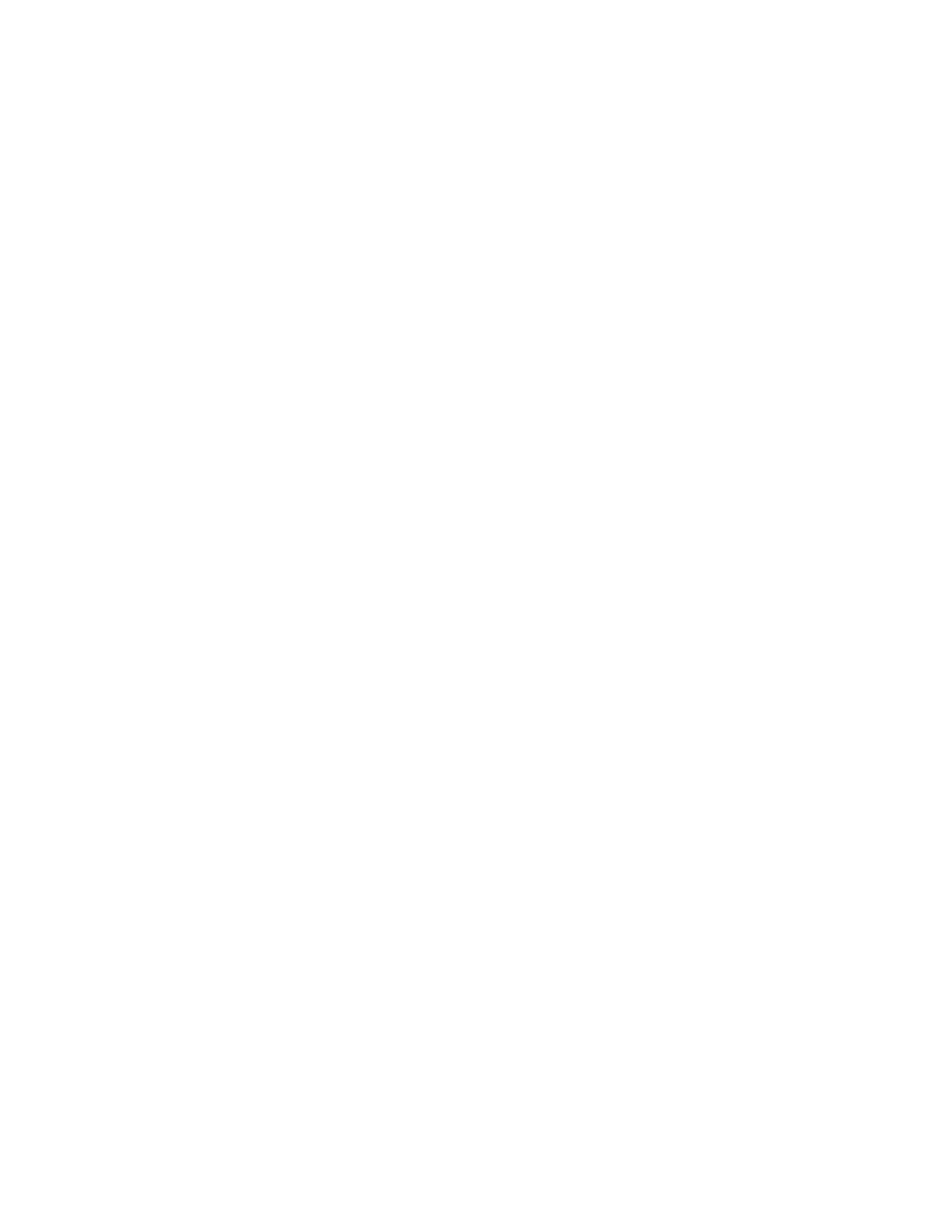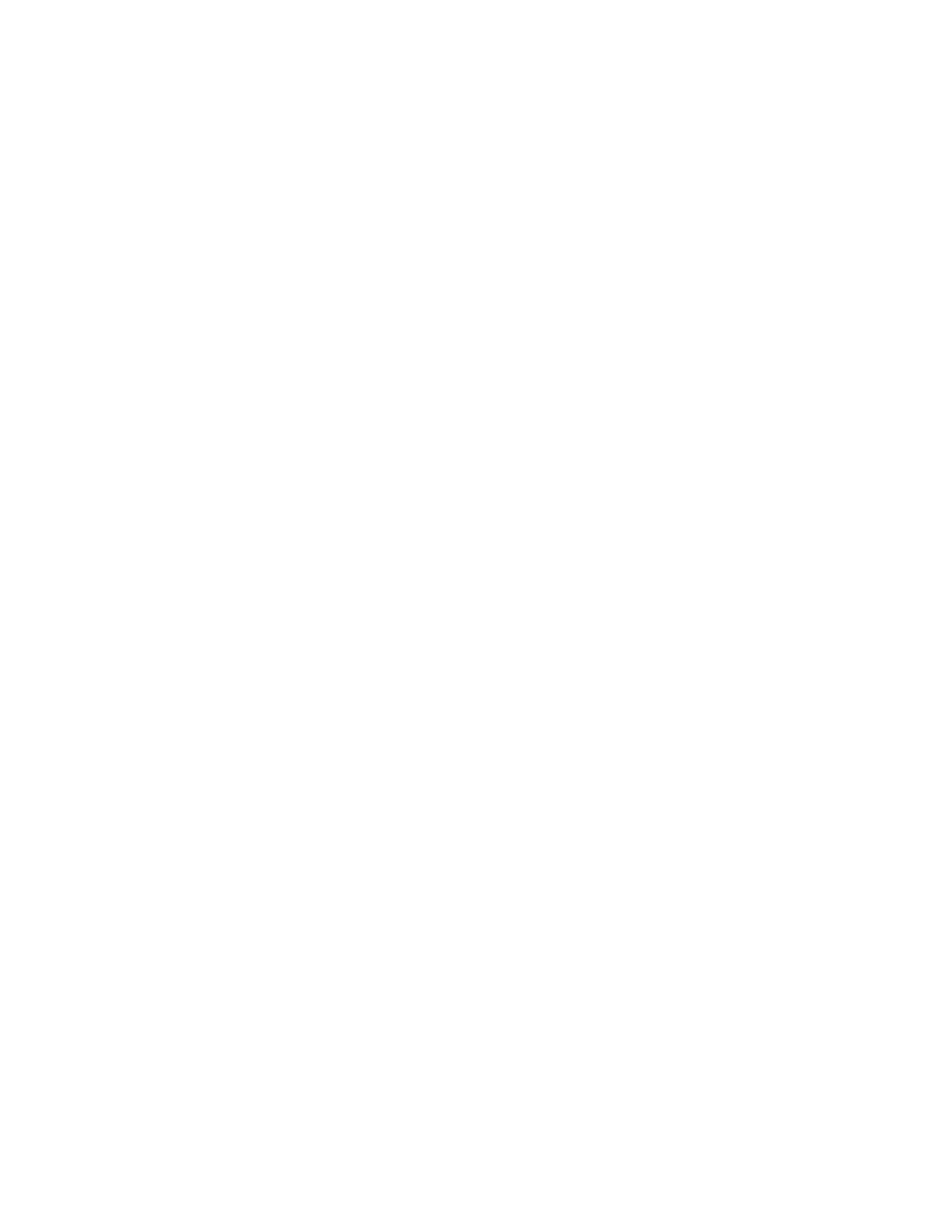
Copier does not respond ...........................................................................................................................................................196
Scanner unit does not close......................................................................................................................................................196
Poor copy quality..........................................................................................................................................................................197
Partial document or photo copies..........................................................................................................................................198
Solving scanner problems.............................................................................................................................................198
Checking an unresponsive scanner .......................................................................................................................................198
Scan was not successful .............................................................................................................................................................199
Scanning takes too long or freezes the computer............................................................................................................199
Poor scanned image quality .....................................................................................................................................................199
Partial document or photo scans............................................................................................................................................200
Cannot scan from a computer .................................................................................................................................................200
Solving fax problems.......................................................................................................................................................200
Caller ID is not shown..................................................................................................................................................................200
Cannot send or receive a fax.....................................................................................................................................................201
Can send but not receive faxes................................................................................................................................................202
Can receive but not send faxes................................................................................................................................................203
Received fax has poor print quality........................................................................................................................................203
Blocking junk faxes.......................................................................................................................................................................204
Solving option problems................................................................................................................................................204
Option does not operate correctly or quits after it is installed ....................................................................................204
Drawers.............................................................................................................................................................................................205
Multipurpose feeder....................................................................................................................................................................205
Memory card ..................................................................................................................................................................................206
Solving paper feed problems.......................................................................................................................................206
Paper frequently jams.................................................................................................................................................................206
Paper jam message remains after jam is cleared ..............................................................................................................206
Page that jammed does not reprint after you clear the jam.........................................................................................206
Solving print quality problems....................................................................................................................................207
Blank pages.....................................................................................................................................................................................207
Characters have jagged or uneven edges ...........................................................................................................................207
Clipped images..............................................................................................................................................................................208
Dark lines .........................................................................................................................................................................................208
Gray background ..........................................................................................................................................................................208
Incorrect margins..........................................................................................................................................................................209
Light colored line, white line, or incorrectly colored line...............................................................................................209
Paper curl.........................................................................................................................................................................................210
Print irregularities .........................................................................................................................................................................210
Repeating defects.........................................................................................................................................................................211
Skewed print...................................................................................................................................................................................211
Print is too light .............................................................................................................................................................................211
Print is too dark..............................................................................................................................................................................213
Solid color pages...........................................................................................................................................................................214
Toner fog or background shading appears on the page ...............................................................................................214
Toner rubs off.................................................................................................................................................................................214
Contents
8