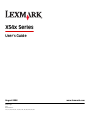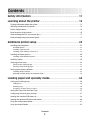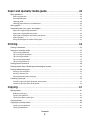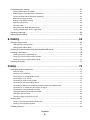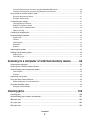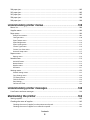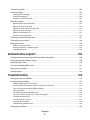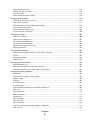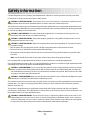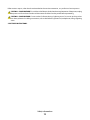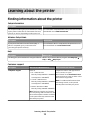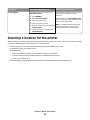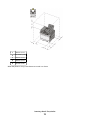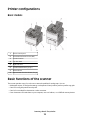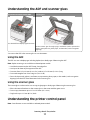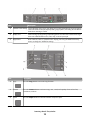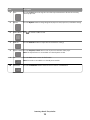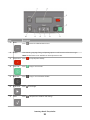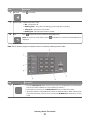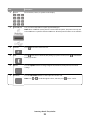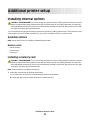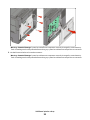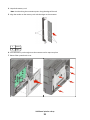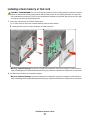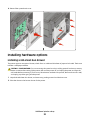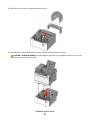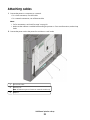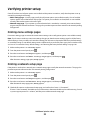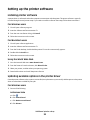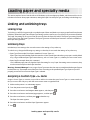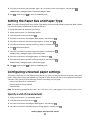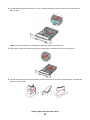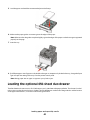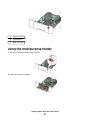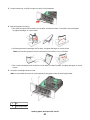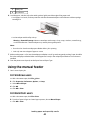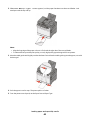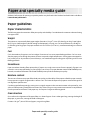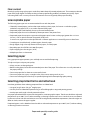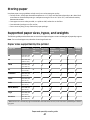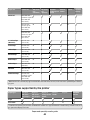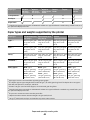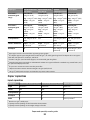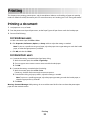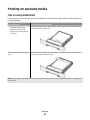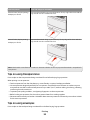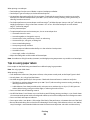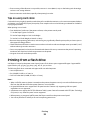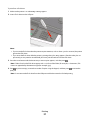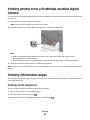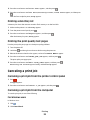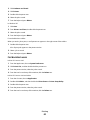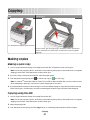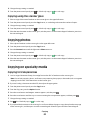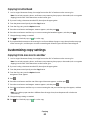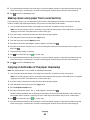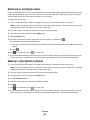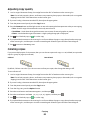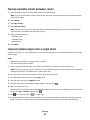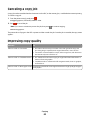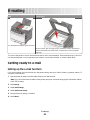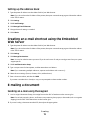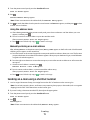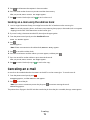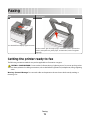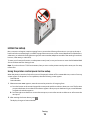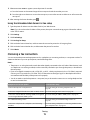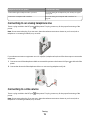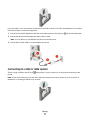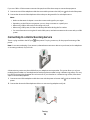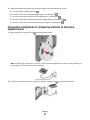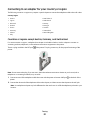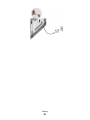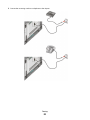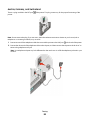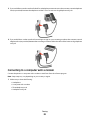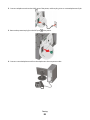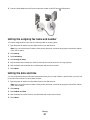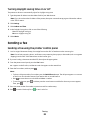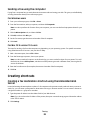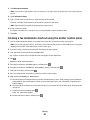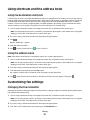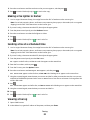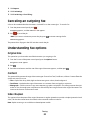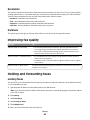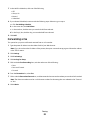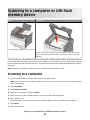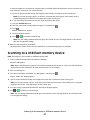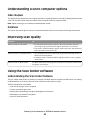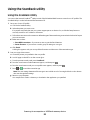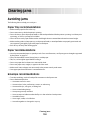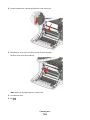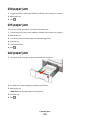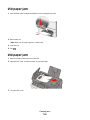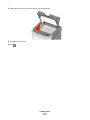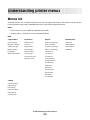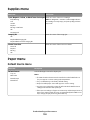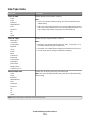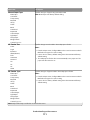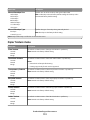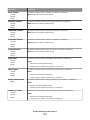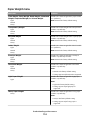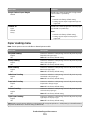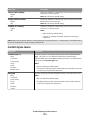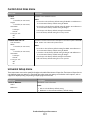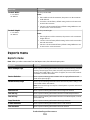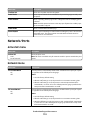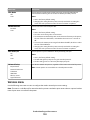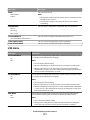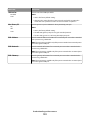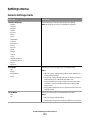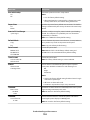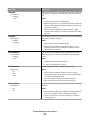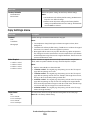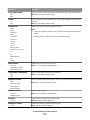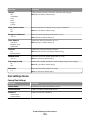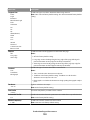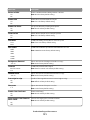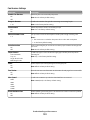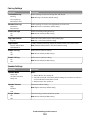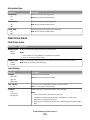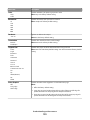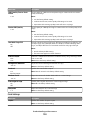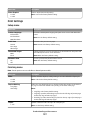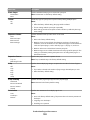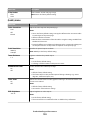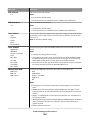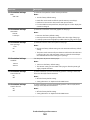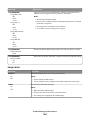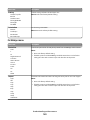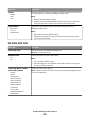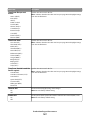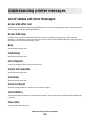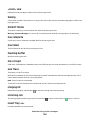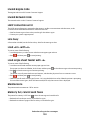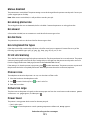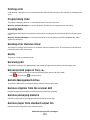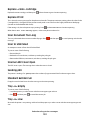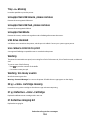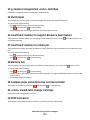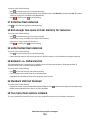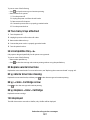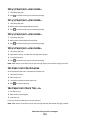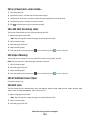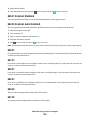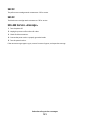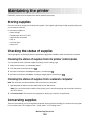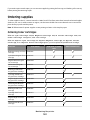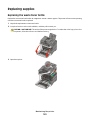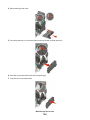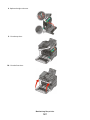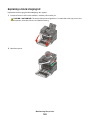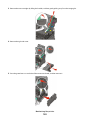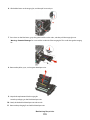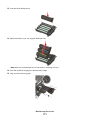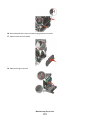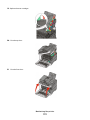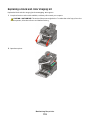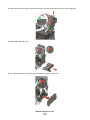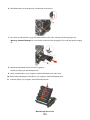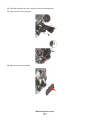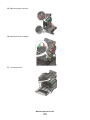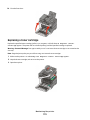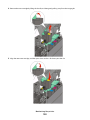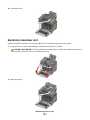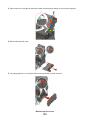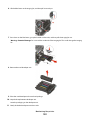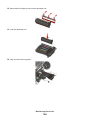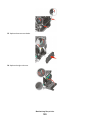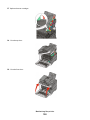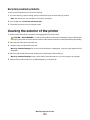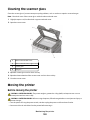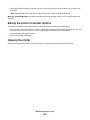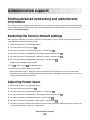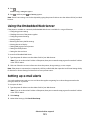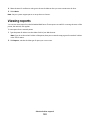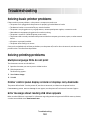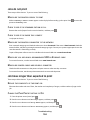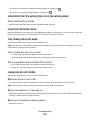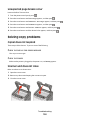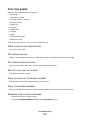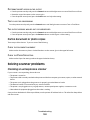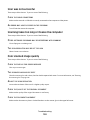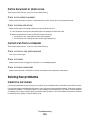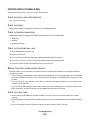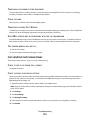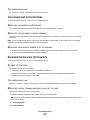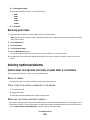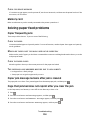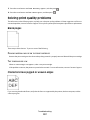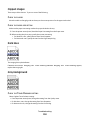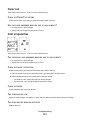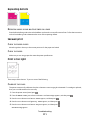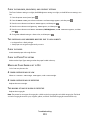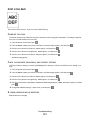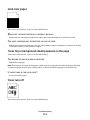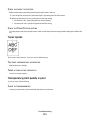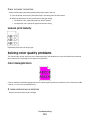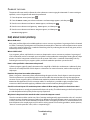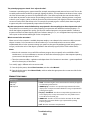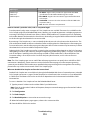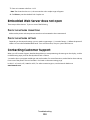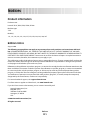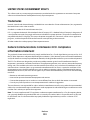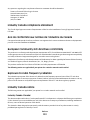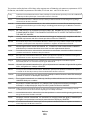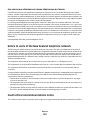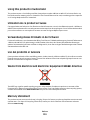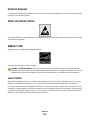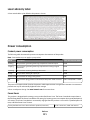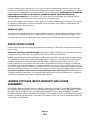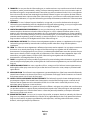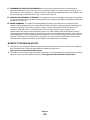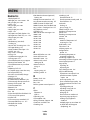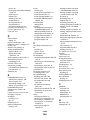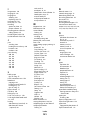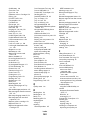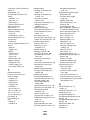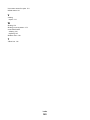Contents
Safety information...........................................................................11
Learning about the printer.............................................................13
Finding information about the printer........................................................................................................................13
Selecting a location for the printer...............................................................................................................................14
Printer configurations........................................................................................................................................................16
Basic functions of the scanner........................................................................................................................................16
Understanding the ADF and scanner glass................................................................................................................17
Understanding the printer control panel...................................................................................................................17
Additional printer setup..................................................................23
Installing internal options................................................................................................................................................23
Available options ............................................................................................................................................................................ 23
Installing a memory card ............................................................................................................................................................. 23
Installing a flash memory or font card .................................................................................................................................... 27
Installing hardware options.............................................................................................................................................30
Installing a 650-sheet duo drawer............................................................................................................................................ 30
Attaching cables..................................................................................................................................................................32
Verifying printer setup.......................................................................................................................................................33
Printing menu settings pages .................................................................................................................................................... 33
Printing a network setup page .................................................................................................................................................. 33
Setting up the printer software......................................................................................................................................34
Installing printer software ........................................................................................................................................................... 34
Updating available options in the printer driver................................................................................................................. 34
Loading paper and specialty media.............................................36
Linking and unlinking trays.............................................................................................................................................36
Linking trays...................................................................................................................................................................................... 36
Unlinking trays................................................................................................................................................................................. 36
Assigning a Custom Type <x> name....................................................................................................................................... 36
Setting the Paper Size and Paper Type........................................................................................................................37
Configuring Universal paper settings..........................................................................................................................37
Loading the standard 250-sheet tray...........................................................................................................................38
Loading the optional 650-sheet duo drawer............................................................................................................40
Using the multipurpose feeder......................................................................................................................................41
Using the manual feeder..................................................................................................................................................43
Contents
2

Paper and specialty media guide..................................................45
Paper guidelines..................................................................................................................................................................45
Paper characteristics...................................................................................................................................................................... 45
Unacceptable paper ...................................................................................................................................................................... 46
Selecting paper................................................................................................................................................................................ 46
Selecting preprinted forms and letterhead........................................................................................................................... 46
Storing paper........................................................................................................................................................................47
Supported paper sizes, types, and weights...............................................................................................................47
Paper sizes supported by the printer ...................................................................................................................................... 47
Paper types supported by the printer..................................................................................................................................... 48
Paper types and weights supported by the printer ........................................................................................................... 49
Paper capacities............................................................................................................................................................................... 50
Using recycled paper and other office papers..................................................................................................................... 51
Printing...............................................................................................52
Printing a document..........................................................................................................................................................52
Printing on specialty media.............................................................................................................................................53
Tips on using letterhead............................................................................................................................................................... 53
Tips on using transparencies...................................................................................................................................................... 54
Tips on using envelopes............................................................................................................................................................... 54
Tips on using paper labels........................................................................................................................................................... 55
Tips on using card stock............................................................................................................................................................... 56
Printing from a flash drive................................................................................................................................................56
Printing photos from a PictBridge-enabled digital camera.................................................................................58
Printing information pages..............................................................................................................................................58
Printing a font sample list............................................................................................................................................................ 58
Printing a directory list.................................................................................................................................................................. 59
Printing the print quality test pages........................................................................................................................................ 59
Canceling a print job..........................................................................................................................................................59
Canceling a print job from the printer control panel ........................................................................................................ 59
Canceling a print job from the computer.............................................................................................................................. 59
Copying...............................................................................................61
Making copies.......................................................................................................................................................................61
Making a quick copy...................................................................................................................................................................... 61
Copying using the ADF................................................................................................................................................................. 61
Copying using the scanner glass .............................................................................................................................................. 62
Copying photos....................................................................................................................................................................62
Copying on specialty media............................................................................................................................................62
Copying to transparencies .......................................................................................................................................................... 62
Copying to letterhead................................................................................................................................................................... 63
Contents
3

Customizing copy settings...............................................................................................................................................63
Copying from one size to another............................................................................................................................................ 63
Making copies using paper from a selected tray ................................................................................................................ 64
Copying on both sides of the paper (duplexing)................................................................................................................ 64
Reducing or enlarging copies .................................................................................................................................................... 65
Making a copy lighter or darker ................................................................................................................................................ 65
Adjusting copy quality.................................................................................................................................................................. 66
Collating copies............................................................................................................................................................................... 66
Placing separator sheets between copies ............................................................................................................................. 67
Copying multiple pages onto a single sheet ........................................................................................................................ 67
Canceling a copy job..........................................................................................................................................................68
Improving copy quality.....................................................................................................................................................68
E-mailing............................................................................................69
Getting ready to e-mail.....................................................................................................................................................69
Setting up the e-mail function................................................................................................................................................... 69
Setting up the address book ...................................................................................................................................................... 70
Creating an e-mail shortcut using the Embedded Web Server..........................................................................70
E-mailing a document........................................................................................................................................................70
Sending an e-mail using the keypad ....................................................................................................................................... 70
Sending an e-mail using a shortcut number ........................................................................................................................ 71
Sending an e-mail using the address book ........................................................................................................................... 72
Canceling an e-mail............................................................................................................................................................72
Faxing.................................................................................................73
Getting the printer ready to fax......................................................................................................................................73
Initial fax setup................................................................................................................................................................................. 74
Choosing a fax connection.......................................................................................................................................................... 75
Connecting to an analog telephone line ............................................................................................................................... 76
Connecting to a DSL service ....................................................................................................................................................... 76
Connecting to a PBX or ISDN system....................................................................................................................................... 77
Connecting to a Distinctive Ring Service............................................................................................................................... 78
Connecting a telephone or answering machine to the same telephone line..........................................................79
Connecting to an adapter for your country or region....................................................................................................... 81
Connecting to a computer with a modem............................................................................................................................ 85
Setting the outgoing fax name and number........................................................................................................................ 87
Setting the date and time............................................................................................................................................................ 87
Turning daylight saving time on or off ................................................................................................................................... 88
Sending a fax.........................................................................................................................................................................88
Sending a fax using the printer control panel...................................................................................................................... 88
Sending a fax using the computer ........................................................................................................................................... 89
Creating shortcuts...............................................................................................................................................................89
Contents
4

Creating a fax destination shortcut using the Embedded Web Server....................................................................... 89
Creating a fax destination shortcut using the printer control panel ........................................................................... 90
Using shortcuts and the address book........................................................................................................................91
Using fax destination shortcuts................................................................................................................................................. 91
Using the address book................................................................................................................................................................ 91
Customizing fax settings...................................................................................................................................................91
Changing the fax resolution ....................................................................................................................................................... 91
Making a fax lighter or darker .................................................................................................................................................... 92
Sending a fax at a scheduled time............................................................................................................................................ 92
Viewing a fax log............................................................................................................................................................................. 92
Canceling an outgoing fax...............................................................................................................................................93
Understanding fax options..............................................................................................................................................93
Original Size...................................................................................................................................................................................... 93
Content............................................................................................................................................................................................... 93
Sides (Duplex) .................................................................................................................................................................................. 93
Resolution.......................................................................................................................................................................................... 94
Darkness............................................................................................................................................................................................. 94
Improving fax quality.........................................................................................................................................................94
Holding and forwarding faxes........................................................................................................................................94
Holding faxes.................................................................................................................................................................................... 94
Forwarding a fax ............................................................................................................................................................................. 95
Scanning to a computer or USB flash memory device.............96
Scanning to a computer....................................................................................................................................................96
Scanning to a USB flash memory device.....................................................................................................................97
Understanding scan to computer options.................................................................................................................98
Sides (Duplex) .................................................................................................................................................................................. 98
Darkness............................................................................................................................................................................................. 98
Improving scan quality......................................................................................................................................................98
Using the Scan Center software.....................................................................................................................................98
Understanding the Scan Center features............................................................................................................................... 98
Using the ScanBack utility................................................................................................................................................99
Using the ScanBack Utility........................................................................................................................................................... 99
Clearing jams...................................................................................100
Avoiding jams.....................................................................................................................................................................100
Understanding jam numbers and locations...........................................................................................................101
200 paper jam.....................................................................................................................................................................102
201 paper jam.....................................................................................................................................................................102
202 paper jam.....................................................................................................................................................................103
Contents
5

230 paper jam.....................................................................................................................................................................105
235 paper jam.....................................................................................................................................................................105
242 paper jam.....................................................................................................................................................................105
250 paper jam.....................................................................................................................................................................106
290 paper jam.....................................................................................................................................................................106
Understanding printer menus.....................................................108
Menus list.............................................................................................................................................................................108
Supplies menu...................................................................................................................................................................109
Paper menu.........................................................................................................................................................................109
Default Source menu...................................................................................................................................................................109
Size/Type menu.............................................................................................................................................................................110
Paper Texture menu ....................................................................................................................................................................112
Paper Weight menu.....................................................................................................................................................................114
Paper Loading menu ...................................................................................................................................................................115
Custom Types menu....................................................................................................................................................................116
Custom Scan Sizes menu ...........................................................................................................................................................117
Universal Setup menu.................................................................................................................................................................117
Reports menu.....................................................................................................................................................................118
Reports menu.................................................................................................................................................................................118
Network/Ports....................................................................................................................................................................119
Active NIC menu............................................................................................................................................................................119
Network menu...............................................................................................................................................................................119
Wireless menu................................................................................................................................................................................120
USB menu ........................................................................................................................................................................................121
Settings menu....................................................................................................................................................................123
General Settings menu ...............................................................................................................................................................123
Copy Settings menu ....................................................................................................................................................................126
Fax Settings menu........................................................................................................................................................................128
Flash Drive menu ..........................................................................................................................................................................134
Print Settings..................................................................................................................................................................................137
Set Date and Time ........................................................................................................................................................................146
Understanding printer messages...............................................148
List of status and error messages................................................................................................................................148
Maintaining the printer.................................................................162
Storing supplies.................................................................................................................................................................162
Checking the status of supplies...................................................................................................................................162
Checking the status of supplies from the printer control panel..................................................................................162
Checking the status of supplies from a network computer..........................................................................................162
Contents
6

Conserving supplies.........................................................................................................................................................162
Ordering supplies..............................................................................................................................................................163
Ordering toner cartridges..........................................................................................................................................................163
Ordering imaging kits .................................................................................................................................................................164
Ordering a waste toner bottle..................................................................................................................................................164
Replacing supplies............................................................................................................................................................165
Replacing the waste toner bottle ...........................................................................................................................................165
Replacing a black imaging kit ..................................................................................................................................................168
Replacing a black and color imaging kit ..............................................................................................................................174
Replacing a toner cartridge.......................................................................................................................................................179
Replacing a developer unit .......................................................................................................................................................181
Recycling Lexmark products.....................................................................................................................................................187
Cleaning the exterior of the printer............................................................................................................................187
Cleaning the scanner glass............................................................................................................................................188
Moving the printer............................................................................................................................................................188
Before moving the printer.........................................................................................................................................................188
Moving the printer to another location................................................................................................................................189
Shipping the printer ....................................................................................................................................................................189
Administrative support.................................................................190
Finding advanced networking and administrator information.......................................................................190
Restoring the factory default settings.......................................................................................................................190
Adjusting Power Saver....................................................................................................................................................190
Using the Embedded Web Server...............................................................................................................................191
Setting up e-mail alerts...................................................................................................................................................191
Viewing reports..................................................................................................................................................................192
Troubleshooting.............................................................................193
Solving basic printer problems....................................................................................................................................193
Solving printing problems.............................................................................................................................................193
Multiple-language PDFs do not print....................................................................................................................................193
Printer control panel display is blank or displays only diamonds...............................................................................193
Error message about reading USB drive appears..............................................................................................................193
Jobs do not print...........................................................................................................................................................................194
Job takes longer than expected to print..............................................................................................................................194
Job prints from the wrong tray or on the wrong paper .................................................................................................195
Incorrect characters print...........................................................................................................................................................195
Tray linking does not work........................................................................................................................................................195
Large jobs do not collate ...........................................................................................................................................................195
Unexpected page breaks occur...............................................................................................................................................196
Solving copy problems...................................................................................................................................................196
Contents
7
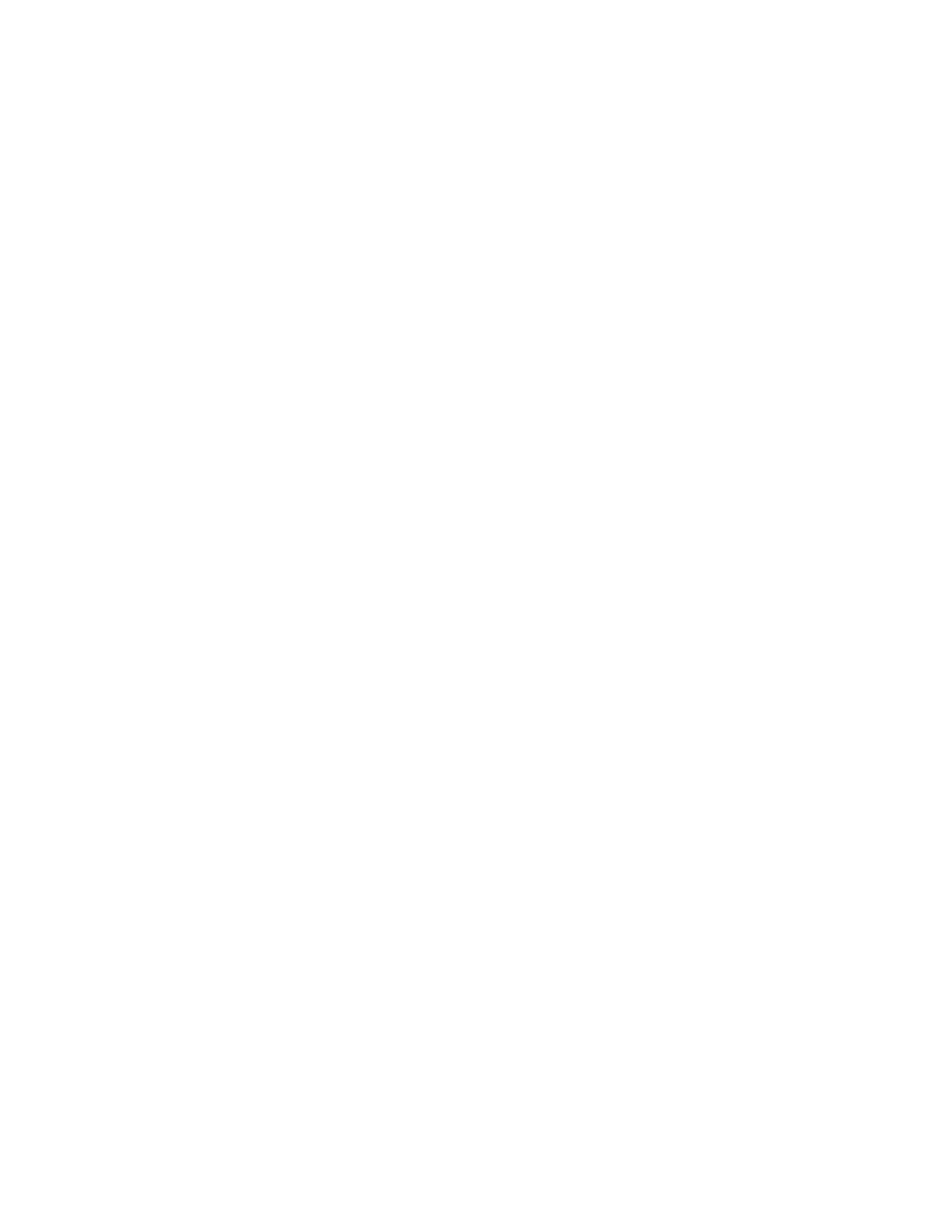
Copier does not respond ...........................................................................................................................................................196
Scanner unit does not close......................................................................................................................................................196
Poor copy quality..........................................................................................................................................................................197
Partial document or photo copies..........................................................................................................................................198
Solving scanner problems.............................................................................................................................................198
Checking an unresponsive scanner .......................................................................................................................................198
Scan was not successful .............................................................................................................................................................199
Scanning takes too long or freezes the computer............................................................................................................199
Poor scanned image quality .....................................................................................................................................................199
Partial document or photo scans............................................................................................................................................200
Cannot scan from a computer .................................................................................................................................................200
Solving fax problems.......................................................................................................................................................200
Caller ID is not shown..................................................................................................................................................................200
Cannot send or receive a fax.....................................................................................................................................................201
Can send but not receive faxes................................................................................................................................................202
Can receive but not send faxes................................................................................................................................................203
Received fax has poor print quality........................................................................................................................................203
Blocking junk faxes.......................................................................................................................................................................204
Solving option problems................................................................................................................................................204
Option does not operate correctly or quits after it is installed ....................................................................................204
Drawers.............................................................................................................................................................................................205
Multipurpose feeder....................................................................................................................................................................205
Memory card ..................................................................................................................................................................................206
Solving paper feed problems.......................................................................................................................................206
Paper frequently jams.................................................................................................................................................................206
Paper jam message remains after jam is cleared ..............................................................................................................206
Page that jammed does not reprint after you clear the jam.........................................................................................206
Solving print quality problems....................................................................................................................................207
Blank pages.....................................................................................................................................................................................207
Characters have jagged or uneven edges ...........................................................................................................................207
Clipped images..............................................................................................................................................................................208
Dark lines .........................................................................................................................................................................................208
Gray background ..........................................................................................................................................................................208
Incorrect margins..........................................................................................................................................................................209
Light colored line, white line, or incorrectly colored line...............................................................................................209
Paper curl.........................................................................................................................................................................................210
Print irregularities .........................................................................................................................................................................210
Repeating defects.........................................................................................................................................................................211
Skewed print...................................................................................................................................................................................211
Print is too light .............................................................................................................................................................................211
Print is too dark..............................................................................................................................................................................213
Solid color pages...........................................................................................................................................................................214
Toner fog or background shading appears on the page ...............................................................................................214
Toner rubs off.................................................................................................................................................................................214
Contents
8

Toner specks...................................................................................................................................................................................215
Transparency print quality is poor..........................................................................................................................................215
Uneven print density...................................................................................................................................................................216
Solving color quality problems....................................................................................................................................216
Color misregistration...................................................................................................................................................................216
FAQ about color printing...........................................................................................................................................................217
Embedded Web Server does not open.....................................................................................................................220
Check the network connections .............................................................................................................................................220
Check the network settings ......................................................................................................................................................220
Contacting Customer Support.....................................................................................................................................220
Notices..............................................................................................221
Product information.........................................................................................................................................................221
Edition notice.....................................................................................................................................................................221
Power consumption.........................................................................................................................................................231
Index.................................................................................................239
Contents
9

10

Safety information
Connect the power cord to a properly grounded electrical outlet that is near the product and easily accessible.
Do not place or use this product near water or wet locations.
CAUTION—POTENTIAL INJURY: This product uses a laser. Use of controls or adjustments or performance of
procedures other than those specified herein may result in hazardous radiation exposure.
This product uses a printing process that heats the print media, and the heat may cause the media to release emissions.
You must understand the section in your operating instructions that discusses the guidelines for selecting print media
to avoid the possibility of harmful emissions.
CAUTION—HOT SURFACE: The inside of the printer might be hot. To reduce the risk of injury from a hot
component, allow the surface to cool before touching.
CAUTION—POTENTIAL INJURY: The printer weight is greater than 18 kg (40 lb) and requires two or more
trained personnel to move it safely.
CAUTION—POTENTIAL INJURY: Before moving the printer, follow these guidelines to avoid personal injury
or printer damage:
• Turn the printer off using the power switch, and then unplug the power cord from the wall outlet.
• Disconnect all cords and cables from the printer before moving it.
• Lift the printer off of the optional drawer and set it aside instead of trying to lift the drawer and printer at the
same time.
Note: Use the handholds located on both sides of the printer to lift it off the optional drawer.
Use only the power cord provided with this product or the manufacturer's authorized replacement.
Use only the telecommunications (RJ-11) cord provided with this product or a 26 AWG or larger replacement when
connecting this product to the public switched telephone network.
CAUTION—SHOCK HAZARD: If you are accessing the system board or installing optional hardware or memory
devices sometime after setting up the printer, then turn the printer off, and unplug the power cord from the
wall outlet before continuing. If you have any other devices attached to the printer, then turn them off as well,
and unplug any cables going into the printer.
CAUTION—SHOCK HAZARD: Make sure that all external connections (such as Ethernet and telephone system
connections) are properly installed in their marked plug-in ports.
This product contains mercury in the lamp (<5mg Hg). Disposal of mercury may be regulated due to environmental
considerations. For disposal or recycling information, contact your local authorities or the Electronic Industries
Alliance: www.eiae.org.
This product is designed, tested, and approved to meet strict global safety standards with the use of specific
manufacturer's components. The safety features of some parts may not always be obvious. The manufacturer is not
responsible for the use of other replacement parts.
CAUTION—POTENTIAL INJURY: Do not twist, bind, crush, or place heavy objects on the power cord. Do not
subject the power cord to abrasion or stress. Do not pinch the power cord between objects such as furniture
and walls. If the power cord is misused, a risk of fire or electrical shock results. Inspect the power cord regularly
for signs of misuse. Remove the power cord from the electrical outlet before inspecting it.
Safety information
11

Refer service or repairs, other than those described in the user documentation, to a professional service person.
CAUTION—SHOCK HAZARD: To avoid the risk of electric shock when cleaning the exterior of the printer, unplug
the power cord from the wall outlet and disconnect all cables from the printer before proceeding.
CAUTION—SHOCK HAZARD: Do not use the fax feature during a lightning storm. Do not set up this product
or make any electrical or cabling connections, such as the fax feature, power cord, or telephone, during a lightning
storm.
SAVE THESE INSTRUCTIONS.
Safety information
12

Learning about the printer
Finding information about the printer
Setup
information
Description Where to find
The Setup information gives you instructions for setting
up the printer. Follow the set of instructions for local,
network, or wireless, depending on what you need.
You can find the Setup information in the printer box or on the
Lexmark Web site at www.lexmark.com.
Wireless Setup Guide
Description Where to find
If your printer has built-in wireless functionality, a
Wireless Setup Guide gives you instructions for
connecting the printer wirelessly.
You can find the Wireless Setup Guide in the printer box or on
the Lexmark Web site at www.lexmark.com.
Help
Description Where to find
The Help gives you instructions for using the software.
While in any Lexmark software program, click Help, Tips
Help, or Help Help Topics.
Customer support
Description Where to find (North America) Where to find (rest of world)
Telephone support Call us at
• US: 1-800-332-4120
Monday–Friday (8:00 AM–11:00 PM ET)
Saturday (Noon–6:00 PM ET)
• Canada: 1-800-539-6275
Monday–Friday (8:00 AM–11:00 PM ET)
Saturday (Noon–6:00 PM ET)
• Mexico: 001-888-377-0063
Monday–Friday (8:00 AM–8:00 PM ET)
Note: Telephone numbers and support
times may change without notice. For the
most recent telephone numbers available,
see the printed warranty statement that
came with your printer.
Telephone numbers and support hours
vary by country or region.
Visit our Web site at www.lexmark.com.
Select a country or region, and then select
the Customer Support link.
Note: For additional information about
contacting Lexmark, see the printed
warranty that came with your printer.
Learning about the printer
13

Description Where to find (North America) Where to find (rest of world)
E-mail support
For e-mail support, visit our Web site:
www.lexmark.com.
1 Click SUPPORT.
2 Click Technical Support.
3 Select your printer type.
4 Select your printer model.
5 From the Support Tools section, click
e-Mail Support.
6 Complete the form, and then click
Submit Request.
E-mail support varies by country or region,
and may not be available in some
instances.
Visit our Web site at www.lexmark.com.
Select a country or region, and then select
the Customer Support link.
Note: For additional information about
contacting Lexmark, see the printed
warranty that came with your printer.
Selecting a location for the printer
When selecting a location for the printer, leave enough room to open trays, covers, and doors. If you plan to install
any options, leave enough room for them also. It is important to:
• Make sure airflow in the room meets the latest revision of the ASHRAE 62 standard.
• Provide a flat, sturdy, and stable surface.
• Keep the printer:
– Away from the direct airflow of air conditioners, heaters, or ventilators
– Free from direct sunlight, humidity extremes, or temperature fluctuations
– Clean, dry, and free of dust
• Allow the following recommended amount of space around the printer for proper ventilation:
Learning about the printer
14

1 100 mm (3.9 in.)
2
482.6 mm (19 in.)
3 100 mm (3.9 in.)
4
100 mm (3.9 in.)
5
360 mm (14 in.)
When the printer is set up, allow clearance around it as shown.
Learning about the printer
15

Printer configurations
Basic models
1
Printer control panel
2
Automatic Document Feeder (ADF)
3 Standard exit bin
4
Top door latch
5 Right side cover
6
Standard 250-sheet tray (Tray 1)
7 Manual feeder
8
Optional 650-sheet duo drawer (Tray 2)
Basic functions of the scanner
The scanner provides copy, fax, and scan-to-network capability for workgroups. You can:
• Make quick copies, or change the settings on the printer control panel to perform specific copy jobs.
• Send a fax using the printer control panel.
• Send a fax to multiple fax destinations at the same time.
• Scan documents and send them to your computer, an e-mail address, or a USB flash memory device.
Learning about the printer
16

Understanding the ADF and scanner glass
Automatic Document Feeder (ADF) Scanner glass
Use the ADF for multiple-page documents.
Use the scanner glass for single pages, small items (such as postcards or
photos), transparencies, photo paper, or thin media (such as magazine
clippings).
You can use the ADF or the scanner glass to scan documents.
Using the ADF
The ADF can scan multiple pages including duplex (two-sided) pages. When using the ADF:
Note: Duplex scanning is not available on selected printer models.
• Load the document into the ADF faceup, short edge first.
• Load up to 50 sheets of plain paper into the ADF.
• Scan sizes from 125 x 216 mm (4.9 x 8.5 in.) wide to 127 x 356 mm (5 x 14 in.) long.
• Scan media weights from 52 to 120 g/m
2
(14 to 32 lb).
• Do not load postcards, photos, small items, transparencies, photo paper, or thin media (such as magazine
clippings) into the ADF. Place these items on the scanner glass.
Using the scanner glass
The scanner glass can be used to scan or copy single pages or book pages. When using the scanner glass:
• Place a document facedown on the scanner glass in the corner with the green arrow.
• Scan or copy documents up to 215.9 x 355.6 mm (8.5 x 14 in.).
• Copy books up to 12.7 mm (0.5 in.) thick.
Understanding the printer control panel
Note: Some features are not available on selected printer models.
Learning about the printer
17

Item Description
1 Selections and settings Select a function such as Copy, Scan, Email, or Fax. Change default copy and scan settings
such as the number of copies, duplex printing, copy options, and scaling. Use the address
book when scanning to e-mail.
2 Display area View scanning, copying, faxing, and printing options as well as status and error messages.
Access the administration menus, start, stop, or cancel a print job.
3 Keypad area Enter numbers, letters, or symbols on the display, print using the USB flash memory
device, or change the default fax settings.
Item Description
1 Copy Press the Copy button to enter the copy function.
2
Content
Press the Content button to enhance copy, scan, e-mail, or fax quality. Choose from Text,
Text/Photo, or Photo.
3
Copies
Press the Copies button to enter the number of copies to print.
Learning about the printer
18

Item Description
4
Scale
Press the Scale button to change the size of the copied document to fit onto the currently
selected paper size.
5 Options Press the Options button to change Original Size, Paper Source, Paper Saver, and Collate settings.
6
Address Book
Press to enter the address book.
7
Darkness
Press the Darkness button to adjust the current darkness settings.
8
Duplex 2-Sided
Press the Duplex 2-Sided button to scan or print on both sides of the paper.
Note: The duplex feature is not available on selected printer models.
9 Fax Press the Fax button to enter the fax function.
Note: Fax mode is not available on selected printer models.
10 Scan/Email Press the Scan/Email button to enter the scan or scan to e-mail function.
Learning about the printer
19

Item Description
1 Menu
Press to enter the administration menus.
2
Display View scanning, copying, faxing, and printing options as well as status and error messages
Note: The fax feature is not available on selected printer models.
3 Stop/Cancel
Press to stop all printer activity.
4
Color start
Press to copy or scan in color.
5 Black start
Press to copy or scan in black and white.
6
Right arrow
Press to scroll right.
7
Select
Press to accept menu selections and settings.
Learning about the printer
20
Page is loading ...
Page is loading ...
Page is loading ...
Page is loading ...
Page is loading ...
Page is loading ...
Page is loading ...
Page is loading ...
Page is loading ...
Page is loading ...
Page is loading ...
Page is loading ...
Page is loading ...
Page is loading ...
Page is loading ...
Page is loading ...
Page is loading ...
Page is loading ...
Page is loading ...
Page is loading ...
Page is loading ...
Page is loading ...
Page is loading ...
Page is loading ...
Page is loading ...
Page is loading ...
Page is loading ...
Page is loading ...
Page is loading ...
Page is loading ...
Page is loading ...
Page is loading ...
Page is loading ...
Page is loading ...
Page is loading ...
Page is loading ...
Page is loading ...
Page is loading ...
Page is loading ...
Page is loading ...
Page is loading ...
Page is loading ...
Page is loading ...
Page is loading ...
Page is loading ...
Page is loading ...
Page is loading ...
Page is loading ...
Page is loading ...
Page is loading ...
Page is loading ...
Page is loading ...
Page is loading ...
Page is loading ...
Page is loading ...
Page is loading ...
Page is loading ...
Page is loading ...
Page is loading ...
Page is loading ...
Page is loading ...
Page is loading ...
Page is loading ...
Page is loading ...
Page is loading ...
Page is loading ...
Page is loading ...
Page is loading ...
Page is loading ...
Page is loading ...
Page is loading ...
Page is loading ...
Page is loading ...
Page is loading ...
Page is loading ...
Page is loading ...
Page is loading ...
Page is loading ...
Page is loading ...
Page is loading ...
Page is loading ...
Page is loading ...
Page is loading ...
Page is loading ...
Page is loading ...
Page is loading ...
Page is loading ...
Page is loading ...
Page is loading ...
Page is loading ...
Page is loading ...
Page is loading ...
Page is loading ...
Page is loading ...
Page is loading ...
Page is loading ...
Page is loading ...
Page is loading ...
Page is loading ...
Page is loading ...
Page is loading ...
Page is loading ...
Page is loading ...
Page is loading ...
Page is loading ...
Page is loading ...
Page is loading ...
Page is loading ...
Page is loading ...
Page is loading ...
Page is loading ...
Page is loading ...
Page is loading ...
Page is loading ...
Page is loading ...
Page is loading ...
Page is loading ...
Page is loading ...
Page is loading ...
Page is loading ...
Page is loading ...
Page is loading ...
Page is loading ...
Page is loading ...
Page is loading ...
Page is loading ...
Page is loading ...
Page is loading ...
Page is loading ...
Page is loading ...
Page is loading ...
Page is loading ...
Page is loading ...
Page is loading ...
Page is loading ...
Page is loading ...
Page is loading ...
Page is loading ...
Page is loading ...
Page is loading ...
Page is loading ...
Page is loading ...
Page is loading ...
Page is loading ...
Page is loading ...
Page is loading ...
Page is loading ...
Page is loading ...
Page is loading ...
Page is loading ...
Page is loading ...
Page is loading ...
Page is loading ...
Page is loading ...
Page is loading ...
Page is loading ...
Page is loading ...
Page is loading ...
Page is loading ...
Page is loading ...
Page is loading ...
Page is loading ...
Page is loading ...
Page is loading ...
Page is loading ...
Page is loading ...
Page is loading ...
Page is loading ...
Page is loading ...
Page is loading ...
Page is loading ...
Page is loading ...
Page is loading ...
Page is loading ...
Page is loading ...
Page is loading ...
Page is loading ...
Page is loading ...
Page is loading ...
Page is loading ...
Page is loading ...
Page is loading ...
Page is loading ...
Page is loading ...
Page is loading ...
Page is loading ...
Page is loading ...
Page is loading ...
Page is loading ...
Page is loading ...
Page is loading ...
Page is loading ...
Page is loading ...
Page is loading ...
Page is loading ...
Page is loading ...
Page is loading ...
Page is loading ...
Page is loading ...
Page is loading ...
Page is loading ...
Page is loading ...
Page is loading ...
Page is loading ...
Page is loading ...
Page is loading ...
Page is loading ...
Page is loading ...
Page is loading ...
Page is loading ...
Page is loading ...
Page is loading ...
Page is loading ...
Page is loading ...
Page is loading ...
Page is loading ...
Page is loading ...
Page is loading ...
Page is loading ...
Page is loading ...
Page is loading ...
Page is loading ...
Page is loading ...
Page is loading ...
Page is loading ...
-
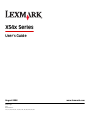 1
1
-
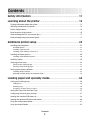 2
2
-
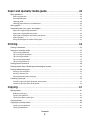 3
3
-
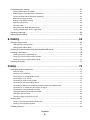 4
4
-
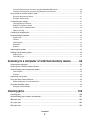 5
5
-
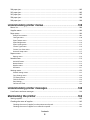 6
6
-
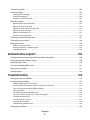 7
7
-
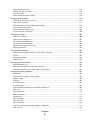 8
8
-
 9
9
-
 10
10
-
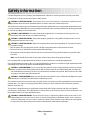 11
11
-
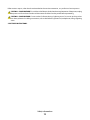 12
12
-
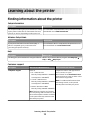 13
13
-
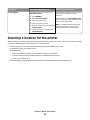 14
14
-
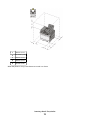 15
15
-
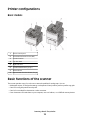 16
16
-
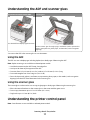 17
17
-
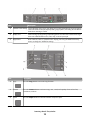 18
18
-
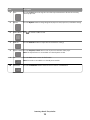 19
19
-
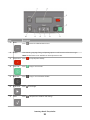 20
20
-
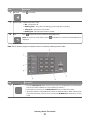 21
21
-
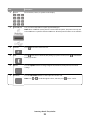 22
22
-
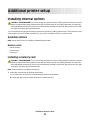 23
23
-
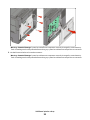 24
24
-
 25
25
-
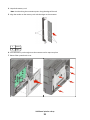 26
26
-
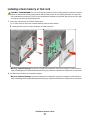 27
27
-
 28
28
-
 29
29
-
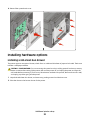 30
30
-
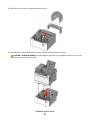 31
31
-
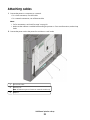 32
32
-
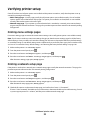 33
33
-
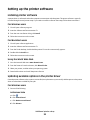 34
34
-
 35
35
-
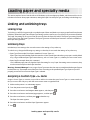 36
36
-
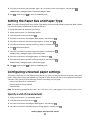 37
37
-
 38
38
-
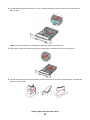 39
39
-
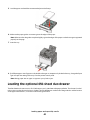 40
40
-
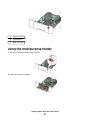 41
41
-
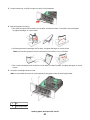 42
42
-
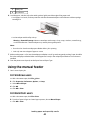 43
43
-
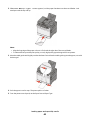 44
44
-
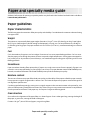 45
45
-
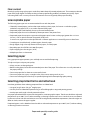 46
46
-
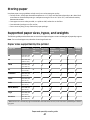 47
47
-
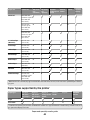 48
48
-
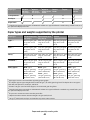 49
49
-
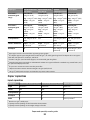 50
50
-
 51
51
-
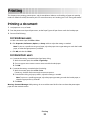 52
52
-
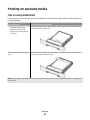 53
53
-
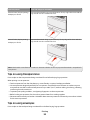 54
54
-
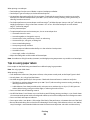 55
55
-
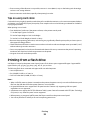 56
56
-
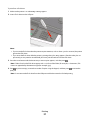 57
57
-
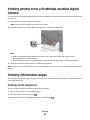 58
58
-
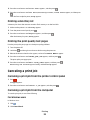 59
59
-
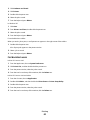 60
60
-
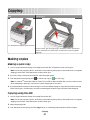 61
61
-
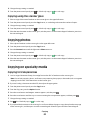 62
62
-
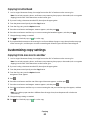 63
63
-
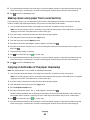 64
64
-
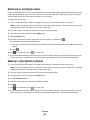 65
65
-
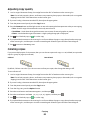 66
66
-
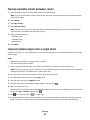 67
67
-
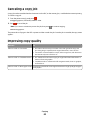 68
68
-
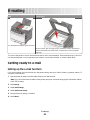 69
69
-
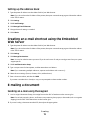 70
70
-
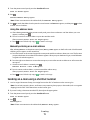 71
71
-
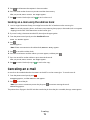 72
72
-
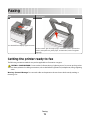 73
73
-
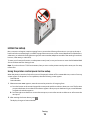 74
74
-
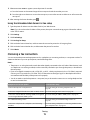 75
75
-
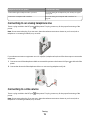 76
76
-
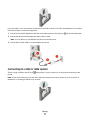 77
77
-
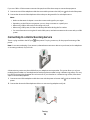 78
78
-
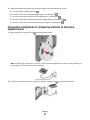 79
79
-
 80
80
-
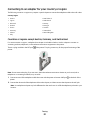 81
81
-
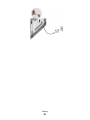 82
82
-
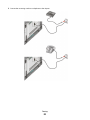 83
83
-
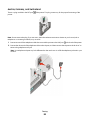 84
84
-
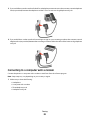 85
85
-
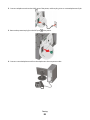 86
86
-
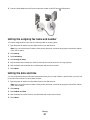 87
87
-
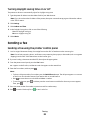 88
88
-
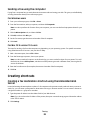 89
89
-
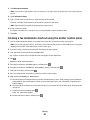 90
90
-
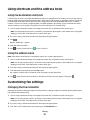 91
91
-
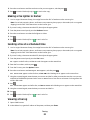 92
92
-
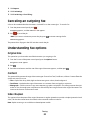 93
93
-
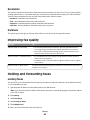 94
94
-
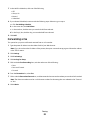 95
95
-
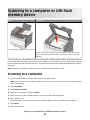 96
96
-
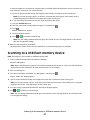 97
97
-
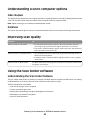 98
98
-
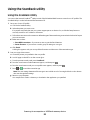 99
99
-
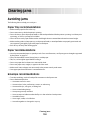 100
100
-
 101
101
-
 102
102
-
 103
103
-
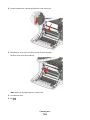 104
104
-
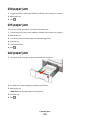 105
105
-
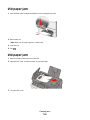 106
106
-
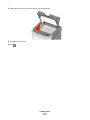 107
107
-
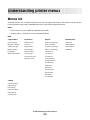 108
108
-
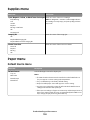 109
109
-
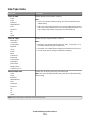 110
110
-
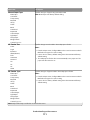 111
111
-
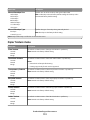 112
112
-
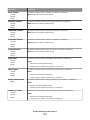 113
113
-
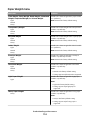 114
114
-
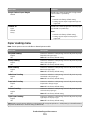 115
115
-
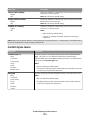 116
116
-
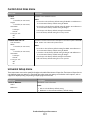 117
117
-
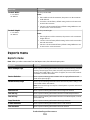 118
118
-
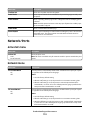 119
119
-
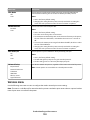 120
120
-
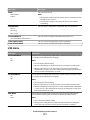 121
121
-
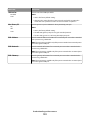 122
122
-
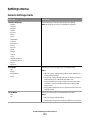 123
123
-
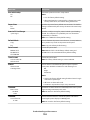 124
124
-
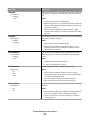 125
125
-
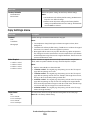 126
126
-
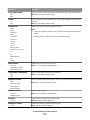 127
127
-
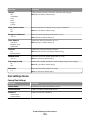 128
128
-
 129
129
-
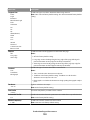 130
130
-
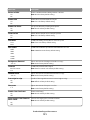 131
131
-
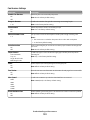 132
132
-
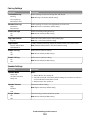 133
133
-
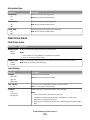 134
134
-
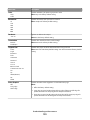 135
135
-
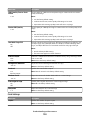 136
136
-
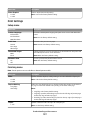 137
137
-
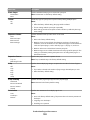 138
138
-
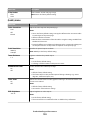 139
139
-
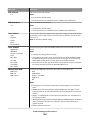 140
140
-
 141
141
-
 142
142
-
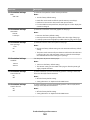 143
143
-
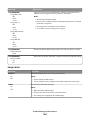 144
144
-
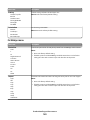 145
145
-
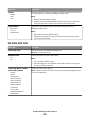 146
146
-
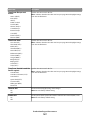 147
147
-
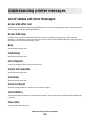 148
148
-
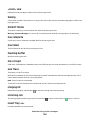 149
149
-
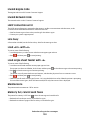 150
150
-
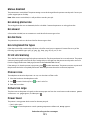 151
151
-
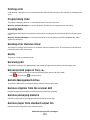 152
152
-
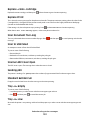 153
153
-
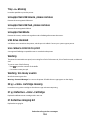 154
154
-
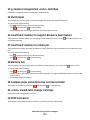 155
155
-
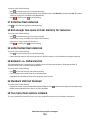 156
156
-
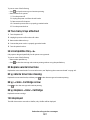 157
157
-
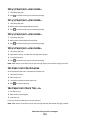 158
158
-
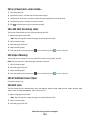 159
159
-
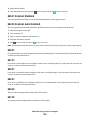 160
160
-
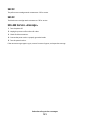 161
161
-
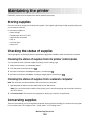 162
162
-
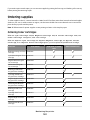 163
163
-
 164
164
-
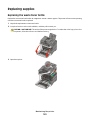 165
165
-
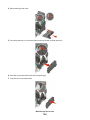 166
166
-
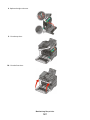 167
167
-
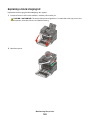 168
168
-
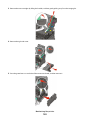 169
169
-
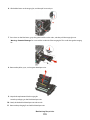 170
170
-
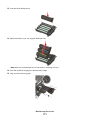 171
171
-
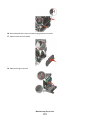 172
172
-
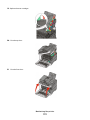 173
173
-
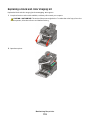 174
174
-
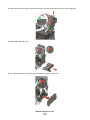 175
175
-
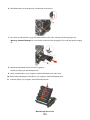 176
176
-
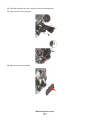 177
177
-
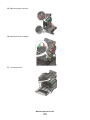 178
178
-
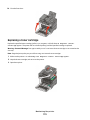 179
179
-
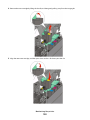 180
180
-
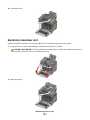 181
181
-
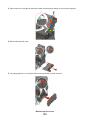 182
182
-
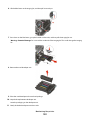 183
183
-
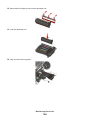 184
184
-
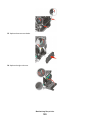 185
185
-
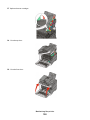 186
186
-
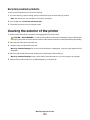 187
187
-
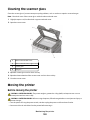 188
188
-
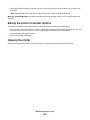 189
189
-
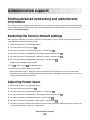 190
190
-
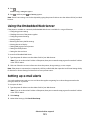 191
191
-
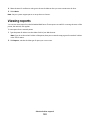 192
192
-
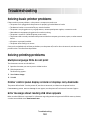 193
193
-
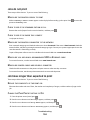 194
194
-
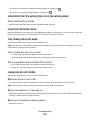 195
195
-
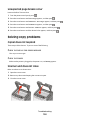 196
196
-
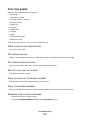 197
197
-
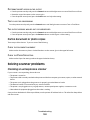 198
198
-
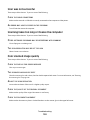 199
199
-
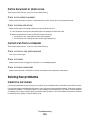 200
200
-
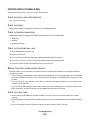 201
201
-
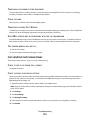 202
202
-
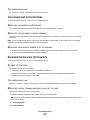 203
203
-
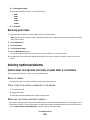 204
204
-
 205
205
-
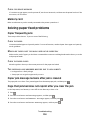 206
206
-
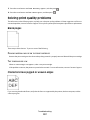 207
207
-
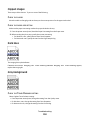 208
208
-
 209
209
-
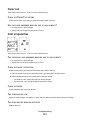 210
210
-
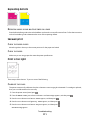 211
211
-
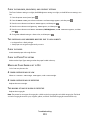 212
212
-
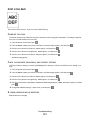 213
213
-
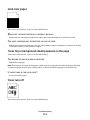 214
214
-
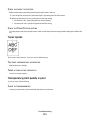 215
215
-
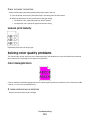 216
216
-
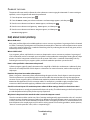 217
217
-
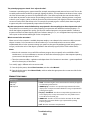 218
218
-
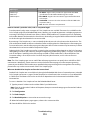 219
219
-
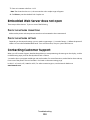 220
220
-
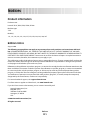 221
221
-
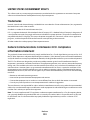 222
222
-
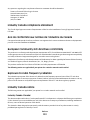 223
223
-
 224
224
-
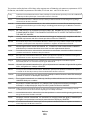 225
225
-
 226
226
-
 227
227
-
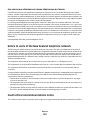 228
228
-
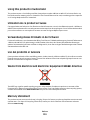 229
229
-
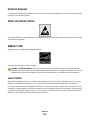 230
230
-
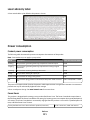 231
231
-
 232
232
-
 233
233
-
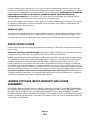 234
234
-
 235
235
-
 236
236
-
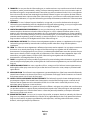 237
237
-
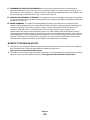 238
238
-
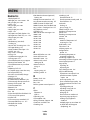 239
239
-
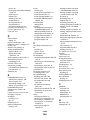 240
240
-
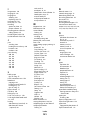 241
241
-
 242
242
-
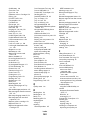 243
243
-
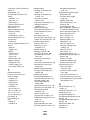 244
244
-
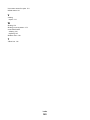 245
245
Ask a question and I''ll find the answer in the document
Finding information in a document is now easier with AI
Related papers
Other documents
-
HQ HQSS4627/5 Datasheet
-
Konftel G510-7276-00 User manual
-
IBM INFOPRINT COLOR 1454 User manual
-
Dell 5350dn Mono Laser Printer User guide
-
OKI B8300 User guide
-
Paxar TC941XPHSG User manual
-
Brother 4750E User manual
-
Canon imagerunner advance 4545i Faq Manual
-
Ricoh SP 1000SF User manual
-
Cisco Systems CF2001P User manual