- Category
- Multifunctionals
- Type
- User manual

macOS
UFR II/UFRII LT/LIPSLX Printer Driver
User's Guide
USRM2-6433-05 2017-10 en Copyright CANON INC. 2017
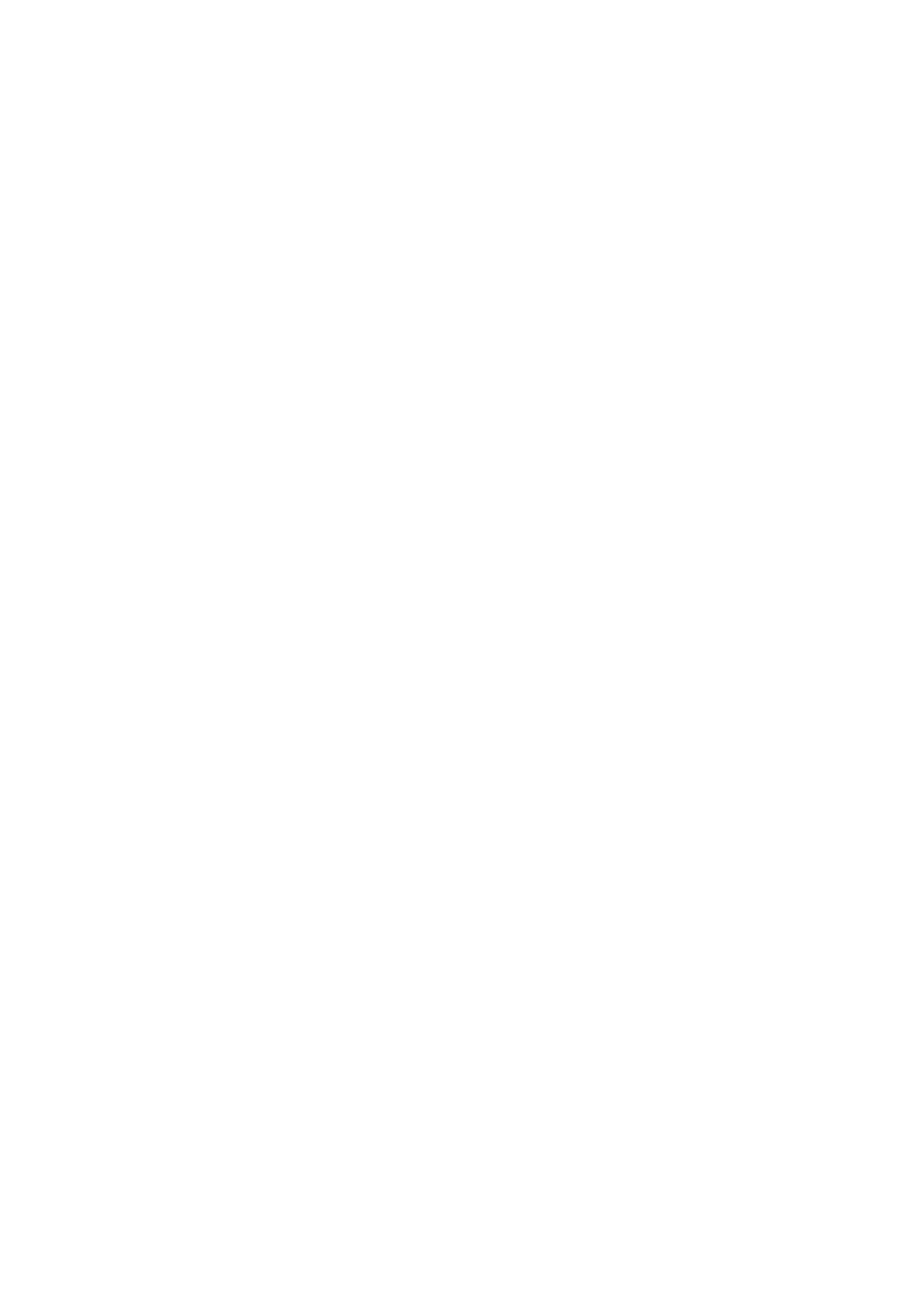
Contents
Introduction ....................................................................................................................................................... 2
How to Use the Manual ............................................................................................................................................. 3
Notations Used in the Manual ................................................................................................................................ 4
Disclaimers ............................................................................................................................................................... 5
Copyright .................................................................................................................................................................. 6
Trademarks .............................................................................................................................................................. 7
Before Use ........................................................................................................................................................... 9
Installing the Driver .................................................................................................................................. 11
Preparations for Using the Driver ............................................................................................................................ 12
Pre-installation Check ............................................................................................................................................. 13
System Requirements ......................................................................................................................................... 14
About the Readme File ........................................................................................................................................ 15
Installing the Driver ................................................................................................................................................ 16
Registering a Printer ............................................................................................................................................... 17
Registering a Printer Connected by TCP/IP ............................................................................................................. 18
Registering a Printer Connected by USB ................................................................................................................ 21
Registering a Printer Connected by Bonjour ........................................................................................................... 25
Setting the Options of the Device ............................................................................................................................. 28
Enabling Automatic Setting of the Options of the Device ......................................................................................... 29
Manually Setting the Options of the Device ............................................................................................................ 32
Uninstalling a Driver ............................................................................................................................................... 34
Printing ................................................................................................................................................................ 37
Printing from an Application ................................................................................................................................... 38
Arranging Multiple Pages on One Sheet of Paper ...................................................................................................... 39
Overlapping Forms .................................................................................................................................................. 40
Holding a Print Job .................................................................................................................................................. 42
Attaching a PIN to Print Data .................................................................................................................................. 43
Setting the Authentication Function ........................................................................................................................ 44
Saving Print Data in a Box in the Device ................................................................................................................... 45
Suspend Currently Printing Jobs to Prioritize a Print Job ........................................................................................... 46
Prioritizing a Print Job Over Other Print Jobs ............................................................................................................ 47
Registering Presets ................................................................................................................................................. 48
Setting User Information ......................................................................................................................................... 49
Creating a Booklet ...................................................................................................................................... 51
Booklet Printing ...................................................................................................................................................... 52
Correcting Booklet Printing Displacement ............................................................................................................... 53
I

Saddle Stitched Booklet Printing .............................................................................................................................. 54
Trimming Pages When Creating Saddle Stitched Booklets ......................................................................................... 55
Saddle Press Processing When Creating Saddle Stitched Booklets ............................................................................. 56
Perfect Binding Booklet Printing .............................................................................................................................. 57
Using Various Types of Paper ............................................................................................................ 59
Registering Custom Paper Sizes ............................................................................................................................... 60
Inserting Sheets ...................................................................................................................................................... 61
Inserting Sheets Between Transparencies ................................................................................................................ 62
Print on the Tab of Tab Paper ................................................................................................................................... 63
Settings List ..................................................................................................................................................... 65
[Paper Source] Panel ............................................................................................................................................... 66
[Finishing] Panel ..................................................................................................................................................... 68
[Quality] Panel ........................................................................................................................................................ 73
[Special Features] Panel ........................................................................................................................................... 76
Oce Printer Utility Settings ................................................................................................................................... 78
Troubleshooting ........................................................................................................................................... 82
Cannot Register a Device Connected by Bonjour ....................................................................................................... 83
Printing is Slow ....................................................................................................................................................... 84
II

Introduction
Introduction .......................................................................................................................................................... 2
How to Use the Manual ......................................................................................................................................... 3
Notations Used in the Manual .......................................................................................................................... 4
Disclaimers ............................................................................................................................................................. 5
Copyright ............................................................................................................................................................... 6
Trademarks ............................................................................................................................................................ 7
Introduction
1

Notations Used in the Manual
This explains symbols and settings used in this manual.
Symbols Used in This Manual
In this manual, explanations of items and operations that must be followed while using the driver are set forth
the symbols that indicate the following.
IMPORTANT
● Indicates operational requirements and restrictions. Be sure to read these items carefully to operate the
product correctly, and avoid damage to the product.
NOTE
● Indicates a clarication of an operation, or contains additional explanations for a procedure. Reading these
notes is highly recommended.
About Settings
In this manual, setting names displayed on the computer screen are represented as shown in the following
examples.
Example:
[Print]
[OK]
Introduction
4

Disclaimers
The information in this document is subject to change without notice.
CANON INC. MAKES NO WARRANTY OF ANY KIND WITH REGARD TO THIS MATERIAL, EITHER EXPRESS OR
IMPLIED, EXCEPT AS PROVIDED HEREIN, INCLUDING WITHOUT LIMITATION, THEREOF, WARRANTIES AS TO
MARKETABILITY, MERCHANTABILITY, FITNESS FOR A PARTICULAR PURPOSE OF USE OR NON-INFRINGEMENT.
CANON INC. SHALL NOT BE LIABLE FOR ANY DIRECT, INCIDENTAL, OR CONSEQUENTIAL DAMAGES OF ANY
NATURE, OR LOSSES OR EXPENSES RESULTING FROM THE USE OF THIS MATERIAL.
Introduction
5

Copyright
Copyright CANON INC. 2017
No part of this publication may be reproduced, transmitted, transcribed, stored in a retrieval system, or
translated into any language or computer language in any form or by any means, electronic, mechanical,
magnetic, optical, chemical, manual, or otherwise, without the prior written permission of Canon Inc.
Introduction
6

Trademarks
Microsoft and Windows are either registered trademarks or trademarks of Microsoft Corporation in the United
States and/or other countries.
Apple, Mac, macOS, OS X, and Macintosh are trademarks of Apple Inc.
Other product and company names herein may be the trademarks of their respective owners.
Introduction
7

Before Use
● The newest driver versions are released on the Canon website. You can download them as necessary after
checking your operating environment.
Canon website: http://www.canon.com/
● The functions that you can use may vary according to the following conditions.
- The device you are using and its conguration
- The device rmware version
- The option conguration
- The driver version
- The environment of the computer you are using
● There may be instances where the illustrations of displays and content of procedures in this manual differ
from what is actually displayed.
● The descriptions in this manual use examples from macOS 10.12 (Sierra).
Before Use
9

Installing the Driver
Installing the Driver ....................................................................................................................................... 11
Preparations for Using the Driver ...................................................................................................................... 12
Pre-installation Check ......................................................................................................................................... 13
System Requirements ..................................................................................................................................... 14
About the Readme File ................................................................................................................................... 15
Installing the Driver ............................................................................................................................................ 16
Registering a Printer ........................................................................................................................................... 17
Registering a Printer Connected by TCP/IP ..................................................................................................... 18
Registering a Printer Connected by USB ......................................................................................................... 21
Registering a Printer Connected by Bonjour ................................................................................................... 25
Setting the Options of the Device ...................................................................................................................... 28
Enabling Automatic Setting of the Options of the Device ............................................................................... 29
Manually Setting the Options of the Device .................................................................................................... 32
Uninstalling a Driver ........................................................................................................................................... 34
Installing the Driver
10

Installing the Driver
This section explains driver installation and device preparation.
Preparations for Using the Driver(P. 12)
Pre-installation Check(P. 13)
Installing the Driver(P. 16)
Registering a Printer(P. 17)
Setting the Options of the Device(P. 28)
Uninstalling a Driver(P. 34)
Installing the Driver
11

Preparations for Using the Driver
Before using the driver and printing, there are preparations that need to be done beforehand.
Carry out preparations and settings in the following order.
1. Obtain an installer by one of the following methods.
- Download it from the Canon website (http://www.canon.com/)
- Supplied CD-ROM
2. Install the driver to the operating system.
3. Register the printer you want to use to the operating system.
4. Set the device options as necessary.
NOTE
● You can check the version of the installed driver in the [Special Features] panel.
Related Topics
Installing the Driver(P. 16)
Registering a Printer Connected by TCP/IP(P. 18)
Registering a Printer Connected by USB(P. 21)
Registering a Printer Connected by Bonjour(P. 25)
Enabling Automatic Setting of the Options of the Device(P. 29)
Manually Setting the Options of the Device(P. 32)
Installing the Driver
12

System Requirements
Use one of the following system environments with this driver.
Operating Systems
Mac OS X 10.7.5 or later
Hardware
A computer guaranteed to operate using the above operating system.
Installing the Driver
14

About the Readme File
The following content is contained in the Readme le.
● Limitations, restrictions, and cautions when installing or using the driver
● Devices that support the driver
Refer to README-ENG.html in the accompanying CD-ROM or the downloaded driver folder.
Installing the Driver
15

Installing the Driver
This section explains the procedure for installing the driver to the operating system.
Install the driver and register the printer to use.
Prerequisites
Conrm that the following conditions are satised. Complete the preparation operations.
● Obtain the driver installer.
● System Requirements(P. 14)
● Close all running applications.
● If the computer and device are connected by USB, turn off the main power of the device.
Procedure
1
Open the driver installer folder → select [UFRII_LT_LIPS_LX_Installer.pkg] or
[Canon_Driver.pkg].
2
Read the Software License Agreement → click [Continue].
If a dialog box asking you to conrm that you agree to the Software License Agreement is displayed, click
[Agree].
3
Click [Install].
If a dialog box for entering a user name and/or password is displayed, enter the name and password of a
computer administrator and continue according to the instructions in the dialog box.
4
Click [Close].
Register the printer.
Related Topics
Preparations for Using the Driver(P. 12)
Registering a Printer Connected by TCP/IP(P. 18)
Registering a Printer Connected by USB(P. 21)
Registering a Printer Connected by Bonjour(P. 25)
Installing the Driver
16

Registering a Printer
Register the printer you are going to use.
Select a registration method according to the method by which the computer and printer are connected.
Registering a Printer Connected by TCP/IP(P. 18)
Registering a Printer Connected by USB(P. 21)
Registering a Printer Connected by Bonjour(P. 25)
Installing the Driver
17
Page is loading ...
Page is loading ...
Page is loading ...
Page is loading ...
Page is loading ...
Page is loading ...
Page is loading ...
Page is loading ...
Page is loading ...
Page is loading ...
Page is loading ...
Page is loading ...
Page is loading ...
Page is loading ...
Page is loading ...
Page is loading ...
Page is loading ...
Page is loading ...
Page is loading ...
Page is loading ...
Page is loading ...
Page is loading ...
Page is loading ...
Page is loading ...
Page is loading ...
Page is loading ...
Page is loading ...
Page is loading ...
Page is loading ...
Page is loading ...
Page is loading ...
Page is loading ...
Page is loading ...
Page is loading ...
Page is loading ...
Page is loading ...
Page is loading ...
Page is loading ...
Page is loading ...
Page is loading ...
Page is loading ...
Page is loading ...
Page is loading ...
Page is loading ...
Page is loading ...
Page is loading ...
Page is loading ...
Page is loading ...
Page is loading ...
Page is loading ...
Page is loading ...
Page is loading ...
Page is loading ...
Page is loading ...
Page is loading ...
Page is loading ...
Page is loading ...
Page is loading ...
Page is loading ...
Page is loading ...
Page is loading ...
Page is loading ...
Page is loading ...
Page is loading ...
Page is loading ...
Page is loading ...
Page is loading ...
Page is loading ...
Page is loading ...
-
1
-
2
-
3
-
4
-
5
-
6
-
7
-
8
-
9
-
10
-
11
-
12
-
13
-
14
-
15
-
16
-
17
-
18
-
19
-
20
-
21
-
22
-
23
-
24
-
25
-
26
-
27
-
28
-
29
-
30
-
31
-
32
-
33
-
34
-
35
-
36
-
37
-
38
-
39
-
40
-
41
-
42
-
43
-
44
-
45
-
46
-
47
-
48
-
49
-
50
-
51
-
52
-
53
-
54
-
55
-
56
-
57
-
58
-
59
-
60
-
61
-
62
-
63
-
64
-
65
-
66
-
67
-
68
-
69
-
70
-
71
-
72
-
73
-
74
-
75
-
76
-
77
-
78
-
79
-
80
-
81
-
82
-
83
-
84
-
85
-
86
-
87
-
88
-
89
- Category
- Multifunctionals
- Type
- User manual
Ask a question and I''ll find the answer in the document
Finding information in a document is now easier with AI
Related papers
-
Canon Color imageCLASS MF641Cw User guide
-
Canon Color imageCLASS MF641Cw User guide
-
Canon i-SENSYS MF4150 User manual
-
Canon Color imageCLASS LBP712Cdn User manual
-
Canon imageCLASS MF236n User manual
-
Canon Color imageCLASS MF735Cdw User guide
-
Canon Color imageCLASS MF735Cdw User guide
-
Canon Color imageCLASS MF735Cdw User guide
-
Canon Color imageCLASS MF735Cdw User guide
-
Canon i-SENSYS MF4870dn User manual



