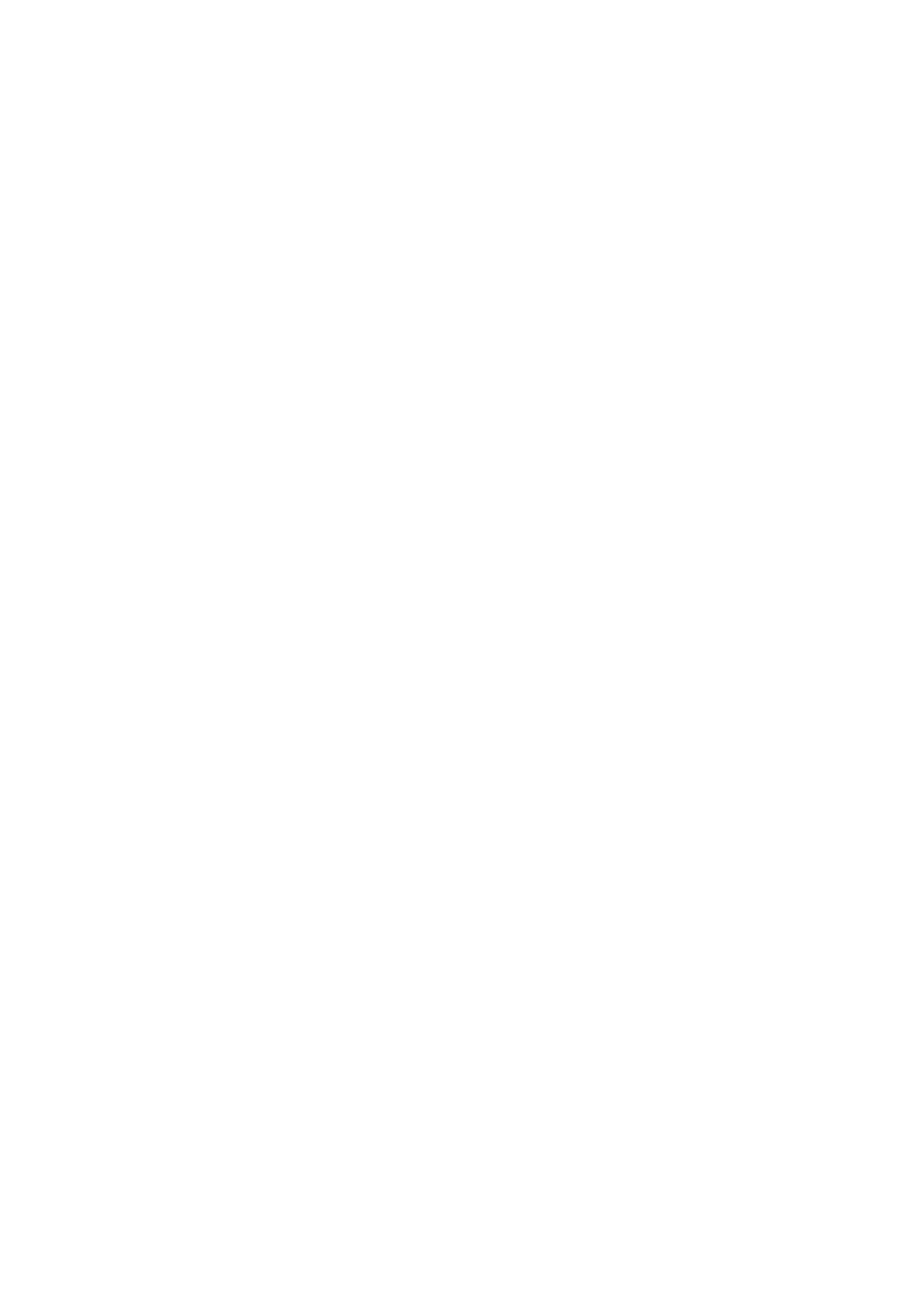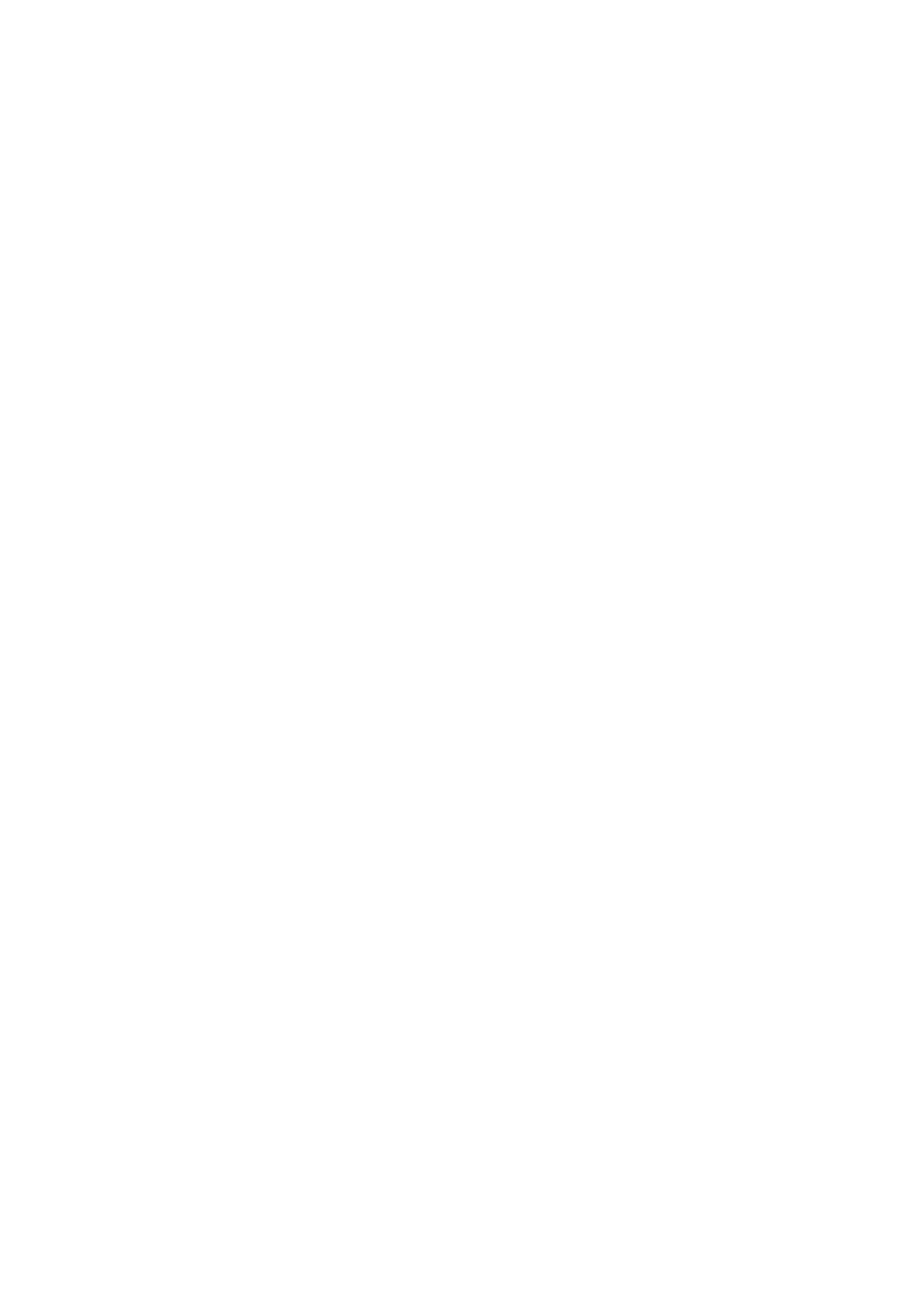
Contents
Introduction ....................................................................................................................................................... 2
How to Use the Manual ............................................................................................................................................. 3
Notations Used in the Manual ................................................................................................................................ 4
Disclaimers ............................................................................................................................................................... 5
Copyright .................................................................................................................................................................. 6
Trademarks .............................................................................................................................................................. 7
Before Use ........................................................................................................................................................... 9
Installing the Driver .................................................................................................................................. 11
Preparations for Using the Driver ............................................................................................................................ 12
Pre-installation Check ............................................................................................................................................. 13
System Requirements ......................................................................................................................................... 14
About the Readme File ........................................................................................................................................ 15
Installing the Driver ................................................................................................................................................ 16
Registering a Printer ............................................................................................................................................... 17
Registering a Printer Connected by TCP/IP ............................................................................................................. 18
Registering a Printer Connected by USB ................................................................................................................ 21
Registering a Printer Connected by Bonjour ........................................................................................................... 25
Setting the Options of the Device ............................................................................................................................. 28
Enabling Automatic Setting of the Options of the Device ......................................................................................... 29
Manually Setting the Options of the Device ............................................................................................................ 32
Uninstalling a Driver ............................................................................................................................................... 34
Printing ................................................................................................................................................................ 37
Printing from an Application ................................................................................................................................... 38
Arranging Multiple Pages on One Sheet of Paper ...................................................................................................... 39
Overlapping Forms .................................................................................................................................................. 40
Holding a Print Job .................................................................................................................................................. 42
Attaching a PIN to Print Data .................................................................................................................................. 43
Setting the Authentication Function ........................................................................................................................ 44
Saving Print Data in a Box in the Device ................................................................................................................... 45
Suspend Currently Printing Jobs to Prioritize a Print Job ........................................................................................... 46
Prioritizing a Print Job Over Other Print Jobs ............................................................................................................ 47
Registering Presets ................................................................................................................................................. 48
Setting User Information ......................................................................................................................................... 49
Creating a Booklet ...................................................................................................................................... 51
Booklet Printing ...................................................................................................................................................... 52
Correcting Booklet Printing Displacement ............................................................................................................... 53
I