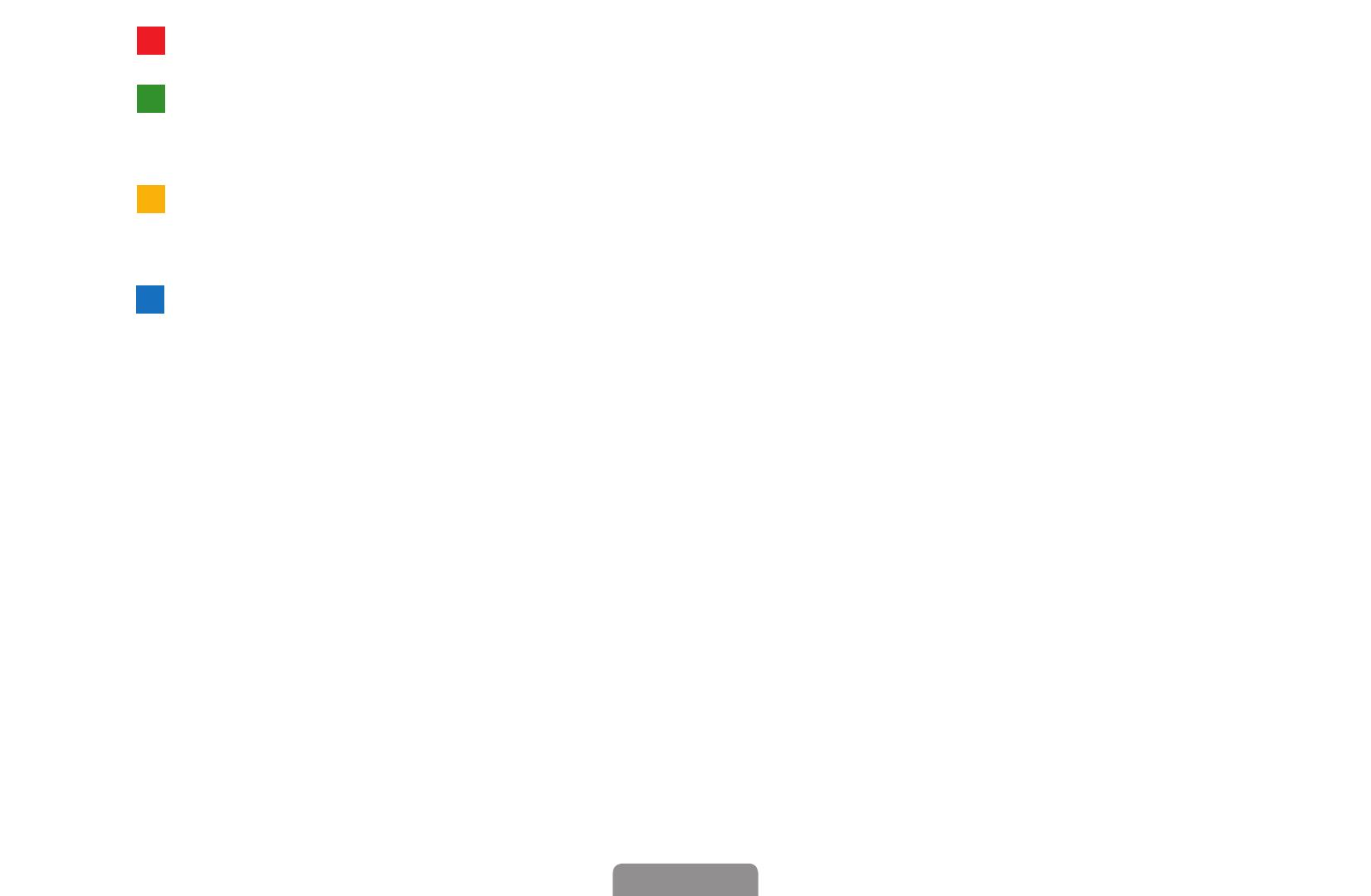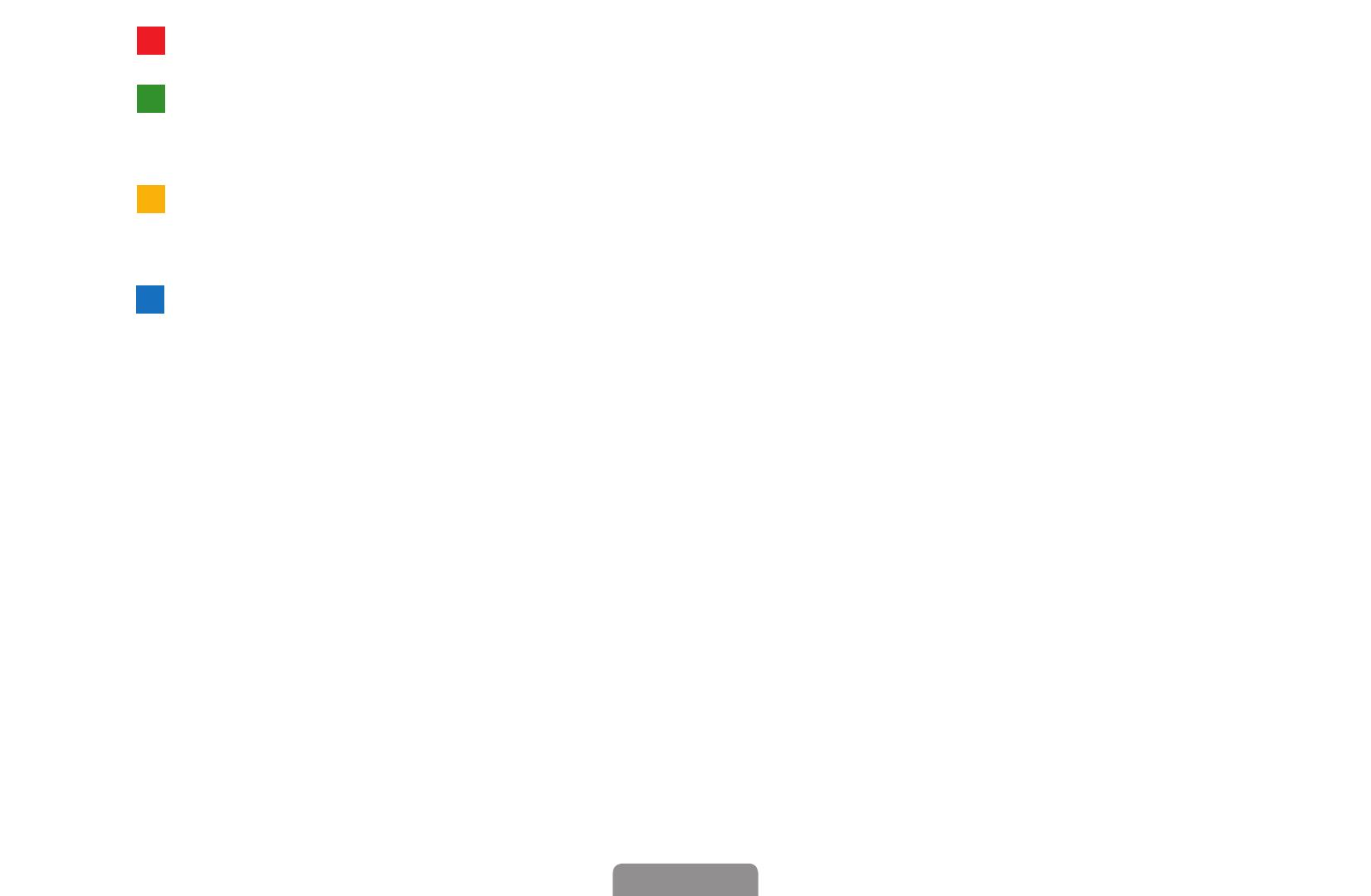
◀ ▶
1
A
Red (Sche.Mgr): Moves to the reserved programmes in Sche.Mgr.
2
B
Green (-24❑Hours): Viewing the list of programmes to be broadcasted before 24
hours.
3
C
Yellow (+24❑Hours): Viewing the list of programmes to be broadcasted after 24
hours.
4
D
Blue (Ch.❑Mode): Select the type of channels you want to display on the Channel❑
List window. (All,❑TV,❑Radio,❑Data/Other,❑Favourites❑1-5)
5 ; (Information): Displays details of the selected programme.
6 k (Page): Move to previous or next page.
7 E (Watch❑/❑Schedule)
●
When selecting the current programme, you can watch the selected
programme.
●
When selecting the future programme, you can reserve to watch the selected
programme. To cancel the schedule, press the ENTERE button again and
select Cancel❑Schedules.
English