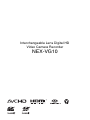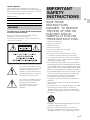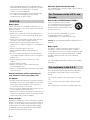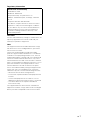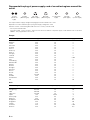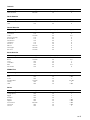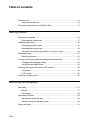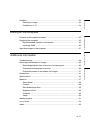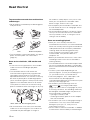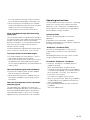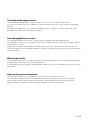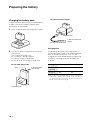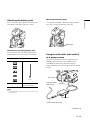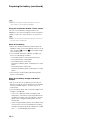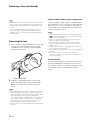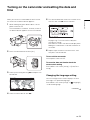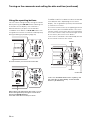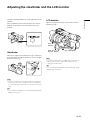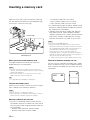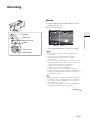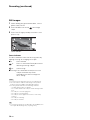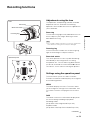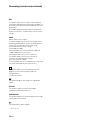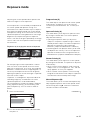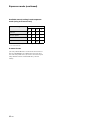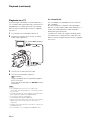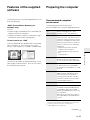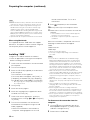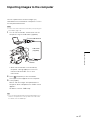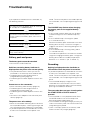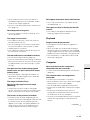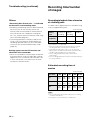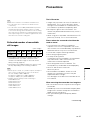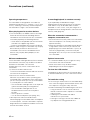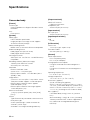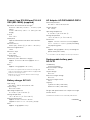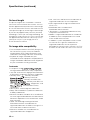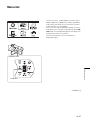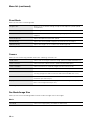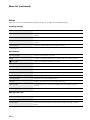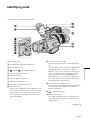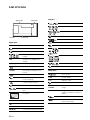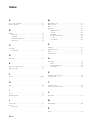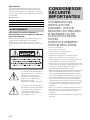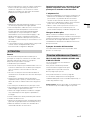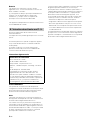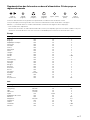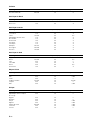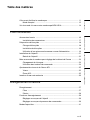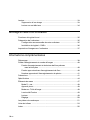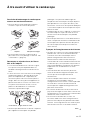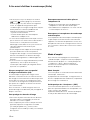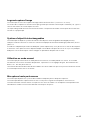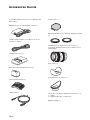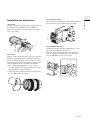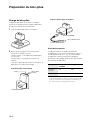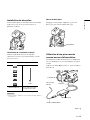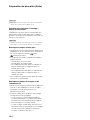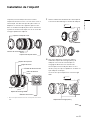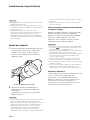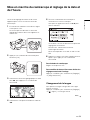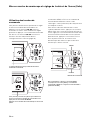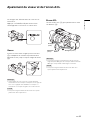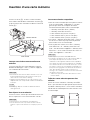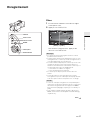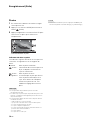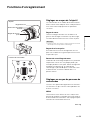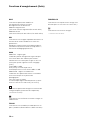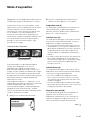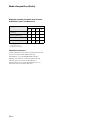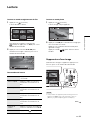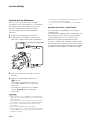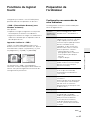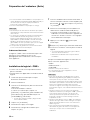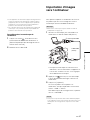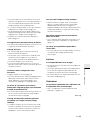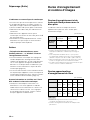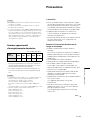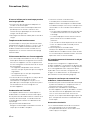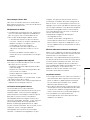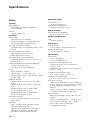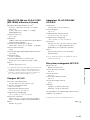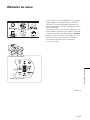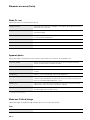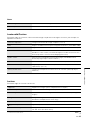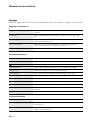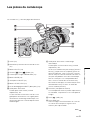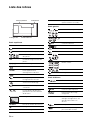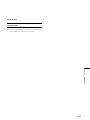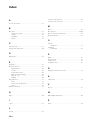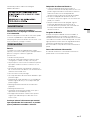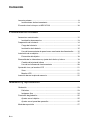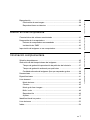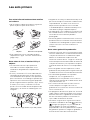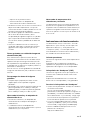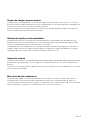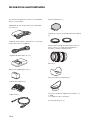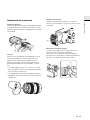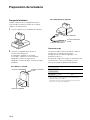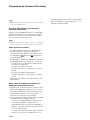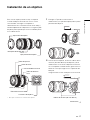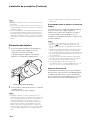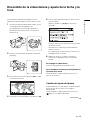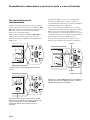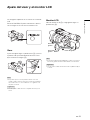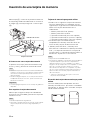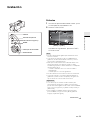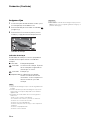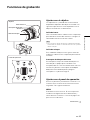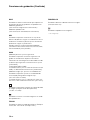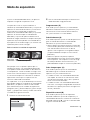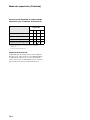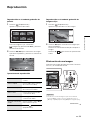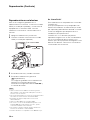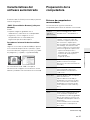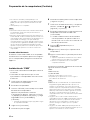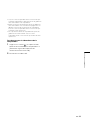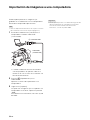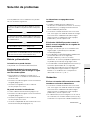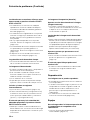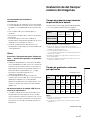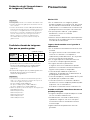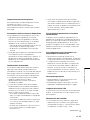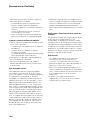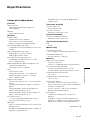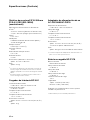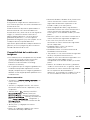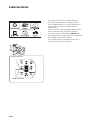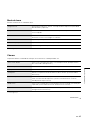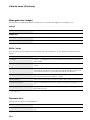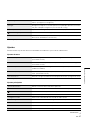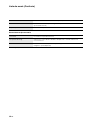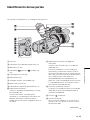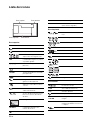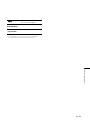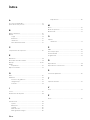Sony NEX-VG10 Operating instructions
- Category
- Camcorders
- Type
- Operating instructions
This manual is also suitable for
Page is loading ...
Page is loading ...
Page is loading ...

5
US
Owner’s Record
The model and serial numbers are located on the
bottom. Record the serial number in the space provided
below. Refer to these numbers whenever you call upon
your Sony dealer regarding this product.
To reduce fire or shock hazard, do not expose
the unit to rain or moisture.
Excessive sound pressure from earphones and
headphones can cause hearing loss.
Do not expose the batteries to excessive heat such as
sunshine, fire or the like.
SAVE THESE
INSTRUCTIONS.
DANGER - TO REDUCE
THE RISK OF FIRE OR
ELECTRIC SHOCK,
CAREFULLY FOLLOW
THESE INSTRUCTIONS.
• Read these instructions.
• Keep these instructions.
• Heed all warnings.
• Follow all instructions.
• Do not use this apparatus near water.
• Clean only with dry cloth.
• Do not block any ventilation openings. Install in
accordance with the manufacturer's instructions.
• Do not install near any heat sources such as radiators,
heat registers, stoves, or other apparatus (including
amplifiers) that produce heat.
• Do not defeat the safety purpose of the polarized or
grounding-type plug. A polarized plug has two blades
with one wider than the other. A grounding type plug
has two blades and a third grounding prong. The wide
blade or the third prong are provided for your safety. If
the provided plug does not fit into your outlet, consult
an electrician for replacement of the obsolete outlet.
• Protect the power cord from being walked on or
pinched particularly at plugs, convenience
receptacles, and the point where they exit from the
apparatus.
• Only use attachments/accessories specified by the
manufacturer.
• Use only with the cart, stand, tripod, bracket, or table
specified by the manufacturer, or sold with the
apparatus. When a cart is used, use caution when
moving the cart/apparatus combination to avoid injury
from tip-over.
• Unplug this apparatus during lightning storms or when
unused for long periods of time.
• Refer all servicing to qualified service personnel.
Servicing is required when the apparatus has been
damaged in any way, such as power-supply cord or
Model No. NEX-
Serial No.
Model No. AC-
No.
WARNING
This symbol is intended to alert the
user to the presence of uninsulated
“dangerous voltage” within the
product’s enclosure that may be of
sufficient magnitude to constitute a
risk of electric shock to persons.
This symbol is intended to alert the
user to the presence of important
operating and maintenance
(servicing) instructions in the
literature accompanying the
appliance.
IMPORTANT
SAFETY
INSTRUCTIONS
US

6
US
plug is damaged, liquid has been spilled or objects
have fallen into the apparatus, the apparatus has been
exposed to rain or moisture, does not operate
normally, or has been dropped.
• If the shape of the plug does not fit the power outlet,
use an attachment plug adaptor of the proper
configuration for the power outlet.
Battery pack
If the battery pack is mishandled, the battery pack can
burst, cause a fire or even chemical burns. Observe the
following cautions.
• Do not disassemble.
• Do not crush and do not expose the battery pack to
any shock or force such as hammering, dropping or
stepping on it.
• Do not short circuit and do not allow metal objects to
come into contact with the battery terminals.
• Do not expose to high temperature above 60°C
(140°F) such as in direct sunlight or in a car parked in
the sun.
• Do not incinerate or dispose of in fire.
• Do not handle damaged or leaking lithium ion
batteries.
• Be sure to charge the battery pack using a genuine
Sony battery charger or a device that can charge the
battery pack.
• Keep the battery pack out of the reach of small
children.
• Keep the battery pack dry.
• Replace only with the same or equivalent type
recommended by Sony.
• Dispose of used battery packs promptly as described
in the instructions.
Replace the battery with the specified type
only. Otherwise, fire or injury may result.
AC Adaptor
• Use the nearby wall outlet (wall socket) when using the
AC Adaptor. Disconnect the AC Adaptor from the wall
outlet (wall socket) immediately if any malfunction
occurs while using your camcorder.
• Do not use the AC Adaptor placed in a narrow space,
such as between a wall and furniture.
• Even if your camcorder is turned off, AC power source
(mains) is still supplied to it while connected to the wall
outlet (wall socket) via the AC Adaptor.
Battery charger
Even if the CHARGE lamp is not lit, the battery charger is
not disconnected from the AC power source (mains) as
long as it is connected to the wall outlet (wall socket). If
some trouble occurs while using the battery charger,
immediately shut off the power by disconnecting the
plug from the wall outlet (wall socket).
About the power cord (mains lead)
The supplied power cord (mains lead) can be used only
with this camcorder.
RECYCLING LITHIUM-ION BATTERIES
Lithium-Ion batteries are recyclable.
You can help preserve our environment
by returning your used rechargeable
batteries to the collection and recycling
location nearest you.
For more information regarding recycling of
rechargeable batteries, call toll free
1-800-822-8837, or visit http://www.rbrc.org/
Caution: Do not handle damaged or leaking Lithium-Ion
batteries.
Battery pack
This device complies with Part 15 of the FCC Rules.
Operation is subject to the following two conditions:
(1) This device may not cause harmful interference, and
(2) this device must accept any interference received,
including interference that may cause undesired
operation.
This Class B digital apparatus complies with Canadian
ICES-003.
UL is an internationally recognized safety organization.
The UL Mark on the product means it has been UL
Listed.
If you have any questions about this product, you may
call:
Sony Customer Information Center 1-800-222-SONY
(7669).
The number below is for the FCC related matters only.
CAUTION
For Customers in the U.S.A. and
Canada
For customers in the U.S.A.

7
US
Regulatory Information
CAUTION
You are cautioned that any changes or modifications not
expressly approved in this manual could void your
authority to operate this equipment.
Note
This equipment has been tested and found to comply
with the limits for a Class B digital device, pursuant to
Part 15 of the FCC Rules.
These limits are designed to provide reasonable
protection against harmful interference in a residential
installation. This equipment generates, uses, and can
radiate radio frequency energy and, if not installed and
used in accordance with the instructions, may cause
harmful interference to radio communications. However,
there is no guarantee that interference will not occur in a
particular installation. If this equipment does cause
harmful interference to radio or television reception,
which can be determined by turning the equipment off
and on, the user is encouraged to try to correct the
interference by one or more of the following measures:
– Reorient or relocate the receiving antenna.
– Increase the separation between the equipment and
receiver.
– Connect the equipment into an outlet on a circuit
different from that to which the receiver is connected.
– Consult the dealer or an experienced radio/TV
technician for help.
The supplied interface cable must be used with the
equipment in order to comply with the limits for a digital
device pursuant to Subpart B of Part 15 of FCC Rules.
Declaration of Conformity
Trade Name: SONY
Model No.: NEX-VG10
Responsible Party: Sony Electronics Inc.
Address: 16530 Via Esprillo, San Diego, CA 92127
U.S.A.
Telephone Number: 858-942-2230
This device complies with Part 15 of the FCC Rules.
Operation is subject to the following two conditions:
(1) This device may not cause harmful interference,
and (2) this device must accept any interference
received, including interference that may cause
undesired operation.

8
US
Representative plug of power supply cord of countries/regions around the
world.
The representative supply voltage and plug type are described in this chart.
Depend on an area, Different type of plug and supply voltage are used.
Attention: Power cord meeting demands from each country shall be used.
– For only the United States
Use a UL Listed, 1.5-3 m (5-10 ft.), Type SPT-2 or NISPT-2, AWG no. 18 power supply cord, rated for 125 V 7 A, with a
NEMA 1-15P plug rated for 125 V 15 A.”
Europe
Asia
A Type
(American
Type)
B Type
(British Type)
BF Type
(British Type)
B3 Type
(British Type)
C Type (CEE
Type)
SE Type
(CEE Type)
O Type
(Ocean Type)
Countries/regions Voltage Frequency (Hz) Plug type
Austria
Belgium
Czech
Denmark
Finland
France
Germany
Greece
Hungary
Iceland
Ireland
Italy
Luxemburg
Netherlands
Norway
Poland
Portugal
Romania
Russia
Slovak
Spain
Sweden
Switzerland
UK
230
230
220
230
230
230
230
220
220
230
230
220
230
230
230
220
230
220
220
220
127/230
230
230
240
50
50
50
50
50
50
50
50
50
50
50
50
50
50
50
50
50
50
50
50
50
50
50
50
C
C
C
C
C
C
C
C
C
C
C/BF
C
C
C
C
C
C
C
C
C
C
C
C
BF
Countries/regions Voltage Frequency (Hz) Plug type
China
Hong Kong
India
Indonesia
Japan
Korea (rep)
Malaysia
Philippines
Singapore
Taiwan
Thailand
Vietnam
220
200/220
230/240
127/230
100
220
240
220/230
230
110
220
220
50
50
50
50
50/60
60
50
60
50
60
50
50
A
BF
C
C
A
C
BF
A/C
BF
A
C/BF
A/C

9
US
Oceania
North America
Central America
South America
Middle East
Africa
Countries/regions Voltage Frequency (Hz) Plug type
Australia
New Zealand
240
230/240
50
50
O
O
Countries/regions Voltage Frequency (Hz) Plug type
Canada
USA
120
120
60
60
A
A
Countries/regions Voltage Frequency (Hz) Plug type
Bahamas
Costa Rica
Cuba
Dominican (rep)
El Salvador
Guatemala
Honduras
Jamaica
Mexico
Nicaragua
Panama
120/240
110
110/220
110
110
120
110
110
120/127
120/240
110/220
60
60
60
60
60
60
60
50
60
60
60
A
A
A/C
A
A
A
A
A
A
A
A
Countries/regions Voltage Frequency (Hz) Plug type
Argentina
Brazil
Chile
Colombia
Peru
Venezuela
220
127/220
220
120
220
120
50
60
50
60
60
60
C/BF/O
A/C
C
A
A/C
A
Countries/regions Voltage Frequency (Hz) Plug type
Iran
Iraq
Israel
Saudi Arabia
Turkey
UAE
220
220
230
127/220
220
240
50
50
50
50
50
50
C/BF
C/BF
C
A/C/BF
C
C/BF
Countries/regions Voltage Frequency (Hz) Plug type
Algeria
Congo (dem)
Egypt
Ethiopia
Kenya
Nigeria
South Africa
Tanzania
Tunisia
127/220
220
220
220
240
230
220/230
230
220
50
50
50
50
50
50
50
50
50
C
C
C
C
C/BF
C/BF
C/BF
C/BF
C

10
US
Table of contents
Read this first ...............................................................................................12
Operating instructions ...........................................................................13
The visual world seen by your NEX-VG10 ...................................................14
Accessories supplied ...................................................................................16
Attaching the accessories .....................................................................17
Preparing the battery ....................................................................................18
Charging the battery pack .....................................................................18
Attaching the battery pack .....................................................................19
Using the wall outlet (wall socket) as a power source ...........................19
Attaching a lens ............................................................................................21
Removing the lens .................................................................................22
Turning on the camcorder and setting the date and time .............................23
Changing the language setting ..............................................................23
Using the operating buttons ..................................................................24
Adjusting the viewfinder and the LCD monitor .............................................25
Viewfinder .............................................................................................25
LCD monitor ..........................................................................................25
Inserting a memory card ...............................................................................26
Recording .....................................................................................................27
Movies ...................................................................................................27
Still images ............................................................................................28
Recording functions .....................................................................................29
Adjustments using the lens ...................................................................29
Settings using the operation panel ........................................................29
Exposure mode ............................................................................................31
Getting started
Recording and playback

Getting started Recording and playback Editing on the computer Additional information
11
US
Playback ...................................................................................................... 33
Deleting an image .................................................................................33
Playback on a TV .................................................................................. 34
Features of the supplied software ................................................................ 35
Preparing the computer ............................................................................... 35
Recommended computer environment ................................................. 35
Installing “PMB” .................................................................................... 36
Importing images to the computer ...............................................................37
Troubleshooting ........................................................................................... 38
Recording time/number of images .............................................................. 40
Recording/playback time of movies of a battery pack ........................... 40
Estimated recording time of movies ...................................................... 40
Estimated number of recordable still images ........................................ 41
Precautions ................................................................................................. 41
Specifications .............................................................................................. 44
Menu list ...................................................................................................... 47
Shoot Mode ..........................................................................................48
Camera ................................................................................................. 48
Rec Mode/Image Size .......................................................................... 48
Brightness/Color ................................................................................... 49
Playback ............................................................................................... 49
Setup .................................................................................................... 50
Identifying parts ........................................................................................... 51
List of icons .................................................................................................. 54
Index ............................................................................................................ 56
Editing on the computer
Additional information
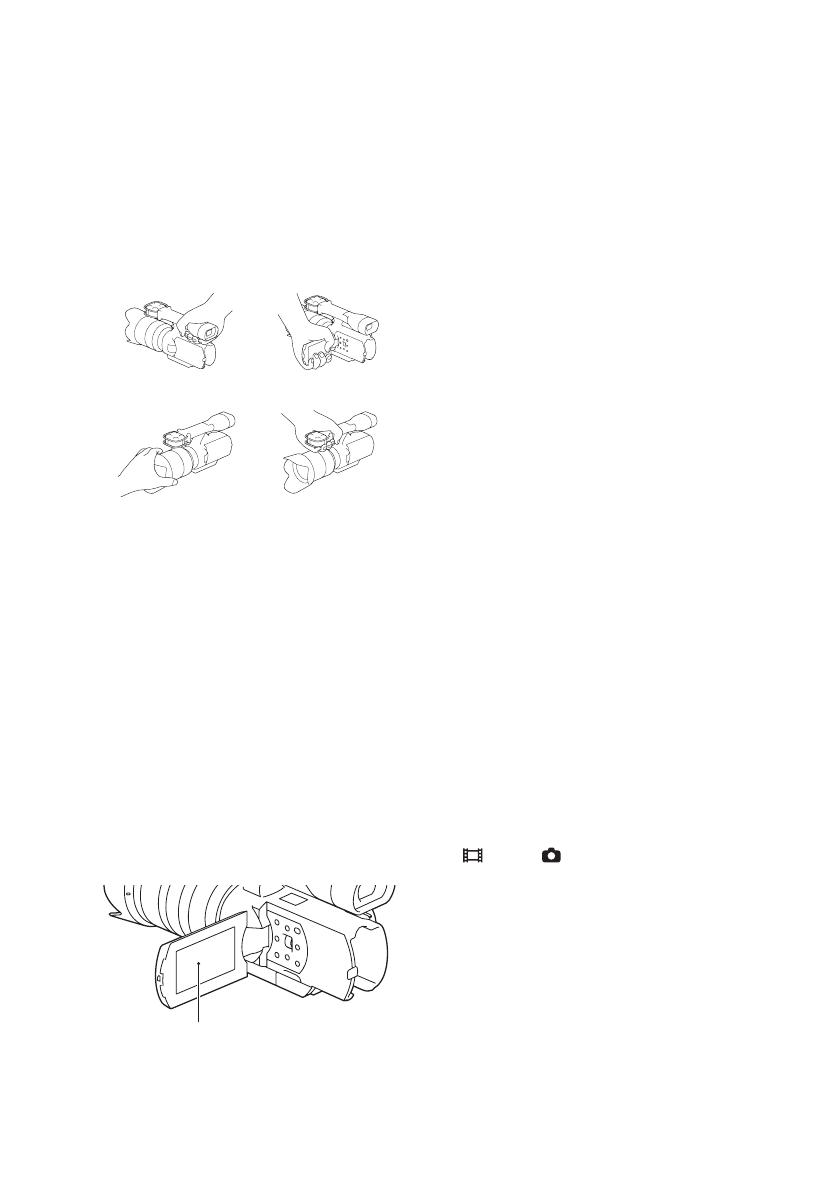
12
US
Read this first
To prevent the camcorder from malfunctions
and damages
• Do not hold the camcorder by the following parts,
and jack covers.
• This camcorder is neither dust-proof, nor splash-
proof, nor water-proof. See “Precautions”
(page 41).
Notes on the viewfinder, LCD monitor and
lens
• A menu item that is grayed out is not available
under the current recording or playback
conditions.
• The viewfinder and the LCD monitor are
manufactured using extremely high-precision
technology so over 99.99 % of the pixels are
operational for effective use. However, there may
be some tiny black points and/or bright points
(white, red, blue or green in color) that constantly
appear on the viewfinder and the LCD monitor.
These points are normal in the manufacturing
process and do not affect the images in any way.
• Do not record the sun or leave the camcorder
under the sun for a long time. The inside of the
camcorder may be damaged. If sunlight is
focused on a nearby object, it may cause a fire.
When you must place the camcorder under
direct sunlight, attach the lens cap.
• Do not expose your camcorder’s viewfinder, lens,
or LCD monitor to the sun or strong light source
for extended periods.
• Do not attempt to record the sun directly. Doing
so may cause a malfunction of the camcorder.
You may record a sunset, as the light is not as
strong as that at midday.
Notes on recording/playback
• When you use a memory card with this
camcorder for the first time, it is recommended to
format the memory card using the camcorder for
stable performance of the memory card before
shooting. Note that formatting permanently
erases all data on the memory card, and is
unrecoverable. Save precious data on a
computer, etc.
• Before you record one-time events, make a trial
recording to make sure that the camcorder is
working correctly.
• The recorded contents cannot be compensated
for even if recording or playback is not possible
due to a malfunction of the camcorder or memory
card, etc.
• TV color systems differ depending on the
countries/regions. To view your recordings on a
TV, you need an NTSC system-based TV.
• Television programs, films, video tapes, and
other materials may be copyrighted.
Unauthorized recording of such materials may be
contrary to the copyright laws.
• Do not do any of the followings when the
(movie)/ (still image) mode lamps
(page 27) and the access lamp (page 26) are lit
or flashing. Otherwise, the recording media may
be damaged, recorded images may be lost or
other malfunctions could occur.
– ejecting the memory card
– removing the battery pack or the AC Adaptor
from the camcorder
• Do not look at the sun or a strong light through a
removed lens. This may cause irrecoverable
damage to your eyes. Or, it may cause a
malfunction of the lens.
• Do not shake or strike the camcorder. In addition
to malfunctions and an inability to record images,
Viewfinder LCD panel
Lens Built-in microphone
Black, white, red, blue and green points

13
US
this may render the memory card unusable, or
cause image data breakdown, damage or loss.
• When carrying the camcorder with a shoulder
strap (sold separately) attached, there may be a
tendency to hit the camcorder against
something. Pay extra attention not to do so.
Discs recorded with high definition image
quality (HD)
This camcorder captures high definition footage in
the AVCHD format. DVD media containing AVCHD
footage should not be used with DVD based
players or recorders, as the DVD player/recorder
may fail to eject the media and may erase its
contents without warning.
A DVD recorded with high definition image quality
(HD) is called an “AVCHD disc” in this manual.
To protect the data of recorded images
• To avoid the potential risk of data loss, always
copy (back up) data to other medium.
• You cannot create an AVCHD disc from a movie
recorded with [FX 24M] mode of [Rec Mode].
Save a movie recorded with [FX 24M] mode onto
a Blu-ray Disc.
Notes on the battery pack and AC Adaptor
• Disconnect the battery pack and AC Adaptor
after turning off the camcorder.
• When disconnecting the AC Adaptor from the
camcorder, hold both of the DC plug and the
camcorder.
Notes on the temperature of the camcorder
and battery pack
The camcorder has a protective function that
disables recording or playback if the temperature
of the camcorder or battery pack is beyond the
safely operable range. In this case, a message
appears on the LCD monitor or in the viewfinder.
Operating instructions
The camcorder comes with 2 manuals: “Operating
Guide” (this manual) which explains the basic
operations, and ““Handycam” Handbook (PDF)”
which explains the functions of the camcorder in
detail and disc creation methods.
Operating Guide
Contains the following topics as the basic
operations:
Preparation of the camcorder, recording,
playback, preparation of the computer, importing
the image to a computer.
“Handycam” Handbook (PDF)
Contains the following topics so that you will
understand the functions of the camcorder in
detail.
Detailed explanation of the menu, disc creation
using a computer and recorder
To read the “Handycam” Handbook
• Install the “Handycam” Handbook from the
supplied CD-ROM.
When using a Windows computer, on the
installation screen displayed, click [Handbook]
t the desired language t the model name of
your camcorder t [Install]. Then, follow the
instructions on the screen.
The shortcut will appear on the screen.
• When using a Macintosh, open the [Handbook]
t [GB] folder on the supplied CD-ROM, then
copy [Handbook.pdf].
• You need Adobe Reader to read “Handycam”
Handbook.
http://www.adobe.com/

14
US
The visual world seen by your NEX-VG10

15
US
The large-sized image sensor
The camcorder is equipped with an APS-C-sized (23.4 mm × 15.6 mm) CMOS image sensor.
Its sensor area is about 20 times as large as the 1/3-inch image sensor that is often used in existing video
cameras.
The larger the image sensor, the shallower the depth of field. This allows you to reduce the focus on the
background in order to make the subject stand out.
Interchangeable lens system
The camcorder employs the E-mount system for interchangeable lenses developed by Sony.
The supplied E-mount lens has an optical camera-shake compensation mechanism (Active mode), and can
also zoom up to 11 times.
Using a Mount Adaptor (sold separately) enables you to use α lenses (A-mount lenses) as well. You can
choose the right lens for the recording conditions or subjects. A wide variety of characteristic lenses will widen
visual expression.
Manual operability
The camcorder allows you to use aperture priority/shutter speed priority/full-manual exposure compensation,
and adjust gain, white balance, etc. for recording movies.
A control dial and exclusive buttons are provided to enable you to use the camcorder in your own way, more
comfortably.
High-performance microphone
The camcorder adopts an array microphone system that has a four-capsule structure.
The camcorder creates the correct sound localization by processing the signal from the microphone,
achieves both realistic sensation and front localization, and records low-noise and clear sound. The
high-performance microphone will make full high-definition movies more appealing.

16
US
Getting started
Accessories supplied
The number in parentheses indicates the number
of pieces supplied.
AC Adaptor AC-PW10AM/AC-PW10 (1)
Power cord (mains lead) (1 for the USA and
Canada, 2 for other countries/regions)
Battery charger BC-VH1 (1)
Rechargeable battery pack NP-FV70 (1)
Battery cover (1)
USB cable (1)
Wind Screen (1)
Body cap (1)/Rear lens cap (1)
Telephoto zoom lens (E18-200 mm F3.5-6.3 OSS)
(1) (Front lens cap included) (attached to the
camcorder)
Lens hood (1)
Large eyecup (1)
CD-ROM “Handycam Application Software” (1)
•“PMB”
• “Handycam” Handbook
Operating Guide (1)

17
US
Getting started
Attaching the accessories
Wind Screen
Use the Wind Screen when you want to reduce the
wind noise recorded by the microphone. Attach the
Wind Screen with the Sony logo facing down.
Lens hood
Align the red line of the lens hood to that of the lens
and mount the lens hood on the lens. Turn the lens
hood clockwise until the red dot of the lens hood
and that of the lens align with a click.
• When shooting still images using a flash (sold
separately), remove the lens hood to prevent the
flash light from being blocked.
• When storing the lens hood after recording,
attach the lens hood facing the other way round
on the lens.
Battery cover
Attach the battery cover with the projecting part
(1) facing as shown in the illustration.
Large eyecup
When the image in the viewfinder is hard to see,
use the large eyecup.
To attach the large eyecup, align it with the eyecup
groove of the viewfinder with the projecting part
(1) at the top.
1
1

18
US
Preparing the battery
Charging the battery pack
Charge the battery pack using the supplied battery
charger. You cannot charge the battery pack
attached on the camcorder.
1 Insert the battery pack into the battery charger.
2 Connect the battery charger to the wall outlet
(wall socket).
The CHARGE lamp lights up.
Lit: The battery is being charged.
Off: Normal charge is completed.
An hour after off: Full charge is completed.
For the USA and Canada
For other countries/regions
Charging time
The following table shows the charging time in
minute required to charge a fully depleted battery
pack at a temperature of 25 °C (77 °F). The
charging time varies depending on the operating
conditions. See page 40 on the recording time
available.
• We recommend charging the battery pack in an ambient
temperature of between 10 °C and 30 °C (50 °F and 86 °F).
You may not be able to efficiently charge the battery pack
outside of this temperature range.
Plug
CHARGE lamp
to the wall outlet
(wall socket)
Battery pack Full charge Normal charge
NP-FV70
(supplied)
550 490
NP-FV100 960 900
to the wall outlet (wall
socket)
CHARGE lamp
Power cord (mains lead)

19
US
Getting started
Attaching the battery pack
Press the battery pack against the back of the
camcorder, and slide it up until it clicks.
Checking the remaining battery level
Check the level with the following indicators
displayed on the LCD monitor or viewfinder.
Note
• The displayed level may not be correct under certain
circumstances.
Removing the battery pack
Turn off the camcorder. While pressing the BATT
lever (1), remove the battery pack (2).
Using the wall outlet (wall socket)
as a power source
Connect the power cord (mains lead) to the AC
Adaptor, and connect the AC Adaptor to the
camcorder and the wall outlet (wall socket).
Align the v mark on the DC plug with that on the DC
IN jack.
Battery level
High
Low
“Battery exhausted” You cannot record
any more images.
BATT lever
Power cord (mains lead)
AC Adaptor
DC IN jack
DC plug
to the wall outlet
(wall socket)
Continued

Preparing the battery (continued)
20
US
Note
• You cannot charge the battery pack attached on the
camcorder by connecting the AC Adaptor.
Using the camcorder abroad – Power source
You can use the battery charger and the AC
Adaptor in any countries/regions where the power
supply is within AC 100 V to 240 V, 50 Hz /60 Hz.
Note
• Do not use an electronic transformer (travel converter), as
this may cause a malfunction.
Notes on the battery
• When you remove the battery pack and the AC
Adaptor, make sure that the power switch is set to
OFF, and the (movie)/ (still image) lamps
are turned off.
• The CHARGE lamp of the battery charger may
flash in the following situations:
– The battery pack is not attached correctly.
– The battery pack is damaged.
– The battery pack is too cold.
Remove the battery pack, and keep it in a warm
place.
– The battery pack is too warm.
Remove the battery pack, and keep it in a cool
place.
• You cannot use NP-FV30/FV50 battery packs
with this camcorder.
Notes on the battery charger and the AC
Adaptor
• Do not short-circuit the battery terminal of the
battery charger or the DC plug of the AC Adaptor
with any metallic objects. This may cause a
malfunction.
• Use the battery pack after a normal charge or full
charge is completed.
– If you use a different battery charger (sold
separately), the battery remaining indicator of
the battery charger may not indicate a correct
figure when using the battery pack with this
camcorder.
– If you charge a battery pack that has been used
at least once with this camcorder on a battery
charger having a function to indicate the usable
time, “—“ will be displayed instead.

21
US
Getting started
Attaching a lens
This manual explains how to attach a lens using the
supplied E18-200 mm F3.5-6.3 OSS lens. Hold the
camcorder body with the front end downward, and
quickly change the lens somewhere away from
dusty locations so as to keep dust or debris from
getting inside the camcorder body.
1 Remove the body cap from the camcorder
body and the packaging lid from the rear of the
lens.
2 Mount the lens by aligning the mounting
indexes (white) on the lens and the camcorder
body. While pushing the lens lightly toward the
camcorder body, turn the lens clockwise until it
clicks into the locked position.
Be sure to put the lens on straight.
Mounting indexes (white)
Front lens cap
Rear lens cap
Zoom lock switch
Hood index
Lens contacts*
Focusing ring
Zoom ring
Focal-length scale
Focal-length index
Mounting index
* Do not touch or dirty the lens contacts.
Continued

Attaching a lens (continued)
22
US
Notes
• When attaching a lens, do not press the lens release button.
• Do not use force when attaching a lens. Mounting the lens
forcibly may result in a malfunction or damage of the lens
mount.
• You need a Mount Adaptor (sold separately) to use an
A-mount lens (sold separately). For details on a Mount
Adaptor, refer to the operating manual supplied with the
Mount Adaptor.
Removing the lens
1
Press the lens release button all the way in and
turn the lens counterclockwise until it stops.
Hold both the lens and the camcorder body
when removing a lens.
Lens release button
2 Replace the packaging lid on the lens and
attach the body cap to the camcorder body.
Before you attach them, remove dust from
them.
Notes
• When changing the lens, if dust or debris gets inside the
camcorder body and adheres to the surface of the image
sensor (the part that acts as the film), it may appear on the
image, depending on the shooting conditions. The
camcorder body vibrates slightly when it is turned off, due
to the anti-dust function, to prevent dust from adhering to
the image sensor. However, attach or remove the lens
quickly somewhere away from dusty locations.
• Do not leave the camcorder body with the lens and lens cap
removed.
If dust or debris adheres on the image sensor
Clean the image sensor using [Cleaning Mode] on
the [Setup] menu. Then, turn off the camcorder and
detach the lens. Clean the image sensor and the
surrounding area using a blower (sold separately),
and then reattach the lens.
Notes
• Cleaning can be performed only when the battery level is
(3 remaining battery icons) or more. We recommend
that you use the AC Adaptor.
• Do not use a spray blower because it may scatter water
droplets inside the camcorder body.
• Do not put the tip of a blower into the cavity beyond the
mount, so that the tip of the blower does not touch the
image sensor.
• Hold the camcorder’s face downward to prevent the dust
from resettling in the camcorder.
• Do not apply a mechanical shock to the camcorder during
cleaning.
• If you cannot clean the image sensor by the above
procedure, consult your Sony dealer or local authorized
Sony service facility.
A-mount lenses
You may not be able to use certain A-mount lenses.
For the compatibility of a particular A-mount lens,
visit the Sony web site in your area, or consult your
Sony dealer or local authorized Sony service
facility.

23
US
Getting started
Turning on the camcorder and setting the date and
time
When you turn on the camcorder for the first time,
the screen to set date and time appears.
1 While holding the green button down, set the
power switch to ON.
The camcorder is turned on, and the screen to
set date and time appears on the LCD monitor.
2 Press the control dial to confirm [OK].
3 Select your area by pressing b/B and press the
control dial.
4 Select an item to be set with b/B.
5 Turn the control dial to select the numeric value.
You can also use v/V for the selection.
Daylight Svg.: Turns on or off the daytime
saving time setting.
Date Format: Selects the format to display date.
Midnight is indicated as 12:00 AM, and noon as
12:00 PM.
6 Repeat steps 4 and 5 to set other items, and
then press the control dial.
To turn off the camcorder
Set the power switch to OFF.
To reset the date and time/to check the
current clock setting
Press MENU, then select [Setup] t [Date/Time
Setup].
Changing the language setting
You can change the on-screen displays to show
messages in a specified language.
Press MENU, then select [Setup] t [ Language]
t desired language.
Continued

Turning on the camcorder and setting the date and time (continued)
24
US
Using the operating buttons
You can select setting items by turning the control
dial or pressing the v/V/b/B buttons following the
instructions on the display. Your selection is
determined when you press the control dial.
In addition to the above, the v/V/b/B buttons are
assigned with functions that will be used frequently
during recording or playback (page 29).
The arrow means you can turn the control dial.
When options are displayed on the screen, you can
browse through them by turning the control dial or
pressing the v/V/b/B buttons.
Press the control dial to make your choice.
The MENU and FOCUS buttons and the control dial
have different roles, depending on the screen
display. The assigned role (function) of each button
is shown on the screen.
To use the function shown at the upper right corner
of the screen, press the MENU button. To use the
function shown at the center, press the control dial.
To use the function shown at the lower right corner
of the screen, press the FOCUS button.
In this manual, the buttons are indicated by the icon
or the function shown on the screen.
In this case, the MENU button works as [Menu], and
the control dial as [Shoot Mode], and the FOCUS
button as [AF/MF Select].
MENU
FOCUS
Control dial
Page is loading ...
Page is loading ...
Page is loading ...
Page is loading ...
Page is loading ...
Page is loading ...
Page is loading ...
Page is loading ...
Page is loading ...
Page is loading ...
Page is loading ...
Page is loading ...
Page is loading ...
Page is loading ...
Page is loading ...
Page is loading ...
Page is loading ...
Page is loading ...
Page is loading ...
Page is loading ...
Page is loading ...
Page is loading ...
Page is loading ...
Page is loading ...
Page is loading ...
Page is loading ...
Page is loading ...
Page is loading ...
Page is loading ...
Page is loading ...
Page is loading ...
Page is loading ...
Page is loading ...
Page is loading ...
Page is loading ...
Page is loading ...
Page is loading ...
Page is loading ...
Page is loading ...
Page is loading ...
Page is loading ...
Page is loading ...
Page is loading ...
Page is loading ...
Page is loading ...
Page is loading ...
Page is loading ...
Page is loading ...
Page is loading ...
Page is loading ...
Page is loading ...
Page is loading ...
Page is loading ...
Page is loading ...
Page is loading ...
Page is loading ...
Page is loading ...
Page is loading ...
Page is loading ...
Page is loading ...
Page is loading ...
Page is loading ...
Page is loading ...
Page is loading ...
Page is loading ...
Page is loading ...
Page is loading ...
Page is loading ...
Page is loading ...
Page is loading ...
Page is loading ...
Page is loading ...
Page is loading ...
Page is loading ...
Page is loading ...
Page is loading ...
Page is loading ...
Page is loading ...
Page is loading ...
Page is loading ...
Page is loading ...
Page is loading ...
Page is loading ...
Page is loading ...
Page is loading ...
Page is loading ...
Page is loading ...
Page is loading ...
Page is loading ...
Page is loading ...
Page is loading ...
Page is loading ...
Page is loading ...
Page is loading ...
Page is loading ...
Page is loading ...
Page is loading ...
Page is loading ...
Page is loading ...
Page is loading ...
Page is loading ...
Page is loading ...
Page is loading ...
Page is loading ...
Page is loading ...
Page is loading ...
Page is loading ...
Page is loading ...
Page is loading ...
Page is loading ...
Page is loading ...
Page is loading ...
Page is loading ...
Page is loading ...
Page is loading ...
Page is loading ...
Page is loading ...
Page is loading ...
Page is loading ...
Page is loading ...
Page is loading ...
Page is loading ...
Page is loading ...
Page is loading ...
Page is loading ...
Page is loading ...
Page is loading ...
Page is loading ...
Page is loading ...
Page is loading ...
Page is loading ...
Page is loading ...
Page is loading ...
Page is loading ...
Page is loading ...
Page is loading ...
Page is loading ...
Page is loading ...
-
 1
1
-
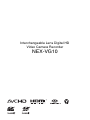 2
2
-
 3
3
-
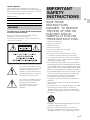 4
4
-
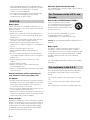 5
5
-
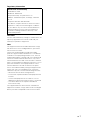 6
6
-
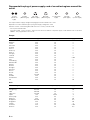 7
7
-
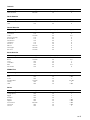 8
8
-
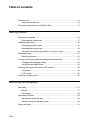 9
9
-
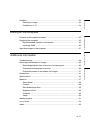 10
10
-
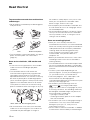 11
11
-
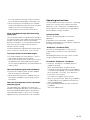 12
12
-
 13
13
-
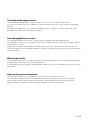 14
14
-
 15
15
-
 16
16
-
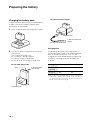 17
17
-
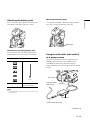 18
18
-
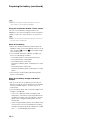 19
19
-
 20
20
-
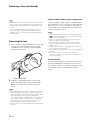 21
21
-
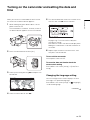 22
22
-
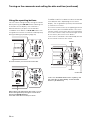 23
23
-
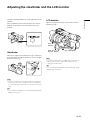 24
24
-
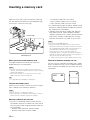 25
25
-
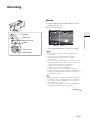 26
26
-
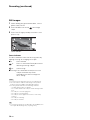 27
27
-
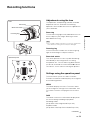 28
28
-
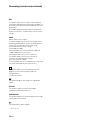 29
29
-
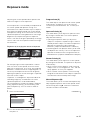 30
30
-
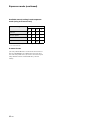 31
31
-
 32
32
-
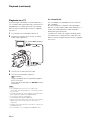 33
33
-
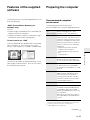 34
34
-
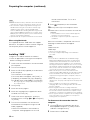 35
35
-
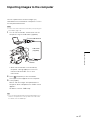 36
36
-
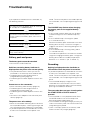 37
37
-
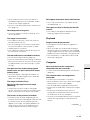 38
38
-
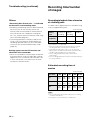 39
39
-
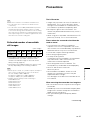 40
40
-
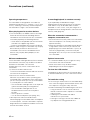 41
41
-
 42
42
-
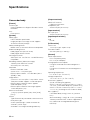 43
43
-
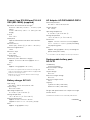 44
44
-
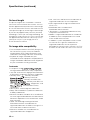 45
45
-
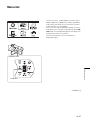 46
46
-
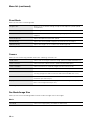 47
47
-
 48
48
-
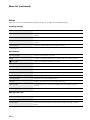 49
49
-
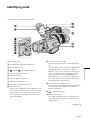 50
50
-
 51
51
-
 52
52
-
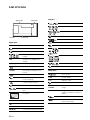 53
53
-
 54
54
-
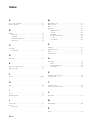 55
55
-
 56
56
-
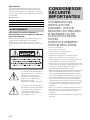 57
57
-
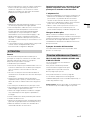 58
58
-
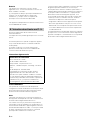 59
59
-
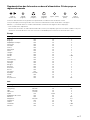 60
60
-
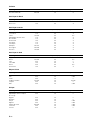 61
61
-
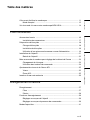 62
62
-
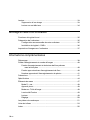 63
63
-
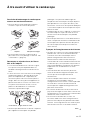 64
64
-
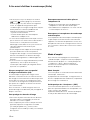 65
65
-
 66
66
-
 67
67
-
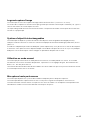 68
68
-
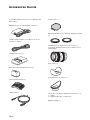 69
69
-
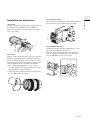 70
70
-
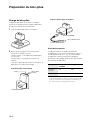 71
71
-
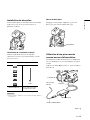 72
72
-
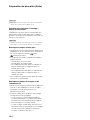 73
73
-
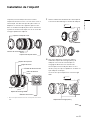 74
74
-
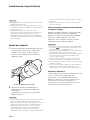 75
75
-
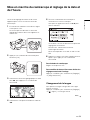 76
76
-
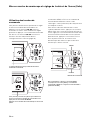 77
77
-
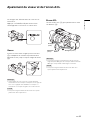 78
78
-
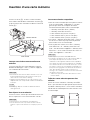 79
79
-
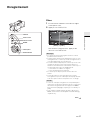 80
80
-
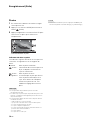 81
81
-
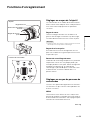 82
82
-
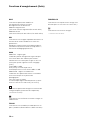 83
83
-
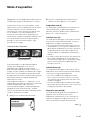 84
84
-
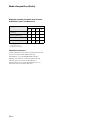 85
85
-
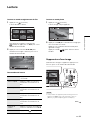 86
86
-
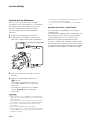 87
87
-
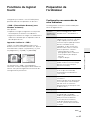 88
88
-
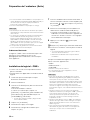 89
89
-
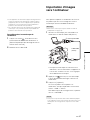 90
90
-
 91
91
-
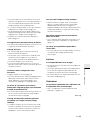 92
92
-
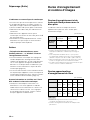 93
93
-
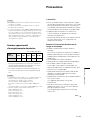 94
94
-
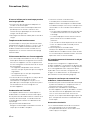 95
95
-
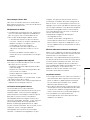 96
96
-
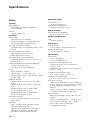 97
97
-
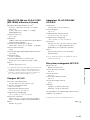 98
98
-
 99
99
-
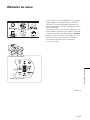 100
100
-
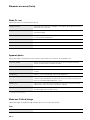 101
101
-
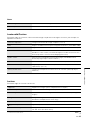 102
102
-
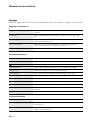 103
103
-
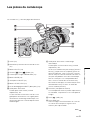 104
104
-
 105
105
-
 106
106
-
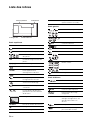 107
107
-
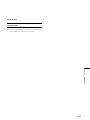 108
108
-
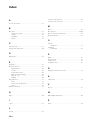 109
109
-
 110
110
-
 111
111
-
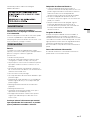 112
112
-
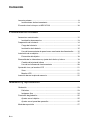 113
113
-
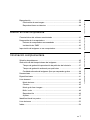 114
114
-
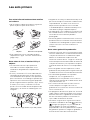 115
115
-
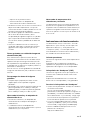 116
116
-
 117
117
-
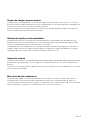 118
118
-
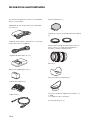 119
119
-
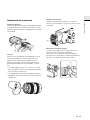 120
120
-
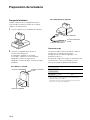 121
121
-
 122
122
-
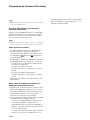 123
123
-
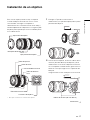 124
124
-
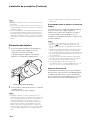 125
125
-
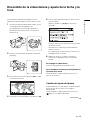 126
126
-
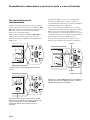 127
127
-
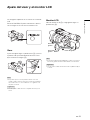 128
128
-
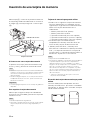 129
129
-
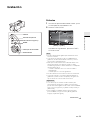 130
130
-
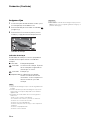 131
131
-
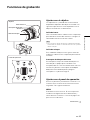 132
132
-
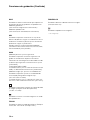 133
133
-
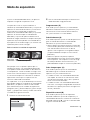 134
134
-
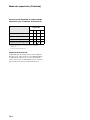 135
135
-
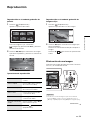 136
136
-
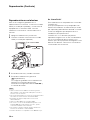 137
137
-
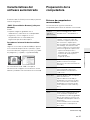 138
138
-
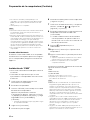 139
139
-
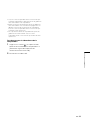 140
140
-
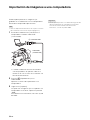 141
141
-
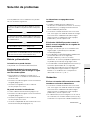 142
142
-
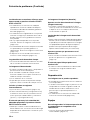 143
143
-
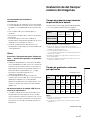 144
144
-
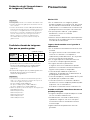 145
145
-
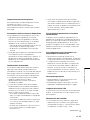 146
146
-
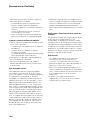 147
147
-
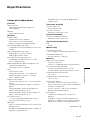 148
148
-
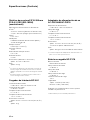 149
149
-
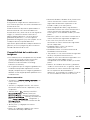 150
150
-
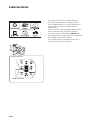 151
151
-
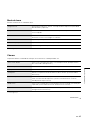 152
152
-
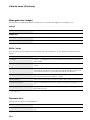 153
153
-
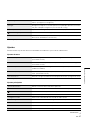 154
154
-
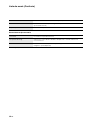 155
155
-
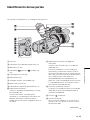 156
156
-
 157
157
-
 158
158
-
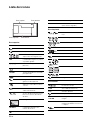 159
159
-
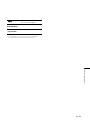 160
160
-
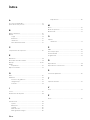 161
161
Sony NEX-VG10 Operating instructions
- Category
- Camcorders
- Type
- Operating instructions
- This manual is also suitable for
Ask a question and I''ll find the answer in the document
Finding information in a document is now easier with AI
in other languages
- français: Sony NEX-VG10 Mode d'emploi
- español: Sony NEX-VG10 Instrucciones de operación
Related papers
Other documents
-
Lexibook DJ290SW Owner's manual
-
iON FILM 2 SD User manual
-
Polaroid CSA-00301S Owner's manual
-
HP F Series User F720 Quick start guide
-
Polaroid izone Series Quick start guide
-
Concord Camera DV2020 Quick start guide
-
JVC TK-C720E User manual
-
Philips SCE4430/27 User manual
-
Philips Power2Go Rechargeable power pack User manual
-
Samsung SC-D457 User manual