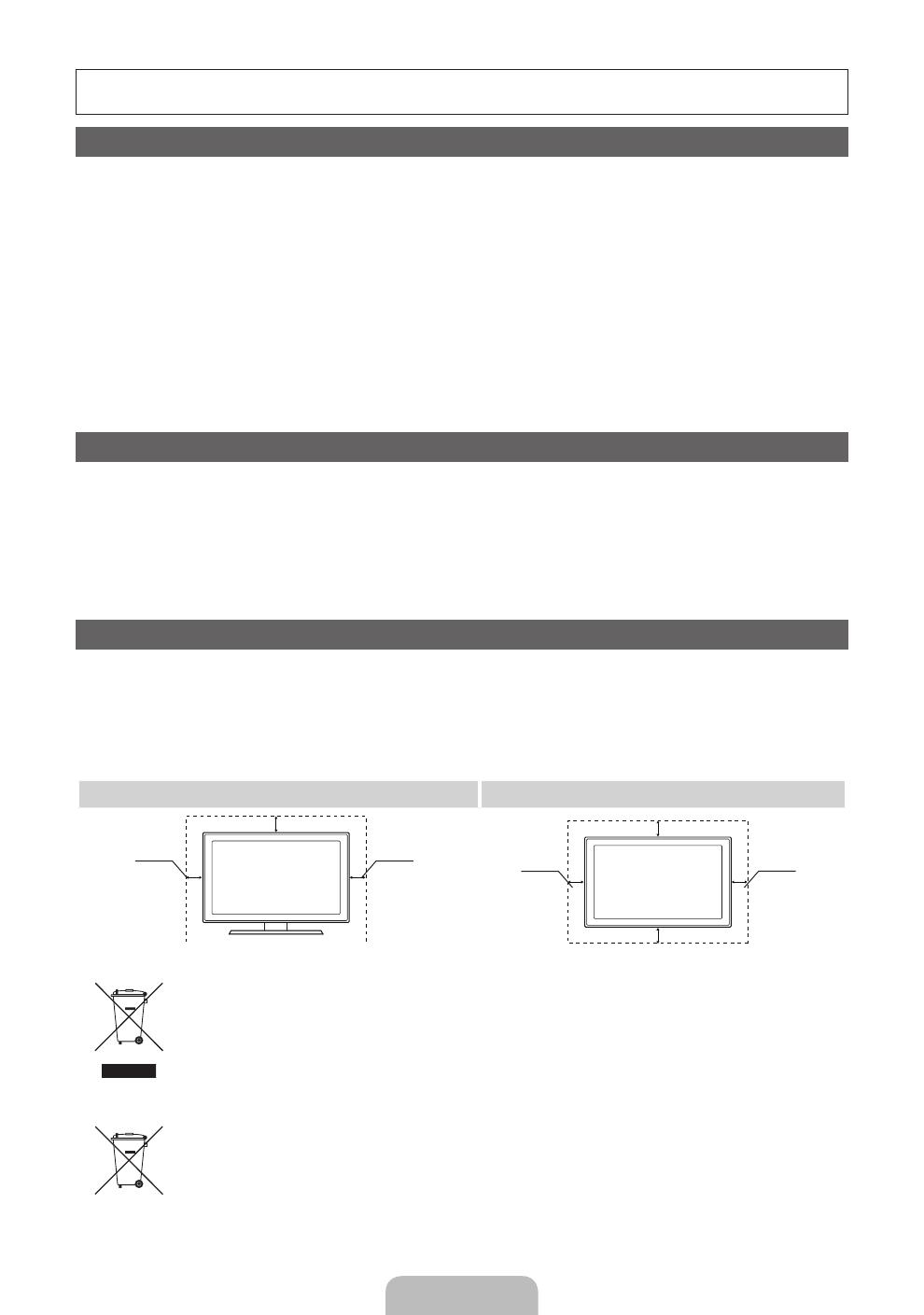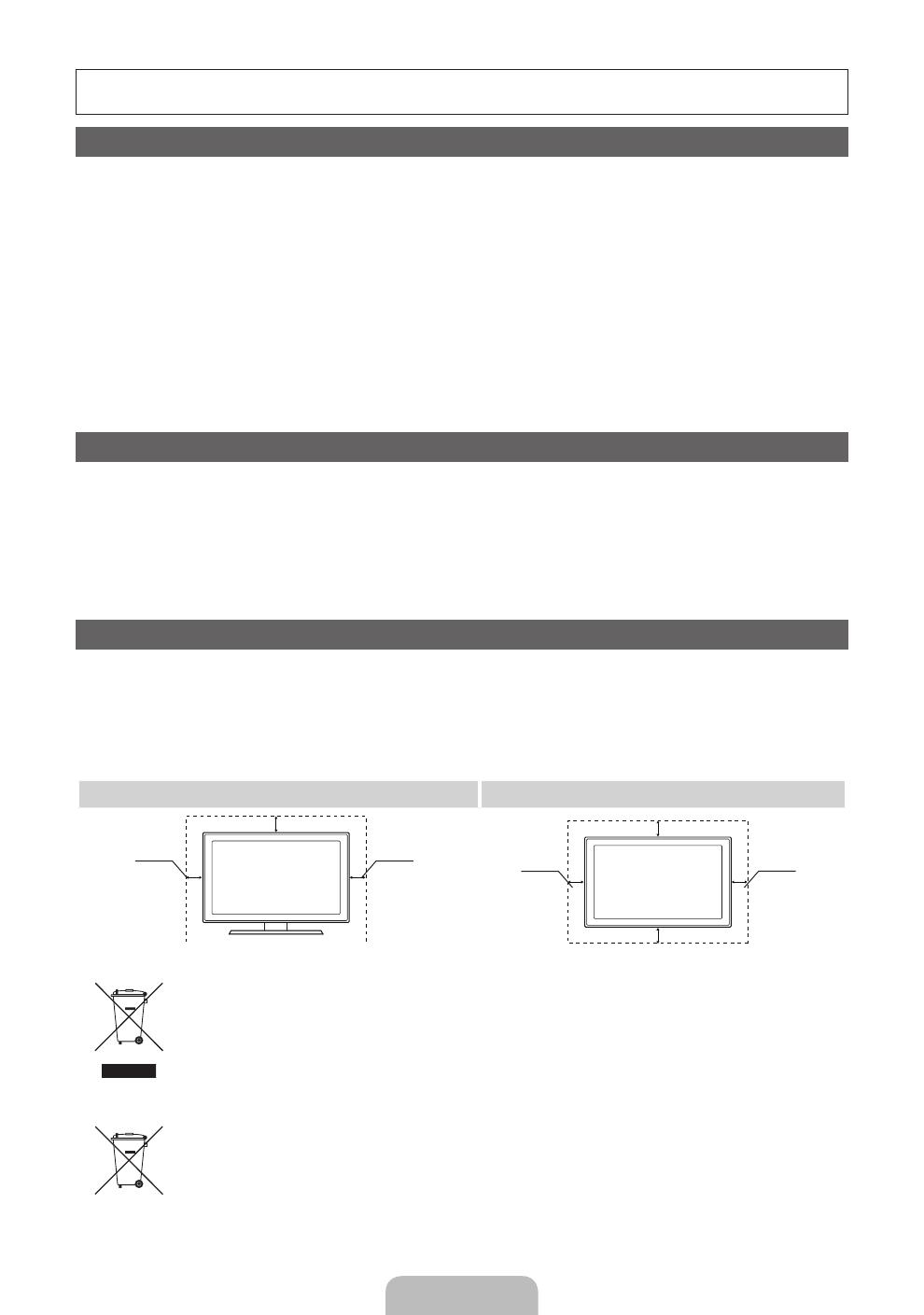
Türkçe - 2
e-Manual kullanımına ilişkin daha fazla bilgi için (S.12)
Bu Kullanıcı Kılavuzundaki şekiller ve resimler yalnızca referans amaçlı verilmiştir ve gerçek ürünün görünümünden farklı
olabilir. Ürün tasarımı ve teknik özelikler bildirim yapılmaksızın değiştirilebilir.
Televizyon İzleme Formatıyla İlgili Önemli Garanti Bilgileri
1. Digital TV (DVB) ile ilgili olan işlevler, yalnız DVB-T (MPEG2 ve MPEG4 AVC) dijital yer üstü sinyallerinin yayınlandığı ya da uyumlu bir DVB-
C(MPEG2 ve MPEG4 AAC) kablolu TV servisine erişiminizin olduğu ülkelerde/alanlarda kullanılabilir. Lütfen bölgenizdeki DVB-T ya da DVB-C
sinyallerinin alınma olasılığı hakkında yerel bayiniz ile görüşünüz.
2. DVB-T dijital yer üstü televizyonların yayını için bir DVB Avrupa Birliği standardıdır ve DVB-C kablolu dijital TV'lerin yayını içindir. Ancak, EPG (Elektrikli
Program Kılavuzu), VOD (Talep Üzerine Video) ve diğerleri gibi bazı ayrıştırılmış özellikler, bu teknik özelliğe dahil edilmemiştir. Bu nedenle, şu anda
desteklenmemektedirler.
3. Bu TV seti [Ağustos, 2008] itibarıyla geçerli DVB-T ve DVB-C standartlarını karşılasa bile, gelecekteki DVB-T dijital karasal yayın ve DVB-C
dijital kablo yayınları ile uyumluluğu garanti edilemez.
4. Bu TV setinin kullanıldığı ülkelere/alanlara bağlı olarak bazı kablolu TV sağlayıcıları, bu tür bir hizmet için ek ödeme talep edebilir ve onların
koşullarına ve şartlarına uymanız gerekebilir.
5. Bazı Dijital TV işlevleri, bazı ülkelerde ya da bölgelerde kullanımda olmayabilir ve DVB-C kablolu hizmet sağlayıcılarından bazıları ile doğru
şekilde çalışmayabilir.
6. Daha fazla bilgi için, lütfen yerel Samsung müşteri hizmetleri merkeziniz ile iletişim kurun.
✎
TV'den sağlanan kalite ülkeler arasındaki yayın yöntemlerinin farklılığından etkilenebilir. Lütfen TV performansının TV ayarınızı yeniden
yapılandırarak iyileştirilip iyileştirilmeyeceğini görmek için, yerel SAMSUNG Yetkili Bayinizle veya SAMSUNG Çağrı Merkeziyle bu durumu
kontrol edin.
Sabit görüntü uyarısı
Ekranda sabit görüntü (jpeg resim dosyaları gibi) veya sabit görüntü öğesi (TV programı logosu, panorama veya 4:3 görüntü formatı, ekran
düğmesindeki stok veya haber çubuğu) görüntülemekten kaçının. Sabit görüntünün sürekli görüntülenmesi LED ekranında gölgelenmelere neden
olarak görüntü kalitesini etkiler. Bu etkinin gerçekleşme riskini azaltmak için, lütfen aşağıdaki önerileri izleyin:
• Uzun süre aynı TV kanalını görüntülemekten kaçının.
• Herhangi bir görüntüyü her zaman tam ekran görüntülemeye çalışın, mümkün en iyi eşleme için TV'de ayarlanmış resim formatını kullanın.
• İstediğiniz resim kalitesini elde etmek için, parlaklık ve kontrast değerlerini en düşük düzeye indirin, çok yüksek değerler yanma sürecini
hızlandırabilir.
• Görüntü alıkonmasını ve ekran yanmasını azaltmak için sık sık tüm TV özelliklerini kullanın, ayrıntılı bilgi için uygun kullanım kılavuzu bölümüne
bakın.
Kurulum Alanının Sabitlenmesi
Uygun havalandırma için, ürün ve diğer nesneler (duvar gibi) arasında gerekli mesafeyi bırakın.
Buna dikkat edilmemesi ürünün dahili sıcaklığında gerçekleşecek artış nedeniyle yangına veya üründe bir soruna neden olabilir.
✎
Bir stand veya duvar montajı kullanırken, yalnızca Samsung Electronics tarafından sağlanan parçaları kullanın.
• Başka bir üretici tarafından sağlanan parçaların kullanılması, ürünün düşmesi nedeniyle üründe bir soruna veya yaralanmaya neden olabilir.
✎
Görünüm ürüne bağlı olarak değişiklik gösterebilir.
✎
TV'yle temas ederken dikkatli olun, çünkü bazı parçalar biraz sıcak olabilir.
Bir standla monte etme. Bir duvar montajıyla monte etme.
10 cm10 cm
10 cm
10 cm
10 cm
10 cm
10 cm
Bu Ürünün Doğru Şekilde Elden Çıkarılması (Atık Elektrikli ve Elektronik Aletler)
(Avrupa Birliği'nde ve ayrı toplama sistemlerine sahip Avrupa ülkelerinde geçerlidir)
Ürün, aksesuarlar veya kitapçık üzerindeki bu işaret, ürünün ve elektronik aksesuarlarının (örn. şarj cihazı, kulaklık, USB kablosu)
kullanım süresi sonunda ürünün diğer ev atıkları ile birlikte atılmaması gerektiğini belirtir. Atıkların kontrolsüz şekilde elden
çıkarılmasından doğabilecek çevre ve insan sağlığı üzerindeki olası zararları önlemek için, lütfen bu ürünleri diğer atık türlerinden ayırın
ve sorumlu davranarak malzeme kaynaklarının sürdürülebilir yeniden kullanımını kolaylaştırın. Ürünü evde kullananlar, bu ürünlerin
çevreye dost şekilde geri dönüşümünü sağlamakla ilgili ayrıntılar için ürünü satın aldıkları bayi ya da yerel yönetim ofisleriyle irtibat
kurmalıdır. Ticari kullanıcılar tedarikçilerine başvurmalı ve satın alma sözleşmesinin hüküm ve koşullarını kontrol etmelidir. Bu ürün ve
elektronik aksesuarlar, elden çıkarılırken diğer ticari atıklarla karıştırılmamalıdır.
Bu üründeki pillerin doğru şekilde elden çıkarılması
(Avrupa Birliği'nde ve ayrı pil geri dönüş sistemlerine sahip Avrupa ülkelerinde geçerlidir)
Pil, kılavuz veya paket üzerinde gösterilen bu işaret, bu üründeki pillerin kullanım süresi sonunda ürünün diğer ev atıkları ile birlikte
atılmaması gerektiğini belirtir. Belirtildiği durumda, Hg, Cd veya Pb kimyasal sembolleri pilin EC Direktifi 2006/66'daki seviyelere göre
yüksek civa, kadmiyum ve kurşun içerdiğini gösterir. Piller doğru şekilde çöpe atılmazlarsa, bu maddeler insan sağlığına ya da çevreye
zarar verebilir. Doğal kaynakları korumak ve malzeme yeniden kullanımını desteklemek için, lütfen pilleri diğer atık türlerinden ayırın ve
yerel ve serbest pil geri dönüş sistemi ile geri dönüştürün.
[UD5000-TK]BN68-03432L.indb 2 2011-4-28 10:05:02