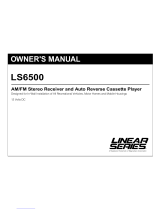Page is loading ...

Installation
and Operations
Manual
®
ENTER
MENU
USB
MIC VOL 1
MIC VOL 2
MIC 1
MIC 2
ECHO
AUX IN
SPE
AKERS
A
B
A+B
EQ
BAND
OPEN/
CLOSE
MODE
SCAN
MUTE
MIC
®
AM
VOLUME
+
HTS-ES1
DVD/CD Home Theater System with AM/FM Tuner
U.S. PATENT NO.: D561755
HTS-ES1-UM1 (First Lot).qxp 2/7/08 2:29 PM Page 1

Please carefully read all of the information in this manual. Familiarity with operation and installation proce-
dures will help you obtain the best possible performance from your new AM/FM Stereo Receiver with
CD/DVD Player.
WARNING! To prevent fire or electrical shock hazard, do not expose this product to moisture or remove
its cover or bottom screws. No user-serviceable parts inside. Refer servicing to qualified personnel.
Introduction
2
Index
Button Locations and Functions . . . . . . . . . . . . . . . . . . . . . . . . . . . . . . . . . . . . . . . . . . . . . . . . . . . . . 3-4
Remote Control Button Locations and Functions. . . . . . . . . . . . . . . . . . . . . . . . . . . . . . . . . . . . . . . . . 5
General Operation . . . . . . . . . . . . . . . . . . . . . . . . . . . . . . . . . . . . . . . . . . . . . . . . . . . . . . . . . . . . . . . . 6
Sound Controls . . . . . . . . . . . . . . . . . . . . . . . . . . . . . . . . . . . . . . . . . . . . . . . . . . . . . . . . . . . . . . . . . . 6-7
AM/FM Operation . . . . . . . . . . . . . . . . . . . . . . . . . . . . . . . . . . . . . . . . . . . . . . . . . . . . . . . . . . . . . . . . . 8-9
Disc Warnings . . . . . . . . . . . . . . . . . . . . . . . . . . . . . . . . . . . . . . . . . . . . . . . . . . . . . . . . . . . . . . . . . . . 10
CD Operation (Compact Disc) . . . . . . . . . . . . . . . . . . . . . . . . . . . . . . . . . . . . . . . . . . . . . . . . . . . . . . . 11-12
MP3 Disc Operation. . . . . . . . . . . . . . . . . . . . . . . . . . . . . . . . . . . . . . . . . . . . . . . . . . . . . . . . . . . . . . . 13
DVD Operation . . . . . . . . . . . . . . . . . . . . . . . . . . . . . . . . . . . . . . . . . . . . . . . . . . . . . . . . . . . . . . . . . . . 14-17
Karaoke Operation . . . . . . . . . . . . . . . . . . . . . . . . . . . . . . . . . . . . . . . . . . . . . . . . . . . . . . . . . . . . . . . . 18-20
Setup Menu . . . . . . . . . . . . . . . . . . . . . . . . . . . . . . . . . . . . . . . . . . . . . . . . . . . . . . . . . . . . . . . . . . . . . 21-22
Speaker Selector Switch . . . . . . . . . . . . . . . . . . . . . . . . . . . . . . . . . . . . . . . . . . . . . . . . . . . . . . . . . . . 23
Auxiliary Audio Input . . . . . . . . . . . . . . . . . . . . . . . . . . . . . . . . . . . . . . . . . . . . . . . . . . . . . . . . . . . . . . 23
TV Audio Input. . . . . . . . . . . . . . . . . . . . . . . . . . . . . . . . . . . . . . . . . . . . . . . . . . . . . . . . . . . . . . . . . . . 23
Satellite Radio Input. . . . . . . . . . . . . . . . . . . . . . . . . . . . . . . . . . . . . . . . . . . . . . . . . . . . . . . . . . . . . . . 23
USB Input . . . . . . . . . . . . . . . . . . . . . . . . . . . . . . . . . . . . . . . . . . . . . . . . . . . . . . . . . . . . . . . . . . . . . . 24
Installation
Speaker Connections . . . . . . . . . . . . . . . . . . . . . . . . . . . . . . . . . . . . . . . . . . . . . . . . . . . . . . . . . . . . 25
Auxiliary Connections . . . . . . . . . . . . . . . . . . . . . . . . . . . . . . . . . . . . . . . . . . . . . . . . . . . . . . . . . . . . 26
Input Connections . . . . . . . . . . . . . . . . . . . . . . . . . . . . . . . . . . . . . . . . . . . . . . . . . . . . . . . . . . . . . . 27
Warranty . . . . . . . . . . . . . . . . . . . . . . . . . . . . . . . . . . . . . . . . . . . . . . . . . . . . . . . . . . . . . . . . . . . . . . . 28
HTS-ES1-UM1 (First Lot).qxp 2/7/08 2:29 PM Page 2

Button Locations and Functions
3
1. Power On/Off: Press to turn the unit On or Off.
2. Enter Button: Press to enter selection from DVD menu.
3. EQ Button: Press to select between the preset sound equalization settings.
4. Menu Button: Press to view the DVD menu.
5. Open/Close Button: Press to open or close the CD/DVD door.
6. Band Button: Press to choose the AM or FM radio band.
7. Infrared Eye: Receives the signals from the remote control.
8. CD/DVD Door: To play a CD/DVD, insert the disc into the tray with the label facing up.
9. Display Area: Displays all function information for the radio and CD/DVD player.
10. Reverse Button :
Radio Mode: Press to manually tune-in a lower radio station frequency.
CD/DVD Mode: Press to fast reverse disc play. Each time the button is pressed, the speed changes.
11. Play/Pause Button : Press to pause disc play, press again to resume play.
12. Stop Button : Press to stop play of video or audio.
13. Forward Button :
Radio Mode: Press to manually tune-in a higher radio station frequency.
CD/DVD Mode: Press to fast forward disc play. Each time the button is pressed, the speed changes.
14. Volume Knob: Rotate to increase or decrease the Volume Level.
Press to adjust the output level of Treble, Bass and Speaker Levels.
15. Next Button :
Radio Mode: Press and the tuner will search-up for the next radio station.
CD/DVD Mode: Press to search for the beginning of the next chapter or track.
16. A, A+B and B Selector Switch: Selects the different sets of speakers installed.
17. Previous Button :
Radio Mode: Press and the tuner will search-down for the previous radio station.
CD/DVD Mode: Press to search for the beginning of the previous chapter or track.
18. Auxiliary Input Jack: Press the MODE button until “AU In” appears in the display, then plug in the
device with a 3.5mm audio input plug.
ENTER
MENU
USB
MIC VOL 1
MIC VOL 2
MIC 1
MIC 2
ECHO
AUX IN
SPEAKERS
A
B
A+B
EQ
BAND
OPEN/
CLOSE
MODE
SCAN
MUTE
MIC
®
1 2 3 4 6 5
7
8 9 10 11 12 13
14
15 16 17 18 20 21 22 23 24 25 26 27
28
29
19
AM
VOLUME
+
HTS-ES1-UM1 (First Lot).qxp 2/7/08 2:29 PM Page 3

4
Button Locations and Functions (Continued)
29. Navigation Buttons:
DVD Mode: Press arrows to navigate through the DVD menu options.
Radio: AM or FM
External Satellite Radio Audio Input: Rear chassis input.
TV Audio Input: Rear chassis input.
Auxiliary Audio Input: Front panel mounted 3.5mm input
jack (AUX IN).
CD, DVD, MP3 and USB Input: Front panel mounted USB
input jack (USB).
19. Echo Knob: Rotate the knob to adjust the amount of echo effect coming from the microphones.
20. Mic 2 Jack: Insert microphone.
21. Mic 2 Volume Knob: Rotate the knob to control microphone 2’s volume.
22. Mic 1 Jack: Insert microphone.
23. Mic 1 Volume Knob: Rotate the knob to control microphone 1’s volume.
24. USB Input: Press the MODE button and “dISC” appears in the display. Then plug in any USB device,
and “USb” appears in the display.
Note: The HTS-ES1 will control the USB audio device. (See “USB Input” for more details).
25. Radio Scan Button: Automatic radio station scanning. See “AM/FM Operation” for more details.
26. Mute Button: Press to mute sound. Press again to cancel.
27. Mic Button: Press to mute the microphones.
28. Mode Button: Press to choose between:
HTS-ES1-UM1 (First Lot).qxp 2/7/08 2:29 PM Page 4

5
Remote Control Button Locations and Functions
POWER MODE MUTE
SLOW
RANDOM
REPEAT
ZOOM SETUP
VOL
TONE
ENTER
+
AS/PS
ELAPSE
BAND
EQ
AUDIO
SUB.TT
MENU
1
2
3
5
6
7
4
9
10/0
10
+
8
1
3
5
7
2
4
6
8
9
10
11
12
13
14
15
16
17
18
20
21
22
23
24
25
19
1. Power On/Of Button: Press to turn the unit On
or Off.
2. Mode Button: Press to choose between Radio,
External Satellite Radio Audio Input, TV Audio
Input, Auxiliary Audio Input and
CD/DVD/MP3/USB Input.
3. Play/Pause Button:
CD/DVD Mode: Press to pause disc play, press
again to resume play.
4. Stop Button: Press to stop play of video or
audio.
5. Random Button: Press to play all the tracks on
the CD in random order. Press again to cancel.
6. Repeat Button: Press to repeat a CD track or to
repeat a DVD title or chapter. Press again to
cancel.
7. Zoom Button: Press to enlarge the DVD’s
onscreen image.
8. Navigation Buttons: In the DVD menu mode,
these buttons serve as cursor buttons to select
a item left/right, up/down.
9. Enter Button: Confirms the selected menu item.
10. AS/PS Button: Automatic radio station memory
storing (AS) and Preset radio station scanning
(PS).
See “AM/FM Operation” for more details.
In CD and DVD modes press to display disc run-
ning times.
11. Band Button: Press to select the desired radio
band: FM1, FM2, FM3, AM1 or AM2.
12. EQ Button (Equalizer): Press to select between
preset sound equalization settings.
13. Menu Button: Displays the root menu that is
stored on the DVD disc.
14. Numeric Buttons
15. Open/Close Button: Press to open or close the
CD/DVD door.
16. Mute Button: Press to mute the volume level.
Press again to restore.
17. Reverse and Forward Buttons: Press the
button to manually tune-in a higher radio sta-
tion frequency (radio mode) or to fast forward
disc play (CD/DVD mode). Press the but-
ton to manually tune-in a lower radio station
frequency (radio mode) or to fast reverse disc
play (CD/DVD mode).
18. Next Button:
Radio Mode: Press and the tuner will search
up for the next radio station.
CD/DVD Mode: Press to search for the begin-
ning of the next chapter or track.
19. Previous Button:
Radio Mode: Press and the tuner will search
down for the previous radio station.
CD/DVD Mode: Press to search for the begin-
ning of the previous chapter or track.
20. VOL/TONE Button (Volume/Tone): Press to
select the different sound controls: Volume,
Treble, Bass and Speaker Controls.
21. Setup Button: Displays the SETUP menu.
22. Volume, Treble, Bass and Speaker
Adjustment Buttons: Press to adjust the
Volume. The adjustment buttons will also
adjust the Treble, Bass and Speaker Levels
when selected.
23. Slow Motion Button: Press to play the DVD in
slow motion.
24. Subtitle Button: Press to access the the DVD’s
subtitle languages.
25. Audio Button: Press to access DVD’s audio
settings.
HTS-ES1-UM1 (First Lot).qxp 2/7/08 2:29 PM Page 5

6
General Operation
Power On/Off:
Press the button to turn the unit On or Off.
Selecting the Mode:
To select a source, press the MODE button until
the desired source appears in the display:
Radio (rAdIO),
Satellite Radio In (SAt In) Rear chassis input,
TV Audio In (tV AUd IO) Rear chassis input,
Auxiliary In (AV In) Front panel input and
Disc and USB Input (dISC) Front panel input.
ENTER
MENU
USB
MIC VOL 1
MIC VOL 2
MIC 1
MIC
EQ
BAND
OPEN/
CLOSE
MODE
SCAN
MUTE
MIC
®
ENTER
MENU
USB
MIC VOL 1
MIC VO
L 2
MIC 1
MIC 2
EC
H
BAND
OPEN/
CLOSE
MODE
SCAN
MUTE
MIC
®
EQ
AM
Sound Controls
Volume:
Increase the volume by rotating the volume knob
clockwise. Decrease the volume by rotating the
volume knob counterclockwise.
L
2
MIC 2
ECHO
AUX IN
SPEAKERS
A
B
A+B
VOLUME
+
Decrease
Increase
Bass:
Select the Bass mode by pressing the VOLUME
knob. Increase the Bass by rotating the volume
knob clockwise. Decrease the Bass by rotating
the volume knob counterclockwise. After 10 sec-
onds the control reverts back to volume control.
Treble:
Select the Treble mode by pressing the VOLUME
knob. Increase the Treble by rotating the volume
knob clockwise. Decrease the Treble by rotating
the volume knob counterclockwise. After 10 sec-
onds the control reverts back to volume control.
Bass, Treble and Speaker Adjustment Control
Select the desired sound mode by pressing the VOLUME knob. The modes will be displayed in the fol-
lowing order: bAS (Bass), trE (Treble), L F (left front speaker), r F (right front speaker), L r (left rear
speaker), r r (right rear speaker), CEn (center speaker) and SUb (Subwoofer).
O
L 1
MIC VOL 2
MIC 1
MIC 2
ECHO
AUX IN
SPEAKERS
A
B
A+B
®
VOLUME
+
O
L 1
MIC VO
L 2
MIC 1
MIC 2
ECHO
AUX IN
SPEAKERS
A
B
A+B
®
VOLUME
+
HTS-ES1-UM1 (First Lot).qxp 2/7/08 2:29 PM Page 6

7
Equalizer (EQ):
Press the EQ button to choose between preset
equalizer settings: Classic, Rock, Pop, Jazz and
Off.
Note: Visual confirmation of EQ setting does not
appear in the unit's display area, but will appear
in the optional monitor’s display (if installed).
ENTER
MENU
USB
MIC VOL 1
MIC VOL 2
MIC 1
MIC 2
ECHO
BAND
OPEN/
CLOSE
MODE
SCAN
MUTE
MIC
®
EQ
DVD
Mute:
Press the MUTE button to mute the audio.
“MUTE” will appear in the display. Press again to
restore the audio level.
ENTER
MENU
USB
MIC VOL 1
MIC VO
L 2
MIC 1
MIC 2
ECHO
BAND
OPEN/
CLOSE
MODE
SCAN
MUTE
MIC
®
EQ
DVD
Sound Controls (Continued)
Speaker Output Adjustment Control:
1. Select the desired speaker by pressing the
VOLUME knob. The speakers will be displayed
in the following order: bAS (Bass), trE
(Treble), L F (left front speaker), r F (right
front speaker), L r (left rear speaker), r r (right
rear speaker), CEn (center speaker) and SUb
(Subwoofer).
2. Use the volume knob to adjust the speaker to
the desired output.
3. Wait 10 seconds for the unit to revert to the
previous mode or select another speaker by
pressing the VOLUME knob again.
V
O
L 2
MIC 2
ECHO
AUX IN
SPEAKERS
A
B
A+B
VOLUME
+
M
IC VO
L 2
MIC 2
ECHO
AUX IN
SPEAKERS
A
B
A+B
VOLUME
+
Decrease
Increase
HTS-ES1-UM1 (First Lot).qxp 2/7/08 2:29 PM Page 7

C VOL 2
MIC 2
ECHO
AUX IN
SPEAKERS
A
B
A+B
Down
Up
AM
Tuning-In a Radio Station Using Scan:
1. Press the BAND button to select either the FM
or AM radio band.
2. Press the SCAN button.
3. The tuner will search for the next strong sta-
tion and play for 13 seconds, then scan for
the next strong station. To cancel this function
press the scan button again.
ENTER
MENU
USB
MIC VOL 1
MIC VO
L 2
MIC 1
MIC 2
ECHO
BAND
OPEN/
CLOSE
MODE
SCAN
MUTE
MIC
®
EQ
AM
Manually Tuning in a Radio Station:
Press the or button until the desired
radio station appears in the display. Press the
button to tune-in a lower radio station.
Press the button to tune-in a higher radio
station.
Note: The unit will automatically switch from FM
Mono to FM Stereo when the signal strength
increases to a stereo level. If the stereo signal
should become weak, the unit will switch back to
Mono. FM Stereo reception is indicated when
"ST" appears in the display.
8
AM/FM Operation
Selecting the Play Source:
Press the MODE button until “rAdIO” appears in
the display. After a brief moment either AM or
FM frequency will appear in the display.
Selecting the AM or FM Band:
Press the BAND button repeatedly to select from
FM1, FM2, FM3, AM1 or AM2.
ENTER
MENU
USB
MIC VOL 1
MIC VOL 2
MIC 1
MIC 2
ECHO
BAND
OPEN/
CLOSE
MODE
SCAN
MUTE
MIC
®
EQ
AM
AM
Bank Preset Frequency Band
Seek Tuning-In a Radio Station:
Press the button and the tuner will scan-
down to the next strong station, stop scanning
and play. Press the button and the tuner
will scan-down to the next strong station, stop
scanning and play.
MIC VO
L 2
1
MIC 2
ECHO
AUX IN
SPEAKERS
A
B
A+B
Down
Up
AM
VOLUME
+
HTS-ES1-UM1 (First Lot).qxp 2/7/08 2:29 PM Page 8

AM/FM Operation (Continued)
Manually Storing Radio Stations:
1. Press the BAND button to select either the
FM1, FM2, FM3, AM1 or AM2 radio band.
2. Tune-in the desired radio station.
3. Press and hold anyone of the station recall
buttons on the remote (Buttons 1-6) until the
display begins to flash and memorizes the
station.
AUDIO
AS/PS
ELAPSE
BAND
EQ
SUB.TT
MENU
1
2
3
5
6
7
4
9
10/0
10
+
8
SLOW
Radio Station
Recall Buttons
(Buttons 1-6)
9
Automatically Store Radio Stations:
1. Press the BAND button to select either the
AM1 or AM 2 band to automatically store AM
Stations. Or press the BAND button to select
either the FM1, FM2 or FM3 radio band to
automatically store FM Stations.
2.
Press and hold the AS/PS button and the tuner
will search for the strongest stations and store
them into memory. 6 stations will be stored into
each the
AM1 and AM 2 bands, or the
FM1,
FM2 and FM3 bands.These new stations will
replace stations that were previously stored.
3. After the new stations are stored into memory
the tuner will start playing stored station 1.
Scanning Stored Radio Stations:
1. Press the BAND button to select either the
AM1, AM2, F1, F2 or F3 radio band.
2. Press the AS/PS button and the tuner will
scan the stored stations in the current band
and pause for 5 seconds at each station.
When a desired station is reached, press the
AS/PS button again to stop the scan and that
station will begin playing.
AUDIO
RANDOM
REPEAT
ZOOM SETUP
VOL
TONE
ENTER
+
AS/PS
ELAPSE
BAND
EQ
SUB.TT
MENU
1
2
3
5
6
7
4
9
10/0
10
+
8
SLOW
HTS-ES1-UM1 (First Lot).qxp 2/7/08 2:29 PM Page 9

10
Disc Warnings
Disc Formats Supported by this Player:
DVD
12cm disc
(Single-sided disc only)
CD
12cm disc
MP3
12cm disc
Label side up
Do not touch
the underside
of the disc
Do not bend
Wipe the disc from
the center toward
the outside edge
Handling and Cleaning:
• Dirt, dust, scratches and warping discs will cause
problems with operation.
• Do not place stickers on disc or scratch disc.
• Do not warp discs.
• Keep discs in cases when not in use to
prevent damage.
• Do not place discs in the following places:
1. Direct sunlight.
2. Dirty, dusty and damp areas.
3. Near car heaters.
4. Car seats or dashboard.
Disc Cleaning:
Use a dry soft cloth to wipe the disc surface. If the
disc is quite dirty, use a soft cloth slightly moist
with isopropyl (rubbing) alcohol. Never use sol-
vents such as benzine, thinner or conventional
record cleaners as they may mar the surface of the
disc.
Note:
A disc may become somewhat scratched
(although
not enough to make it unusable) depend-
ing on handling and conditions in the usage envi-
ronment.
Preparing New Discs with Rough Spots:
A new disc may have rough edges on its inside and
outside edges. If a disc with rough edges is used,
the proper setting will not be performed and the
player will not play the disc. Remove the rough
edges in advance by using a ball point pen or pen-
cil as shown. To do this, press the side of the pen
or pencil against the inside and outside edges of
the disc.
Rough spots on
outside edge
Rough spots on
inside edge
Ball point pen
or pencil
HTS-ES1-UM1 (First Lot).qxp 2/7/08 2:29 PM Page 10

11
CD Operation (Compact Disc)
General Operations
1. Press the button to turn the unit On.
2. Press the MODE button until “dISC” appears
in the display.
3. Press the OPEN/CLOSE button to open the
CD/DVD door.
4. Insert the disc into the tray with the label side
up.
5. Press the OPEN/CLOSE button to close the
CD/DVD door.
6. The unit will automatically load and start play-
ing the disc during which “LOAd” will appear
in the display.
Label Side Up
CD Track Selection:
Press the button to select a lower track.
Press the button to select a higher track.
The track number will appear in the display.
Tracks can also be selected by using the remote
control. Press the track selection’s number that
corresponds with the track you want to play then
press the ENTER button.
Example: If you want to play track 8, press but-
ton 8, then the ENTER button.
If you want to play track 12, press 10+ button
once, immediately followed by pressing button 2,
and then the ENTER button. Track 12 will start
playing and “12” will appear in the display.
Note: To select a track in the twenties, press the
10+ twice, immediately followed by pressing the
button that corresponds to the second digit of
the CD track.
M
IC VOL 2
MIC 2
ECHO
AUX IN
SPEAKERS
A
B
A+B
Down
Up
VOLUME
+
Pausing a CD:
Press the button to pause the disc. Press it
again to resume play.
MIC VO
L 2
MIC 2
ECHO
AUX IN
SPEAKERS
A
B
A+B
VOLUME
+
CD
Track Elapse Time
AUDIO
TONE
ENTER
+
AS/PS
ELAPSE
BAND
EQ
SUB.TT
MENU
1
2
3
5
6
7
4
9
10/0
10
+
8
SLOW
Track Selection
Numbers
(Buttons 1-10+)
HTS-ES1-UM1 (First Lot).qxp 2/7/08 2:29 PM Page 11

12
Stopping a CD:
Press the button to stop the disc. “STOP”
will appear in the display. Press the button
to start playing the disc from where it was play-
ing before stopped.
Press the button 2 times. Then press
the button and the disc will start playing
from the beginning.
VOLUME
+
MIC VO
L 2
MIC 2
ECHO
AUX IN
SPEAKERS
A
B
A+B
CD Operation (Compact Disc) (Continued)
Repeating a CD Track or Entire CD:
Select the desired track to repeat, then press the
REPEAT button, and the repeat icon will appear
in the display. The track presently playing will be
repeated. Press the REPEAT button again and the
entire CD will be repeated. Press the button one
more time and the repeat icon will disappear and
the repeat function will be cancelled.
POWER MODE MUTE
RANDOM
REPEAT
ZOOM SETUP
VOL
Random CD Track Play Order:
Press the RANDOM button until “RANDOM”
appears in the display. The tracks on the disc will
play in random order. To cancel this feature,
press the RANDOM button on more time.
POWER MODE MUTE
RANDOM
REPEAT
VOL
CD
Repeat Icon
AUDIO
ZOOM SETUP
VOL
TONE
ENTER
+
AS/PS
ELAPSE
BAND
EQ
SUB.TT
SLOW
Elapse Times:
Press the ELAPSE button to display the running
time of the CD track. Press the button again to
display the time remaining on the CD track.
Press it one more time to display time remaining
one the CD.
Muting a CD:
Press the MUTE button to “Mute” the disc. Press
again to cancel mute.
ENTER
MENU
USB
MIC VOL 1
MIC VO
L 2
MIC 1
MIC 2
ECHO
BAND
OPEN/
CLOSE
MODE
SCAN
MUTE
MIC
®
EQ
CD
ENTER
MENU
USB
MIC VOL 1
MIC VO
L 2
MIC 1
MIC 2
ECH
O
BAND
OPEN/
CLOSE
MODE
SCAN
MUTE
MIC
®
EQ
CD
Removing a CD:
Press the OPEN/CLOSE button to open the
CD/DVD door to remove a CD.
HTS-ES1-UM1 (First Lot).qxp 2/7/08 2:29 PM Page 12

13
MP3 Disc Operation
General Operations
1. Press the button to turn the unit On.
2. Press the MODE button until “dISC” appear in
the display.
3. Press the OPEN/CLOSE button to open the
CD/DVD door.
4. Insert the disc into the tray with the label side
up.
5. Press the OPEN/CLOSE button to close the
CD/DVD door.
6. The unit will automatically load and start play-
ing the disc during which “LOAd” will appear
in the display.
Label Side Up
MP3 File Selection:
Press the button to select a lower file.
Press the button to select a higher file. The
file number will appear in the display.
Files can also be selected by using the remote
control. Press the file selection’s number that
corresponds to the file you want to play then
press the ENTER button.
Example: If you want to play file 8, press button
8, then the ENTER button.
If you want to play file 12, press 10+ button
once, immediately followed by pressing button 2,
and then the ENTER button. File 12 will start
playing and “12” will appear in the display.
Note: To select a file in the twenties, press the
10+ twice, immediately followed by pressing the
button that corresponds to the second digit of
the file number.
M
IC VO
L 2
MIC 2
ECHO
AUX IN
SPEAKERS
A
B
A+B
Down
Up
VOLUME
+
Pausing a MP3 Disc:
Press the button to pause the disc. Press it
again to resume play.
Removing a MP3 Disc:
Press the OPEN/CLOSE button to open the
CD/DVD door to remove a disc.
MIC VO
L 2
MIC 2
ECHO
AUX IN
SPEAKERS
A
B
A+B
VOLUME
+
MP3
File Elapse Time
AUDIO
ZOOM
SETUP
TONE
ENTER
+
AS/PS
ELAPSE
BAND
EQ
SUB.TT
MENU
1
2
3
5
6
7
4
9
10/0
10
+
8
SLOW
File Selection
Numbers
(Buttons 1-10+)
HTS-ES1-UM1 (First Lot).qxp 2/7/08 2:29 PM Page 13

14
Stopping a DVD:
Press the button to stop the disc. “STOP”
will appear in the display. Press the button
to start playing the disc from where it was play-
ing before stopped.
Press the button 2 times. Then press
the button and the disc will start playing
from the beginning.
VOLUME
+
MIC VOL 2
MIC 2
ECHO
AUX IN
SPEAKERS
A
B
A+B
Muting a DVD:
Press the MUTE button to “Mute” the disc. Press
it again to cancel mute.
ENTER
MENU
USB
MIC VOL 1
MIC VO
L 2
MIC 1
MIC 2
ECHO
BAND
OPEN/
CLOSE
MODE
SCAN
MUTE
MIC
®
EQ
DVD
DVD Operation
General Operations
1. Press the button to turn the unit On.
2. Press the MODE button until “dISC” appears
in the display.
3. Press the OPEN/CLOSE button to open the
CD/DVD door.
4. Insert the disc into the tray with the label side
up.
5. Press the OPEN/CLOSE button to close the
CD/DVD door.
6. The unit will automatically load and start play-
ing the disc during which “LOAd” will appear
in the display.
Label Side Up
Pausing a DVD:
Press the button to pause the disc. Press it
again to resume play.
MIC VO
L 2
MIC 2
ECHO
AUX IN
SPEAKERS
A
B
A+B
VOLUME
+
HTS-ES1-UM1 (First Lot).qxp 2/7/08 2:29 PM Page 14

15
DVD Operation (Continued)
Fast Forward / Fast Reverse Disc Play:
Press the or button during play. Each
time the button is pressed, the speed of fast for-
ward/fast reverse changes in the following order:
2X, 4X, 8X, 16X, 32X.
To resume normal play, press the button.
MIC VO
L 2
MIC 2
ECHO
AUX IN
SPEAKERS
A
B
A+B
Fast
Reverse
Fast
Forward
Slow Motion:
Press the SLOW button to play the DVD in slow
motion at the following speeds:
Forward 1/2, 1/4, 1/8, 1/16 then
Reverse 1/2, 1/4, 1/8, 1/16.
To resume normal play, press the button.
SLOW
ZOOM SETUP
VOL
TONE
ENTER
+
AS/PS
ELAPSE
BAND
EQ
AUDIO
SUB.TT
DVD Chapter Selection:
Press the button to select a lower chapter.
Press the button to select a higher chapter.
The chapter number will appear in the display.
Chapters can also be selected by using the
remote control. Press the chapter’s selection
number that corresponds to the chapter you
want to play, then press the ENTER button.
Example: If you want to play chapter 8, press
button 8, then the ENTER button.
If you want to play chapter 12, press 10+ button
once, immediately followed by pressing button
2, and then press the ENTER button. Chapter 12
will start playing and “12” will appear in the dis-
play.
Note: To select a chapter in the twenties, press
the 10+ twice, immediately followed by pressing
the button that corresponds to the second digit
of the chapter.
C
VOL 2
MIC 2
ECHO
AUX IN
SPEAKERS
A
B
A+B
Lower Chapter
Higher Chapter
DVD
Chapter Elapse Time
Chapter Selection
Numbers
(Buttons 1-10+)
AUDIO
ENTER
+
AS/PS
ELAPSE
BAND
EQ
SUB.TT
MENU
1
2
3
5
6
7
4
9
10/0
10
+
8
SLOW
HTS-ES1-UM1 (First Lot).qxp 2/7/08 2:29 PM Page 15

16
Repeating a DVD Chapter, Title or All:
Select the desired chapter to repeat. Then press
the REPEAT button and the repeat icon will
appear in the display, and will
appear on the installed monitor. The chapter
presently playing will be repeated. Press the
REPEAT button again and the Title will be repeat-
ed. Press the button a third time and the entire
DVD will be repeated. Press the button one more
time and the repeat icon will disappear and the
repeat function will be cancelled.
POWER MODE MUTE
RANDOM
REPEAT
ZOOM SETUP
VOL
Menu Function:
Press the MENU button during disc play and the
main disc menu will be displayed. Scroll through
the menu with the navigation buttons to select a
feature. Press the ENTER button to confirm the
selection.
ENTER
MENU
USB
MIC VOL 1
MIC 1
BAND
OPEN/
CLOSE
MODE
SCAN
MUTE
MIC
®
EQ
DVD
Navigation
Buttons
Enter Button
DVD
Repeat Icon
DVD Operation (Continued)
Elapse Times:
Continue pressing the ELAPSE button during
DVD
play to display the following disc informa-
tion in the following order:
Title Elapse, Title Remain, Chapter Elapse,
Chapter Remain and Display Off.
AUDIO
ZOOM SETUP
VOL
TONE
ENTER
+
AS/PS
ELAPSE
BAND
EQ
SUB.TT
SLOW
Audio Language Menu:
Press the AUDIO button during playback to
review the current setting. Most DVDs have their
own audio setup. Go to the disc's onscreen
menu to select desired audio language.
Subtitle Language Menu:
Press the SUB.TT button during playback. Each
time the button is pressed, the subtitle language
changes in sequential order.
Note: Some discs may only contain one subtitle
language.
AUDIO
ZOOM SETUP
VOL
TONE
ENTER
+
AS/PS
ELAPSE
BAND
EQ
SUB.TT
MENU
1
2
3
5
6
7
4
SLOW
AUDIO
ZOOM SETUP
VOL
TONE
ENTER
+
AS/PS
ELAPSE
BAND
EQ
SUB.TT
MENU
1
2
3
5
6
7
4
SLOW
HTS-ES1-UM1 (First Lot).qxp 2/7/08 2:29 PM Page 16

17
DVD Operation (Continued)
Zooming the Image:
To enlarge the onscreen image during disc play,
press the ZOOM button. Each time the button is
pressed, the magnification increment changes in
the following order:
2X, 3X, 4X, 1/2, 1/3, 1/4.
Use the navigation buttons to move the image on
the screen
MUTE
SLOW
RANDOM
REPEAT
ZOOM SETUP
VOL
TONE
ENTER
+
AS/PS
ELAPSE
HTS-ES1-UM1 (First Lot).qxp 2/7/08 2:29 PM Page 17

18
Karaoke Operation
Connecting the Microphone(s):
(microphones not supplied)
1. Turn the microphones Off.
2. Insert the microphone plug into the micro-
phone jack. If only connecting one micro-
phone, insert it into the MIC 1 jack.
3. Turn the microphone(s) On.
4. Adjust the microphone(s) volume to the
desired level.
ENTER
MENU
US
B
MIC VOL 1
MIC
VOL 2
M
IC 1
M
IC 2
ECHO
AUX IN
S
PEAKER
S
A
B
A+B
BAND
OPEN/
CLOSE
MOD
E
SCA
N
MUTE
MIC
®
EQ
EQ
VOLUME
+
EQ
Microphone 2
Microphone 1
Note: Before inserting the microphone plug into
the microphone jack, make sure the MIC VOL
(microphone volumes) are set to the minimum.
MIC VOL 1
MIC VOL 2
MIC 1
MIC 2
ECHO
AUX IN
®
AM
Minimum
Volume
Maximum
Volume
Echo Control:
Rotate the ECHO knob clockwise to increase the
echo of both microphones. Rotate counterclock-
wise to decrease the echo.
MIC VOL 2
M
IC 1
MIC 2
ECHO
AUX IN
SPEAKERS
A
AM
Decrease
Increase
Muting the Microphone(s):
Press the MIC button to turn On/Off the micro-
phones.
ENTER
MENU
USB
MIC VOL 1
MIC VO
L 2
MIC 1
MIC 2
ECHO
BAND
OPEN/
CLOSE
MODE
SCAN
MUTE
MIC
®
EQ
DVD
HTS-ES1-UM1 (First Lot).qxp 2/7/08 2:29 PM Page 18

19
Karaoke Operation (Continued)
Playing a DVD
1. Press the button to turn the unit On.
2. Press the MODE button until “dISC” appears
in the display.
3. Press the OPEN/CLOSE button to open the
CD/DVD door.
4. Insert the disc into the tray with the label side
up.
5. Press the OPEN/CLOSE button to close the
CD/DVD door.
6. The unit will automatically load and start play-
ing the disc during which “LOAD” will appear
in the display.
Label Side Up
DVD Track Selection:
Press the button to select a lower track.
Press the button to select a higher track.
The track number will appear in the display.
Tracks can also be selected by using the remote
control. Press the track selection number that
corresponds to the track you want to play, then
press the ENTER button.
Example: If you want to play track 8, press but-
ton 8, then the ENTER button.
If you want to play track 12, press 10+ button
once, immediately followed by pressing button 2,
and then press the ENTER button. Track 12 will
start playing and “12” will appear in the display.
Note: To select a track in the twenties, press the
10+ twice immediately followed by pressing the
button that corresponds to the second digit.
M
IC VOL 2
MIC 2
ECHO
AUX IN
SPEAKERS
A
B
A+B
Down
Up
VOLUME
+
CD
Track Elapse Time
AUDIO
TONE
ENTER
+
AS/PS
ELAPSE
BAND
EQ
SUB.TT
MENU
1
2
3
5
6
7
4
9
10/0
10
+
8
SLOW
Track Selection
Numbers
(Buttons 1-10+)
HTS-ES1-UM1 (First Lot).qxp 2/7/08 2:29 PM Page 19

20
Stopping a DVD:
Press the button to stop the disc, “STOP”
will appear in the display. Press the button
to start playing the disc from where it was play-
ing before stopped.
Press the button 2 times. Then press
the button and the disc will start playing
from the beginning.
VOLUME
+
MIC VO
L 2
MIC 2
ECHO
AUX IN
SPEAKERS
A
B
A+B
Pausing a DVD:
Press the button to pause the disc. Press it
again to resume play.
MIC VO
L 2
MIC 2
ECHO
AUX IN
SPEAKERS
A
B
A+B
VOLUME
+
ENTER
MENU
USB
MIC VOL 1
MIC VO
L 2
MIC 1
MIC 2
ECH
O
BAND
OPEN/
CLOSE
MODE
SCAN
MUTE
MIC
®
EQ
CD
Removing a DVD:
Press the OPEN/CLOSE button to open the
CD/DVD door to remove a disc.
Karaoke Operation (Continued)
HTS-ES1-UM1 (First Lot).qxp 2/7/08 2:29 PM Page 20
/