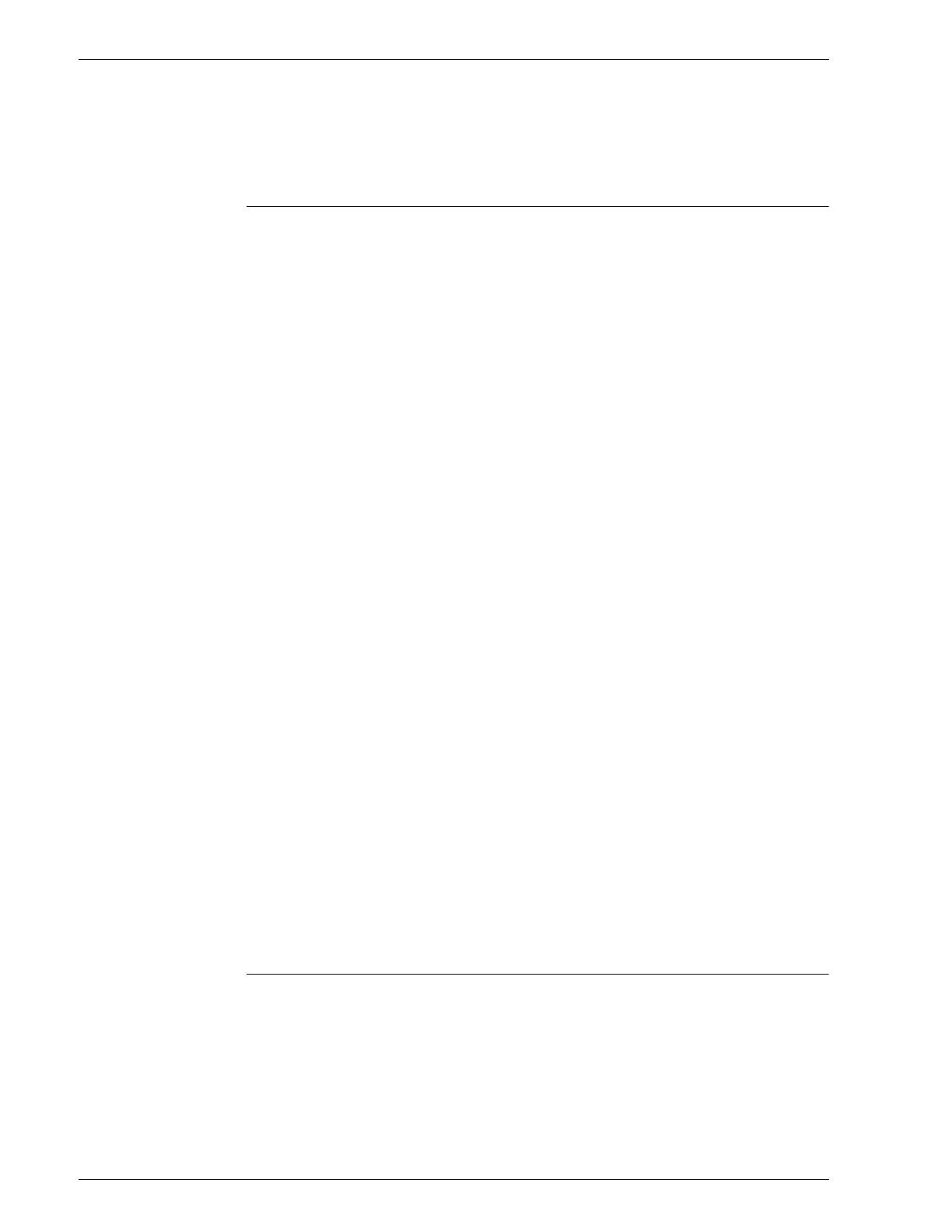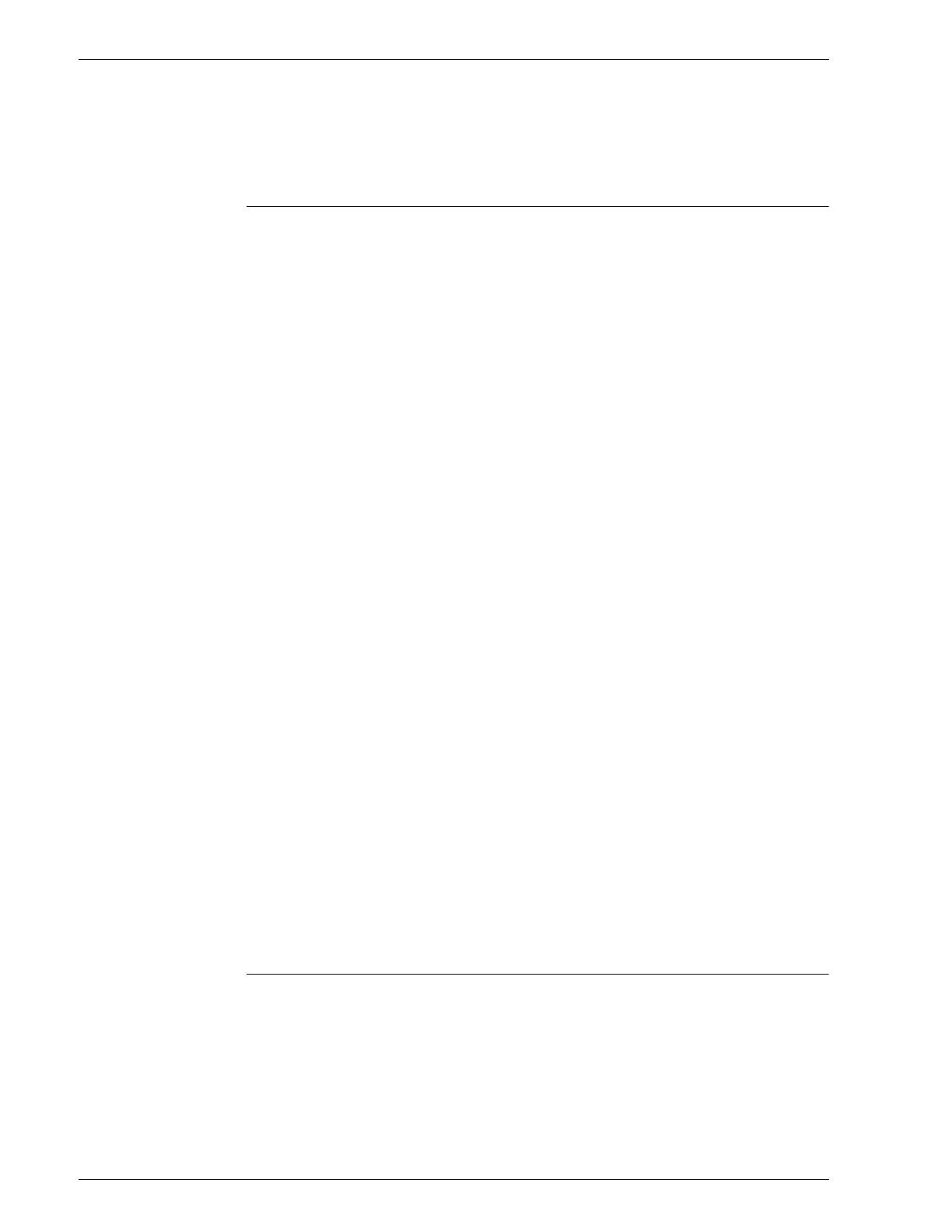
Xerox 4590 EPS/4110 EPS User Guide
iii
Table of contents
Replacing the staple waste container. . . . . . . . . . . . . . . . . . . . . . . . . 5-11
Emptying the punch scrap container . . . . . . . . . . . . . . . . . . . . . . . . .5-12
Cleaning the machine. . . . . . . . . . . . . . . . . . . . . . . . . . . . . . . . . . . . . . . .5-14
Problem Solving 6-1
Troubleshooting . . . . . . . . . . . . . . . . . . . . . . . . . . . . . . . . . . . . . . . . . . . . .6-1
Machine trouble . . . . . . . . . . . . . . . . . . . . . . . . . . . . . . . . . . . . . . . . . . . . .6-3
Image quality problems . . . . . . . . . . . . . . . . . . . . . . . . . . . . . . . . . . . . . . .6-6
Trouble during printing . . . . . . . . . . . . . . . . . . . . . . . . . . . . . . . . . . . . . . . 6-11
Unable to print . . . . . . . . . . . . . . . . . . . . . . . . . . . . . . . . . . . . . . . . . . 6-11
The printed result is not what was expected . . . . . . . . . . . . . . . . . . .6-13
Error code. . . . . . . . . . . . . . . . . . . . . . . . . . . . . . . . . . . . . . . . . . . . . . . . .6-15
Other Errors . . . . . . . . . . . . . . . . . . . . . . . . . . . . . . . . . . . . . . . . . . . .6-16
Paper jams . . . . . . . . . . . . . . . . . . . . . . . . . . . . . . . . . . . . . . . . . . . . . . . .6-25
Paper jams in trays 1 to 4. . . . . . . . . . . . . . . . . . . . . . . . . . . . . . . . . .6-26
Paper jams in transport unit 4. . . . . . . . . . . . . . . . . . . . . . . . . . . . . . .6-27
Paper jams in duplex module 3 . . . . . . . . . . . . . . . . . . . . . . . . . . . . .6-28
Paper jams in tray 5 (Bypass) . . . . . . . . . . . . . . . . . . . . . . . . . . . . . .6-30
Paper jams in Trays 6 and 7 (HCF) . . . . . . . . . . . . . . . . . . . . . . . . . .6-31
Paper jams in Tray 6 (Oversized High Capacity Feeder) . . . . . . . . . .6-32
Paper jams in Tray 8 (Post-process inserter) . . . . . . . . . . . . . . . . . . .6-33
Paper jams in lower left cover . . . . . . . . . . . . . . . . . . . . . . . . . . . . . .6-34
Paper jams inside the body . . . . . . . . . . . . . . . . . . . . . . . . . . . . . . . .6-35
Paper jams inside finisher left cover. . . . . . . . . . . . . . . . . . . . . . . . . .6-38
Paper jams inside finisher right cover. . . . . . . . . . . . . . . . . . . . . . . . .6-41
Paper jams at Z folding unit . . . . . . . . . . . . . . . . . . . . . . . . . . . . . . . .6-45
Paper jams at output area of finisher . . . . . . . . . . . . . . . . . . . . . . . . .6-53
Paper Jams at the optional High Capacity Feeder Unit . . . . . . . . . . .6-55
Stapler faults. . . . . . . . . . . . . . . . . . . . . . . . . . . . . . . . . . . . . . . . . . . . . . .6-59
Staple jams in the staple cartridge . . . . . . . . . . . . . . . . . . . . . . . . . . .6-60
Staple jams at staple cartridge for booklets . . . . . . . . . . . . . . . . . . . .6-62
Solving curled output . . . . . . . . . . . . . . . . . . . . . . . . . . . . . . . . . . . . . . . .6-64
Mode and function of De-curl button . . . . . . . . . . . . . . . . . . . . . . . . .6-65
Specifications 7-1
Print engine specifications . . . . . . . . . . . . . . . . . . . . . . . . . . . . . . . . . . . . .7-1
Trays 6 and 7 (2-drawer High Capacity Feeder) - optional. . . . . . . . . .7-4
Tray 6 (1-drawer Oversized High Capacity Feeder) - optional . . . . . . .7-4
D2 Finisher/Booklet D2 Finisher. . . . . . . . . . . . . . . . . . . . . . . . . . . . . .7-5
Folder module (Z and C fold) - optional . . . . . . . . . . . . . . . . . . . . . . . .7-9
Printable area . . . . . . . . . . . . . . . . . . . . . . . . . . . . . . . . . . . . . . . . . . . . . .7-10