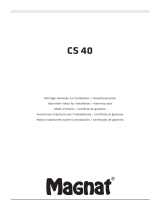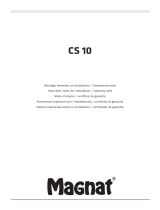Page is loading ...

MAX-Sound 900L
Manual
English

19English
1. Introduction
With our ALBRECHT MAX-Sound 900L WiFi speaker you can enjoy music from your mobile device,
Spotify, home network, internet radio stations and external devices (USB/AUX input).
You may setup several WiFi speakers as a Multi-room WiFi system. (Series of devices for setup the
system includes: ALBRECHT MAX-Sound 900S)
The items enclosed in the packaging box are as follows:
• ALBRECHT MAX-Sound 900L unit
• Power adaptor
• Audio cable with 3.5mm jack at both ends
• User manual
2. Safety Precaution
• Do not drop the ALBRECHT MAX-Sound 900L and do not expose it to liquid, moisture
or humidity. These might lead to damage to the device.
• If the ALBRECHT MAX-Sound 900L is moved from a cold environment into a warmer
one, do let it adapt to the new temperature before operating the device. Otherwise it
might lead to condensation and cause malfunctions inside the device.
• Do not use the ALBRECHT MAX-Sound 900L in dusty environments as dust can
damage the interior electronic components and lead to malfunctions in the device.
• Protect the ALBRECHT MAX-Sound 900L from strong vibrations and place it on
stable surfaces.
• Do not attempt to disassembly the ALBRECHT MAX-Sound 900L.
• Only use the power adaptor delivered with the ALBRECHT MAX-Sound 900L.
• ALBRECHT MAX-Sound 900L should be installed and operated with minimum
distance of 20cm between the radiator and your body.
• The socket outlet should be installed near the ALBRECHT MAX-Sound 900L and
should be easily accessible.
• Never touch the power plug with wet hands and never pull on the power cable
when pulling the plug out of the power socket.
• Make sure the electrical voltage specied on the ALBRECHT MAX-Sound 900L and
its power plug is corresponding to the voltage of the power socket. Incorrect voltage
will destroy the device.
• If the ALBRECHT MAX-Sound 900L is not used for a long period of time, disconnect
it from the power supply by unplugging the power plug. This is to avoid the risk of re.
• Always power off the ALBRECHT MAX-Sound 900L when cleaning it.
• Never use any harsh or strong solvents to clean the ALBRECHT MAX-Sound 900L
since these may damage the surface of the device. Dry, soft cloth is appropriate,
however, if the ALBRECHT MAX-Sound 900L is extremely dirty, it may be wiped off
with a slightly moist cloth. Make sure the device is dried off after cleaning.
• When it is necessary to ship the ALBRECHT MAX-Sound 900L, store it in its original
package. Save the package for this purpose.
• If you have to dispose the device in the future, note that it should not be disposed with
household waste. Bring it to a reception point for the recycling of electrical devices. Con
sult your local authority or retailer for recycling advice.

20 English
3. Appearance and Key Descriptions
No. Description Functions
1 Buttons Basic control of operation
2 LED Indicator Indicator for Power / AUX / Error
3 LED Indicator Indicator for WiFi
4 USB Port USB music playback
5 AUX IN 3.5mm jack for audio input
6 DC IN Power supply
7 On/Off Switch Power on/off the unit
1
3
2
4
5
7
6

21English
4. Getting Started
4.1. Network Requirement
• A broadband connection in combination with a wireless access point, router or similar
network device.
• The network device needs to support WiFi (802.11a/b/g/n) wireless connection.
• PC, tablet or smartphone with network connected. This network has to be the same one
as the ALBRECHT MAX-Sound 900L is equipped with.
4.2. Basic Connections and Control
Connect the power adaptor to the WiFi speaker and switch it on.
When using the speaker at the rst time, the device will enter to AP mode for setup (blue LED
ashes slowly). If the speaker had been connected to the network, it will automatically re-connect
to the network after turning it on.
Remarks: Max. 16 Max-Sound can be connected into the same network.
turn on/off the WiFi speaker
change the mode between Spotify, Internet Radio, Music Player and
AUX
adjust the volume
press to enter WPS mode; press and hold (for 10 seconds) to reset
the network. It will disconnect the network while reset and it reboot to
AP mode for setup. (see Network Setup)
Hints: If the speaker had been connected to the network, it will keep re-connecting to the same
network after turning it on. If you have changed the network, the speaker cannot connect and
will not try to re-enter AP mode for setup. In this case, press and hold for 10 seconds to reset the
network, and con gure the speaker to the new network once.

22 English
4.3. Indicator Illustration
Power Indicator
Orange LED on: the device is in standby mode (with
network off)
Orange and blue LED’s on: the device is in standby mode
(with network on)
Green and blue LED’s on: speaker is initializing
Orange LED ashes slowly: software update in progress
WiFi Indicator
Blue LED ashes slowly: AP mode, ready for network
connection setup.
Blue LED ashes rapidly: WPS mode, ready for press
WPS/QSS button on the router
Blue LED stays on after network connection completed
AUX Indicator
Green LED on: AUX mode
Error Indicator
Green and Blue LED’s ash slowly: WiFi connection error.
Green and Blue LED’s ash rapidly (during adjusting
volume): the volume reaches the max

23English
4.4. Local Music Server
4.4.1. Music Streaming from PC
To share the music les from your PC, the following steps have to be done on the PC:
• Connect the PC to the network
• Open the UPnP platform Windows Media Player (11 or later). Alternatively, other platforms or
server such as Windows Media Connection may be used
• Allow to share your media to the network and desired devices
• Add the audio les and folders you want to share to the media library
4.4.2. Music Streaming from Smartphone
Some APP on the market can turn the smartphone into a server. For example BubbleUPnP for
smartphone/tablet and Twonky for iOS can be used for sharing the music to the network. These
apps just need to be started to activate sharing. Once it is started, the WiFi speaker system can
play the shared music with the UNDOK app.
4.5. Online Services
ALBRECHT MAX-Sound 900L can play thousands of internet radio stations and podcasts from
around the world though a broadband Internet connection.
The speaker can be registered with the Internet radio portal.
Visit the portal website at www.wiradio-frontier.com
If this is your rst visit to the portal, register for a new account, entering the following information:
• access code (see 55.4)
• your e-mail address
• password
• radio model
If you already have an account and wish to add an additional radio, log in to your account via a
browser and select My preferences > Add another Wi-Fi radio.
4.6. APP Control
UNDOK app – to realize the remote control (DMC) function and multi-room functions. It can be used
for setup the WiFi speaker as well.
It is available in iOS and Android
5. Network Setup
5.1. by WPS (if the router has WPS function)
When the speaker is in AP mode, press the WPS button. The blue LEDs ash rapidly. Press the
WPS/QSS button on the router.
The speaker and the router will connect each other automatically. The blue LED on the speaker will
turn on when connection is completed.

24 English
5.2. by UNDOK
Launch UNDOK. Tap “Set up audio system” to continue.
The rst page shows some information for the user.
Tap “Next” to continue.
iOS: You have to press the HOME key and enter WiFi setting page and choose the desired speaker.
After the connection is complete it should show a check mark in front of it.
Return to UNDOK, the device becomes “Connect to…”, tap it to continue.
Android: It will show the available WiFi speaker (ALBRECHT MAX-Sound 900L xx:xx:xx:xx:xx)
found by the phone. If the speaker is not present then rescan.

25English
Tap on the desired speaker to setup. A progress circle should appear on
the right side. After the connection is complete it should show a check
mark in front of it.
It enters the page to change the radio’s name. The edit box will be lled
with the current given name.
Tap “Next” to continue.
The next page shows the network conguration.
Choose WiFi and tap “Next” to continue.
After the scan is complete, a list of WiFi
networks is shown. Tap on a listed item to
select the network to which the speaker shall
be connected. Enter the WiFi passcode and tap
“Next”. If you don’t know your WiFi passcode
you can often nd it printed on your WiFi router.
Tapping Set up another speaker will show the rst page of the setup, or tapping Go to my home
will return to the rst page of the APP.
Once the setup is completed, the APP will show the WiFi speaker on the list. And the blue LED on
the speaker turns on.
Hints: During the completion of setup, iOS/Android device will automatically connect to your own
network. In some environment there may be more than one network available. The device may
choose the network which is not connected to the speaker. The App will show a failed message in
the last step of setup. Then, it is suggested to check to which network the iOS/Android device is
being connected. The connected speaker and the device must be in the same network.

26 English
5.3. Modes
Select the modes using APP or press to switch between Internet Radio, Spotify, Music Player and
AUX modes.
5.4. Internet Radio
The internet radio mode provides a vast amount of radio stations from all over the world. They can
be browsed by either location or genre.
View the station list and select the station on UNDOK by clicking Browse.
Presets: to save or recall up to 6 IR stations. In order to organize a larger amount of favourites
follow the next step.
Get Access Code: Choose Browse -> Help -> Get Access Code.
Input the code for registration and enable the function of Favourites.
With this code the speaker can be registered on www.wiradio-frontier.com. On this website you can
organize your favourites in Groups or add your own stations to the radio list via your web browser.
Preset
Volume Control
Browse

27English
5.5. Music Player
In this mode UNDOK can show the shared music server within the network. This let’s you play your
Music collection on the Max-Sound 900L. You can also select music from a connected USB stick.
Control playback of the selected music.
5.6. AUX IN
Aux in mode plays audio from an external source such as an MP3 player via cable connection.

28 English
5.7. Settings
Under the setting menu, you can turn on/off the connected speaker, set a sleep time, change the
device name.or change the PIN (the default PIN of the unit is „1234“)
EQ – There are ve EQ presets: Normal, Flat, Rock, Pop, News
Software Update - There may be updated software of the WiFi speaker
for bug xes or maintance issues. Check for the update under “Settings”.
Once an updated rmware is available, it will show the new version and a
brief update description. Tap the “Update” button to continue.
The WiFi speaker runs the update and reboots. It will lose the connection
in the process but resume after the update is completed.
Make sure the power supply is stable during the update process. Otherwise
the speaker system may be corrupted.
5.8. Multi-room Function
The UNDOK APP supports multi-room setup and control grouping/
ungrouping on the home page. Please note that Internet Radio and Music
Player modes also support multi-room function.
5.8.1. Grouping and managing multi-room
devices
Tapping the “pencil” button will show a dialog
that allows the user to input a new group name.
Default names are generated: “Group 1”, “Group
2”…. Also a list of usual names is available for
quick selection.
With the max. number of 16 devices connected
to the same network,
max. of 8 groups can be created. The latest
empty groups are shown at the top of the list. It is limited to add at most
ve devices (1 master + 4 clients) in one group.
Pressing the “Rescan” button will trigger a network rescan and will update the list.
Tapping the “pencil” button of the group will show a dialog for managing the speaker in the group.
Rename the group, remove the speaker or delete the group.
5.8.2. Volume controls
On the “Now Playing” screen tap the speaker icon at the lower right corner
to control volumes of the grouped speakers.
Toggling each volume bar to set the individual volumes, toggling the
“master volume” bar to adjust all volumes together, all the volumes in the
group are changed with the same value.

29English
5.8.3. Multi-Source to multi-speaker/group
The system supports multi-sources play to different speakers/groups. On the list of devices, choose
one speaker or the master of a group, then play a Internet radio station or music.
After that, tap the speaker other than that speaker/group, then play another Internet radio station or
music onto it. In this case the selected speakers or groups will play different content.
5.9. How to use Spotify Connect
Your speaker has Spotify Connect built in. This lets you control the music playing on your radio
using the Spotify app on your smartphone or tablet. Listening is seamless – you can take calls, play
games, watch a video, even switch your phone off, all without interrupting the music. It’s a better
way to listen at home. You’ll need a Spotify Premium account to use Spotify Connect. If you don’t
have it, just go to www.spotify.com/freetrial for your free 30-day trial.
1. Add your new device to the same wi network as your phone, tablet or
PC (see product user instructions for details).
2. Open the Spotify app on your phone, tablet or PC, and play any song.
3. If you’re using the app on a phone - tap the song image in the bottom
left of the screen. For tablet and PC move to step 4.
4. Tap the Connect icon
5. Pick your device from the list. If you can’t see it, just check it’s
connected to the same wi network as your phone, tablet or PC.
All done! Happy listening.
Licenses
The Spotify Software is subject to third party licenses found here:
www.spotify.com/connect/third-party-licenses.

30 English
6. Troubleshooting
Error Remedy
The device does not switch
on
Check it the power adaptor is connected properly.
No Sound 1. Turn on the Sound as it may be muted
2. Increase the volume.
3. Pull any connected headphone or speaker from the connector
jack.
No network connection can
be established
1. Check the WLAN function.
2. Try to set an IP address at the device.
3. Activate the DHCP function on the router and make the
connection again at the device.
4. A rewall is activated on the network – set the respective
program in such a way that access is possible.
5. Reboot the router
WiFi connection cannot be
established
1. Check the availability of WLAN network on the router.
2. Place the device closer to the router.
3. Make sure the password is correct.
No speaker is shown in APP Check if the connected speaker is in the same network as your
iOS/Android device.
If necessary, reset the speaker and/or change the WiFi setting on
iOS/Android device
No station is found 1. Check the network as well as the access point and rewall.
2. The station may not be available currently, try it again later or
select another station.
3. The link of the station is changed or the station no longer
transmits – ask the provider for information.
4. The link of manual added station is not correct, make sure it is
correct and re-enter.
UNDOK does not show
or connect to ALBRECHT
MAX-Sound 900L
1. Reopen the App.
2. If you have several streamings from several devices at the
same time, it may cause crash, reboot ALBRECHT MAX-Sound
900L and/or your device.
All other undetermined
cases
ALBRECHT MAX-Sound 900L may process large amount of data
after a period of operation, no matter in which mode, it will cause
the system freeze or malfunction. Reboot the ALBRECHT MAX-
Sound 900L if necessary.
The normal function of the product may be disturbed by
strong Electro-Magnetic
Interference. If so simply reset the product to resume normal
operation by following the instruction manual. In case the function
could not resume, please use the product in other location.
The device may malfunction when used in areas with
strong radio interference. The device will work properly again
once there is no more interference.

31English
7. Specication
Model number ALBRECHT MAX-Sound 900L
Description WiFi Speaker
Network supported IEEE 802.11a/b/g/n wireless (WiFi)
Encrypted key WEP, WPA, WPA2 (PSK), WPS
Streaming UPnP, DLNA
Supported playback formats MP3, WMA, FLAC, AAC
Power adaptor 18V 2500mA
Standby mode power consumption <1.0W
Networked standby mode power
consumption
<2.5W
Operating temperature 0 °C - 35 °C
Speaker power output 38W
Connections 3.5mm aux in socket, stereo
USB, type A
DC IN power supply socket
Dimensions 370mm (L) x 140mm(H) x 140mm(D)
Weight 3.2 kg
8. Declaration of Conformity
Manufacturer: Alan Electronics GmbH
Address: Daimlerstraße 1k, 63303 Dreieich
Product Name: Max-Sound 900L
Product Type: Internetradio with WLAN Interface
Brand: Albrecht Audio
The above mentioned product complies to the below mentioned standards and fulllls the essential
requirements of the EC directives 99/05/EC, 2004/108/EC and 2006/95/EC. This radio may only
be used in the EU and other states applying the R&TTE directive of the European community. The
following harmonized standards for assessing the conformity of the product have been used:
EN 301 489-1 V1.9.2 (2011-09), EN 301 489-17 V2.2.1 (2012-09),
EN 300 328 V1.8.1 (2012-06),
EN 62311 2008,
EN 60065 2002 +A1:2006 +A11:2008 +A2:2010 +A12:2011,
EN 55013 2013,
EN 55020 2007 +A11:2011,
EN 61000-3-2 2014, EN 61000-3-3 2013

32 English
9. Warranty and Recycling Information
We are legally obliged to include disposal and warranty information as well as EU declaration of
conformity with the use instructions in different countries for every unit. Please nd this information
on the following pages.
2-Year Warranty From Date Of Purchase
The manufacturer/retailer guarantees this product for two years from date of purchase. This warranty
includes all malfunctions caused by defective components or incorrect functions within the warranty
period excluding wear and tear, such as exhausted batteries, scratches on the display, defective
casing, broken antenna and defects due to external effects such as corrosion, over voltage through
improper external power supply or the use of unsuitable accessories. Defects due to unintended
use are also excluded from the warranty.
Please contact your local dealer for warranty claims. The dealer will repair or exchange the product
or forward it to an authorized service center.
You can also contact our service partner directly. Please include your proof of purchase with the
product and describe the malfunction as clearly as possible.
WEEE and Recycling
The European laws do not allow any more the disposal of old or defective electric or
electronic devices with the household waste. Return your product to a municipal
collection point for recycling to dispose of it. This system is nanced by the industry
and ensures environmentally responsible disposal and the recycling of valuable raw
materials.
10. Service Address And Technical Hotline (for units sold in Germany)
Alan Service
c/o Transerv2000 Repair Service GmbH & Co. KG
Servicecenter Frankfurt
Robert-Bosch-Str. 35
D-64625 Bensheim
Contact our service hotline by phone +49 (0) 6251 9856 0 55
or e-mail at [email protected]
Printing errors reserved.
© 2015 Alan Electronics GmbH

MAX-Sound 900L
Guide d’utilisation
Français

MAX-Sound 900L
Manuale
Italiano
/