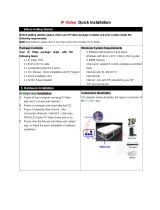This product can be set up using
any current Web browser, i.e.,
Internet Explorer 6 or Netscape
Navigator 6.2.3.
DWL-G800AP
Air
Plus
Xtreme G
T
M
Wireless Range Extender
5V DC, 2.5A Power Adapter
Before You Begin
Check Your Package Contents
DWL-G800AP Wireless Range Extender
CD-ROM (containing Manual and Warranty)
Ethernet (CAT5 UTP) Cable
If any of the above items are missing, please contact your reseller.
It is best to use a computer (with an Ethernet adapter) that is connected to a switch for
configuring the DWL-G800AP. The default IP address for the DWL-G800AP is
192.168.0.30 with a Subnet Mask of 255.255.255.0. You will need to assign your computer
a static IP address within the same range as the DWL-G800AP’s IP address for the
purpose of configuring the DWL-G800AP. See the Manual on the CD-ROM if you need
assistance in assigning a static IP address for your network adapter.
©2003 D-Link Systems, Inc. All rights reserved. Trademarks or registered trademarks are the property of their respective holders. Software and
specifications subject to change without notice. DWL-G800AP.06222004
Using a power supply
with a different voltage
rating will damage and void
the warranty of this product.

2
Connecting The DWL-G800AP Wireless
Range Extender To Your Network
A. First, connect the power adapter to the receptor at the back panel of the
DWL-G800AP and then plug the other end of the power adapter to a wall
outlet or power strip. The Power LED will turn ON to indicate proper opera-
tion.
B. Using a Ethernet cable, insert one end of the cable to the LAN port on the
back panel of the DWL-G800AP and the other end of the cable to a switch/
router. Note: You also have the option of connecting the DWL-G800AP
directly to the computer that will be used for configuration. The Link LED light
will illuminate to indicate a proper Ethernet connection. (Note:The LAN Port
on the DWL-G800AP is Auto MDI/MDI-X meaning you can use a
straight-through or crossover cable to the LAN Port.)
C. Computers with 802.11g wireless adapters such as the DWL-G650 AirPlus
Xtreme G Wireless Cardbus Adapter and the DWL-G520 AirPlus Xtreme G
Wireless PCI Adapter can connect to the DWL-G800AP. By default, the
DWL-G800AP is set in repeater mode and will extend the wireless signal
from a wireless gateway or access point.
A. Receptor for
Power Adapter
C. Antenna
Used to wirelessly
connect to 802.11b/g
networks.
B. LAN Port
This is the connection for
Ethernet cables to your
Ethernet-enabled device.
TM
TM

3
Using The Setup Wizard
When you have completed the steps in
this Quick Installation Guide, your
connected network should look similar
to the illustration above.
Open your Web
browser and type
“http://192.168.0.30”
into the URL address
box. Then press the
Enter or Return key.
The logon pop-up
screen will appear.
Type “admin” for the
username and leave the
password field blank.
Click OK

4
Using The Setup Wizard (continued)
Once you have
logged in, the Home
screen will appear.
You will see the
following screens.
Click Run Wizard
Click Next

5
Click Next
Step 1 - Set up your new
password. You have the
option to establish a
password.
Step 2 - Wireless Setup
By default the DWL-G800AP
is set to Repeater mode.
Click Next
Step 3 - Encryption
The DWL-G800AP is
capable of three levels of
wireless encryption: 64-bit,
128-bit, and 256-bit. By
default the encryption is
disabled. You can change
the encryption settings for
more secure wireless
communication.
Click Next
To repeat the wireless signal,
click on Site Survey to bring
up a list of available access
points to select from.

6
Your Setup is Complete!
Click Restart

7
Connecting to the DWL-G800AP
Using the AirPlus Xtreme G Wireless Utillity included with the AirPlus
Xtreme G Adapters, you can browse and connect to the DWL-G800AP.
The Link Info page of the AirPlus Xtreme G utility will show the connection
status between the DWL-G800AP and AirPlus Xtreme G wireless
adapter.
The MAC address of the
DWL-G800AP is listed
on the product sticker on the
bottom of the unit.
TM
TM
TM
TM

TT
TT
T
echniechni
echniechni
echni
cal Supportcal Support
cal Supportcal Support
cal Support
You can find software updates and user documentation on the D-Link website.
D-Link provides free technical support for customers within the United States and
within Canada for the duration of the warranty period on this product.
U.S. and Canadian customers can contact D-Link technical support through our
website, or by phone.
Tech Support for customers within the United States:
D-Link Technical Support over the Telephone:
(877) 453-5465
24 hours a day, seven days a week.
D-Link Technical Support over the Internet:
http://support.dlink.com
email:[email protected]
Tech Support for customers within Canada:
D-Link Technical Support over the Telephone:
(800) 361-5265
Monday to Friday 7:30am to 12:00am EST
D-Link Technical Support over the Internet:
http://support.dlink.ca
email:[email protected]
/