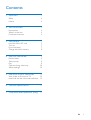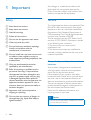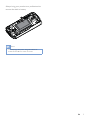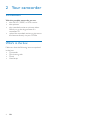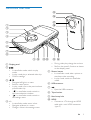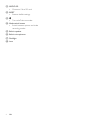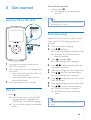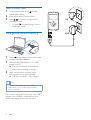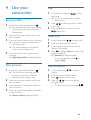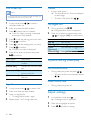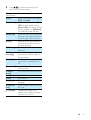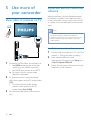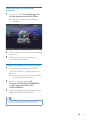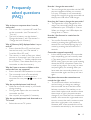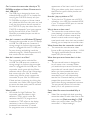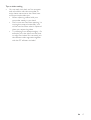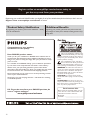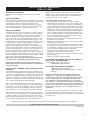www.philips.com/welcome
User manual
Register your product and get support at
CAM110

1EN
Contents
1 Important 2
Safety 2
Notice 2
2 Your camcorder 4
Introduction 4
What's in the box 4
Functional overview 5
3 Get started 7
Load the Micro SD card 7
Turn on 7
First-time setup 7
Charge the built-in battery 8
4 Use your camcorder 9
Record video 9
Take pictures 9
Play 9
Options during video play 10
Adjust settings 10
5 Use more of your camcorder 12
View video or pictures on TV 12
Install and use the camcorder software 12
14
7 Frequently asked questions (FAQ) 15

2 EN
1 Important
Safety
a Read these instructions.
b Keep these instructions.
c Heed all warnings.
d Follow all instructions.
e Do not use this apparatus near water.
f Clean only with dry cloth.
g Do not block any ventilation openings.
Install in accordance with the
manufacturer's instructions.
h Do not install near any heat sources such
as radiators, heat registers, stoves, or
produce heat.
i Only use attachments/accessories
j
personnel. Servicing is required when
the apparatus has been damaged in any
way, such as power-supply cord or plug
is damaged, liquid has been spilled or
objects have fallen into the apparatus, the
apparatus has been exposed to rain or
moisture, does not operate normally, or
has been dropped.
k Apparatus shall not be exposed to
dripping or splashing.
l Do not place any sources of danger on
lighted candles).
device that are not expressly approved by
Philips Consumer Lifestyle may void the user’s
authority to operate the equipment.
Notice
This digital apparatus does not exceed the Class
B limits for radio noise emissions from digital
apparatus as set out in the Radio Interference
Regulations of the Canadian Department of
Communications. This Class B digital apparatus
complies with Canadian ICES-003.
The set complies with the FCC-Rules, Part 15
and with 21 CFR 1040.10. Operation is subject
to the following two conditions:
1. This device may not cause harmful
interference, and
2. This device must accept any interference
received, including interference that may cause
undesired operation.
Disposal of your old product and
batteries
Your product is designed and manufactured
with high quality materials and components,
which can be recycled and reused.
Never dispose of your product with other
household waste. Please inform yourself about
the local rules on the separate collection of
electrical and electronic products and batteries.
The correct disposal of these products helps
prevent potentially negative consequences on
the environment and human health.
Please visit for additonal information on a
recycling center in your area.
Caution
Removal of the built-in battery invalidates the warranty
and may destroy the product.

3EN
Always bring your product to a professional to
remove the built-in battery.
Note
The safety logo and power rating information are
located at the USB arm of the camcorder.

4 EN
2 Your camcorder
Introduction
With this portable camcorder, you can:
take full HD (1080P) or VGA movies
take pictures
play recorded movies or pictures either
directly or on the large screen of a
connected TV
upload the recorded movies or pictures to
the Internet directly via your PC/Mac
What's in the box
Make sure that the following items are packed
in the box:
Camcorder
Quick start guide
Pouch
Hand strap

5EN
Functional overview
a Display panel
b
mode.
In play mode, play a selected video clip.
c
/
Navigate left/right in a menu.
Select a menu option.
In play mode, turn to the previous/next
picture/video clip.
(
the scene selection window.
(
the settings menu.
d +/-
Navigate up/down in a menu.
Change a value in the settings menu.
a
b
c
d
e
f
g
h
ij kl mn
o
p
q
r
During video play, change the volume.
on the display panel.
e Shutter button
start/stop video recording.
mode.
f USB connector
g
Eject the USB connector.
h Tripod socket
i Hand strap hole
j HDMI
Connect to a TV through an HDMI
cable with a mini HDMI connector
(type C).

6 EN
k MICRO SD
Connect a Micro SD card.
l RESET
Restore default settings.
m
Turn on/off the camcorder.
n Mode switch button
Switch between picture and video
recording modes.
o Built-in speaker
p Built-in microphones
q Flashlight
r Lens

7EN
3 Get started
Load the Micro SD card
1 Flap open the protective cover on the
Micro SD card socket.
2 Insert a Micro SD card (not supplied) into
the socket.
Make sure that the the Micro SD card
is not write-protected.
Make sure that the metal contact of
the card faces down.
3 Close the protective cover securely.
Turn on
Press .
»
language selection is displayed (See
''Get started - Set the OSD language).
»
mode.
To turn off the camcorder:
Press and hold
.
» The backlight on the display panel
turns off.
Tip
To save energy, the camcorder turns off automatically
after being idle for 3 minutes.
First-time setup
time, a menu for OSD language selection is
displayed.
1 Press +/- to select a language.
2 Press
»
» An inquiry box for date and time
setting is displayed.
3 Press to highlight [Yes].
» A date setting menu is displayed.
4 Press / to select the day, month and
5 Press +/-
6 Press
» A time setting menu is displayed.
7 Press / to select the hour and minute
8 Press +/-
9 Press
»
»
mode.
Tip
See 'Use your camcorder - Adjust settings' for more
settings.

8 EN
Select a special effect
1 to enter
special effect setting.
2 Press +/- to select a special effect.
3 Press
Or press
to cancel and go back to
Charge the built-in battery
1 Press at the bottom of the camcorder
to eject the USB connector.
2 Connect the USB connector to a USB
socket on a PC.
» The status indicator on the shutter
3 Wait until the status indicator stops
» The built-in battery is fully charged.
Tip
It takes about 3 hours to fully charge the built-in
battery via the PC.
You can also charge the camcorder via a USB
adaptor (not supplied) connected to mains
power. The charge time is about 2 hours.
UK
EUR

9EN
4 Use your
camcorder
Record video
1
Switch the mode switch button to .
» The selected resolution and remaining
recording time are displayed on the
display panel.
2 Hold the camcorder steadily and aim the
lens as needed.
3 Press the shutter button to start recording.
» A red time indicator is displayed on
the display panel.
» The status indicator on the shutter
4 Press the shutter button again to end
recording.
» [Recording saved!]
Take pictures
1
Switch the mode switch button to .
»
of pictures that can be taken are
displayed on the display panel.
2 Hold the camcorder steadily and aim the
lens as needed.
3 Press the shutter button down halfway to
adjust the focus.
4 Press the shutter button down completely
to take a picture.
» [Picture saved!]
Play
1
to enter
play mode.
» The last recorded media is played
automatically.
2 Press / to select a picture or video
clip for play.
3
to start play.
1 In play mode, press /
2 Press + to enter the edit window.
3 Press + again to enter the window for
4 Press to highlight [Yes]
deletion operation.
» [Deleted!]
To exit the operation, press
to
highlight [No].
Zoom in a picture
1 In play mode, press / to select a
picture.
2 Press + to enter the edit window.
3 Press
4 Press +/-/ / to pan through the
enlarged picture.
To return to normal view, press
.

10 EN
Trim a video clip
Note
be edited (trimmed) on the camcorder.
1 In play mode, press / to select a
recorded video clip.
2 Press + to enter the edit window.
3 Press to enter the trim window.
» A bar for video trimming is displayed
at the top of the window.
4 Press to set the starting point you want.
5 Press
6 Press to set the ending point you want.
7 Press
» A video trim menu is displayed.
8 Press +/- to select an option, then press
Menu option Description
[Go back] Go back to the trim
window.
[Preview edit] Preview the trimmed video
clip.
Save the trimmed video
[Cancel and exit] Cancel the trim operation
and exit.
1 In play mode, press /
2 Press + to enter the edit window.
3 Press -
- again.
4
Preview
In play mode, press -.
»
on each page.
+/-/
/ .
1 During preview, hold .
» A tag operation menu is displayed.
2 Press +/- to select an option, then press
/ to highlight [Yes]
Menu option Description
[Play all]
[Play tagged]
[Quick
impression]
[Clear all tags]
Options during video play
Fast forward/reverse
During video play, press and hold / .
To return to the normal speed, release
/ .
Adjust volume level
During video play, press +/-.
Adjust settings
1
.
» A settings menu is displayed.
2 Press +/- to highlight an option.
3 Press / to select a setting.

11EN
4 Press
Settings
menu option
Description
[Flash] [On],
[Off] or [Auto].
[Resolution] Select a video resolution: [Full
HD] (for best video quality),
[Sports HD]
moving objects), or [Standard]
[Photo Size]
be saved (the higher the photo
[Scene] Select an automatic exposure
mode that matches your shot
for easy shooting.
[F/S Detect] Enable/disable face smile
detection.
[Dual
recording]
Record full HD and
compressed QVGA videos at
the same time.
[Autoplay] Start automatic play when the
camcorder is connected to a
PC.
[Pre-record] Enable/disable 3-second pre-
record mode.
[Capture
sound]
Turn on/off the capture sound.
[Date] Set the date.
[Time] Set the time.
[Language] Select your desired menu
language.
[Format SD
card]
Clear contents from the micro
SD card.
[TV system] Change this setting if the
output video does not appear
correctly on your TV.

12 EN
5 Use more of
your camcorder
View video or pictures on TV
1 Connect an HDMI cable (not supplied) to:
the HDMI socket on the camcorder
(requiring a mini HDMI connector)
the HDMI input socket on an HDTV
» An inquiry box for output mode
selection is displayed.
2 To output the exact camcorder display
with menu options to the TV screen, select
[TV].
To output the camcorder display
without menu options to the TV
screen, select [Live CAM].
3
play.
SOURCE
TV
Install and use the camcorder
software
With the software (ArcSoft MediaImpression
HD Edition) available in the internal memory
of the camcorder, you can import, edit, archive
or upload your pictures/videos to the Internet
easily.
Note
The software supplied only works on PCs that operate
Microsoft
®
Windows
®
XP, Vista and Windows 7.
When you connect the camcorder to a Mac, use the
iMovie software to import and edit your pictures/
videos directly.
Install the camcorder software
1 Connect the camcorder to a PC (see 'Get
started' > 'Charge the built-in battery').
2 If the software does not install
Setup icon
at My Computer\CAM110.
3
installation of the software.

13EN
Install and use the camcorder
software
1 On your PC, click Start\(All) Programs\
ArcSoft MediaImpression HD Edition.
» The main screen of the software is
displayed.
2 Click an option to select the corresponding
operation.
3 Follow the on-screen instructions to
complete the operation.
Transfer video/pictures to a PC/Mac
1 Connect the camcorder to a PC/Mac
(see 'Get started' > 'Charge the built-in
battery').
» It may take some time for the PC/Mac
2 Find your video/pictures at My
Computer\CAM110\DCIM\100MEDIA
or My Computer\CAM110 SD\
DCIM\100MEDIA.
3 Copy any video/pictures you want to your
designated folder in the PC/Mac.
Tip
camcorder software (for PC) or iMovie (for Mac).

14 EN
6 Technical
specifications
Product information is subject to change
without prior notice.
Image sensor 1/3.2" 8MP CMOS sensor
Operation
modes
Movie record, picture record
Lens (focusing) Auto focus f=4.76mm
Focus mode Auto focus
Focus range
Aperture F4.8
5X
Exposure
control
Auto
Exposure
compensation
-2.0~2.0EV
White balance Auto
Auto power off 3 minutes
Memory 64MB (512Mbit) DDR2 +
128MB SLC (96MB for AP)
+ Micro-SD card Slot
Shutter type Electronic
Shutter speed 1/2~1/4000 second
format
JPEG
Video
compression
format
*.MP4 (H.264 )
Video
resolution
Full HD (1080p 30) 1920
X1080 (30fps)
Sports HD (720p 60)
1280X720 (60fps)
VGA (4:3) 640X480 (30fps)
format
AAC
Battery 1100mAh Li-ion (built-in);
120-minute battery life time
based on 720P recording
PC interface Mini USB 2.0 port
System support Windows XP/Vista/
Windows 7, Mac (mass
storage only )
TV out NTSC/PAL selectable, Mini
HDMI (type C)
Power rating DC 5V, 500mA
Weight 0.06kg
Dimensions
(W x H x D)
55.5 x 99.5 x 19 mm

15EN
7 Frequently
asked questions
(FAQ)
Why is there no response when I use the
camcorder?
The camcorder is in power-off mode. Turn
on the camcorder (see 'Get started' >
'Turn on').
The built-in battery may be drained.
Charge the battery (see 'Get started' >
'Charge the built-in battery').
Why is [Memory full!] displayed when I try to
record?
Ensure that the Micro SD card has been
inserted correctly (see 'Get started' >
'Load the Micro SD card').
The memory is used up. Save your video/
pictures to a computer (see 'Use more of
your camcorder' > 'Transfer video/pictures
camcorder or clear the memory.
Why do I have no access to folders on the
camcorder from my computer?
Ensure that the USB connection is correct.
The camcorder turns off automatically
15 minutes after it is connected to a
computer. You can press
to turn it on
again.
Why do my video/pictures look blurry?
Hold the camcorder steady in your hands
during shooting.
During video capture, do not move the
camcorder too fast.
Use a tripod (not supplied) if necessary.
Why do my video/pictures look distorted on a
TV screen?
Select the correct TV system.
How do I charge the camcorder?
You can charge the camcorder via the USB
pop-out connector. When you connect
it to your PC/laptop it will automatically
charge. You can also plug the camcorder via
the pop-out USB into a USB charger.
How long do I have to charge the camcorder?
usage. The camcorder charge time when
connected to your PC/laptop is 3 hours.
When you charge it via USB adaptor, the
charge time is 2 hours.
How do I fast-forward or rewind on the
camcorder?
You can fast-forward during play of a
movie by pressing the right-button for 2
seconds. You can rewind during play of a
movie by pressing the left-button for 2
seconds.
Camcorder stopped responding?
In the unlikely event that your camcorder
stops responding, you can manually reset
it. The reset button is located under the
HDMI cover. There you see a small opening
above the HDMI connection. Please use
a small prying object (like a pen) to insert
and press gently for resetting. After you
have reset the camcorder, please turn on
the camcorder again, and set-up will start
again.
Why does the camcorder sometimes not
record the right color?
To record both indoors and outdoors,
and not having to change any settings,
the camcorder has an automatic white-
balance correction. This enables you to
record both indoors and outdoors where
the amount of light in the environment
changes. If you move fast from outdoors to
indoors, the camcorder might need some
time to correct that, and in extreme cases
the colors might seem a bit unnatural.
However, after a few seconds this will be
corrected automatically by the camcorder.

16 EN
Can I connect the camcorder directly to TV,
DVD/Blu-ray player or Home Cinema set via
their USB-port?
The USB plug is designed to share your
videos/pictures to your PC or Laptop. You
can plug the CAM110 directly into your
TV, DVD/Blu-ray player or Home cinema
set (called the host from this point on), and
it will play the pictures that are stored on
the CAM110. To play the videos from the
CAM110, it depends if your host supports
Most Blu-ray enabled players are able to
play this format.
How do I connect it to a Windows PC/laptop?
Connect the camcorder to your PC/laptop
via USB. The USB pop-out connector is
strong enough to support the camcorder
when it is plugged into the PC’s USB port.
For easy sharing and editing, install the
software program (Media Impression HD)
that comes with the camcorder.
How do I connect it to a Mac?
The camcorder works with the Mac
via USB. The USB pop-out connector is
strong enough to support the camcorder
when it is plugged into the USB port. The
camcorder works great with the iMovie
software, which is part of the iLife package
that comes with your Mac. To transfer
videos using iMovie, simply connect the
camcorder to your Mac via USB, launch
iMovie and start importing by clicking the
camcorder icon. Select ‘Use original quality’
to ensure the best quality, and to maintain
What is HD?
camcorder captures videos in high
resolution that HD TV programs are
broadcast in. "720" refers to the display
resolution, in terms of the number of
for progressive scan, or the sequential
appearance of the lines in each frame. HD
720p gives video quality that is superior to
that found in typical mobile phones and
digital cameras.
How do I play my videos on TV?
To play back on TV, please use an HDMI
connector (mini HDMI to standard HDMI)
if your TV accepts HDMI input, or use the
video-out cable provided.
Why is there no lens cover?
The camcorder comes without a lens
cover, keeping it simple to use and fuss-
free. It is made of robust material that
doesn't scratch under normal usage. A
travel pouch and a lens cloth are provided,
allowing you to keep the camcorder clean.
What format does the camcorder record in?
The camcorder uses the same video
format as Blu-ray players and discs – H.264.
This highly sophisticated format delivers
superb HD picture quality.
What does pre-record mean that is in the
setting?
The pre-record button is designed to
let you never miss a moment. When
you enable the pre-record function, the
camcorder will record video 3 seconds
before you have pressed the record
button. So when you play-back the
pressed the record button. This can be
The pre-record function will not drain
battery life, it will operate as normal.
that?
camcorder, set [Dual recording] to [Off]
before you record video (see 'Use your
camcorder' > 'Adjust settings').

17EN
Tips on video making
You can easily look back on fun moments
and relive them with the camcorder. To
enjoy these memories to the fullest, here
are some simple video tips:
When capturing videos, hold your
camcorder steady in your hand
Don't move too fast when panning (i.e.
will be hard to follow what is captured
when you review the video
Try shooting from different angles – for
example, from the side, from the front,
or even from below. You can easily join
the different video segments together
with the PC software included

18
Register online at www.philips.com/welcome today to
get the very most from your purchase.
*Product Safety Notification *Additional Benefits
By registering your product, you'll receive notification - directly
from the manufacturer.
Registering your product guarantees that you'll receive all of
the privileges to which you’re entitled, including special money-
saving offers.
For Customer Use
Enter below the Serial No. which is locat-
ed on the rear of the cabinet. Retain this
information for future reference.
Model No.__________________________
Serial No. ________________________
This “bolt of lightning” indicates unin-
sulated material within your unit may
cause an electrical shock. For the safety of
everyone in your household, please do not
remove product covering.
The “exclamation point” calls atten-
tion to features for which you should
read the enclosed literature closely to pre-
vent operating and maintenance problems.
WARNING: To reduce the risk of fire or
electric shock, this apparatus should not be
exposed to rain or moisture and objects
filled with liquids, such as vases, should not
be placed on this apparatus.
CAUTION: To prevent electric shock,
match wide blade of plug to wide slot, fully
insert.
ATTENTION: Pour éviter les choc élec-
triques, introduire la lame la plus large de la
fiche dans la borne correspondante de la
prise et pousser jusqu’au fond.
Congratulations on your purchase,
and welcome to the “family!”
Dear PHILIPS product owner:
Thank you for your confidence in PHILIPS.You’ve selected one of
the best-built, best-backed products available today.We’ll do every-
thing in our power to keep you happy with your purchase for many
years to come.
As a member of the PHILIPS “family,” you’re entitled to protection
by one of the most comprehensive warranties in the industry.
What’s more, your purchase guarantees you’ll receive all the
information and special offers for which you qualify, plus easy access
to accessories from our convenient home shopping network.
Most importantly, you can count on our uncompromising commit-
ment to your total satisfaction.
All of this is our way of saying welcome - and thanks for investing
in a PHILIPS product.
P.S. To get the most from your PHILIPS purchase, be
sure to register online at:
www.philips.com/welcome
Registering your model with PHILIPS makes you eligible for all of the valuable benefits listed below,so don't miss out.
Register online at www.philips.com/welcome to ensure:

19
PHILIPS LIMITED WARRANTY
ONE (1) YEAR
WARRANTY COVERAGE:
PHILIPS warranty obligation is limited to the terms set forth
below.
WHO IS COVERED:
Philips warrants the product to the original purchaser or the per-
son receiving the product as a gift against defects in materials and
workmanship as based on the date of original purchase
(“Warranty Period”) from an Authorized Dealer. The original
sales receipt showing the product name and the purchase date
from an authorized retailer is considered such proof.
WHAT IS COVERED:
The Philips warranty covers new products if a defect in material
or workmanship occurs and a valid claim is received by Philips
within the Warranty Period. At its option, Philips will either (1)
repair the product at no charge, using new or refurbished
replacement parts, or (2) exchange the product with a product
that is new or which has been manufactured from new, or ser-
viceable used parts and is at least functionally equivalent or most
comparable to the original product in Philips current inventory,
or (3) refund the original purchase price of the product.
Philips warrants replacement products or parts provided under
this warranty against defects in materials and workmanship from
the date of the replacement or repair for ninety (90) days or for
the remaining portion of the original product’s warranty,
whichever provides longer coverage for you. When a product or
part is exchanged, any replacement item becomes your property
and the replaced item becomes Philips’ property. When a refund
is given, your product becomes Philips’ property.
Note: Any product sold and identified as refurbished or
renewed carries a ninety (90) day limited warranty.
Replacement product can only be sent if all warranty
requirements are met. Failure to follow all requirements
can result in delay.
WHAT IS NOT COVERED - EXCLUSIONS AND LIMI-
TATIONS:
This Limited Warranty applies only to the new products manu-
factured by or for Philips that can be identified by the trademark,
trade name, or logo affixed to it. This Limited Warranty does not
apply to any non-Philips hardware product or any software, even
if packaged or sold with the product. Non-Philips manufacturers,
suppliers, or publishers may provide a separate warranty for their
own products packaged with the bundled product.
Philips is not liable for any damage to or loss of any programs,
data, or
other information
stored on any media contained within
the product, or any non-Philips product or part not covered by
this warranty. Recovery or reinstallation of programs, data or
other information is not covered under this Limited Warranty.
This warranty does not apply (a) to damage caused by accident,
abuse, misuse, neglect, misapplication, or non-Philips product, (b)
to damage caused by service performed by anyone other than
Philips or Philips Authorized Service Location, (c) to a product or
a part that has been modified without the written permission of
Philips, or (d) if any Philips serial number has been removed or
defaced, or (e) product, accessories or consumables sold “AS IS”
without warranty of any kind by including refurbished Philips
product sold “AS IS” by some retailers.
This Limited Warranty does not cover:
F Shipping charges to return defective product to Philips.
Fabor charges for installation or setup of the product, adjust-
ment of customer controls on the product, and installation or
repair of antenna/signal source systems outside of the product.
F!roduct repair and/or part replacement because of improper
installation or maintenance, connections to improper voltage
supply, power line surge, lightning damage, retained images or
screen markings resulting from viewing fixed stationary con-
tent for extended periods, product cosmetic appearance items
due to normal wear and tear, unauthorized repair or other
cause not within the control of Philips.
Famage or claims for products not being available for use, or
for lost data or lost software.
Famage from mishandled shipments or transit accidents when
returning product to Philips.
F product that requires modification or adaptation to enable
it to operate in any country other than the country for which
it was designed, manufactured, approved and/or authorized, or
repair of products damaged by these modifications.
F product used for commercial or institutional purposes
(including but not limited to rental purposes).
F!roduct lost in shipment and no signature verification receipt
can be provided.
Failure to operate per Owner’s Manual.
TO OBTAIN ASSISTANCE IN THE U.S.A., PUERTO
RICO, OR U.S. VIRGIN ISLANDS…
Contact Philips Customer Care Center at:
1-888-PHILIPS (1-888-744-5477)
TO OBTAIN ASSISTANCE IN CANADA…
1-800-661-6162 </8-2Speaking)
1-888-PHILIPS (1-888-744-5477) - (English or Spanish
Speaking)
REPAIR OR REPLACEMENT AS PROVIDED UNDER THIS
WARRANTY IS THE EXCLUSIVE REMEDY #THE
CON-
SUMER. PHILIPS SHALL NOT
BE LIABLE #ANY INCIDEN-
TAL OR CONSEQUENTIAL DAMAGES #BREACH
ANY EXPRESS OR IMPLIED WARRANTY ON THIS PROD-
UCT. EXCEPT TO THE EXTENT PROHIBITED BY APPLICABLE
LAW, ANY IMPLIED WARRANTY MERCHANTABILITY OR
%$$ #A PARTICULAR PURPOSE ON THIS PRODUCT
IS LIMITED IN DURATION TO THE DURATION THIS
WARRANTY.
Some states do not allow the exclusions or limitation of inciden-
tal or consequential damages, or allow limitations on how long an
implied warranty lasts, so the above limitations or exclusions may
not apply to you.
This warranty gives you specific legal rights. You may have other rights which vary from state/province to state/province.
3140 035 50201
Philips, P.O. Box 10313 Stamford, CT 06904
Page is loading ...
-
 1
1
-
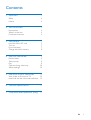 2
2
-
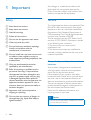 3
3
-
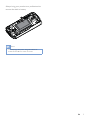 4
4
-
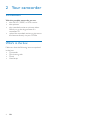 5
5
-
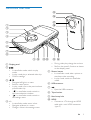 6
6
-
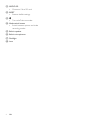 7
7
-
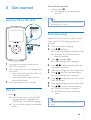 8
8
-
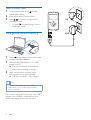 9
9
-
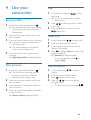 10
10
-
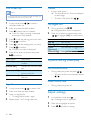 11
11
-
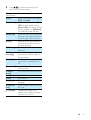 12
12
-
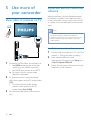 13
13
-
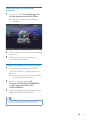 14
14
-
 15
15
-
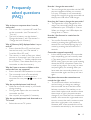 16
16
-
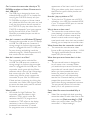 17
17
-
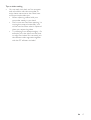 18
18
-
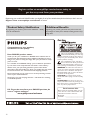 19
19
-
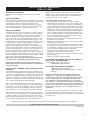 20
20
-
 21
21
Ask a question and I''ll find the answer in the document
Finding information in a document is now easier with AI
Related papers
Other documents
-
Tellur TLL155373 User manual
-
Tellur TLL155397 Silicone Lightning Cable User manual
-
Insignia NS-DV720PBL2 User manual
-
Insignia NS-DV720P User manual
-
Insignia Camcorder NS-DV720P User manual
-
Insignia NS-DV1080P User manual
-
Insignia Camcorder NS-DV1080P User manual
-
Panasonic DIGITAL Palmcorder PV-GS59 Operating Instructions Manual
-
Panasonic PV-GS29 User guide
-
Panasonic DIGITAL Palmcorder PV-GS59 Operating Instructions Manual