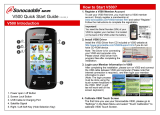Page is loading ...

Sony D-V500 (C)_3-856-309-11(1) [ ]
1996 by Sony Corporation
3-856-309-11 (1)
Operating Instructions
æfiß@ª°©˙Æ—
D-V500
Portable
VIDEO CD Player
EN
C

2
Sony D-V500 (E)_3-856-309-11(1) [ ]
WARNING
To prevent fire or
shock hazard, do not
expose the unit to
rain or moisture.
To avoid electrical
shock, do not open
the cabinet. Refer
servicing to qualified
personnel only.
Welcome!
Thank you for purchasing the
Sony VIDEO CD Player. Before
operating your player, please
read this manual and retain it for
future reference.
This player can play the
following discs:
• VIDEO CD
Disc logo
Contents Audio & video signals
• Audio CD
Disc logo
Contents Audio signals only
There are 2 types of discs in size — 12 cm
and 8 cm. Their longest play time is 74 and
20 minutes respectively. The actual play
time, however, varies among the discs.
Note on VIDEO CDs
This player conforms to Version 1.1 and 2.0
of VIDEO CD standards. You can enjoy
two kinds of playback according to the disc
type.
Disc type
VIDEO CDs
without PBC
functions
(Version 1.1)
VIDEO CDs
with PBC
functions
(Version. 2.0)
You can
Enjoy video playback
(moving pictures) as
well as music.
Play interactive
software using menus
displayed on the TV
screen, in addition to
the video playback
function.

3
Sony D-V500 (E)_3-856-309-11(1) [ ]
Table of contents
Playing a VIDEO CD ................................................ 4
Playing an audio CD ............................................... 6
Enjoying PBC Functions .......................................... 8
Playing VIDEO CDs with PBC functions (PBC Playback) .............. 8
PBC playback flow ............................................................................ 9
Locating scenes directly using the scene numbers (Scene Search) ...
10
Locating a Scene or Track You Want .................. 11
Displaying the operating status on the TV screen .......................... 11
Locating a specific scene or track ...................................................... 12
Locating a particular point in a scene or track ................................ 12
To locate a particular point using the video index (Video Index
Play) ................................................................................................... 13
Playing CDs in Various Modes ............................. 14
Playing repeatedly (Repeat Play) ...................................................... 14
Playing only your favorite tracks (Intro Program Play) ................ 14
Playing in random order (Shuffle Play) ........................................... 15
Creating your own program (RMS—Program Play) ..................... 16
Playing multiplex discs ....................................................................... 17
Using other functions .......................................................................... 18
To prevent unintended operation (HOLD function) ................. 18
To resume playing from the point you stopped (Resume Play) .
18
Operating with the remote ................................................................. 19
Connecting to other stereo equipment ............................................. 20
About Power Sources ........................................... 20
Using the rechargeable lithium ion battery ..................................... 20
Additional Information ........................................ 22
Precautions ........................................................................................... 22
Troubleshooting ................................................................................... 23
Specifications ........................................................................................ 24
Maintenance ......................................................................................... 24
Glossary ................................................................................................ 25
Parts identification .............................................................................. 26
EN

4
Sony D-V500 (E)_3-856-309-11(1) [ ]
VIDEO
AUDIO
INPUT
LR
Playing a VIDEO CD
You can play back a VIDEO CD, using supplied the AC power adaptor.
You can also use the rechargeable battery (lithium ion battery). (See
“About Power Sources” on page 20.)
To produce color pictures normally, you need to set the color system
properly according to the connected TV.
Connect
To connect a TV equipped with audio/video input jacks
Use the supplied AV monitor cord.
1
TV
Turn on the power and set
the input mode selector to
the proper position
AC power adaptor
(supplied)
To VIDEO OUT (yellow)
To LINE OUT (black)
AV monitor cord
(supplied)
White
Yellow
To connect a portable TV equipped with the audio/video input
jack of the stereo mini type
Use the RK-G136HG or RK-G136* (not supplied) connecting cord.
To VIDEO OUT
Red
To DC IN 6.0 V
To a wall outlet
* Your dealer may not supply these recommended cords. Please check with your
dealer about the cords of this type available in your country.
RK-G136HG or RK-136
connecting cord (not supplied)
Portable TV

5
Sony D-V500 (E)_3-856-309-11(1) [ ]
Set the color system according
to your TV
Normally, set the Color System Switch to AUTO.
If abnormal or strange color pictures appear, set it to NTSC or PAL, whichever
reproduces normal color pictures.
2
To play the disc with PBC
functions, see page 8.
1Press (.
The disc play starts.
2Adjust the playback volume using
the remote. (You cannot adjust the
TV volume using the player‘s
volume control.)
Play
4
Place a VIDEO CD
3
AUTO PALNTSC
To stop playing, press POWER OFF p
(or p on the remote).
The player also turns off.
Label side
up
OPEN
1 Press OPEN to open the
lid.
2Fit the disc to the pivot
and close the lid.
To
Pause
Resume play after
pause
Press
PAUSE P (or P
on the remote).
( (or PAUSE P
again).
To connect to other stereo equipment
If you connect the player to the stereo equipment, you can enjoy better sound quality. For
more details, see “Connecting to other stereo equipment” (page 20).

6
Sony D-V500 (E)_3-856-309-11(1) [ ]
Playing an audio CD
Connect
1
Label side
up
OPEN
1 Press OPEN to open the
lid.
2Fit the disc to the pivot
and close the lid.
Place an audio CD
2
To a wall outlet
AC power adaptor
(supplied)
Headphones
(not supplied)
To 2
To DC IN
6.0 V

7
Sony D-V500 (E)_3-856-309-11(1) [ ]
Play
3
1Press (.
To stop playing, press POWER OFF p
(or p on the remote).
The player also turns off.
To remove the disc
Remove the disc while pressing the
pivot.
To
Pause
Resume play after
pause
Press
PAUSE P (or P
on the remote).
( (or PAUSE P
again).
Notes on display
•When you press ( with RESUME set to
OFF, the total number of tracks in the disc
and the total playing time appear for 2
seconds.
•During play, the track number and the
elapsed playing time of the current track
appear.
•During pause, the elapsed playing time
flashes.
•Between tracks, the time to the beginning
of the next track will appear.
Notes on handling discs
•To keep the disc clean, handle it by its
edge. Do not touch the surface.
•Do not stick paper or tape onto the disc.
•Do not expose the disc to direct sunlight
or heat sources such as hot air ducts. Do
not leave the disc in a car parked in direct
sunlight.
To insert batteries into the
remote
Insert two R6 (size AA) batteries by
matching the + and – on the batteries.
Not these ways
2 Adjust the volume.

8
Sony D-V500 (E)_3-856-309-11(1) [ ]
z
Enjoying PBC Functions
Playing VIDEO CDs
with PBC functions
(PBC Playback)
Using the PBC functions , you can play
a VIDEO CD with PBC functions
(Version 2.0) (simple interactive
software, software with search
functions, etc.)
Refer also to the instructions supplied
with the disc, as the operating
procedure may differ according to the
discs.
1 Insert a VIDEO CD with PBC
functions (see page 5).
2 Press SELECT ( .
PBC playback starts, and the menu
appears on the TV screen.
“SELECT” flashes on the display of
this player.
Number
buttons
PREV =
NEXT +
+10
SELECT (
RETURN
ˆ
When
You want to select
an item number
“SELECT” is
flashing on the TV
screen while
playing back
moving pictures
You want to go
back to the
previous menus
Press
Number button of
the item you want
on the remote.
On the player:
MENU +/ – to
select the item
number, then (.
Number buttons
or MENU +/ –
and ( to select
another scene even
while playing back
moving pictures.
RETURNˆ.
(The actual
operation varies
among the discs.
Refer to the
instructions
supplied with the
discs.)
3 Press the number buttons to select
item number of the menu you want
to play.
To select item number 3, press 3.
To select an item number over 11,
press +10 repeatedly, then the
corresponding number button to
enter the one’s digit.
Examples:
For 12: +10, then 2
For 24: +10, +10, then 4
For 30: +10, +10, then 10
On the player
Press MENU +/ – to select the item
number, then press (.
4 Repeat the above procedure,
following the instruction shown on
the menu.

9
Sony D-V500 (E)_3-856-309-11(1) [ ]
PBC playback flow
Below is an example of PBC playback.
Refer also to the instructions supplied
with the discs, as the operating
procedures may differ according to the
discs.
TV screen
To play the disc in normal play
mode and cancel playback using
PBC functions
Press PBC ON/OFF on the remote so
that “PBC OFF” appears on the TV
screen, “PBC” disappears from the
display, and normal playback starts (in
the sequence of the track numbers). In
this case, you cannot play back still
pictures including menu screens.
To resume playback using PBC
functions, press the button again.
3
MENU 2 (#1)
[1]aaaa
[2]bbbb
NEXT + to next
page
1To select the item number:
Press the number button of the item
number you want using the remote,
or press MENU +/– to select the item
number, then (.
2To go to the previous menu:
Press RETURNˆ.
3To go to the next page of the menu:
Press NEXT +.
4To go back to the previous page of
the menu:
Press PREV =.
MENU 1
[1]AAAA
[2]BBBB
[3]CCCC
[4]DDDD
MENU 2 (#2)
[3]cccc
[4]dddd
PREV = to
previous page
Moving picture,
still picture, etc.
Moving picture,
still picture, etc.
2
2
1
1
4
1
2

10
Sony D-V500 (E)_3-856-309-11(1) [ ]
Locating scenes
directly using the
scene numbers
(Scene Search)
On VIDEO CDs with PBC functions, the
menus, moving pictures and still
pictures are divided into “scenes” and
each scene is assigned with a scene
number.
Check the current scene number by
displaying it on the TV screen during
playback (see page 11). Be sure to
remember the scene number you want
to start playing from.
1 Press SCENE while playing a disc.
“SCENE” appears on the TV screen.
2 Press the number buttons and +10
to select the scene number you
want.
The selected scene number appears
on the TV screen.
To select an scene number over 11,
press +10 repeatedly, then the
corresponding number button to
enter the one’s digit.
Examples:
For 12: +10, then 2
For 24: +10, +10, then 4
For 30: +10, +10, then 10
If you have made a mistake
Repeat the same procedure from
Step 1 again.
Notes
•Some discs do not allow you to start
playing from a particular scene.
If you select a scene number while
playing a disc of this type, the selected
scene number disappears from the TV
screen, and the player keeps playing the
current scene.
•Some discs do not display the selected
scene on the TV screen.
24
SCENE
Number
buttons
SCENE
+10

11
Sony D-V500 (E)_3-856-309-11(1) [ ]
zLocating a Scene or
Track You Want
Displaying the
operating status on
the TV screen
You can check the operating status of
the player and the information about
the disc on the TV screen.
Press OSD.
Each time you press the button, the
OSD (On-Screen Display) mode changes
as follows:
When “OSD 1” is selected, the operating
status appears for a few seconds with
the respective button pressed. On the
other hand, when “OSD 2” is selected,
the following information appears on
the display.
p While playing a VIDEO CD
without PBC functions/while
playing back with PBC OFF
OSD
PBC ON
SCENE
VOL05
STEREO
27
Scene number or video index
number
OSD 1 OSD OFFOSD 2
Operating status (“”” during play;
“P” during pause; “)” during fast
forwarding; “0” during fast
rewinding) appears.
Track number
Sound status
Repeat play
Shuffle play
PBC OFF
SHUFFLE
REPEAT
VOL05
STEREO
02
p While playing a VIDEO CD
with PBC functions
To check the scene number of
the scene you are watching
Press SCENE after selecting “OSD 2” by
pressing OSD.
To check the video index
number of the scene you are
watching
Press V-INDEX after selecting “OSD 2”
by pressing OSD.
p While playing an audio CD
Notes
•When you record the playback picture of
this player on another VCR, etc., be sure
to select “OSD OFF”. Otherwise, the
display information is also recorded on
the VCR.
•When you want to display the operating
status while playing an audio CD, make
sure to connect the AV monitor cord
before turning the power on.
•The OSD mode remains unchanged when
you turn off the player by pressing
POWER OFF p (or p on the remote).
However, if you unplug the AC power
adaptor or remove the rechargeable
lithium ion battery, the OSD mode is
turned off (“OSD OFF”).
SHUFFLE
REPEAT
VOL05
STEREO
02
Volume level

12
Sony D-V500 (E)_3-856-309-11(1) [ ]
To directly locate a track
number over 11
Press +10 repeatedly, then the
corresponding number button to enter
the one’s digit.
Examples:
For 12: +10, then 2
For 24: +10, +10, then 4
For 30: +10, +10, then 10
Note
These buttons work as PBC operating
buttons while playing a VIDEO CD
with PBC functions.
Locating a particular
point in a scene or
track
You can also locate a particular point in
a scene or track while playing a disc.
Locating a specific
scene or track
You can quickly locate any scene or
track while playing a disc using the
PREV =/NEXT + (AMS:
Automatic Music Sensor) or number
buttons.
NEXT +
PREV =
Continue to the next page m
PREV =
NEXT +
Number
buttons
To locate
The next or
succeeding
scenes or tracks
(AMS)
The current or
preceding scenes
or tracks (AMS)
A specific track
directly
Press
NEXT +
repeatedly until you
find the scene or
track
PREV =
repeatedly until you
find the scene or
track
Number button of
the track
+10

13
Sony D-V500 (E)_3-856-309-11(1) [ ]
Display
TV screen
(In “OSD 2” mode)
To directly locate an video
index number over 11
Press +10 repeatedly, then the
corresponding number button to enter
the one’s digit.
Examples:
For 12: +10, then 2
For 24: +10, +10, then 4
For 30: +10, +10, then 10
To stop video index play
Press V-INDEX again.
Notes
•You cannot use video index play in a
track or on a disc without video indexes
recorded.
•You cannot search video indexes in
different tracks.
To locate a
point
While
monitoring the
picture or
listening to the
sound
Notes
•During PBC playback, this function is
available only while playing back moving
pictures.
•While playing a VIDEO CD, the picture
may be distorted during the search
operation.
To locate a particular point
using the video index (Video
Index Play)
You can locate particular points you
want within the same track when
playing back a VIDEO CD with video
indexes recorded.
Press
PREV = or NEXT
+ and hold it
down until you find
the point. (Sound
cannot be
reproduced correctly
while playing a
VIDEO CD.)
To locate a
point
While playing a
track, select the
video index
number directly.
Press
1 V-INDEX.
2 Then number
buttons to select
the video index
number.
Video index number
Number
buttons
+10
V-INDEX
VOL05
STEREO
08PBC ON V-INDEX
Video index number

14
Sony D-V500 (E)_3-856-309-11(1) [ ]
2 Press PLAY MODE repeatedly until
“1” appears.
To cancel repeat play, press REPEAT/
ENTER again.
To repeat another track, press PREV
= or NEXT +.
Note
This function is not available during PBC
playback (to set PBC OFF, see page 9).
Playing only your
favorite tracks
(Intro
Program Play)
You can select your favorite tracks
while playing the first 15 seconds of all
tracks, and then play back only the
tracks you select.
zPlaying CDs in
Various Modes
Playing repeatedly
(Repeat Play)
You can play a disc or a single track
repeatedly.
To repeat all the tracks on a disc
Press REPEAT/ENTER while playing a
disc .
f appears.
• During intro program play, shuffle
play and program play, you can also
repeat the play by pressing REPEAT/
ENTER.
• To cancel repeat play, press
REPEAT/ENTER again.
To repeat the current track
1 While playing a track you want, press
REPEAT/ENTER.
f appears.
PLAY
MODE
PREV =
NEXT +
REPEAT/
ENTER
PLAY
MODE
SELECT (
NEXT +
REPEAT/
ENTER
Continue to the next page m

15
Sony D-V500 (E)_3-856-309-11(1) [ ]
Playing in random
order
(Shuffle Play)
You can have the player “shuffle” tracks
and play them at random.
Press PLAY MODE repeatedly during
play until “SHUFFLE” appears on the
display.
Shuffle play starts from the next track
and plays back every track once.
To stop shuffle play, press PLAY MODE
repeatedly until “SHUFFLE”
disappears.
Notes
•During shuffle play, you cannot go back
to the previous tracks by pressing PREV
=.
•If you select a track directly by pressing
the number button (see page 12), shuffle
play will be canceled.
•This function is not available during PBC
playback (to set PBC OFF, see page 9).
PLAY
MODE
1 While playing a disc, press PLAY
MODE repeatedly until “INTRO
PGM” flashes.
2 Press SELECT (.
“INTRO PGM” flashes faster, and
all tracks are played for 15 seconds,
one after another.
3 Press REPEAT/ENTER while the
track you want to play back later is
being played. If you want to skip
the track, press NEXT +.
When the last track in the disc has been
played, “INTRO PGM” stops flashing
and then the player starts playing only
the tracks you have selected.
To stop intro program play, press PLAY
MODE repeatedly until “INTRO PGM”
disappears.
Notes
•If you select a track directly by pressing
the number button (see page 12), intro
program play will be canceled.
•This function is not available during PBC
playback (to set PBC OFF, see page 9).
Flashes
slowly

16
Sony D-V500 (E)_3-856-309-11(1) [ ]
To select a track number over 11,
press +10 repeatedly, then the
corresponding number button to
enter the one’s digit.
Examples:
For 12: +10, then 2
For 24: +10, +10, then 4
For 30: +10, +10, then 10
3 Repeat Step 2 to program your
favorite tracks.
4 Press SELECT (.
“RMS” stops flashing and program
play starts in the order of the tracks
you have selected.
To stop program play, press PLAY
MODE repeatedly until “RMS”
disappears.
To check the track order
Press REPEAT/ENTER before going to
Step 4. Each time you press the button,
the display shows the track number in
the programmed order. After the last
track in the program has been
displayed, the first track number in the
program appears again.
To check the total number of
selected tracks and the total
playing time
Press REPEAT/ENTER for more than
one second before going to Step 4.
While holding the button, the total
number of the tracks and the total
playing time appear on the display.
Flashing
Selected track number
Flashing The order of
the playback
Creating your own
program
(RMS*—Program
Play)
You can arrange the order of the tracks
on the disc and create your own
program. The program can contain up
to 22 tracks.
* RMS is the abbreviation of Random
Music Sensor.
1 Press PLAY MODE repeatedly
during play until “RMS” flashes.
2 Press the number buttons or +10 to
select the track you want to
program.
Track number and the order of the
playback appear.
SELECT (
+10
Total playing
time
Total number of the
selected tracks
Number
buttons
PLAY
MODE

17
Sony D-V500 (E)_3-856-309-11(1) [ ]
Notes
•If you program more than 22 tracks, the
first selected tracks are replaced by those
tracks newly selected.
•“- - : - -” appears instead of the total
playing time;
- if you select a track number over 31.
- if the total playing time exceeds 100
minutes.
•If you select a track directly by pressing
the number button (see page 12),
program play will be canceled.
•This function is not available during PBC
playback (to set PBC OFF, see page 9).
•You cannot make a program using the
video indexes.
Playing multiplex discs
On multiplex discs, different sounds are
recorded for the left and right channels.
You can select either the left or the right
channel and hear the sound of the
selected channel. In this case, stereo
effect will be lost.
Press ST/L/R while playing a multiplex
disc.
Each time you press the button, the
indication and sound you hear change
as follows:
Press
Once
Twice
Three
times
* When “OSD 1” or “OSD 2” is selected for
the OSD mode.
Indication*
L
R
STEREO
You will hear
Left channel
sound
Right channel
sound
Stereo sound
ST/L/R

18
Sony D-V500 (E)_3-856-309-11(1) [ ]
Using other functions
To prevent unintended
operation (HOLD function)
You can restrict the button operation
using the HOLD switch. This is
convenient when you carry the player
with you.
Slide HOLD in the direction (right) of
the arrow.
The buttons on the player do not
function.
However, you can use the remote to
operate the player even with the HOLD
function activated.
To use the buttons on the player, slide
HOLD to the opposite direction (left).
To resume playing from the
point you stopped
(Resume Play)
Normally, every time you stop and
play, playing starts from the beginning
of the disc. Resume play, however, lets
you listen to from the point where you
last turned off the player.
Set RESUME to ON.
To cancel resume play, set RESUME to
OFF.
Notes
•When you open the lid, the memorized
resume point is erased regardless of
the␣ setting of the RESUME switch. When
you play the disc the next time, it is
played from the beginning.
•The resume point may be inaccurate by
about 30 seconds.
•This function is not available during PBC
playback (to set PBC OFF, see page 9).
HOLD
RESUME
OFF ON

19
Sony D-V500 (E)_3-856-309-11(1) [ ]
Operating with the
remote
To adjust the␣ volume
You can adjust the TV volume and
headphones volume (within the range
from 01 to 10) using the remote.
Press VOL +/–.
When you press VOL +, the volume
increases.
When you press VOL –, the volume
decreases.
VOL +/–
Note
• You can turn on the player by pressing
SELECT ( on the remote within about
10 minutes after you turn it off. If 10
minutes have already passed, press (
on the player to turn it on.
•Do not expose the remote sensor to direct
sunlight or lighting apparatuses.
•Remove all the obstacles between the
remote sensor and the remote.

20
Sony D-V500 (E)_3-856-309-11(1) [ ]
Connecting to other
stereo equipment
You can play back a disc through other
stereo equipment or record a disc on a
cassette tape or video tape. Refer to the
instruction manual supplied with other
equipment for details.
Before making connections, turn off
each equipment.
* If other stereo equipment has neither the
LINE IN jack nor the REC IN jacks,
connect to the MIC jack with the RK-G134
connecting cord (not supplied).
Note
•When you play a VIDEO CD, connect the
video connecting cord to the VIDEO OUT
jack.
•Before you play a disc, turn down the
volume of the connected equipment so as
not to damage the speakers.
Stereo system ,
cassette recorder,
VCR, etc.
To LINE IN or
REC IN*
Red
White
To LINE OUT
(Black)
zAbout Power Sources
Using the rechargeable
lithium ion battery
Charge the rechargeable lithium ion
battery before using it for the first time.
1 Open the lid of the battery
compartment.
2 Insert the rechargeable lithium ion
battery as illustrated until it is
locked by the battery lock lever, and
close the lid.
To remove the rechargeable
lithium ion battery
Open the lid, then press the battery
lock lever in the direction of the
arrow.
1Hold OPEN
down and then
slide it.
2Open.
Rear
Battery lock lever
AV monitor
cord (supplied)
/