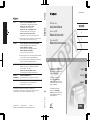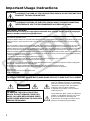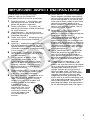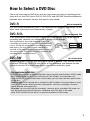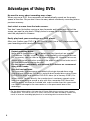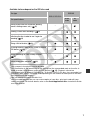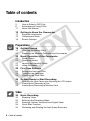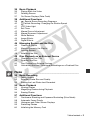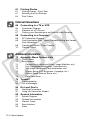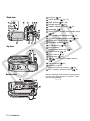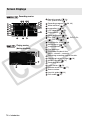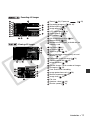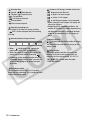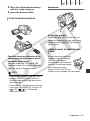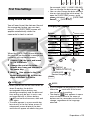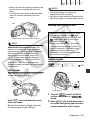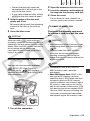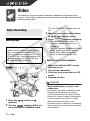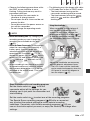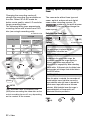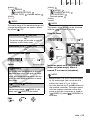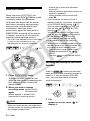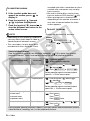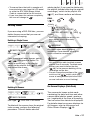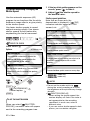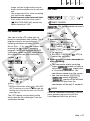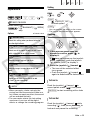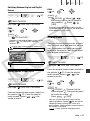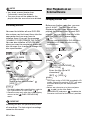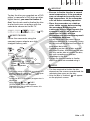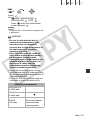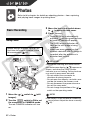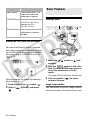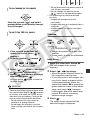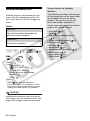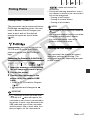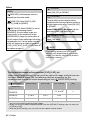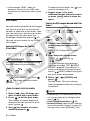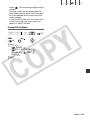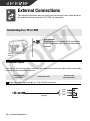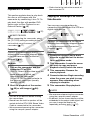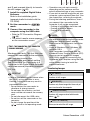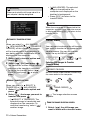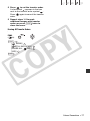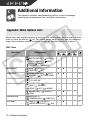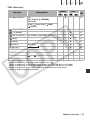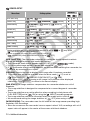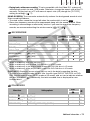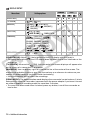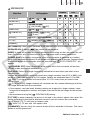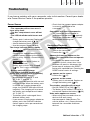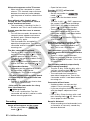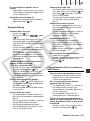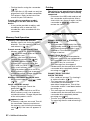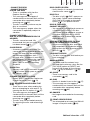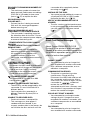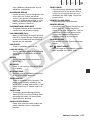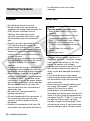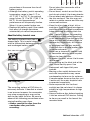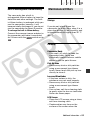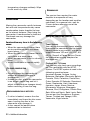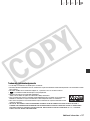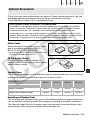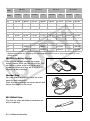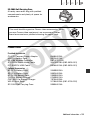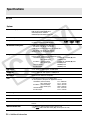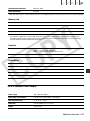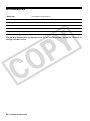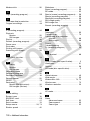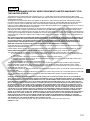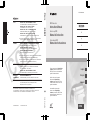PUB. DIM-855A
DVD Camcorder
Instruction Manual
Caméscope DVD
Manuel d’instruction
English
Français
Español
Videocámara DVD
Manual de Instrucciones
NTSC
Please read also the Digital Video
Software instruction manual (on
PDF file). Refer to the installation
guide for further details.
Veuillez lire aussi le manuel
d’instruction Digital Video
Software (sur fichier PDF). Pour
d’autres détails, référez-vous au
guide d’installation.
Lea también el manual de
instrucciones Digital Video
Software (en archivo PDF). Para
mayores detalles, refiérase a la
guía de instalación.
PUB. DIM-855A
U.S.A. CANON U.S.A., INC. NEW JERSEY OFFICE
100 Jamesburg Road, Jamesburg, NJ 08831 USA
CANON U.S.A., INC. CHICAGO OFFICE
100 Park Blvd., Itasca, IL 60143 USA
CANON U.S.A., INC. LOS ANGELES OFFICE
15955 Alton Parkway, Irvine, CA 92618 USA
CANON U.S.A., INC. HONOLULU OFFICE
210 Ward Avenue, Suite 200, Honolulu, Hl 96814 USA
❖ If you have any questions, call the Canon U.S.A. Information
Center toll-free at 1-800-828-4040 (U.S.A. only).
CANADA CANON CANADA INC. NATIONAL HEADQUARTERS
6390 Dixie Road, Mississauga, Ontario L5T 1P7
CANON CANADA INC. CALGARY
2828, 16th Street, N.E. Calgary, Alberta T2E 7K7
CANON CANADA INC. MONTREAL
5990 Côte de Liesse, Quebec H4T 1V7
❖ If you have any questions, call the Canon Canada Information
Center toll-free at 1-800-828-4040 (CANADA only).
❖ Si vous avez des questions, veuillez téléphoner sand frais au
Canada 1-800-828-4040 (CANADA seulement).
MEXICO CANON MEXICANA, S. DE R.L. DE C.V.
Periférico Sur No. 4124, Col. Ex-Rancho de Anzaldo,
C.P. 01900 México, D.F., México
CANON U.S.A., INC. NEW JERSEY OFFICE
100 Jamesburg Road, Jamesburg, NJ 08831 USA
CENTRO Y CANON LATIN AMERICA, INC.
SURAMÉRICA 703 Waterford Way, Suite 400, Miami, FL 33126 USA
ASIA CANON HONGKONG COMPANY LTD.
19/F, The Metropolis Tower, 10 Metropolis Drive,
Hunghom, Kowloon, Hong Kong
The information in this manual is verified as of February 2008.
Les informations contenues dans ce manuel ont été vérifiées février 2008.
La información de este manual fué verificada febrero de 2008.
PUB. DIM-855A © CANON INC. 2008 0000Ni00.0
PRINTED IN JAPAN / IMPRIME AU JAPON / IMPRESO EN JAPÓN
COPY

2
Introduction
Important Usage Instructions
WARNING!
TO REDUCE THE RISK OF FIRE OR ELECTRIC SHOCK, DO NOT EXPOSE THIS
PRODUCT TO RAIN OR MOISTURE.
WARNING!
TO REDUCE THE RISK OF ELECTRIC SHOCK AND TO REDUCE ANNOYING
INTERFERENCE, USE THE RECOMMENDED ACCESSORIES ONLY.
COPYRIGHT WARNING:
Unauthorized recording of copyrighted materials may infringe on the rights of copyright
owners and be contrary to copyright laws.
DVD Camcorder, DC330 A systems
This device complies with Part 15 of the FCC Rules. Operation is subject to the following two conditions: (1) This device may not cause
harmful interference, and (2) this device must accept any interference received, including interference that may cause undesired
operation.
Note: This equipment has been tested and found to comply with the limits for class B digital device, pursuant to Part 15 of the FCC
Rules. These limits are designed to provide reasonable protection against harmful interference in a residential installation. This
equipment generates, uses and can radiate radio frequency energy and, if not installed and use in accordance with the instructions,
may cause harmful interference to radio communications. However, there is no guarantee that interference will not occur in a
particular installation. If this equipment does cause harmful interference to radio or television reception, which can be determined by
turning the equipment off and on, the user is encouraged to try to correct the interference by one or more of the following measures:
• Reorient or relocate the receiving antenna.
• Increase the separation between the equipment and receiver.
• Connect the equipment into an outlet on a circuit different from that to which the receiver is connected.
• Consult the dealer or an experienced radio/TV technician for help.
The cable with the ferrite core provided with the digital video camcorder must be used with this equipment in order to comply with
Class B limits in Subpart B of Part 15 of the FCC rules.
Do not make any changes or modifications to the equipment unless otherwise specified in the manual.
If such changes or modifications should be made, you could be required to stop operation of the equipment.
Canon U.S.A. Inc.
One Canon Plaza, Lake Success, NY 11042, U.S.A.
Tel No. (516)328-5600
CAUTION:
TO PREVENT ELECTRIC SHOCK, MATCH WIDE BLADE OF PLUG TO WIDE SLOT, FULLY INSERT.
I
mportant
W
arn
i
ng
CAUTION:
TO REDUCE THE RISK OF ELECTRIC
SHOCK, DO NOT REMOVE COVER (OR
BACK). NO USER-SERVICEABLE PARTS
INSIDE. REFER SERVICING TO QUALIFIED
SERVICE PERSONNEL.
CAUTION
RISK OF ELECTRIC SHOCK
DO NOT OPEN
The lightning flash with arrowhead symbol,
within an equilateral triangle, is intended to
alert the user to the presence of uninsulated
“dangerous voltage” within the product’s
enclosure, that may be of sufficient
magnitude to constitute a risk of electric
shock to persons.
The exclamation point, within an equilateral
triangle, is intended to alert the user to the
presence of important operating and
maintenance (servicing) instructions in the
literature accompanying the product.
COPY

3
In these safety instructions the word
“product” refers to the Canon DVD
Camcorder DC330 A and all its accessories.
1 Read Instructions — All the safety and
operating instructions should be read
before the product is operated.
2 Retain Instructions — The safety and
operating instructions should be retained
for future reference.
3 Heed Warnings — All warnings on the
product and in the operating instructions
should be adhered to.
4 Follow Instructions — All operating and
maintenance instructions should be
followed.
5 Cleaning — Unplug this product from the
wall outlet before cleaning. Do not use
liquid or aerosol cleaners. The product
should be cleaned only as recommended
in this manual.
6 Accessories — Do not use accessories
not recommended in this manual as they
may be hazardous.
7 Avoid magnetic or electric fields — Do
not use the camera close to TV
transmitters, portable communication
devices or other sources of electric or
magnetic radiation. They may cause
picture interference, or permanently
damage the camera.
8 Water and Moisture — Hazard of electric
shock — Do not use this product near
water or in rainy/moist situations.
9 Placing or Moving — Do not place on an
unstable cart, stand, tripod, bracket or
table. The product may fall, causing
serious injury to a child or adult, and
serious damage to the product.
A product and cart
combination should be
moved with care. Quick
stops, excessive force,
and uneven surfaces may
cause the product and
cart combination to
overturn.
10 Power Sources — The CA-570 Compact
Power Adapter should be operated only
from the type of power source indicated
on the marking label. If you are not sure
of the type of power supply to your home,
consult your product dealer or local
power company. Regarding other power
sources such as battery power, refer to
instructions in this manual.
11 Polarization — The CA-570 Compact
Power Adapter is equipped with a
polarized 2-prong plug (a plug having one
blade wider than the other).
The 2-prong polarized plug will fit into the
power outlet only one way. This is a
safety feature. If you are unable to insert
the plug fully into the outlet, try reversing
the plug. If the plug still fails to fit, contact
your electrician to replace your obsolete
outlet. Do not defeat the safety purpose
of the polarized plug.
12 Power Cord Protection — Power cords
should be routed so that they are not
likely to be walked on or pinched by
items placed upon or against them. Pay
particular attention to plugs and the point
from which the cords exit the product.
13 Outdoor Antenna Grounding — If an
outside antenna is connected to the
product, be sure the antenna is grounded
so as to provide some protection against
voltage surges and built-up static
charges. Section 810 of the National
Electrical Code, ANSI / NFPA No. 70—
1984, provides information with respect
to proper grounding of the mast and
supporting structure, grounding of the
lead-in wire to an antenna discharge unit,
size of grounding conductors, location of
antenna discharge unit, connection to
grounding electrodes, and requirements
for the grounding electrode. See figure 1.
IMPORTANT SAFETY INSTRUCTIONS
COPY

4
14 Lightning — For added protection of this
product during a lightning storm, or when
it is left unattended and unused for long
periods of time, disconnect it from the
wall outlet and disconnect the antenna.
This will prevent damage to the product
due to lightning and power-line surges.
15 Overloading — Do not overload wall
outlets and extension cords as this can
result in a risk of fire or electric shock.
16 Objects and Liquid Entry — Never push
objects of any kind into this product
through openings as they may touch
dangerous voltage points or short out
parts that could result in a fire or electric
shock. Be careful not to spill liquid of any
kind onto the product.
17 Servicing — Do not attempt to service
this product yourself as opening or
removing covers may expose you to
dangerous voltage or other hazards.
Refer all servicing to qualified service
personnel.
18 Damage Requiring Service — Disconnect
this product from the wall outlet and all
power sources including battery, and
refer servicing to qualified service
personnel under the following conditions:
a. When the power-supply cord or plug is
damaged.
b. If any liquid has been spilled onto, or
objects have fallen into, the product.
c. If the product has been exposed to
rain or water.
d. If the product does not operate
normally even if you follow the
operating instructions. Adjust only
those controls that are covered by the
operation instructions. Improper
adjustment of other controls may
result in damage and will often require
extensive work by a qualified
technician to restore the product to its
normal operation.
e. If the product has been dropped or the
cabinet has been damaged.
f. When the product exhibits a distinct
change in performance. This indicates
a need for service.
19 Replacement Parts — When replacement
parts are required, be sure the service
technician has used replacement parts
that are specified by Canon or that have
the same characteristics as the original
part. Unauthorized substitutions may
result in fire, electric shock or other
hazards.
20 Safety Check — Upon completion of any
service or repairs to this product, ask the
service technician to perform safety
checks to determine that the product is in
safe operating order.
EXAMPLE OF ANTENNA GROUNDING AS PER
NATIONAL ELECTRICAL CODE
ANTENNA
LEAD IN
WIRE
ANTENNA DISCHARGE UNIT
(NEC SECTION 810-20)
GROUNDING CONDUCTORS
(NEC SECTION 810-21)
GROUND CLAMPS
POWER SERVICE GROUNDING
ELECTRODE SYSTEM
(NEC ART 250. PART H)
NEC - NATIONAL
ELECTRICAL CODE
ELECTRIC
SERVICE
EQUIPMENT
GROUND
CLAMP
Fig. 1
When replacement of the power supply is required, please return it to the responsible nearest
Canon Service Center and please replace it with the same type number CA-570.
The Adapter can be used with a power supply between 100 and 240 V AC. For areas where
120 V AC power is not used, you will need a special plug adapter. Contact your nearest Canon
Service Center for further information.
This Class B digital apparatus complies with Canadian ICES-003.
COPY

5
How to Select a DVD Disc
There are many types of DVD discs but this camcorder uses only the following three
types of 8 cm mini DVD discs: DVD-R, DVD-R DL and DVD-RW. Read the differences
between them and select the disc that best fits your needs.
DVD-Rs can be recorded only once – you cannot edit or delete the recordings. On the
other hand, these discs are comparatively cheaper.
Dual-layered discs allow writing up to 80% more data (approx. 2.6 GB) on a single
recording side. However, you cannot edit or delete the recordings.
Dual-layered discs have two recording layers. The
camcorder will record on layer 1 and then continue to
layer 2. During the playback of a recording spanning
both layers, you may notice a brief stop (about 1
second) at the point where the camcorder switches to
the second layer. The switch to layer 2 will break the
recording into 2 separate scenes.
Recordings made on a DVD-RW disc can be edited or deleted. Also, the disc can be
initialized. Initializing a DVD-RW disc clears all the recordings and restores the free
space on the disc to its initial value so you can use the same disc again.
DVD-R
Best for Compatibility
DVD-R DL
Best for Recording Time
DVD-RW
Best for Reusability
Scene 2
Scene 1
Layer 2
Layer 1
Recording surface
Disc specification on DVD-RWs
DVD-RW discs can be recorded using either one of two disc specifications: VIDEO mode
or VR mode. When you first insert a brand new DVD-RW disc, the camcorder will
automatically display the initialization screen where you can select the disc specification
for the disc.
VIDEO mode: Once finalized, discs recorded in VIDEO mode can be played back in most
common DVD players offering the best compatibility. However, recordings cannot be
edited (deleted, rearranged, etc.).
VR mode: You can easily edit the recordings. However, discs recorded in VR mode can
only be played back with DVD players compatible with DVD-RWs in VR mode.
Note: DVD-R and DVD-R DL discs can only be recorded in VIDEO mode.
COPY

6
Advantages of Using DVDs
No need to worry about recording over a tape.
When you use a DVD, the camcorder will automatically record on the empty
space of the disc. So you don't have to worry about mistakenly recording over a
precious memory.
Just select a scene from the index screen.
You don't need to bother running a tape forwards and backwards to find the
scene you want to play back. Simply select a scene from the index screen and
start the playback in a breeze.
Easily play back your recordings on a DVD player.
After your finalize your DVD ( 49), you can play it on a DVD player and share
your recordings with friends and family.
Playback on external devices
Make sure to finalize discs ( 49) before you play them back on external
DVD devices. The disc's type will affect its compatibility with external devices.
For a summary, you can refer to the sidebar on page 50. However, to be sure,
always refer to the instruction manual of the external device and make sure it
is compatible before inserting the disc.
For the highest compatibility with external DVD devices we recommend
using VIDEO mode.
Discs that have been tested
The camcorder's performance was tested with single-layered discs using
Hitachi-Maxell HG series DVD discs; and with dual-layered discs using Canon
DVD-R DL54 discs and Verbatim DVD-R DL discs (as of January 2008*). For
further details, contact directly the manufacturer's customer support center.
Note that attempting to record or play with this camcorder DVD discs that
were recorded, initialized or finalized with a device other than this camcorder
can result in damage to the camcorder or in the permanent loss of the
recordings.
* For the latest information, visit your local Canon Web site or contact your nearest
Canon office. The use of DVD-R DL discs that have not been tested by Canon may
result in incorrect recording/playback or in not being able to remove the disc.
COPY

7
Available features depend on the DVD disc used
1
Only scenes in the playlist can be divided.
2
Disc finalization is the processing of the free space (the unrecorded area) on the disc in
order to make it playable on external DVD devices (
49). Playback cannot be
guaranteed with all external DVD devices. To finalize a DVD-R DL disc, the camcorder has
to process both layers. Therefore, and depending on the amount of free space on the disc,
this process may be lengthy.
3
You will need to unfinalize the disc first.
4
With the supplied software you can make copies of your disc, play back and edit your
video, and more. For further details, refer to the Corel Application Disc Installation Guide
and User Manual.
Disc type
DVD-R, DVD-R DL
DVD-RW
Disc specifications
VIDEO
mode
VR
mode
Editing scenes with this camcorder (deleting
scenes, dividing scenes, etc.) ( 46)
––
1
Deleting a scene after recording it ( 35) –
Initializing the disc in order to use it again for
recording ( 48)
–
Giving a title to the disc ( 48)
Finalizing the disc in order to play it with an external
DVD device ( 49)
2
Adding recordings to a disc already finalized
( 50)
–
3
Editing scenes on a computer
4
( 68)
COPY

8 • Table of contents
Table of contents
Introduction ____________________________________
5 How to Select a DVD Disc
6 Advantages of Using DVDs
11 About this Manual
12 Getting to Know the Camcorder
12 Supplied Accessories
13 Components Guide
16 Screen Displays
Preparations ____________________________________
19 Getting Started
19 Charging the Battery Pack
20 Preparing the Wireless Controller and Accessories
22 Basic Operation of the Camcorder
22 Power Switch
22 Operating Modes
22 Joystick and Joystick Guide
23 Using the Menus
25 First Time Settings
25 Setting the Date and Time
25 Changing the Language
26 Changing the Time Zone
26 Getting Ready to Start Recording
26 Opening the Lens Cover and Adjusting the LCD screen
27 Inserting and Removing a Disc
29 Inserting and Removing a Memory Card
Video _________________________________________
30 Basic Recording
30 Shooting Video
32 Selecting the Recording Mode
32 Zooming: Optical, Advanced and Digital Zoom
34 Quick Start Function
34 Reviewing and Deleting the Last Scene Recorded
COPY

Table of contents • 9
35 Basic Playback
35 Playing Back the Video
37 Deleting Scenes
37 On-Screen Displays (Data Code)
38 Additional Functions
38 : Special Scene Recording Programs
40 Flexible Recording: Changing the Shutter Speed
41 LCD Video Light
41 Self Timer
42 Manual Focus Adjustment
43 Manual Exposure Adjustment
43 White Balance
44 Image Effects
45 Digital Effects
46 Managing Scenes and the Disc
46 Creating a Playlist
47 Moving Scenes in the Playlist
47 Dividing Scenes
48 Initializing the Disc
48 Disc Playback on an External Device
48 Changing the Disc Title
49 Finalizing the Disc
50 Disc Playback on External Devices
50 Unfinalizing the Disc - Additional Recordings on a Finalized Disc
Photos ________________________________________
52 Basic Recording
52 Taking Photos
53 Selecting Photo Size and Quality
54 Erasing the Last Photo Just Recorded
54 Basic Playback
54 Viewing Photos
56 Magnifying Photos during Playback
56 Erasing Photos
57 Additional Functions
57 Continuous Shooting and Exposure Bracketing (Drive Mode)
58 Automatic Focus Priority
59 Histogram and Other Screen Displays
59 Protecting Photos
60 Initializing the Memory Card
COPY

10 • Table of contents
61 Printing Photos
61 Printing Photos - Direct Print
61 Selecting the Print Settings
64 Print Orders
External Connections _____________________________
66 Connecting to a TV or VCR
66 Connection Diagram
67 Playback on a TV Screen
67 Copying your Recordings to an External Video Recorder
68 Connecting to a Computer
68 PC Connection Diagram
68 Corel Application Disc - Movie Playback/Editing and Various
Disc Operations
68 Transferring Photos - Direct Transfer
70 Transfer Orders
Additional Information ____________________________
72 Appendix: Menu Options Lists
72 FUNC. Menu
72 Setup menus
74 Camera Setup (Advanced Zoom, Image Stabilizer, etc.)
75 Disc Operations (Initialization, Finalization etc.)
75 Still Image Operations (Card Initialization, etc.)
76 Display Setup (LCD Brightness, Language, etc.)
77 System Setup (Volume, Beep, etc.)
78 Date/Time Setup
79 Trouble?
79 Troubleshooting
82 List of Messages
86 Do’s and Don’ts
86 Handling Precautions
90 Using the Camcorder Abroad
92 General Information
92 System Diagram
93 Optional Accessories
95 Product Codes
96 Specifications
99 Index
COPY

Introduction • 11
Thank you for purchasing the Canon DC330. Please read this manual carefully before
you use the camcorder and retain it for future reference. Should your camcorder fail
to operate correctly, refer to Troublesh oo ting ( 79).
Conventions Used in this Manual
• IMPORTANT: Precautions related to the camcorder’s operation.
• NOTES: Additional topics that complement the basic operating procedures.
• POINTS TO CHECK: Restrictions that apply if the function described is not
available in all operating modes (the operating mode to which the camcorder
should be set, the type of disc required, etc.).
• : Reference page number.
• The following terms are used in this manual:
“Screen” refers to the LCD and the viewfinder screen.
“Scene” refers to one movie unit from the point you press to start
recording until you press again to pause the recording.
The terms “photo” and “still image” are used interchangeably with the same
meaning.
• The photos included in this manual are simulated pictures taken with a still camera.
About this Manual
Start/Stop
Changing the Language
Options Default value
[ ]
[ DISPLAY SETUP]
[LANGUAGE ]
Desired language
[][MAGYAR] []
[DEUTSCH] [MELAYU] []
[][POLSKI] []
[ENGLISH]
[][]
[ESPAÑOL] [TÜRKÇE] []
[FRANÇAIS]
[][]
[ITALIANO] [][]
FUNC.
(29)
ROMAN
A
FUNC.
FUNC.
MENU
Names of buttons and switches other than the joystick
are indicated within a
“button” frame.
For example .
FUNC.
Buttons and switches to be operated
Brackets [ ] and capital letters are used to refer to menu
options as they are displayed on screen. In menu option
lists and option tables the default value is shown in
boldface.
For example [ON], [OFF].
COPY

12 • Introduction
Getting to Know the Camcorder
* Includes the electronic version of the Digital Video Software instruction manual on PDF file.
Supplied Accessories
CA-570 Compact Power
Adapter (incl. power cord)
NB-2LH Battery Pack
WL-D86 Wireless Controller
Lithium Button Battery
CR2025 for Wireless
Controller
IFC-300PCU USB Cable
STV-250N Stereo Video
Cable
Yellow • Red • White plugs
Software CD-ROM*
DIGITAL VIDEO
Solution Disk
Software CD-ROM and
User Manual
Corel Application Disc
Online product registration for U.S.A. Customers only.
Register your product online at www.registercanon.com
Protect your product
We will keep the model number and date of purchase of your new Canon product on
file to help you refer to this information in the event of an insurance claim such as loss
or theft.
Receive information on new products and promotions
Upon your request, we will send you information on Canon new products and
promotions.
The serial number of this product can be found at the battery attachment unit of the
camcorder. Write down the number and other information here and retain this book as a
permanent record of your purchase to aid identification in case of theft.
Date of Purchase: Model Name: DC330 A
Purchased From: Serial No.:
Dealer Address:
Dealer Phone No.:
COPY

Introduction • 13
Names of buttons and switches other than the
joystick are indicated within a
“button” frame
(for example ).
Components Guide
Left side view
Front view
Right side view
Lens cover switch ( 30, 52)
( open,
closed)
USB terminal ( 68)
AV terminal ( 66)
CARD access indicator ( 52)
Speaker
switch ( 22)
Lock button
DISC access indicator ( 30) /
CHARGE indicator ( 19)
Mode switch ( 31)
Easy recording
Recording programs
Disc compartment cover ( 27)
Grip belt ( 21)
Strap mount ( 94)
Stereo microphone
FUNC.
COPY

14 • Introduction
Names of buttons and switches other than the
joystick are indicated within a
“button” frame
(for example ).
Back view
Top view
Bottom view
Joystick ( 22)
FUNC. button ( 23, 72)
DISP. button ( 37, 59)
Remote sensor ( 20)
Dioptric adjustment lever ( 31)
Viewfinder ( 31)
QUICK START button and standby lamp
( 34)
PLAY mode indicator (green) ( 22)
CAMERA mode indicator (red) ( 22)
OPEN (disc cover) switch ( 27)
Start/Stop button ( 30)
DC IN terminal ( 20)
Serial number/
Battery attachment unit (
19
)
RESET button ( 79)
LCD screen ( 26)
Zoom lever ( 32)
/ (movies/still images) switch
( 22)
Tripod socket ( 21)
Memory card slot
(open the cover to access) (
29
)
BATT. (battery release) switch ( 19)
FUNC.
COPY

Introduction • 15
Wireless Controller WL-D86
START/STOP button ( 30)
FUNC. button ( 23, 72)
MENU button ( 24)
PLAYLIST button ( 46)
Navigation buttons ( /// )
PREV./NEXT buttons:
Scene skip ( 36) /
Index screen page up/down ( 35)
Reverse SEARCH button ( 36) /
Reverse SLOW button ( 36)
PLAY button ( 35)
PAUSE button ( 35)
STOP button ( 35)
PHOTO button ( 52)
Zoom buttons ( 32)
SET button
Forward SEARCH button ( 36) /
Forward SLOW button ( 36)
DISP. (on-screen display) button
( 37, 59)
COPY

16 • Introduction
Screen Displays
Recording movies
Playing movies
(during playback)
Operating mode ( 22) /
Disc specification ( 5)
Recording program ( 38, 40)
White balance ( 43)
Image effect ( 44)
LCD video light ( 41)
Digital effects ( 45)
Recording mode ( 32)
Disc type DVD-R, DVD-R DL,
DVD-RW ( 5)
Finalized disc mark ( 49)
Manual focus ( 42)
Image stabilizer ( 74)
Disc operation
Time code/Playback time
(hours : minutes : seconds)
Remaining recording time on the disc
Remaining battery charge ( 18)
Wind screen off ( 74)
Recording reminder
Level marker ( 76)
Remote sensor off ( 77)
Scene number
Joystick guide ( 22)
Data code ( 37)
COPY

Introduction • 17
Recording still images
Viewing still images
Zoom ( 32), Exposure ( 43)
Recording program ( 38, 40)
White balance ( 43)
Image effect ( 44)
LCD video light ( 41)
Digital effects ( 45)
Drive mode ( 57)
Still image quality/size ( 53)
Manual focus ( 42)
Number of still images available on the
memory card
Self timer ( 41)
AF frame ( 58)
Joystick guide ( 22)
Focus/exposure automatically set and
locked ( 52)
Camcorder shake warning ( 74)
Remote sensor off ( 20)
Image number ( 18)
Current image / Total number of images
Histogram ( 59)
Date and time of recording
Image protection mark ( 59)
Manual exposure ( 43)
Image size ( 53)
File size
Aperture value ( 40)
Shutter speed ( 40)
COPY

18 • Introduction
Disc operation
Record, Record pause,
Playback, Playback pause,
Fast playback,
Fast reverse playback,
Slow playback,
Slow reverse playback
Remaining recording time
When there is no more disc space available,
“ END” will be displayed and the recording
will stop.
Remaining battery charge estimate
• When is displayed in red, replace the
battery pack with a fully charged one.
• When you attach an empty battery pack, the
power may turn off without displaying .
• Depending on the conditions under which the
camcorder and the battery pack are used, the
actual battery charge may not be indicated
accurately.
Recording reminder
The camcorder counts from 1 to 10 seconds
when you start recording. This is helpful to avoid
scenes that are too short.
Number of still images available on the card
displayed in red: No card
in green: 6 or more images
in yellow: 1 to 5 images
in red: No more images can be recorded
• When viewing the still images, the display will
always be in green.
• Depending on the recording conditions, the
number of available still images displayed may
not decrease even after a recording has been
made, or may decrease by 2 still images at
once.
Card access display
is displayed next to the number of images
available while the camcorder is writing on the
memory card.
Image number
The image number indicates the name and
location of the file on the memory card. For
example, the file name of image 101-0107 is
“IMG_0107.JPG”, stored under the folder
“DCIM\101CANON”.
COPY

Preparations • 19
Preparations
This chapter describes basic operations, such as navigating the
menus, and first time settings to help you learn more about your
camcorder.
Getting Started
Charging the Battery Pack
The camcorder can be powered with a
battery pack or directly using the
compact power adapter. Charge the
battery pack before use.
For approximate charging times and
recording/playback times with a full
battery pack, refer to the tables on
page 93.
1 Turn off the camcorder.
2 Attach the battery pack to the
camcorder.
Press the battery pack lightly and
slide it up until it clicks.
3 Connect the power cord to the
compact power adapter.
4 Plug the power cord into a power
outlet.
5 Connect the compact power
adapter to the camcorder’s DC IN
terminal.
• The CHARGE indicator starts
flashing. The indicator will stay on
when the charging is completed.
• You can also use the compact
power adapter without attaching a
battery pack.
• When the compact power adapter
is connected, the power of the
battery pack will not be consumed.
Getting Started
BATT. switch
CHARGE
indicator
DC IN terminal
COPY

20 • Preparations
1 Disconnect the compact power
adapter from the camcorder.
2 Unplug the power cord from the
power outlet and the compact
power adapter.
Press to release the battery
pack. Slide the battery pack down
and then pull it out.
IMPORTANT
• Turn off the camcorder before
connecting or disconnecting the
compact power adapter. After you turn
the switch to , important file
allocation data is updated on the disc.
Be sure to wait until the PLAY and
CAMERA mode indicators are
completely off.
• You may hear some noise from the
compact power adapter during use. This
is not a malfunction.
• We recommend charging the battery
pack in temperatures between 10 °C and
30 °C (50 °F and 86 °F). Outside the
temperature range of 0 °C to 40 °C
(32 °F to 104 °F), the charging will not
start.
• Do not connect to the camcorder’s DC
IN terminal or to the compact power
adapter any electrical equipment that is
not expressly recommended for use with
this camcorder.
• To prevent equipment breakdowns and
excessive heating, do not connect the
supplied compact power adapter to
voltage converters for overseas travels or
special power sources such as those on
aircraft and ships, DC-AC inverters, etc.
NOTES
• The CHARGE indicator also serves as a
rough estimate of the charge status.
Continuously on: Battery pack fully
charged.
Two quick flashes at 1-second intervals:
Battery pack at least 50% charged. If the
indicator flashes quickly but not exactly
in this pattern, refer to Troubleshooting
(79).
One flash at 1-second intervals: Battery
pack less than 50% charged.
• We recommend that you prepare battery
packs to last 2 to 3 times longer than you
think you might need.
• U.S.A. and Canada only: The
Lithium ion/polymer battery
that powers the product is
recyclable. Please call
1-800-8-BATTERY for
information on how to recycle
this battery.
Preparing the Wireless Controller and
Accessories
Using the Wireless Controller
First, insert the supplied lithium button
battery CR2025 into the wireless
controller.
1 Press the tab in the direction of the
arrow and pull out the battery
holder.
ONCE THE BATTERY PACK IS FULLY CHARGED
T
O REMOVE THE BATTERY PACK
BATT.
Tab
COPY
Page is loading ...
Page is loading ...
Page is loading ...
Page is loading ...
Page is loading ...
Page is loading ...
Page is loading ...
Page is loading ...
Page is loading ...
Page is loading ...
Page is loading ...
Page is loading ...
Page is loading ...
Page is loading ...
Page is loading ...
Page is loading ...
Page is loading ...
Page is loading ...
Page is loading ...
Page is loading ...
Page is loading ...
Page is loading ...
Page is loading ...
Page is loading ...
Page is loading ...
Page is loading ...
Page is loading ...
Page is loading ...
Page is loading ...
Page is loading ...
Page is loading ...
Page is loading ...
Page is loading ...
Page is loading ...
Page is loading ...
Page is loading ...
Page is loading ...
Page is loading ...
Page is loading ...
Page is loading ...
Page is loading ...
Page is loading ...
Page is loading ...
Page is loading ...
Page is loading ...
Page is loading ...
Page is loading ...
Page is loading ...
Page is loading ...
Page is loading ...
Page is loading ...
Page is loading ...
Page is loading ...
Page is loading ...
Page is loading ...
Page is loading ...
Page is loading ...
Page is loading ...
Page is loading ...
Page is loading ...
Page is loading ...
Page is loading ...
Page is loading ...
Page is loading ...
Page is loading ...
Page is loading ...
Page is loading ...
Page is loading ...
Page is loading ...
Page is loading ...
Page is loading ...
Page is loading ...
Page is loading ...
Page is loading ...
Page is loading ...
Page is loading ...
Page is loading ...
Page is loading ...
Page is loading ...
Page is loading ...
Page is loading ...
Page is loading ...
Page is loading ...
-
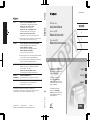 1
1
-
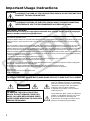 2
2
-
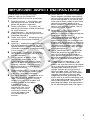 3
3
-
 4
4
-
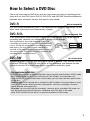 5
5
-
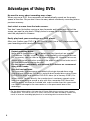 6
6
-
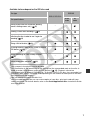 7
7
-
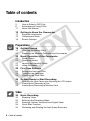 8
8
-
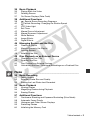 9
9
-
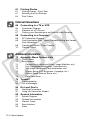 10
10
-
 11
11
-
 12
12
-
 13
13
-
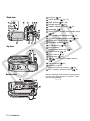 14
14
-
 15
15
-
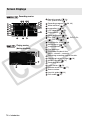 16
16
-
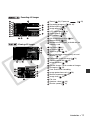 17
17
-
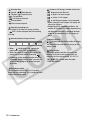 18
18
-
 19
19
-
 20
20
-
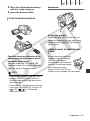 21
21
-
 22
22
-
 23
23
-
 24
24
-
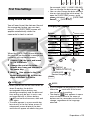 25
25
-
 26
26
-
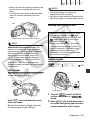 27
27
-
 28
28
-
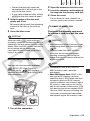 29
29
-
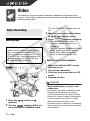 30
30
-
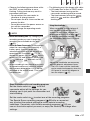 31
31
-
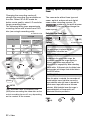 32
32
-
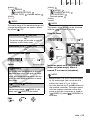 33
33
-
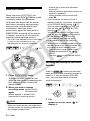 34
34
-
 35
35
-
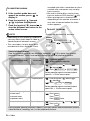 36
36
-
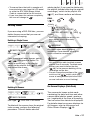 37
37
-
 38
38
-
 39
39
-
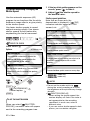 40
40
-
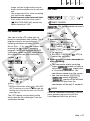 41
41
-
 42
42
-
 43
43
-
 44
44
-
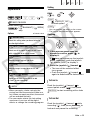 45
45
-
 46
46
-
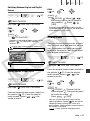 47
47
-
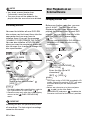 48
48
-
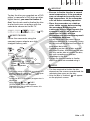 49
49
-
 50
50
-
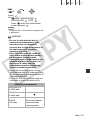 51
51
-
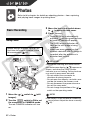 52
52
-
 53
53
-
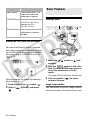 54
54
-
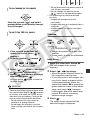 55
55
-
 56
56
-
 57
57
-
 58
58
-
 59
59
-
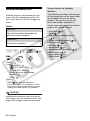 60
60
-
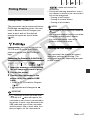 61
61
-
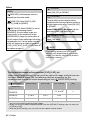 62
62
-
 63
63
-
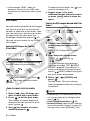 64
64
-
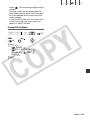 65
65
-
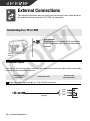 66
66
-
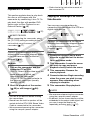 67
67
-
 68
68
-
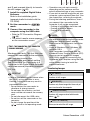 69
69
-
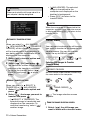 70
70
-
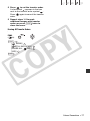 71
71
-
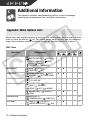 72
72
-
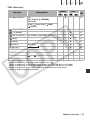 73
73
-
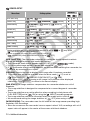 74
74
-
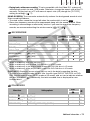 75
75
-
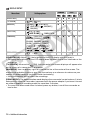 76
76
-
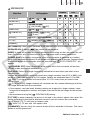 77
77
-
 78
78
-
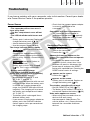 79
79
-
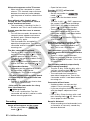 80
80
-
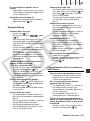 81
81
-
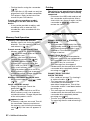 82
82
-
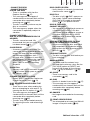 83
83
-
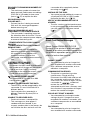 84
84
-
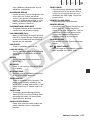 85
85
-
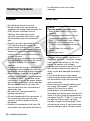 86
86
-
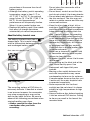 87
87
-
 88
88
-
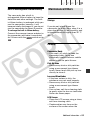 89
89
-
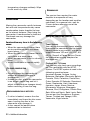 90
90
-
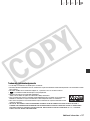 91
91
-
 92
92
-
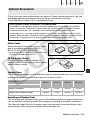 93
93
-
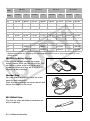 94
94
-
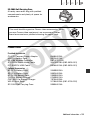 95
95
-
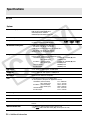 96
96
-
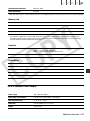 97
97
-
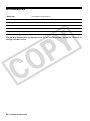 98
98
-
 99
99
-
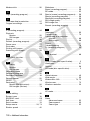 100
100
-
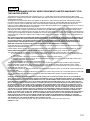 101
101
-
 102
102
-
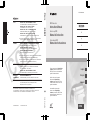 103
103
Ask a question and I''ll find the answer in the document
Finding information in a document is now easier with AI
Related papers
Other documents
-
VistaQuest VQ 5020 Quick start guide
-
Hitachi DZ-BX31E User manual
-
Case Logic TBC-304 Datasheet
-
JVC GY-HM750U User manual
-
Hitachi DZMV100A User manual
-
Hitachi DZ-MV100A Owner's manual
-
Medion Life X47006 User manual
-
Silvercrest DV-5100HD User manual
-
Hitachi DZMV350A User manual
-
Hitachi DZMV230EUK User manual