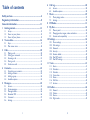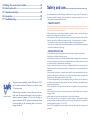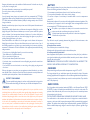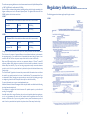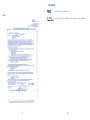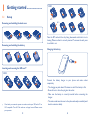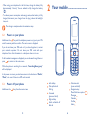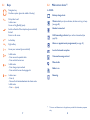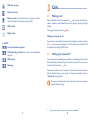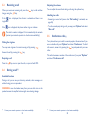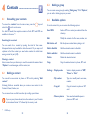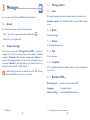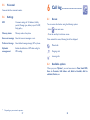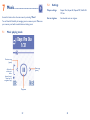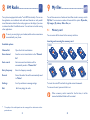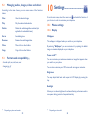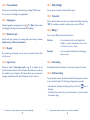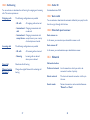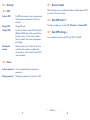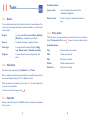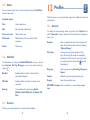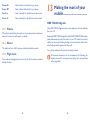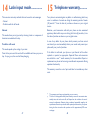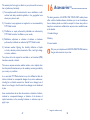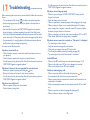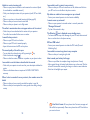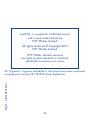1 2
Table of contents
Safety and use ...................................................................... 4
Regulatory information ...................................................... 8
General information ......................................................... 11
Getting started1 ..................................................................13
Set-up1.1 ...................................................................................................13
Power on your phone1.2 ......................................................................15
Power off your phone1.3 ......................................................................15
Your mobile2 .......................................................................16
Keys2.1 ......................................................................................................17
Main screen icons 2.2 ............................................................................18
Calls3 ....................................................................................20
Making a call3.1 ........................................................................................20
Calling your voicemail 3.2 .....................................................................20
Receiving a call3.3 ...................................................................................21
During a call 3.4 ......................................................................................21
Conference calls 3.5 ...............................................................................22
Contacts4 .............................................................................23
Consulting your contacts4.1 ................................................................23
Adding a contact4.2 ................................................................................23
Adding a group4.3 ...................................................................................24
Available options4.4 ................................................................................24
Messages5 ............................................................................25
Access5.1 ..................................................................................................25
Create message5.2 ..................................................................................25
Message folders5.3 ..................................................................................26
Broadcast SMS 5.4 ..................................................................................26
Voicemail5.5 .............................................................................................27
Settings5.6 .................................................................................................27
Call log6 ...............................................................................28
Access6.1 ..................................................................................................28
Available options6.2 ................................................................................28
Music7 ...................................................................................29
Music playing mode7.1 ...........................................................................29
Settings7.2 .................................................................................................30
FM Radio8 ............................................................................31
My files9 ...............................................................................32
Memory card9.1 ......................................................................................32
Managing audios, images, videos and others9.2 ...............................33
Formats and compatibility 9.3 ............................................................33
Settings10 ..............................................................................34
Phone settings 10.1 ...................................................................................34
Call settings10.2 .........................................................................................36
Network10.3 ..............................................................................................38
Security10.4 ................................................................................................39
Restore default10.5 ...................................................................................40
Dual SIM switch 10.6 ................................................................................40
Dual SIM settings10.7 ...............................................................................40
Tools11 ...................................................................................41
Alarm11.1 ....................................................................................................41
Calculator11.2 ............................................................................................41
Calendar11.3 ..............................................................................................41
Voice alram11.4 .........................................................................................42
Notes11.5 ....................................................................................................43
Call filter11.6 ..............................................................................................43
Services11.7 ................................................................................................43
Profiles12 ...............................................................................44
General12.1 ................................................................................................44
Vibrate12.2 ..................................................................................................45
Silence12.3 ..................................................................................................45
Flight mode12.4 .........................................................................................45

3 4
Making the most of your mobile13 .....................................46
Latin input mode14 ..............................................................47
Telephone warranty15 .........................................................48
Accessories16 ........................................................................50
Troubleshooting17 ................................................................51
www.sar-tick.com
This product meets applicable national SAR limits of 2.0 W/
kg. The specific maximum SAR values can be found on page
7 of this user guide.
When carrying the product or using it while worn on your
body, either use an approved accessory such as a holster or
otherwise maintain a distance of 10 mm from the body to
ensure compliance with RF exposure requirements. Note
that the product may be transmitting even if you are not
making a phone call.
Safety and use ..............................
We recommend that you read this chapter carefully before using your phone. The manufacturer
disclaims any liability for damage, which may result as a consequence of improper use or use
contrary to the instructions contained herein.
TRAFFIC SAFETY:•
Given that studies show that using a mobile phone while driving a vehicle constitutes a real risk,
even when the hands-free kit is used (car kit, headset...), drivers are requested to refrain from using
their mobile when the vehicle is not parked.
When driving, do not use your phone and headphone to listen to music or to the radio. Using a
headphone can be dangerous and forbidden in some areas.
When switched on, your phone emits electromagnetic waves that can interfere with the vehicle’s
electronic systems such as ABS anti-lock brakes or airbags. To ensure that there is no problem:
- do not place your phone on top of the dashboard or within an airbag deployment area,
- check with your car dealer or the car manufacturer to make sure that the dashboard is adequately
shielded from mobile phone RF energy.
CONDITIONS OF USE:•
You are advised to switch off the telephone from time to time to optimise its performance.
Switch the phone off before boarding an aircraft.
Switch the phone off when you are in health care facilities, except in designated areas. As with many
other types of equipment now in regular use, mobile telephones can interfere with other electrical
or electronic devices, or equipment using radio frequency.
Switch the phone off when you are near gas or flammable liquids. Strictly obey all signs and
instructions posted in a fuel depot, petrol station, or chemical plant, or in any potentially explosive
atmosphere.
When the phone is switched on, it should be kept at least 15 cm from any medical device such as a
pacemaker, a hearing aid or insulin pump, etc. In particular when using the phone, you should hold
it against the ear on the opposite side to the device, if any.
To avoid hearing impairment, pick up the call before holding your phone to your ear. Also move
the handset away from your ear while using the "hands-free" mode because the amplified volume
might cause hearing damage.
Do not let children use the phone and/or play with the telephone and accessories without
supervision.
When replacing the cover please note that your phone may contain substances that could create
an allergic reaction.
Always handle your phone with care and keep it in a clean and dust-free place.
Do not allow your phone to be exposed to adverse weather or environmental conditions
(moisture, humidity, rain, infiltration of liquids, dust, sea air, etc). The manufacturer’s recommended
operating temperature range is -10°C to +55°C.
At over 55°C the legibility of the phone’s display may be impaired, though this is temporary and
not serious.

5 6
Emergency call numbers may not be reachable on all cellular networks. You should never rely only
on your phone for emergency calls.
Do not open, dismantle or attempt to repair your mobile phone yourself.
Do not drop, throw or bend your mobile phone.
Do not paint it.
Use only batteries, battery chargers, and accessories which are recommended by TCT Mobile
Limited and its affiliates and are compatible with your phone model (see Accessories List, page 50).
TCT Mobile Limited and its affiliates disclaim any liability for damage caused by the use of other
chargers or batteries.
Remember to make back-up copies or keep a written record of all important information stored
in your phone.
Some people may suffer epileptic seizures or blackouts when exposed to flashing lights, or when
playing video games. These seizures or blackouts may occur even if a person never had a previous
seizure or blackout. If you have experienced seizures or blackouts, or if you have a family history
of such occurrences, please consult your doctor before playing video games on your phone or
enabling a flashing-lights feature on your phone.
Parents should monitor their children’s use of video games or other features that incorporate
flashing lights on the phones. All persons should discontinue use and consult a doctor if any of
the following symptoms occur: convulsion, eye or muscle twitching, loss of awareness, involuntary
movements, or disorientation. To limit the likelihood of such symptoms, please take the following
safety precautions:
- Do not play or use a flashing-lights feature if you are tired or need sleep.
- Take a minimum of a 15-minute break hourly.
- Play in a room in which all lights are on.
- Play at the farthest distance possible from the screen.
- If your hands, wrists, or arms become tired or sore while playing, stop and rest for several hours
before playing again.
- If you continue to have sore hands, wrists, or arms during or after playing, stop the game and
see a doctor.
When you play games on your phone, you may experience occasional discomfort in your hands,
arms, shoulders, neck, or other parts of your body. Follow the instructions to avoid problems such
as tendinitis, carpal tunnel syndrome, or other musculoskeletal disorders.
PROTECT YOUR HEARING
To prevent possible hearing damage, do not listen at high volume levels for long periods.
Exercise caution when holding your device near your ear while the loudspeaker is in use.
PRIVACY:•
Please note that you must respect the laws and regulations in force in your jurisdiction or other
jurisdiction(s) where you will use your mobile phone regarding taking photographs and recording
sounds with your mobile telephone. Pursuant to such laws and regulations, it may be strictly
forbidden to take photographs and/or to record the voices of other people or any of their personal
attributes, and duplicate or distribute them, as this may be considered to be an invasion of privacy.
It is the user's sole responsibility to ensure that prior authorisation be obtained, if necessary, in
order to record private or confidential conversations or take a photograph of another person;
the manufacturer, the seller or vendor of your mobile phone (including the operator) disclaim any
liability which may result from the improper use of the mobile phone.
BATTERY:•
Before removing the battery from your phone, please make sure that the phone is switched off.
Observe the following precautions for battery use:
- Do not attempt to open the battery (due to the risk of toxic fumes and burns).
- Do not puncture, disassemble or cause a short-circuit in a battery,
- Do not burn or dispose of a used battery in household rubbish or store it at temperatures
above 60°C.
Batteries must be disposed of in accordance with locally applicable environmental regulations. Only
use the battery for the purpose for which it was designed. Never use damaged batteries or those
not recommended by TCT Mobile Limited and/or its affiliates.
This symbol on your telephone, the battery and the accessories means that these
products must be taken to collection points at the end of their life:
- Municipal waste disposal centres with specific bins for these items of equipment
- Collection bins at points of sale.
They will then be recycled, preventing substances being disposed of in the environment, so that
their components can be reused.
In European Union countries:
These collection points are accessible free of charge.
All products with this sign must be brought to these collection points.
In non European Union jurisdictions:
Items of equipment with this symbol are not to be thrown into ordinary bins if your jurisdiction or
your region has suitable recycling and collection facilities; instead they are to be taken to collection
points for them to be recycled.
CAUTION: RISK OF EXPLOSION IF BATTERY IS REPLACED BY AN INCORRECT TYPE.
DISPOSE OF USED BATTERIES ACCORDING TO THE INSTRUCTIONS.
CHARGERS•
Mains powered chargers will operate within the temperature range of: 0°C to 40°C.
The chargers designed for your mobile phone meet with the standard for safety of information
technology equipment and office equipment use. Due to different applicable electrical specifications,
a charger you purchased in one jurisdiction may not work in another jurisdiction. They should be
used for this purpose only.
RADIO WAVES:•
Proof of compliance with international standards (ICNIRP) or with European Directive 1999/5/
EC (R&TTE) is required of all mobile phone models before they can be put on the market. The
protection of the health and safety for the user and any other person is an essential requirement
of these standards or this directive.
THIS DEVICE MEETS INTERNATIONAL GUIDELINES FOR EXPOSURE TO RADIO WAVES
Your mobile device is a radio transmitter and receiver. It is designed not to exceed the limits for
exposure to radio waves (radio frequency electromagnetic fields) recommended by international
guidelines. The guidelines were developed by an independent scientific organization (ICNIRP) and
include a substantial safety margin designed to assure the safety of all persons, regardless of age
and health.

7 8
The radio wave exposure guidelines use a unit of measurement known as the Specific Absorption Rate,
or SAR. The SAR limit for mobile devices is 2.0 W/kg.
Tests for SAR are conducted using standard operating positions with the device transmitting at its
highest certified power level in all tested frequency bands. The highest SAR values under the
ICNIRP guidelines for this device model are:
1030X:
Maximum SAR for this model and conditions under which it was recorded.
Head SAR GSM 900 0.968 W/kg
Body-worn SAR GSM 900 0.529 W/kg
1030D:
Maximum SAR for this model and conditions under which it was recorded.
Head SAR GSM 900 0.968 W/kg
Body-worn SAR GSM 900 0.529 W/kg
During use, the actual SAR values for this device are usually well below the values stated above.
This is because, for purposes of system efficiency and to minimize interference on the network,
the operating power of your mobile device is automatically decreased when full power is not
needed for the call. The lower the power output of the device, the lower its SAR value.
Body-worn SAR testing has been carried out at a separation distance of 10 mm. To meet RF
exposure guidelines during body-worn operation, the device should be positioned at least this
distance away from the body. If you are not using an approved accessory ensure that whatever
product is used is free of any metal and that it positions the phone the indicated distance away
from the body.
The World Health Organization has stated that present scientific information does not indicate
the need for any special precautions for the use of mobile devices. They recommend that if you
are interested in further reducing your exposure then you can easily do so by limiting your usage
or simply using a hands-free kit to keep the device away from the head and body.
For more information you can go to www.alcatelonetouch.com
Additional information about electromagnetic fields and public health are available on the following
site: http://www.who.int/peh-emf.
Your telephone is equipped with a built-in antenna. For optimal operation, you should avoid
touching it or degrading it.
As mobile devices offer a range of functions, they can be used in positions other than against your
ear. In such circumstances the device will be compliant with the guidelines when used with
headset or USB data cable. If you are using another accessory ensure that whatever product is
used is free of any metal and that it positions the phone at least 10 mm away from the body.
Regulatory information ..............
The following approvals and notices apply in specific regions as noted.
1030X:

9 10
1030D:
LICENCES •
microSD Logo is a trademark.
eZiText™ and Zi™ are trademarks of Zi Corporation and/or its Affiliates.

11 12
General information ...................
Internet address:• www.alcatelonetouch.com
Hot Line Number:• see "TCT Mobile Services" leaflet or go to our
Internet site.
Address: • Room 1910-12A, Tower 3, China HK City, 33 Canton Road,
Tsimshatsui, Kowloon, Hong Kong
On our Internet site, you will find our FAQ (Frequently Asked Questions)
section. You can also contact us by e-mail to ask any questions you may
have.
An electronic version of this user guide is available in English and other
languages according to availability on our server:
www.alcatelonetouch.com
Your telephone is a transceiver that operates on GSM networks with 900
and 1800 MHz bands.
This equipment is in compliance with the essential requirements and
other relevant provisions of Directive 1999/5/EC. The entire copy of the
Declaration of Conformity for your telephone can be obtained through
our website: www.alcatelonetouch.com
Protection against theft
(1)
Your telephone is identified by an IMEI (phone serial number) shown on
the packaging label and in the product’s memory. We recommend that
you note the number the first time you use your telephone by entering *
# 0 6 # and keep it in a safe place. It may be requested by the police or
your operator if your telephone is stolen. This number allows your mobile
telephone to be blocked preventing a third person from using it, even with
a different SIM card.
Disclaimer
There may be certain differences between the user manual description
and the phone’s operation, depending on the software release of your
telephone or specific operator services.
TCT Mobile shall not be held legally responsible for such differences, if any,
nor for their potential consequences, which responsibility shall be borne
by the operator exclusively.
(1)
Contact your network operator to check service availability.

13 14
Getting started
1
.....................
Set-up1.1
Removing and installing the back cover
Removing and installing the battery
Inserting and removing the SIM card
(1)
1030X
(1)
Check with your network operator to make sure that your SIM card is 3V or
1.8V compatible. The old 5 Volt cards can no longer be used. Please contact
your operator.
SIM 1
SIM 2
1030D
Place the SIM card with the chip facing downwards and slide it into its
housing. Make sure that it is correctly inserted. To remove the card, press
it and slide it out.
Charging the battery
Connect the battery charger to your phone and mains socket
respectively.
The charging may take about 20 minutes to start if the battery is flat.•
Be careful not to force the plug into the socket.•
Make sure the battery is correctly inserted before connecting the •
charger.
The mains socket must be near to the phone and easily accessible (avoid •
electric extension cables).

15 16
When using your telephone for the first time, charge the battery fully •
(approximately 3 hours). You are advised to fully charge the battery
(
).
To reduce power consumption and energy waste, when battery is fully •
charged, disconnect your charger from the plug; reduce the backlight
time, etc.
The charge is complete when the animation stops.
Power on your phone1.2
Hold down the key until the telephone powers on, type in your PIN
code if necessary and then confirm. The main screen is displayed.
If you do not know your PIN code or if you have forgotten it, contact
your network operator. Do not leave your PIN code with your
telephone. Store this information in a safe place when not in use.
If cell broadcast messages are displayed, you can browse through them or
press
to return to the main screen.
While the phone is searching for a network, "Searching/Emergency"
will be displayed.
In the power on screen, you also have access to the functions of "Radio",
"Music", etc. even if there is no SIM card inserted.
Power off your phone1.3
Hold down the key from the main screen.
Your mobile
2
..........................
1
2
6
3
5
7
4
1
Left softkey
2
Pick up/Send call
Call log
3
Voicemail
(press and hold)
4
Right softkey
5
Switch on/Switch off
End call
6
Vibration alert
(press and hold)
7
Navigation key:
Menu/Confirm an option
Messages
Calendar
Profiles
Alarm

17 18
Keys2.1
Navigation key
Confirm an option (press the middle of the key)
Pick up/Send a call
In idle screen:
Access call log (Redial) (press)
Switch on/Switch off the telephone (press and hold)
End call
Return to idle screen
Left softkey
Right softkey
Access your voicemail (press and hold)
In Edit mode:
- Press: access the symbols table
- Press and hold: enter zero
In Edit mode:
- Press: change input methods
- Press and hold: access the language list
In idle screen:
- Press: #
- Press and hold: activate/deactivate the vibrate mode
In Edit mode:
- Press:
(space)
Main screen icons2.2
(1)
In 1030X:
Battery charge level.
Vibrate alert: your phone vibrates, but does not ring or beep
(see page 45).
Headset connected.
Call forwarding activated: your calls are forwarded (see
page 36).
Alarm or appointments programmed (see page 41).
Level of network reception.
Voicemail message arrived.
Missed calls.
Radio is on.
Roaming.
(1)
The icons and illustrations in this guide are provided for information purposes
only.

19 20
SIM card missing.
Music activated.
Silence mode: your phone does not ring, beep or vibrate
with the exception of the alarm (see page 45).
SMS unread.
Flight mode.
In 1030D:
Level of network reception.
Call forwarding activated: your calls are forwarded (see
page 36).
SMS unread.
Roaming.
Calls
3
........................................
Making a call3.1
Dial the desired number then press the
key to place the call. If you
make a mistake, you can delete the incorrect digits by pressing the right
softkey.
To hang up the call, press the
key.
Making an emergency call
If your phone is covered by the network, dial emergency number and press
the
key to make an emergency call. This works even without a SIM
card and without typing the PIN code.
Calling your voicemail3.2
(1)
Your voicemail is provided by your network to avoid missing calls. It works
like an answering machine that you can consult at any time. To access your
voicemail, hold down the key.
If the access number for your operator’s voicemail service does not work,
dial the number that you were given. To change this number, refer to
"Voicemail" (see page 36).
To use your voicemail service from abroad, contact your network
operator before leaving.
(1)
Contact your network operator to check service availability.

21 22
Receiving a call3.3
When you receive an incoming call, press the key to talk and then
hang up using the
key.
If the
icon is displayed, the vibrator is activated and there is no
ringtone.
If the
icon is displayed, the phone neither rings nor vibrates.
The caller’s number is displayed if it is transmitted by the network
(contact your network operator to check service availability).
Muting the ringtone
You may mute ringtone of current incoming call by pressing
.
Answer the call by pressing the
key.
Rejecting a call
Press the
key once to reject the call, or reject call with SMS.
During a call3.4
(1)
Available functions
During a call, you can use your directory, calendar, short messages, etc.
without losing your correspondent.
WARNING: move the handset away from your ear while turn on the
speaker because the amplified volume might cause hearing damage.
(1)
Contact your network operator to check service availability.
Adjusting the volume
You can adjust the sound level during a call using the up/down key.
Handling two calls
Answering a second call (ensure that "• Call waiting" is activated, see
page 36).
To call a second party during a call, you may press "• Options" and select
"New call".
Conference calls3.5
(1)
Your phone allows you to talk to several people at the same time. If you
are on a double call, press "Options" and select "Conference". If a third
call comes in, answer it by pressing the key and speak with your new
caller.
This caller becomes a member of the conference if you press "Options"
and select "Conference call".
(1)
Contact your network operator to check service availability.

23 24
Contacts
4
...........................
Consulting your contacts4.1
To access the contacts from the main screen, press the key and
select the icon from the menu.
For dual SIM model, the complete contacts of both SIM1 and SIM2 are
available in this menu
(1)
.
Searching for a contact
You can search for a contact by inputing the initial of their name.
Subsequent letters may be added to refine the search. Or you may scroll
up/down to find the contact you need when reaches the initial letter
among contact list part (A-Z).
Viewing a contact
Select a name from your directory to read the contact information. Select
"Options" to send messages, edit the contact, etc.
Adding a contact4.2
You can add a new contact to phone or SIM card by selecting "Add
contact".
Following fields are accessible when you create a new contact in the
Contacts: Name, Number, etc.
You can move from one field to another by scrolling up and down.
If you use your phone abroad, store the numbers in your Contacts
in international format "+" followed by the country code.
(1)
1030D only.
Adding a group4.3
You can create a new group by selecting "Add group". With "Options",
you can edit or delete groups as you want.
Available options4.4
From the contact list, you can access the following options:
Send SMS Send an SMS to a contact you selected from the
directory.
Edit Modify the contents of a file: name, number, etc.
Edit before call Edit the phone number before placing a call.
Add to blacklist Add the selected contact to blacklist.
Add to whitelist Add the selected contact to whitelist.
Delete Delete the selected contact.
Copy Copy the selected contact to phone, SIM card.
Settings Display mode• Select to display contacts in "SIM",
"Phone" or "ALL".
My number• Type in or modify user's own name,
number.
Copy all • Copy all contacts to phone or SIM
card.
Memory status• View used and available space in
phone and SIM card.

25 26
Messages
5
...........................
You can create, edit and receive SMS with this mobile phone.
Access5.1
You may access this menu using the following options:
- Press
to enter the main menu screen, and then select .
- Access from
of navigation key.
Create message5.2
From the main menu select "Messages\Create SMS" to create text
message. You can type a message and you can also modify a predefined
message in Templates. While writing a message, select "Options" to
access all the messaging options. You can save your messages that you
send often to Drafts. For dual SIM model, you can select to send it to a
recipient in either the SIM1 or SIM2 directory
(1)
.
Specific letters (accent) will increase the size of the SMS, this may
cause multiple SMS to be sent to your recipient.
(1)
1030D only.
Message folders5.3
Inbox5.3.1
All received messages (read and unread) are stored in the same Inbox.
Available options: View, Reply,Call sender, Forward, Delete, Delete
all, etc.
Drafts5.3.2
All drafts messages.
Outbox5.3.3
All messages failed to be sent.
Sent5.3.4
All sent messages.
Templates5.3.5
A list of predefined messages is available. Select one, edit it if needed, and
then send it.
Broadcast SMS5.4
(1)
Receiving mode Enable to receive broadcast SMS.
Languages Language selection.
Channel settings Select/Add/Edit/Delete channels.
(1)
Depending on your network operator.

27 28
Voicemail5.5
View and edit the voicemail number.
Settings5.6
SIM Comment settings of SC address, Validity
period, Message type, delivery report On/Off,
Reply path
(1)
.
Memory status Memory used on the phone.
Save sent message Select of save sent messages or not.
Preferred storage Select default message storage, SIM or phone.
Alphabet
management
Enables the definition of SMS data coding for
SMS sending.
(1)
Depending on your network operator.
Call log
6
............................
Access6.1
You can access the function using the following options:
Select •
from main menu.
Press the send key from Home screen.•
Once entered this menu, following list will be displayed:
Missed calls
Outgoing calls
Incoming calls
Available options6.2
When you press "Options", you can have access to View, Send SMS,
Save to Contacts, Edit before call, Add to blacklist, Add to
whitelist, Delete, etc.

29 30
Music
7
.................................
Access this feature from the main menu by selecting "Music".
You will have full flexibility of managing music on memory card. Make sure
your memory card well inserted before activating music.
Music playing mode7.1
Play/pause
Previous song
(press)
Adjust the
volume up/
down
(press the up/
down key of
navigation key)
Next song
(press)
Settings7.2
Player settings Repeat One, Repeat All, Repeat Off, Shuffle On/
Off, etc.
Set as ringtone Set selected music as ringtone.

31 32
FM Radio
8
...........................
Your phone is equipped with a radio
(1)
with RDS functionality. You can use
the application as a traditional radio with saved channels or with parallel
visual information related to the radio program on the display if you tune
to stations that offer Visual Radio service. You can listen to it while running
other applications.
To use it, you must plug in your headset, which works as an antenna
connected with your phone.
Available options:
Channel list Open the list of saved stations.
Save channel Save the current tuned station to the "Channel
list".
Auto search Start auto search and stations will be
automatically saved to "Channel list".
Entry frequency Enter the frequency manually.
Record Record the radio: files will be automatically saved
to "Notes".
Settings Scroll up and down to manage settings.
Exit Exit from playing the radio.
(1)
The quality of the radio depends on the coverage of the radio station in that
particular area.
My files
9
..............................
You will have access to all audio and visual files stored in memory card in
My files. You can access a number of items with this option: My audios,
My images, My videos, Other files, etc.
Memory card9.1
You can access all files stored in the memory card here.
Inserting and removing the memory card:
1030X
1030D
To insert the microSD card with the golden contact downward.
To remove the card, press and slide it out.
When a memory card is inserted for the first time, it will be
scanned and default folders will be created.

33 34
Managing audios, images, videos and others9.2
According to the item chosen, you can access some of the functions
below:
View View the selected image.
Play Play the selected video/audios.
Delete Delete the audio/image/video selected (not
applicable for embedded items).
Set as Sound
¼ringtone
Rename Rename the audio/image/video.
Move Move a file to other folders.
Copy Copy a file to other folders.
Formats and compatibility9.3
(1)
Sounds: mp3, aac, midi, wav, amr•
Images: jpg, gif•
(1)
Depending on phone and market.
Settings
10
..........................
From the main menu, select the menu icon and select the function of
your choice in order to customise your telephone.
Phone settings 10.1
Display10.1.1
Wallpaper
The wallpaper is displayed when you switch on your telephone.
By selecting "Wallpaper" you can customise it by replacing the default
image or animation displayed on your telephone.
Power on/off
(1)
You can customise your welcome animation or image that appears when
you switch on your phone.
You can also customise your OFF screen with an image or animation.
Brightness
You may adjust black level with respect to LCD display by pressing the
key .
Backlight
Allows you to reduce brightness for enhanced battery performance and to
save power during periods of expected inactivity.
(1)
Depending on the model.

35 36
Time and date10.1.2
Allows you to have settings of date and time, including 12/24h format.
You can also set the daylight saving adjustment.
Languages10.1.3
(1)
Display language for messages (select using ). The "Auto" option selects
the language according to the home network (if available).
Headset mode10.1.4
Switch audio play (incoming call, message beep, alarm beep...) between
Headset only and Phone and Headset.
Keypad10.1.5
By customising your keypad, you can access any function directly from
the idle screen.
Input mode10.1.6
Please see chapter "Latin input mode", page 47. In addition to the
specific characters table for Cyrillic, Chinese, other data input modes are
also available in your telephone. This feature allows you to write short
messages and add names with special characters to your directory.
(1)
Contact your network operator to check service availability.
Call settings10.2
You can access a number of items with this option:
Voicemail10.2.1
View or edit the number to access your voicemail and confirm by pressing
"OK". Your telephone number is usually written on your SIM card.
Billing10.2.2
(1)
You can access different items with this option:
Call cost You can view the total cost of charged calls,
modify it or reset it and enter the cost of a call
in the currency of your choice.
Duration You can view the total duration of all outgoing
calls or reset it.
Call waiting10.2.3
Activate/deactivate the notification of a second incoming call by a beep.
Call forwarding10.2.4
You can activate or cancel the status of the call forwarding to the voicemail
or to a specified number. The following configurations are possible:
Unconditional: systematic forwarding of all your calls. The •
icon is
displayed.
Conditional: if your line is busy, if you don’t answer or if you are outside •
the network range.
(1)
Contact your network operator to check service availability.

37 38
Call barring10.2.5
You can activate or deactivate the call barring for outgoing and incoming
calls. The various options are:
Outgoing calls The following configurations are possible:
All calls• All outgoing calls are barred.
International •
calls
Outgoing international calls
are barred.
International •
except home
Outgoing international calls
except those to your country
of subscription are barred.
Incoming calls The following configurations are possible:
All calls• All incoming calls are barred.
Roaming• Incoming calls are barred
when you are abroad.
Cancel all Deactivate all call barring.
Change barring
Password
Change the original Password for activating call
barring.
Caller ID10.2.6
Activate/deactivate CLIR.
Auto redial10.2.7
You can activate or deactivate the automatic callback of your party for calls
that do not get through the first time.
Clamshell open to answer10.2.8
Auto answer on
In this menu, you can select open clamshell to answer a call.
Auto answer off
In this menu, you can deactivate open clamshell auto answer.
Network10.3
Network selection
Preferred network List of networks to which you wish to be
connected in order of priority.
Select network The choice of network connection is left up to
the user.
Search mode Network connection can be switched between
"Manual" and "Auto".
Page is loading ...
Page is loading ...
Page is loading ...
Page is loading ...
Page is loading ...
Page is loading ...
Page is loading ...
Page is loading ...
Page is loading ...
-
 1
1
-
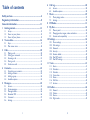 2
2
-
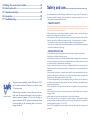 3
3
-
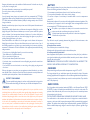 4
4
-
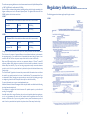 5
5
-
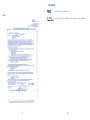 6
6
-
 7
7
-
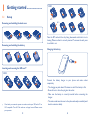 8
8
-
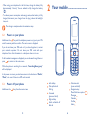 9
9
-
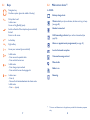 10
10
-
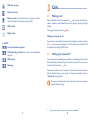 11
11
-
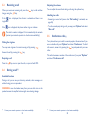 12
12
-
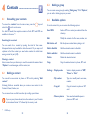 13
13
-
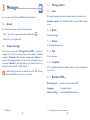 14
14
-
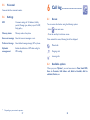 15
15
-
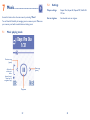 16
16
-
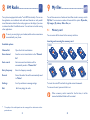 17
17
-
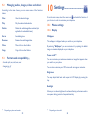 18
18
-
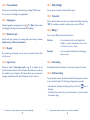 19
19
-
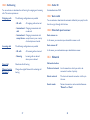 20
20
-
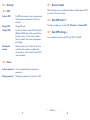 21
21
-
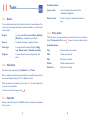 22
22
-
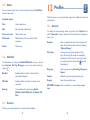 23
23
-
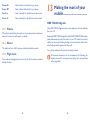 24
24
-
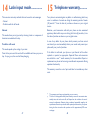 25
25
-
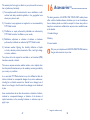 26
26
-
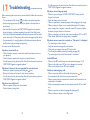 27
27
-
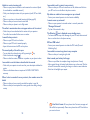 28
28
-
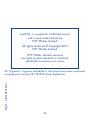 29
29
Alcatel 1030D User guide
- Category
- Mobile phones
- Type
- User guide
Ask a question and I''ll find the answer in the document
Finding information in a document is now easier with AI
Related papers
-
Alcatel OneTouch One Touch 20.00 User manual
-
Alcatel OneTouch 3000X Quick start guide
-
Alcatel 233 Owner's manual
-
Alcatel OneTouch 1030A Quick start guide
-
Alcatel One Touch 1030D Owner's manual
-
Alcatel OneTouch 318D Quick start guide
-
Alcatel One Touch Home F102 Owner's manual
-
Alcatel OneTouch 1041 Quick start guide
-
Alcatel OneTouch TRIBE 3000G User guide
-
Alcatel One Touch 3040G User manual
Other documents
-
Alcatel OneTouch One Touch 233 Quick start guide
-
Alcatel OneTouch ONE TOUCH 292 Quick start guide
-
Crosscall Spider X5 Owner's manual
-
Mitsubishi M430i User guide
-
BENQ-SIEMENS EF81 User manual
-
 Tele2 Alcatel 585 User guide
Tele2 Alcatel 585 User guide
-
Alcatel OneTouch One Touch 117 Quick start guide
-
Alcatel OneTouch 228/228D Quick start guide
-
 ALCATEL Mobile Phones 506D User manual
ALCATEL Mobile Phones 506D User manual
-
 ALCATEL Mobile Phones 585 User manual
ALCATEL Mobile Phones 585 User manual