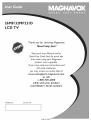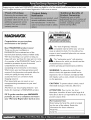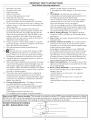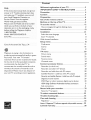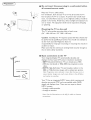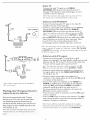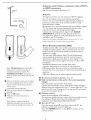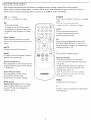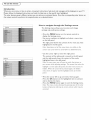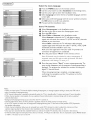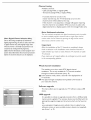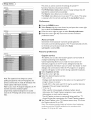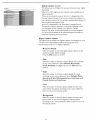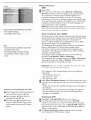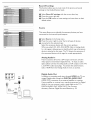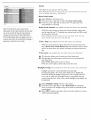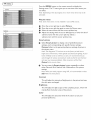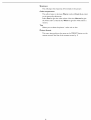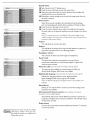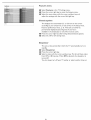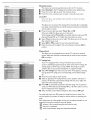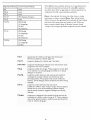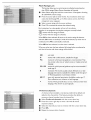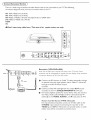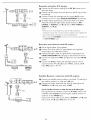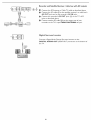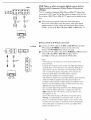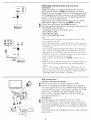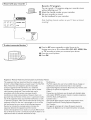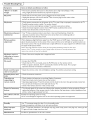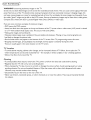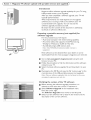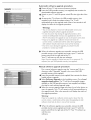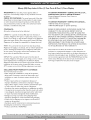26MFI32MF231D
LCD TV
Thank you for choosing A4agnavox.
Need help fast?
Read your user Manual and/or
Quick-Use Guide first for quick tips
that make using your Magnavox
product more enjoyable.
If you have read your instructions and
still need assistance,
you may access our online help at:
www.usasupport.magnavox.com
or call
1-800-705-2000
while with your produc_
(and Model / Serial number)
Model No: Serial No:
3138 15524271

Registering your model with MAGNAVOX makes you eligible for all of the valuable benefits listed below, so don't miss
out. Complete and return your Product Registration Card at once to ensure:
0
Congratulations on your purchase,
and welcome to the "family!"
Dear MAGNAVOX product owner:
Thank you for your confidence in
MAGNAVOX.You've selected one of the
best-built, best-backed products available today.
We'll do everything in our power to keep you
happy with your purchase for many years to come.
As a member of the MAGNAVOX"family," you're
entitled to protection by one of the most
comprehensive warranties and
outstanding service networks in the industry.
What's more, your purchase guarantees you'll
receive all the information and special offers for
which you qualify, plus easy access to
accessories from our convenient home
shopping network.
Most importantly, you can count on our
uncompromising commitment to your total
satisfaction.
All of this is our way of saying welcome - and
thanks for investing in a MAGNAVOX product.
RS.To get the most from your MAGNAVOX
purchase, be sure to complete and return
your Warranty Registration Card at once.
Know these safety symbols
CAUTION: TO SEDUCE THE RiSK OF ELECTRIC SHOCK, DO f,lOT
REMOVE COVER lOS PACK], ,10 USES,_E RVICF_ASLE PARTS
INSIDE. REFER SER_ClNG TO QUSIJFIES SEII_,/|CE PERSONI_IEL,
A his "bolt of lightning" indicates
uninsulated material within your unit may
cause an electrical shock. For the safety of ev-
eryone in your household, please do not remove
product covering.
_hk he "exclamation point" calls attention
to features for which you should read the
enclosed literature closely to
prevent operating and maintenance problems.
WARNING: To reduce the risk of fire or
electric shock, this apparatus should not be
exposed to rain or moisture and objects filled
with liquids, such as vases, should not be placed
on this apparatus.
CAUTION: To prevent electric shock, match
wide blade of plug to wide slot, fully insert.
ATTENTION: Pour _viter les choc
_lectriques, introduire la lame la plus large de la
fiche dans la borne correspondante de la prise et
pousser jusqu'au fond.
For Customer Use
Enter below the Serial No. which is located
on the rear of the cabinet. Retain this
information for future reference.
Model No.
Serial No.

IHPORTANT SAFETY iNSTRUCTiONS
Read before operating equipment
1. Read these instructions.
2. Keep these instructions.
3. Heed all warnings.
4. Follow all instructions.
S. Do not use this apparatus near water.
6. Clean only with a dry cloth.
7. Do not block any of the ventilation openings.
Install in accordance with the manufacturers instructions.
8. Do not install near any heat sources such as radiators, heat
registers, stoves, or other apparatus (including amplifiers)
that produce heat.
9. Do not defeat the safety purpose of the polarized or
grounding-type plug. A polarized plug has two blades with
one wider than the other. A grounding type plug has two
blades and third grounding prong. The wide blade or third
prong are provided for your safety. When the provided
plug does not fit into your outlet, consult an electrician for
replacement of the obsolete outlet.
10. Protect the power cord from being walked on or pinched
particularly at plugs, convenience receptacles, and the point
where they exit from the apparatus.
[ 1. Only use attachments/accessories specified by the
_rr_ufactu rer.
12 _ Use only with a cart, stand, tripod, bracket, or table
-za_ specified by the manufacturer, or sold with the ap-
paratus. When a cart is used, use caution when moving the
cart/apparatus combination to avoid iniury from tip-over.
13. Unplug this apparatus during lightning storms or when un-
used for long periods of time.
14. Refer all servicing to qualified service personnel. Servicing is
required when the apparatus has been damaged in any way,
such as power-supply cord or plug is damaged, liquid has
been spilled or objects have fallen into apparatus, the appara-
tus has been exposed to rain or moisture, does not operate
normally, or has been dropped.
15. This product may contain lead and mercury. Disposal of
these materials may be regulated due to environmental
considerations. For disposal or recycling information, please
contact your local authorities or the Electronic Industries
Alliance: www.eiae.org
16. Damage Requiring Service - The appliance should be
serviced by qualified service personnel when:
A. The power supply cord or the plug has been damaged;
B. Objects have fallen, or liquid has been spilled into the
appliance;
C. The appliance has been exposed to rain
D. The appliance does not appear to operate normally or
exhibits a marked change in performance;
E. The appliance has been dropped, or the enclosure dam-
aged.
17. Tilt/Stability - All televisions must comply with
recommended international global safety standards for tilt
and stability properties of its cabinet design.
• Do not compromise these design standards by applying
excessive pull force to the front, or top, of the cabinet
which could ultimately overturn the product.
• Also, do not endanger yourself, or children, by placing
electronic equipment/toys on the top of the cabinet. Such
items could unsuspectingly fall from the top of the set and
cause product damage and/or personal injury.
18. Wall or Ceiling Mounting - The appliance should be
mounted to a wall or ceiling only as recommended by the
manufacturer.
19. Power Lines - An outdoor antenna should be located away
from power lines.
20. Outdoor Antenna Grounding - If an outside antenna is
connected to the receiver, be sure the antenna system is
grounded so as to provide some protection against voltage
surges and built up static charges.
Section 810 of the National Electric Code, ANSI/NFPA
No. 70-1984, provides information with respect to proper
grounding of the mast and supporting structure, ground-
ing of the lead-in wire to an antenna discharge unit, size of
grounding connectors, location of antenna-discharge unit,
connection to grounding electrodes, and requirements for
the grounding electrode. See Figure below.
21. Object and Liquid Entry - Care should be taken so that
objects do not fall and liquids are not spilled into the enclo-
sure through openings.
22. Battery Osage CAUTION - To prevent battery leakage
that may result in bodily injury, property damage, or
damage to the unit:
• Install all batteries correctly, with + and - aligned as
marked on the unit.
• Do not mix batteries (old and new or carbon and
all<aline, etc.).
• Remove batteries when the unit is not used for a long
time.
Note to the CATV system installer: This reminder is provided to call the CATV system installer's attention to Article
820-40 of the NEC that provides guidelines for proper grounding and, in particular, specifies that the cable ground shall be
connected to the grounding system of the building, as close to the point of cable entry as practical.
Example of Antenna Grounding as ...........
per NEC - National Electric Code
ELECTRIC SERVICE EQUIPMENT POWER SERVICE GROUNDING ELECTRODE SYSTEM (NEC ART 250, PART H)

(PreCa o)
ADDITIONAL SAFETYPRECAUTIONS
• ENSURE that LCD TV stand is tightened properly to the set (See Quick Guide) on the right way of tightening of
the screw of the stand to the set. Improper tightening of screw may render the set unsafe.
• If LCD TV is installed on the wall, installation should be carried out by qualified servicemen. Improper or incorrect
installation may render the set unsafe.
• Disconnect main plug when :
-- cleaning the TV screen, never use abrasive cleaning agents.
-- there is a lightning storm.
-- the set is/eft unattended for a prolonged period of time.
• Do not shift or move the LCD TV around when it is powered on.
• Do not touch, push or rub the surface of the LCD screen with any sharp or hard objects.
• When the surface of the LCD screen becomes dusty, wipe it gently with an absorbent cotton doth or
other soft material like chamois. DO NOT USE acetone, toluene or alcohol to dean the surface of the screen.
These chemicals will cause damage to the surface.
• Wipe offwater or saliva as soon as possible. These liquids can cause deformation and color fading of the
LCD screen when left exposed for some time.
• Be careful of condensation when temperature changes occur. Condensation can cause damage to the LCD
screen and electrically parts. After condensation fades, spots or blemishes will be present on the LCD screen.
POSITIONING THE LCD TELEVISION
• Place the LCD TV on a solid, sturdy base or stand. Be sure the stand is strong enough to handle the weight of
the LCD TV.
• Try to leave at least 6" of space around each side of the LCD TV cabinet to allow for proper ventilation.
• Do not place the LCD TV near a radiator or other sources of heat.
Do not place the LCD TV where it can be exposed to rain or excessivemoisture.
RECYCLING PROCEDURE/END OF LIFE DISPOSAL
To minimize harm to the environment, the batteries supplied with the LCD TV do not contain mercury or
nickel cadmium. If possible, when disposing of batteries, use recycling means available in your area.
• The LCD TV usesmaterials that can be recycled. To minimize the amount of waste in the environment, check
your area for companies that will recover used televisions for dismantling and collection of reusable
materials, or contact your dealer for TV recycling tips.
• Please dispose of the carton and packing material through the proper waste disposal management in your
area.

Help
if this instruction manual does not give an
answer or if 'Trouble shooting tips' does
not solve your TV problem, you can call
your Local Magnavox Customer or
Service Centre. See the supplied
World-wide guarantee bool<let.
Please, have the Model and Serial number
which you can find at the back of your
television set or on the packaging, ready,
before calling the Magnavox helptine
1-800-705-2000
Model: 26MF231D/32MF231D
Serial No: .............................................
Care of the screen See Tips; p. 34
Magnavox is paying a lot of attention to
producing environmentally-friendly in green
focal areas. Your new TV contains
materials which can be recycled and reused,
At the end of its life specialized companies
can dismantle the discarded TV to
concentrate the reusable materials and to
minimize the amount of materials to be
disposed of. Please ensure you dispose of
your old TV according to local regulations.
Content
Welcome/registration of your TV ................ 2
IMPORTANT SAFETY INSTRUCTIONS ......... 3
Precaution ................................... 4
Content ...................................... S
Preparation ................................... 6
Use of the remote control ....................... 9
Buttons on the top of the TV .................... I I
To use the menus ............................. 12
How to navigate through the Settings menu 12
Introduction .................................. 12.
Installation ................................... 13
Select the menu language 13
Store TV channels 13
Weal< channel installation 14
Setup menu .................................. 15
Preferences 15
Source 18
Clock 19
TV menu .................................... 2.0
Picture menu 20
Sound menu 22
Features menu 23
Channels menu 24
Connect accessory devices ..................... 27
Recorder (vcr-dvd+rw) 27
Recorder and other A/V devices 28
Recorder and cable box with RF output 28
Satellite Receiver / cable box with AV outputs 28
Recorder and satellite Receiver / cable box with AV outputs 29
Digital Surround receiver 29
DVD Player or other accessory digital source devices 30
HDMI (High Definition Multimedia interface) connectors 31
Side connections 31
Record with your recorder. ..................... 32
Record a TV program 32
To select connected devices ..................... 32
Trouble shooting tips .......................... 33
Care and cleaning ............................. 34
Regulatory .................................. 32
Annex I- Magnavox TV software upgrade with portable memory.. 3 5
Limited warranty ............................. 38

O Do not insert the power plug in a wall socket before
all connections are made.
Place the TV on a solid surface.
For ventilation, leave at least 4" to 6" free all around the TV.
Do not place the TV on a carpet. To prevent any unsafe situa-
tions, no naked flame sources, such as lighted candles, should be
placed in the vicinity. Avoid heat, direct sunlight and exposure to
rain or water. The equipment shall not be exposed to dripping
or splashing.
Mounting the TM on the wall
This TV set provides mounting hole on back cover.
(26" : 100x 100 mm/ 32" :2_00 x 100 ram)
Caution: Installing the TV requires special skill that should only
be performed by qualified personnel. You should not attempt to
do the work yourself. Magnavox bears no
responsibility for improper mounting or mounting that results in
accident or injury.
Make sure that the wall mount is being fixed securely enough so
that it meets safety standards.
CABLE
CABLE/ANTENNA
O Basic connections to the TV
Your integrated digital TV automatically decodes and
displays the four basic DTV picture resolution standards.
- SDTV (Standard Definition TV) are broadcast as 480i
(480-line interlaced) or 480p (480-line progressive scan)
video.
- HDTM (High-Definition TV) are broadcast either in the
1080i or 720p formats, always with a widescreen picture.
Note: Progressive scan video (p) is more like that you see in a
movie theater. Images are much more distinct, _ree of flicker
and motion is smoother.
Your TV has an integrated HDTV tuner, which receives and
decodes terrestrial ATSC and unscrambled cable (QAM)
signals and displays them. There are two ways to obtain
HDTV content:
- through a cable provider
- through an antenna.
Note: Use the illustrations on the lef_ for cable or Antenna
connections_

TO TV
OUTPUT
OUT
Cable box
CABLE / ANTENNA
=11=
@
AV2 AM1
®
L+R+VIDEO
Cable box
Note: Video In signal input can be handled by
AVL AV3 as well
Watching cable TV programs that don't
require the use of a cable box.
Since you've connected the cable TV signal
directly to the TV's tuner, you can also watch
unscrambled programs by simply tuning to
the desired channel: however, you must first use
Auto program to store available channels in the
TV's memory. (p. 13)
Note: Thisconnection will supply stereo sound to t_e
TV ir the station you are v_ew_n_broadcasts stere_
soun(_
- Cable TV
Connect the cable TV signal to the CABLE/
ANTENNA 7S O'_r" jack at the bottom of the TV.
See page 14 for details on using Autoprogram to store
channels in the TV's memory.
Note: This connection will supply stereo sound to the TV if
the station you are viewing broadcasts stereo sound.
= Cable box with RF IN/OUT
• Connect the incoming cable TV signal to the cable IN
jack O on the back of the cable box.
• Connect a coaxial cable (not supplied) from the TO TM
jack on the back of the cable box to the CABLE/
ANTENNA 75 _ _r- jack O at the bottom of the TV.
Note: "four cable box may have a different label for the TO
TV jack. Commonly used labels include OUTPUT or OUT.
• Set the OUTPUT CN switch (_) on the cable box to CN
3 or 4 (whichever is correct for your cable box), Next,
tune the TV to the corresponding channel. Once
tuned,change channels using the cable box, not the TV.
Note: This connection will not supply stereo sound to the TV. The
reason is that the RF output on a cable box ._labeled TO TV, OUT
or OUTPUT for example ._will not send a stereo signal to the tuner
(VHF/UHF) input on a TV.
- Cable box with A/V outputs
• Connect the incoming cable TV signal (!) to a signal
splitter (not supplied). The signal splitter enables you to avoid
having to use the TO TV jack on the back of the cable box.
This jack will not supply stereo sound to the TV.
Note: Your cable box may have a different label for the TO
TV jack. Commonly used labels include OUTPUT or OUT.
• Connect a coaxial cable (not supplied) to a connector on
the signal splitter and to the CABLE/ANTENNA 7S
_r- jack O on the TV.
• Connect another coaxial cable (not supplied) to a
connector on the signal splitter and to the cable IN jack O
on the back of the cable box.
• Connect A/V cables (not supplied) to the VIDEO and
AUDIO L and R outputs on the back of the cable box
and to the AV2 video (labeled VIDEO) and AUDIO
(labeled L and R) jacks ® on the back of the TV.
• To view programs from your cable box, first press the
AV button on the remote control.
• Press the cursor down or up buttons until the AV2 signal
source is selected.
• Press the OK button to confirm your selection. The AV2
input source becomes current for the viewing of cable TV
programs through your cable box.
Note: If your cable box audio/video outputs do not supply
video and stereo audio to the TV, you will need to make the
connection shown above in "Cable box with RF INIOUT.

CABLE
-0
CABLE/ANTENNA
Note: The tlrst 1;ime tuna omy the f_rst
t_me)you _um on your set you see an
instalMdon introduction screen. Th_
installation #rocedure condsLsof a
_nes 0rscreens _hatguide you _hrough _he
A ':ter an introduction screen, you are asked
to se/ec_a language of the TV_ on-s,teen-
menus (The text o_the _eader and the
_n_;o OR scre_2n
conunuou ;lychange language./
Pressthe cursor upldown to highlight your
_angua_.
0 Press the OK button.
Follow the on=_.teen in ;_ruct_onsto
Note: Ori :e you complete _:he_n_t_al
,.stdldt_on proceaure you con access the
screens @am the Settings menu. See p. 15
- Cable box with S-Video, component video (YPbPr)
or HDMI connectors
See Connect Accessory Devices, p. 27.
- Antenna
Through an antenna, you can watch any HDTV programs
that are broadcast in your area without paying fees.
If you're not sure what HDTV programming is available in
your area, contact your local content provider or your
local electronics retailer.
Broadcasters are currently transitioning from analog to digital
TV. This means that a given broadcaster will have two
channels on the air, one analog and one digital.
Connect the incoming antenna signal to the (::ABLE/
ANTENNA 75 Q =It" jack at the bottom of the TV.
See page 14 for details on using Autoprogram to store
channels in the TV's memory.
Note:This connection will supply stereo sound to the TV i_ it is
being broadcast by the station you are watching.
- Direct Broadcast Satellite (DBS)
Satellite systems offer many of the same premium channels
available on cable systems, often at a lower price. To view
these channels, you'll need to install a small dish antenna
outside your home.
The two main DBS systems, DirecTV and DishNetwork,
require separate, proprietary set-top receiver boxes to
decode their signals and send them to your digital TV set.
These boxes may include a digital TV tuner for off-air DTV
broadcasts.
Satellite broadcasters also provide major local
channels, depending on the market in which you live.
DBS also provides service in areas not covered by cable
because the are in rural areas or other areas not passed by a
cable line.
DBS also allows you to watch pay-per-view events.
O To connect accessory devices, see p. 27.
O Refer to the bottom of the set for the correct operation
voltage.
Insert the power cord into the wall socket.
Consult your local dealer if your main power supply voltage is
different than that indicated for the TV. Never place the TV on
top of the (AC) cord. Placing the TV at top the AC cord could
cause a fire or electric shock.
Remote control:
Insert the two supplied AAA batteries.
The batteries supplied do not contain the heavy metals mercury
and cadmium. Please determine and comply with local
regulations when disposing of depleted batteries.
O Turn the TV on:
Press the power switch _ at the front side of the TV. An
indicator on the front of the TV lights up.
Press the POWER buttons or the CH ^Iv button on the
remote control.

Use of the remote control .)
Note: Pressing most buttons once will activate the assigned function. Pressing a second time will de-activate it.
When a button enables multiple options, a small list will be shown. Press repeatedly to select the next item in the list.
The list will be removed automatically after six seconds or press OK to remove immediately.
VOL A / v Volume
Press A or v to adjust the volume.
OK
- to activate a setting
- to display the list of channels stored
(according to the selecion made in the
Installation mode (Antenna or Cable),
p. 13.
Color buttons
When functions attached to the color
buttons, the color buttons are shown on
screen.
MUTE
Interrupt the sound or restore it.
VIEW
To display a list of all channels marked as
favorite (incl. subchannels).
Smart Sound button
Press repeatedly to select among the four
settings; Personal, Speech, Music, Movies,
or Multimedia.
Smart Picture button
Press repeatedly to select among
Personal, Rich, Natural, Soft,
Multimedia or Eco picture settings.
INFO button
Display information: Press to display
(when available) information about the
selected TV channel and program or
accessory device.
INFO VILW _/ FORMAl
QQO
SOUND PICTURE
POWER
Press to turn on/off the TV from or to standby
mode.
Note: The TV is never powered off
completely unless it is physically unplugged.
A/CH
Press to alternate between the
currently viewed channel and the
previously viewed channel.
AM
Press this button repeatedly to select AVI,
AV2, AV3, HDMII, SIDE or TV when in TV
mode, according to where you connected the
accessory devices (p. 27).
Type the dot for digital channels.
Channel selection
-To browse through the TV channels or
sources stored in the preferred channel list
(see p. 26).
-To select between Antenna or Cable TV
channels, first make your selection in the
Settings menu, see, p. 13.
Note: Youdon_thave to start the installation
again once you have searched for and stored
the available TV channels.
MENU
Settings menu on/off, see p. 12.
¢
To add or remove a channel in the favorite list
of TV channels.

6
INFO VIEW _ FORMAT
SOUND PICTURE
@©
FORMAT
Press this button to display a list of available display formats.
Available display formats are determined by the type of signal you
are receiving.
To choose the display format you prefer, press the FORMAT
button repeatedly: Formats:
Automatic, Super Zoom, 4:3, Movie expand
14:9, Movie expand 16:9, 16:9 subtitle and widescreen.
Automatic Super zoom
Movie expand 16:9 16:9 subtltie
Widescreen
Automatic makes the picture fill the screen as much as
possible.
Super zoom removes the black bars on the sides of 4:3
programs with minimal distortion. When in the Movie expand 14:9,
Movie expand 16:9 or Super zoom picture format, you can make
subtitles visible with the cursor up/down.
Note: Not all screen formats are available when displaying HD sources.
I0

,Buttons on the top of theTV ,)
Should your remote be lost or broken you can still change some
of the basic settings with the buttons on the top of your TV.
Press the power switch ® to switch the TV on.
Press:
•the + VOLUME -button to adjust to volume;
•the + CHANNEL -buttons to select the TV channels or
sources.
The MENU button can be used to display the Settings menu
without the remote control.
Use:
•the + VOLUME - buttons and the + CHANNEL -
buttons to select menu items in the directions as shown;
•the + VOLUME button to confirm your selection.
Note:
When a menu is activated through the MENU button on the top of
the T_ o menu con be dosed only b7 navigating to Exit: and pressing
the MENU button.
II

To use th e me nus
Introduction
When you use a menu or take an action, convenient nstructions, help texts and messages will be displayed on your TV.
Please. follow the displayed instructions and read the help text on the specific item highlighted.
The color buttons govern different actions you can take on an activated device. Press the corresponding color button on
the remote control to perform the required action on a selected device.
Settings TV i
Info
Settings
TV Picture
Info
How to navigate through the Settings menus
The Settings menu allows you to access and change
settings and preferences settings.
Press the MENU button on the remote control to
display the Settings menu.
Use cursor up/down to highlight and select a menu item
on the left panel.
The right panel shows the content of the menu you have
highlighted in the left panel.
Note: Sometimes not all the menu items are visible on the
screen. Use cursor down to scroll down to additional items.
Use the cursor right to enter the right panel.
The content of the right panel is moved to the left panel
and the right panel shows the content of the newly
highlighted item in the left panel.
Note: In some cases, you wifl want to vvatch the picture on
your screen while adjusting settings. This means that when the
highlight is on the right side panel, the other menu items are
hidden. When the cursor left is pressed again, the hidden
menu items re-appear and the highlight moves to the/eft
• Press the cursor left to go one menu level up again.
- Press the OK button on the highlighted item to activate
and to dismiss the menu.
- Press the MENU button again to exit the Settings menu.
Note: The menu is also dismissed by pressing one of the color
buttons (if present) referring to certain actions which may be
executed.
12

nstalladon_
Settings Installation
Info
Settings
Installation Autoprogram
Info
TeUevision Installation
insta!lation mode
0 Previous _ Next .... @
Select the menu language
O Press the MENU button on the remote control.
Use the cursor down to select Installation in the Settings menu.
Use the cursor right to enter the Installation menu.
Select Language and enter the list of available languages with the
cursor right.
Select your preferred language with the cursor up/down and press
the OK button to confirm you selection.
0 Proceed with the Installation menu.
Store TV channels
Select Autoprogram in the Installation menu.
Use the cursor right to enter the Autoprogram menu.
O Press the OK button.
_1 Select Cable or Antenna in the Installation mode.
When Antenna is selected, the TV will detect antenna
signals and will search for antenna TV (NTSC and ATSC) channels
available in your local area.
When Cable is selected, the TV will detect cable company
supplied signal sand will search for cable TV (NTSC, ATSC, QAM
modulated) channels available in your area.
Make sure that registration with your cable TV provider and
connection of equipment are completed.
O Press the green button "Next" on the remote control.
Note: All channels must be unlocked in order to autoprogram. If
requested, enter your PIN code to unlock all channels. SeeMenu
preferences in the Settings, TV menu, p. 17.
O Press the green button "Start" to start autoprogramming. The
menu screen disappears and the progress of autoprogramming is
displayed. The progress bar indicates the number of analog and
digital TV channels found.
When Autoprogramming is complete, a message appears
confirming the completion and the TV switches to the first
installed TV channel.
Notes:
o When you have locked TV channels Derare inidatin_ Autoprograrno a messageappears asking m ent:eryour PIN coae m
order to corn,)/ete Autopr :_rarnmmg.
<TSCchannel infbrrnation is updated autornaticalkvwhen the TV is m standb_after 3 minutes aria every 3 hour_ theree _ter.
, When channel update is interrupted, the new updated channel information _sretained abn_ w_th _:heold unoupdatec
channel inforrnauon
o background Autoprogramm_ng occurs onl/when the TV B turned on
, Channd informa_ion about an ATSCchannd _supdated oniy fat the ATSC channel currend_ tuned.
o if an NTSC channel B tuned then in Background Autoprograrnrnm_ the TV shall scan al_the possibleATSC _equenoes
an_ uyate m_rrnation
o Weak channel installation allows you to manu _}, tune wea_.A FSCchannelsin order to adjust the antenna and thus
optimize sxgnalc_uality_r that channel. {See Installation menu Weak channel installation, p 14_
o Once you have searched for the available Antenna as well as the Cable Tv channds, they are stored in the rnemor,.
o If Antenna/cable s_gnalis interrupma more than ten minutes. TV will go in_ooffmode Youare requested to brass Power button
or CN A / v button to turn on the TV
13

Channel tuning
Available channels:
- Cable (analog NTSC or digital QAM)
- Terrestrial (analog NTSC or digital ATSC)
If a tuned channel is not yet in the
master channel map, the TV will attempt to tune to the
channel and it will be added to the map.
If the channel is not acquired, a message will appear reporting
that the channel is not available. When you tune an audio-only
digital subchannel, a display appears with the message Audio only.
Note: Digital Channel selection delay
Due to the tuning complexity of subchannel
digital programming, the time to select and view
a digital channel may take slightly longer than
what the viewer is normally accustomed to tas
compared to analog channel programsj.
Digital channel broadcasts contain program and
system data information that must be l_rocessed
before the channel selection can be displayed.
Note: $ubchannel selections
The new standards employed with digital broadcasting make it possible
to receive multiple program channels under a single major channel
number which can be selected by pressing the digit remote control
direct-access channel number entry.
Important:
After the instafladon of the TV channels is completed, aMays
make a selection in the Instaflation menu between Antenna or
Cable whether you want to watch Antenna TV channels or Cable
If you make use of a signal splitter do not forget to put the switch
in the corresponding position,
Settings Installation i
[[nfo
Weak channel installation
This enables you to do a weak ATSC digital channel
installation. This is only available for TV channels installed
through an antenna connection (see p. 8)
O In the antenna mode, select a channel in the displayed list of
TV channels.
The signal strength is displayed and updated continuously as
you rotate the antenna.
Software upgrade
This menu allows you to upgrade your TV software using a USB
device.
USB upgrade
It is possible to initiate an upgrade procedure from a USB portable
memory (not supplied). The memory device must be filled with the
appropriate upgrade image (and structure) which can be found on
the
www.usasupport.magnavox.com website. How to upload a new
software version on your portable memory device (not supplied),
see Annex I, p. 35.
14

Settings
Setting Setup
Info
Settings
Setup Preferences
i lnfo
Settings
Preferences Sound _references i
$_e r_dp_efe en_:e_
j info
Note: The captions do not always use correct
spelling and grammar. Not all TV programs and
product commercials are made for broadcast with
Closed Caption informations included,
Refer to your area's TV program listings for the TV
channels and times of Closed Caption
programming, Captioned programs are usually
noted in the TV listings with service marks such as
'CC:
This menu is used to control the settings of special TV
functions, features and accessory devices.
The Preferences menu allows you to change settings that will
typically be accessed only occasionally.
The Source menu allows you to select a source.
The Clock menu allows you to use your TV as a clock. This setup
is necessary for the correct working of the Loci( after feature.
Preferences
Press the MENU button.
Select Setup with the cursor down key and press the cursor right
key to select the Preferences menu.
O Press the cursor right key again to select Sound preferences.
O Press the cursor right key once more to enter the Sound
preferences menu.
Auto surround
Sometimes the broadcaster transmits special signals for
Surround sound encoded programs. The TV automatically switches
to the best surround sound mode when Auto
surround is switched On.
Features preferences
Caption service
This allows you to select the Closed Captions service levels of
analog broadcasting to be displayed.
Closed Captioning allows you to read the voice content of
television programs on the TV screen. Designed to help the
hearing impaired, this feature uses on-screen 'text boxes' to show
dialogue and conversations while the TV program is in progress.
Captions will appear on the screen during captioned broadcasts.
O Select Captions service.
_I Press the cursor right key.
O Select the desired Caption service:
• CC 1,2,3 or 4
Dialogue (and descriptions) for the action on the captioned TV
program shows on screen.
Usually CCI is the most used. CC 2 may be used for alternate
languages if they are being transmitted.
• T 1,2,3 or4
Often used for channel guide, schedules, bulletin board
information for Closed Captions programs, news, weather
informations or stock market reports.
Not all Caption services are necessarily being used by a TV
channel during the transmission of a Closed Caption program.
See Closed Caption in the TV, Features menu, see p. 23, to turn
the Caption service On or Off.
Note: This television provides display of television closed captioning
conforming with the EIA-608 standard and in accordance with
Sections 15.119of the FCCrules.
15

Settings
Preferences Features preferences
Info
Digital caption service
This allows you to configure the way you choose to view digital
captioning.
Select one of the digital service channels made available by the
caption providen
There are six standard services. Service I is designated as the
Primary Caption Service. This service contains the verbatim, or
near-verbatim captions for the primary language being spoken in
the accompanying program audio.
Service 2 is designated as the Secondary Language Service.
This service contains captions in a secondary language, which
is a translation of the captions in the primary Caption
Service. The other service subchannels are not pre-assigned.
It is up to the discretion of the individual caption provider to
utilize the remaining service channels.
Digital caption options
This allows you to modify how digital captions are displayed on your
TV. Select from the following options to change the visual
characteristics of your TV's digital captioning.
• Reset to default
Select this option to reset the digital caption options to the
captions provider default settings.
Press the OK button to confirm.
• Size
Select this option to choose a caption display size according
to your own preference. Select Default (Automatic),
Small, Standard or Large and press the OK button to
confirm.
• Style
Select this option to choose a caption display font style
according to your own preference. Select Default, Mono
spaced serif, Serif, Monospaced sans serif, Sans serif,
Casual, Cursive or Small caps.
• Text
Select this option to choose caption display text box, text
color and/or the opacity according to your own preference.
Select a color and an opacity option.
• Background
Selectthisoptionto choose captiondisplaycharacterback
ground coloror one ofthe backgroundopacityoptions
accordingto your own preference.Selecta colorand one of
the opacityoptions.
16

Settings
Preferences Menu preferences
i_nf0
NOte:EmergencyAiert Signallingis not #OSsibte-
-with analoguevideosources,
-You always have the possibilityto remove the
messagefrOmthe screen:
-The messagedisplay wil! Overlapwhatever
menu element orother mesSageison the
screen.
}mportant: you hove [orgotten your PIN!
0 Select Change PiN in the Menu preferences
menu and press the cursor right key.
O Pressthe cursor right key to enter the
overriding PIN code O-7-I-I.
O Pressthe cursor again and enter a new
personal 4-digit PIN code. The previous
code is erased and your new PIN-code is
stored_
Menu preferences
OSD
O Select OSD.
Press the cursor right key to select Normal or Minimum.
Normal activates a continuous display of the channel number
for a maximum of I0 minutes and extended display of TV
channel and program information on screen. For example,
information on the main or auxiliary program, input signal quality
of connected accessory devices, the display format, sound mode,
availability of Closed Caption service, the audio language, the
rating, sleep timer setup is displayed.
Minimum activates the display of reduced channel information.
Note: W'hen Closed Captions is switched on, continuous display of the
channel number and dock is not possible.
Show emergency alerts (EAS)
This allows you to select the alert priority level of the information
disseminated by the cable operator. The standard SCTEI8 defines
an Emergency Alert signalling method for use by cable TV
systems to signal emergencies to digital devices such as digital
set-top boxes, digital TVs and digital VCRs.
The Emergency alert signalling scheme defined in the standard
allows a cable operator to disseminate emergency alert
information related to state and local-level emergencies and
warnings in a cost-effective and efficient way, while minimizing
disruption of programming.
An Emergency alert message will have one of the following
priorities: Low, Medium, High or Maximum.
The Emergency alert message with priority High or Maximum
will always be presented. Low or Medium will be present or
ignored depending on the setting you select.
Important: When the TV clock is undefined (See Setup menu, Clock,
p. 19),the Emergency Alerts will be ignored.
0
0
The Emergency Alert message display will contain following
information:
- The Emergency Alert text
- The start time + date
- The end time + date.
Select Show Emergency Alerts in the Menu preferences menu.
Press the cursor right key and select one of the Emergency alerts
options:
- Always: You always want available Emergency alert messages to
be displayed;
- Skip low priority: You want low level messages to be ignored;
- Skip low/medium priority: You only want the high priority
message to be displayed.
Set/Change PIN
O Select Set or Change P|N with the cursor down.
If no PIN-code exists, the menu item is set to Set PIN.
Follow the instructions on screen. If a PIN-code has previously
been entered, the menu item is set to Change PIN. Follow the
instructions on screen. All number combinations from 0000 to
9999 are valid numbers.
O The Menu preferences menu reappears with a message
confirming that the PIN has been created.
17

Settings
Preferences Reset AV settings i
_nfo
Reset AV settings
This function allows you to reset most of the picture and sound
settings to their default factory levels.
@ Select Reset AV settings with the cursor down key.
I_ Press the cursor right key.
Press the OK button to erase settings and reset them to their
default values.
Settings
Setup Source
_nf0
Source
This menu allows you to identify the accessory devices you have
connected to the external inputs/outputs.
o
o
o
Select Source in the Setup menu.
Press the cursor right to enter the list of types of devices
connected to the selected input.
Select the accessory device with the cursor up/down.
When you select AVI, AV2, AV3, HDMII, Side or Analog Audio
In, a list appears allowing you to identify which type of accessory
device is attached to this input. The TV detects the presence of
the connected device and the signal is routed appropriately.
Analog Audio In
If your accessory device has a DVI output connectoc only the
video signal is transmitted in digital format. To input an audio
signal, please connect the analog audio L and R outputs to the TV's
L and R AVI audio input plugs. To activate the audio function,
select HDMI from the Analog Audio In menu to activate.
I**-S] ,,o
DI _ O
AV1
HDM!
AVh Dr|
Audio LIR
Digital Audio Out
In addition to accepting audio input through HDMI, the TV can
output Digital audio through the DIGITAL AUDIO OUT
(SPDIF OUT) connector to an external amplifier or receiver.
If your amplifier or receiver has a matching connector for Digital
Audio In, you can connect it with a single cable to the TV's
DIGITAL AUDIO OUT (SPDIF OUT). See Connect
Accessory Devices, Digital Surround Receiver, p. :29.
18

settino Clock
Setup Clock
_nfo
Mcst TVchannels do not transmit clock
information, A few cable channds do,but they
areat theend of the channel ring, Antenna
channds do net transmit clock information.
If clock information does not appear, youcan
assume that either dock extraction is taking a
long time or that there isno dock.
This allows you to use your TV as a clock.
Note: Adjusting the clock is necessary for the correct operation of Lock after
(See TV settings, Channels, p. 24) features.
Auto clock mode
0 Select Clod_ in the Setup menu.
0 Press the cursor right key to select the Auto clock mode.
@ Press the cursor right key to instruct the TV to get the time
automatically or manually.
Auto clock channel _ly availablewhenAutoclod<modeis_t toAutoma_c)
With the cursor buttons, select the channel number where time
can be found by the TV. Typically time can be found on PBS as well
as some other channels.
Note: If #4anual has been selected in the Auto dock mode, the Auto
dock channel menu item can not be selected.
Time - Day (onlyavailablewhenAuto dock modeis _t to Manual)
With the cursor buttons, select and enter the correct time and
day. If Auto clock mode Manual has been selected, and no clock
search has been done, the system will keep the entered time and
day.
Time zone ('onlyavailablewhenAuto clockmode isset to Automatic)
0
0
This function allows you to select your local time zone.
Broadcasted time information will correct the clock display for
your local time.
Select Time zone with the cursor down.
Press the cursor right to select your local time zone.
Daylight saving (only available when Auto dock mode is set to Automatic)
Daylight saving time is automatically set by spedally
broadcasted signals. This menu item allows you to disable the
automatic setting of daylight saving rime. This is useful if you live
in an area or state where daylight saving is not applied, but you
receive channels from other areas where daylight saving signals are
broadcasted.
0 Select Daylight saving with the cursor down.
0 Pressthe cursor nght key to select Automatic for automatic
clock correction for daylight saving time, based on specially broad-
casted signals.
0 Select Offto disable automatic clock correction based on the spe-
cially broadcasted signals.
19

Settings TV
V
_nfo
Press the MENU button on the remote control to display the
Settings menu. The TV menu gives you an overview of the menus you
can select.
Note: Depending on the input signal, one or more menu items may not be
selectabM
Settings
TV Picture
_nf0
Picture menu
Note: Some menu items are not available in case of liD sources.
O Press the cursor right key to select Picture.
Press the cursor right key again to enter the Picture menu.
O Select the menu items with the cursor up/down key.
O Adjust the settings with the cursor left/right key or enter the list of
submenu items with the cursor right key. Select a
submenu item with the cursor up/down key.
Smart picture
O Select Smart picture to display a list of predefined picture
settings, each corresponding with specific factory settings.
Personal refers to the personal preference settings of picture in
the picture menu.
Note: This Magnavox TV has been set at the _ctory to look best in
bright store environments, which typically use fluorescent lighting: As your
home will likely not be as well lit as a store, we recommend that you
cycle through the various smart picture modes to find the one that best
suits your own viewing conditions, Most consumers will find that
NaturaJ is the correct choice.
O
You can press the Smart picture button repeatedly to select
either Personal, Rich, Natural, Soft, Multimedia or Eco picture
settings.
Note: When you watch programs using VCR,it_ recommended to select
$o_t Mode via smart picture.
Contrast
This will adjust the intensity of bright parts in the picture but keep
the dark parts unchanged.
Brightness
This will adjust the light output of the complete picture, which will
mainly affect the darker areas of the picture.
Color
This will adjust the saturation level of the colors to suit your
personal preference.
2O
Page is loading ...
Page is loading ...
Page is loading ...
Page is loading ...
Page is loading ...
Page is loading ...
Page is loading ...
Page is loading ...
Page is loading ...
Page is loading ...
Page is loading ...
Page is loading ...
Page is loading ...
Page is loading ...
Page is loading ...
Page is loading ...
Page is loading ...
-
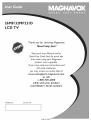 1
1
-
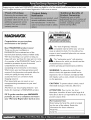 2
2
-
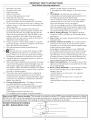 3
3
-
 4
4
-
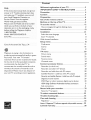 5
5
-
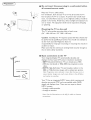 6
6
-
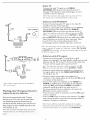 7
7
-
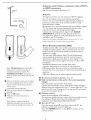 8
8
-
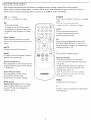 9
9
-
 10
10
-
 11
11
-
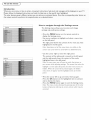 12
12
-
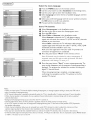 13
13
-
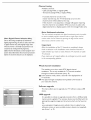 14
14
-
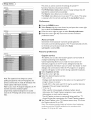 15
15
-
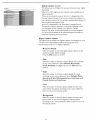 16
16
-
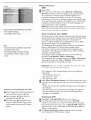 17
17
-
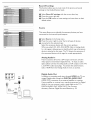 18
18
-
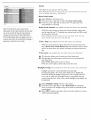 19
19
-
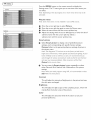 20
20
-
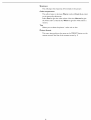 21
21
-
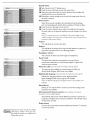 22
22
-
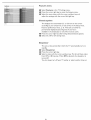 23
23
-
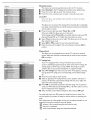 24
24
-
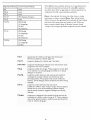 25
25
-
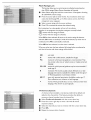 26
26
-
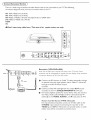 27
27
-
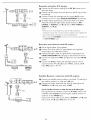 28
28
-
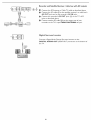 29
29
-
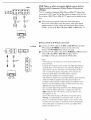 30
30
-
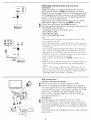 31
31
-
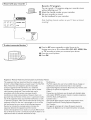 32
32
-
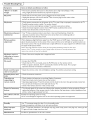 33
33
-
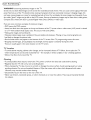 34
34
-
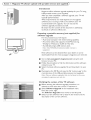 35
35
-
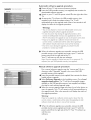 36
36
-
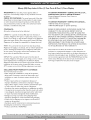 37
37
Ask a question and I''ll find the answer in the document
Finding information in a document is now easier with AI
Related papers
-
Magnavox 47MF437B/37E User manual
-
Magnavox 37MF337B-37E User manual
-
Magnavox 26MF337B - Hook Up Guide User manual
-
Philips 32MD251D - 32" Lcd Hd Flat Tv User manual
-
Magnavox 42MF237S/37 User manual
-
Magnavox 51MP6200DB User manual
-
Magnavox 42MF438B - 42" LCD TV User manual
-
Magnavox 42MF331D User manual
-
Magnavox 19MF338B User manual
-
Philips 30PW862H Owner's manual
Other documents
-
Philips 30PF9975/17 User manual
-
Philips 24PFL5505/V7 User manual
-
Legrand DST 2007 Setup for HCLOCK User guide
-
Envision L42H761 User manual
-
Philips 42PF9730A/37 Owner's manual
-
Philips 42PFL5432D/37 User manual
-
Philips 19PFL5402D User manual
-
Philips 37PFL5322D User manual
-
Philips 50PF9630A 50 User manual
-
Philips 55PL9224 User manual