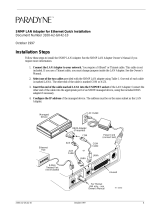Page is loading ...

UNIPORT
USB to PS/2 converter
10707 Stancliff Road Houston, Texas 77099
Phone: (281) 933-7673 Internet: WWW.ROSE.COM
INSTALLATION
AND
OPERATIONS MANUAL

LIMITED WARRANTY
Copyright 2004, Rose Electronics. All rights reserved.
No part of this manual may be reproduced, stored in a retrieval system, or transcribed in any form or any
means, electronic or mechanical, including photocopying and recording, without the prior written permission of
Rose Electronics.
Rose Electronics Part # MAN-UP
Printed In the United States of America - Revision 1.2
Rose Electronics
®
warrants the Uniport™ to be in good working order for one year from the date of
purchase from Rose Electronics or an authorized dealer. Should this product fail to be in good working
order at any time during this one-year warranty period, Rose Electronics will, at its option, repair or
replace the Unit as set forth below. Repair parts and replacement units will be either reconditioned or
new. All replaced parts become the property of Rose Electronics. This limited warranty does not
include service to repair damage to the Unit resulting from accident, disaster, abuse, or unauthorized
modification of the Unit, including static discharge and power surges.
Limited Warranty service may be obtained by delivering this unit during the one-year warranty period to
Rose Electronics or an authorized repair center providing a proof of purchase date. If this Unit is
delivered by mail, you agree to insure the Unit or assume the risk of loss or damage in transit, to
prepay shipping charges to the warranty service location, and to use the original shipping container or
its equivalent. You must call for a return authorization number first. Under no circumstances will a unit
be accepted without a return authorization number. Contact an authorized repair center or Rose
Electronics for further information.
ALL EXPRESS AND IMPLIED WARRANTIES FOR THIS PRODUCT INCLUDING THE WARRANTIES
OF MERCHANTABILITY AND FITNESS FOR A PARTICULAR PURPOSE, ARE LIMITED IN
DURATION TO A PERIOD OF ONE YEAR FROM THE DATE OF PURCHASE, AND NO
WARRANTIES, WHETHER EXPRESS OR IMPLIED, WILL APPLY AFTER THIS PERIOD. SOME
STATES DO NOT ALLOW LIMITATIONS ON HOW LONG AN IMPLIED WARRANTY LASTS, SO
THE ABOVE LIMITATION MAY NOT APPLY TO YOU.
IF THIS PRODUCT IS NOT IN GOOD WORKING ORDER AS WARRANTIED ABOVE, YOUR SOLE
REMEDY SHALL BE REPLACEMENT OR REPAIR AS PROVIDED ABOVE. IN NO EVENT WILL
ROSE ELECTRONICS BE LIABLE TO YOU FOR ANY DAMAGES INCLUDING ANY LOST PROFITS,
LOST SAVINGS OR OTHER INCIDENTAL OR CONSEQUENTIAL DAMAGES ARISING OUT OF
THE USE OF OR THE INABILITY TO USE SUCH PRODUCT, EVEN IF ROSE ELECTRONICS OR
AN AUTHORIZED DEALER HAS BEEN ADVISED OF THE POSSIBILITY OF SUCH DAMAGES, OR
FOR ANY CLAIM BY ANY OTHER PARTY.
SOME STATES DO NOT ALLOW THE EXCLUSION OR LIMITATION OF INCIDENTAL OR
CONSEQUENTIAL DAMAGES FOR CONSUMER PRODUCTS, SO THE ABOVE MAY NOT APPLY
TO YOU. THIS WARRANTY GIVES YOU SPECIFIC LEGAL RIGHTS AND YOU MAY ALSO HAVE
OTHER RIGHTS WHICH MAY VARY FROM STATE TO STATE.
NOTE: This equipment has been tested and found to comply with the limits for a Class A digital device,
pursuant to Part 15 of the FCC Rules. These limits are designed to provide reasonable protection
against harmful interference when the equipment is operated in a commercial environment. This
equipment generates, uses, and can radiate radio frequency energy and, if not installed and used in
accordance with the instruction manual, may cause harmful interference to radio communications.
Operation of this equipment in a residential area is likely to cause harmful interference in which case
the user will be required to correct the interference at his own expense.
IBM, AT, and PS/2 are trademarks of International Business Machines Corp. Microsoft and Microsoft
Windows are registered trademarks of Microsoft Corp. Any other trademarks mentioned in this manual
are acknowledged to be the property of the trademark owner.

DECLARATION OF CONFORMITY
EUROPEAN UNION DECLARATION OF CONFORMITY
ACCORDING TO COUNCIL DIRECTIVE 89/336EEC & 73/23EEC
This equipment is in conformity with the
protection requirements of the following
Council Directives:
The Declaration of Conformity is based upon
compliance of the product with the following
harmonized standards:
EN55022: 1998 EN61000-4-
5: 1995
EN55024: 1998 EN61000-4-6: 1996
EN61000-4-2: 1995 EN61000-4-11: 1994
EN61000-4-3: 1995 EN60950: 2000
EN61000-4-4: 1995

TABLE of CONTENTS
Contents
Disclaimer .................................................................................................... 1
System introduction ...................................................................................... 1
Features ................................................................................................... 2
Package contents ..................................................................................... 2
Rose Electronics web site ........................................................................ 2
About this manual ..................................................................................... 2
Models .......................................................................................................... 3
Uniport "Direct Connect"........................................................................... 3
Uniport "In-Line" ....................................................................................... 3
Uniport "Cable" ......................................................................................... 3
Installation .................................................................................................... 4
Uniport "Direct Connect"........................................................................... 4
Uniport "In-Line" ....................................................................................... 4
Uniport "Cable" ......................................................................................... 4
Flash Upgrade Utility .................................................................................... 5
Maintenance and Repair .............................................................................. 6
Technical Support ........................................................................................ 6
Figures
Figure 1. Uniport (Direct connect) ................................................................... 3
Figure 2. Uniport (In-Line)................................................................................ 3
Figure 3. Uniport (Cable) ................................................................................. 3
Figure 4. Uniport to a switch ............................................................................ 4
Figure 5, Uniport to a KVM cable .................................................................... 4
Figure 6. Uniport Cable.................................................................................... 4
Appendices
Appendix A. General Specifications ................................................................ 7

INTRODUCTION
UNIPORT INSTALLATION AND OPERATIONS MANUAL
1
Disclaimer
While every precaution has been taken in the preparation of this manual, the
manufacturer assumes no responsibility for errors or omissions. Neither
does the manufacturer assume any liability for damages resulting from the
use of the information contained herein. The manufacturer reserves the right
to change the specifications, functions, or circuitry of the product without
notice.
The manufacturer cannot accept liability for damages due to misuse of the
product or other circumstances outside the manufacturer’s control. The
manufacturer will not be responsible for any loss, damage, or injury arising
directly or indirectly from the use of this product.
System introduction
Thank you for choosing the Rose Electronics
Uniport for your USB to
PS/2 conversion applications. The Uniport is the results of Rose Electronics
commitment to provide practical solutions for today's electronic world. With
the Uniport you can connect and use your UBS keyboard and mouse with
any Rose KVM switch, a PS/2 PC, or almost any other piece of equipment
that uses a PS/2 keyboard and mouse.
The Uniport is available in three models. The "Direct Connect" model
connects directly to a KVM switches KVM port (with DB25F connectors).
The "In-Line" model connects to a Rose KVM adapter cable's PS/2 keyboard
and mouse connectors. The "Cable" model can directly replace a KVM
adapter cable allowing you to use a USB keyboard and mouse.
The Uniport provides all the convenience of using your USB keyboard and
mouse even when a USB port is not available.

2
UNIPORT INSTALLATION AND OPERATIONS MANUAL
Features
Converts USB protocol to PS/2 protocol
Three models are available that can connect your USB keyboard and
mouse to a Rose KVM switch, a KVM adapter cable, or to a PC:
The Uniport "Direct Connect" connects directly to the DB25F KVM
connector on a Rose KVM switch
The Uniport "In-Line" connects to the PS/2 connectors on a KVM
adapter cable
The Uniport "Cable" can replace an existing KVM cable. It
connects to the DB25F KVM connector on a KVM switch and to a
video monitor and a USB keyboard and mouse.
Compatible with all Rose KVM products with DB25F connectors such
as Vista, ServeView Pro, UltraView Pro, UltraMatrix, and others
Compact in size
Installs easily between a KVM switch and your USB keyboard and
USB mouse
Compliant with USB 1.0 and 1.1
Flash upgradeable for adding new features and enhancements
Plug-and-Play, no power required
Made in USA
Package contents
The package contents consist of the following:
Uniport model as ordered
Installation and operations manual
Cables are usually ordered separately. If the package contents are not
correct, contact Rose Electronics or your reseller, so the problem can be
quickly resolved.
Rose Electronics web site
Visit out web site at www.rose.com for additional information on the Uniport
and other products that are designed for data center applications, classroom
environments and other applications.
About this manual
This manual covers the installation and operation of the Uniport models.

MODELS
UNIPORT INSTALLATION AND OPERATIONS MANUAL
3
Models
Uniport "Direct Connect" (P/N - CNV-DBUSB)
Keyboard – USB Type A
Mouse – USB Type A
Video – HD15F
Switch – DB25M
Figure 1. Uniport (Direct connect)
Uniport "In-Line" (P/N - CNV-PSUSB)
Keyboard – USB Type A
Mouse – USB Type A
Keyboard port – PS/2
Mouse port – PS/2
Figure 2. Uniport (In-Line)
Uniport "Cable" (P/N - CAB-CXVUSBMnnn)
Keyboard – USB Type A
Mouse – USB Type A
Video – HD15F
Switch – DB25M
Figure 3. Uniport (Cable)

INSTALLATION
4
UNIPORT INSTALLATION AND OPERATIONS MANUAL
Installation
Uniport "Direct Connect"
Connect the DB25M connector
to the DB25F KVM port on a
Rose KVM switch. Next
connect your USB keyboard
and mouse to the USB Type A
connectors on the Uniport.
Connect the video cable
(HD15M) to the Uniport's
HD15F connector.
Figure 4. Uniport to a switch
Uniport "In-Line"
Connect the Uniport's PS/2
keyboard and mouse connectors to
the corresponding PS/2 connectors
on the KVM cable. Connect the
video monitor cable if it was
disconnected, to the HD15M
connector on the KVM cable.
Figure 5, Uniport to a KVM cable
Uniport "Cable"
The Uniport "Cable" is a KVM
adapter cable. The DB25M
connector connects directly to the
DB25F KVM port on a Rose KVM
switch. The USB connectors and the
HD15M connector connect to a KVM
stations USB keyboard, mouse and
monitor.
Figure 6. Uniport Cable

Flash upgrade procedure
UNIPORT INSTALLATION AND OPERATIONS MANUAL
5
Flash Upgrade Utility
Overview
Version 1.3 of the flash Utility enables flashing of the Uniport models:
• CNV-DBUSB
• CNV-PSUSB
• CNV-CAB-CXVUSBM.
Installation of flash upgrade Utility
The installer for the upgrade Utility may be distributed in one of two formats:
a ZIP file or an EXE. The ZIP file is SetupRoseKVMUtil-1_3.zip and the EXE
is SetupRoseKVMUtil-1_3.exe.
If the installer is distributed as a ZIP file, open it in WinZip and unzip the
contents to a known location. The ZIP file contains the EXE format.
Double-click on the EXE file and follow the on-screen instructions to install
the upgrade Utility. Installation is a standard Windows type installation. After
installation, the upgrade Utility can be launched from the Desktop, the Start
Menu and/or the Quick Launch bar to the right of the Start button on the
Taskbar.
Hookup of Uniport to standalone PC
In order for the upgrade Utility to detect these devices, they must be
connected directly to a PC that is not connected to a switch. Connecting
them through a switch causes the KVM Utility to sense the connected switch
rather than the actual device. Connect the device directly to the keyboard
and mouse ports of the PC.
Running the KVM Utility
When the upgrade Utility has been successfully installed, it can now be run.
If the device has been hooked up as described above, the upgrade Utility will
auto-detect the device when it is launched and display the connected device
and its firmware revision. Otherwise, it will display a message that an
incorrect device has been connected.
Once the upgrade Utility has detected the device correctly, the device may
be flashed or configured from the File Menu.
More Information
This Guide provides an overview for installing and running the firmware
upgrade. A more comprehensive explanation of the firmware upgrade
process can be viewed by clicking on "Help". The on-line help walks you
through each step in detail

SERVICE AND MAINTENANCE
6
UNIPORT INSTALLATION AND OPERATIONS MANUAL
Maintenance and Repair
This Unit does not contain any internal user-serviceable parts. In the event a
Unit needs repair or maintenance, you must first obtain a Return
Authorization (RA) number from Rose Electronics or an authorized repair
center. This Return Authorization number must appear on the outside of the
shipping container.
See Limited Warranty for more information.
When returning a Unit, it should be double-packed in the original container or
equivalent, insured and shipped to:
Rose Electronics
Attn: RA__________
10707 Stancliff Road
Houston, Texas 77099 USA
Technical Support
If you are experiencing problems, or need assistance in setting up,
configuring or operating your Uniport, consult the appropriate sections of this
manual. If, however, you require additional information or assistance, please
contact the Rose Electronics Technical Support Department at:
Phone: (281) 933-7673
E-mail: TechSupport@rose.com
Web: www.rose.com
Technical Support hours are from: 8:00 am to 6:00 pm CST (USA), Monday
through Friday.
Please report any malfunctions in the operation of this Unit or any
discrepancies in this manual to the Rose Electronics Technical Support
Department.

APPENDICES
Appendix A. General Specifications
Dimensions
CNV-DBUSB 2.15W x 3.10D x 0.725H (in.)
5.46W x 7.87D x 1.840H (cm)
CNV-PSUSB 1.125W x 2.75D x 0.8H (in.)
2.860W x 17.0D x 2.03H (cm)
Connectors
CNV-DBUSB DB25M to KVM switch
HD15F to KVM monitor
USB Type A to USB keyboard
USB Type A to USB mouse
CNV-PSUSB USB Type A to USB keyboard
USB Type A to USB mouse
MiniDin6 PS/2 keyboard
MiniDin6 PS/2 mouse
CAB-CXVUSBMnnn DB25M to KVM switch
H15F to KVM monitor
USB Type A to USB keyboard
USB Type A to USB mouse
Operating Temp 0°C to 40°C / 32°F to 104°C
Humidity 20% – 90% non-condensing
Approvals CE

10707 Stancliff Road Houston, Texas 77099
Phone: (281) 933-7673 Internet: WWW.ROSE.COM
/