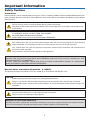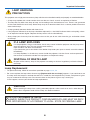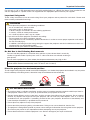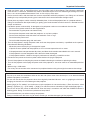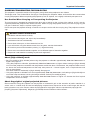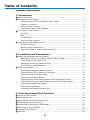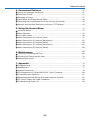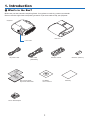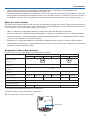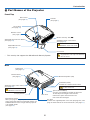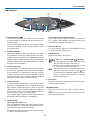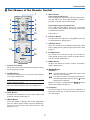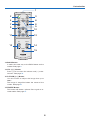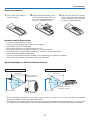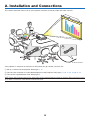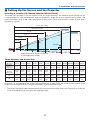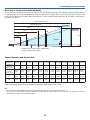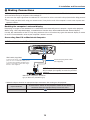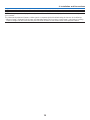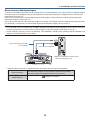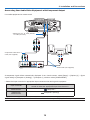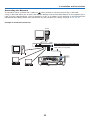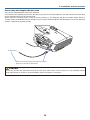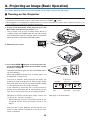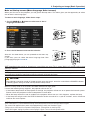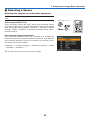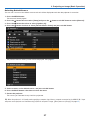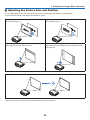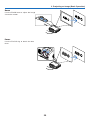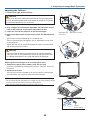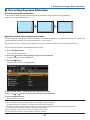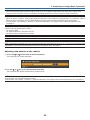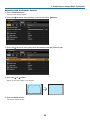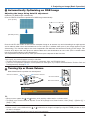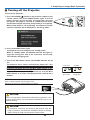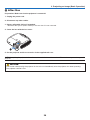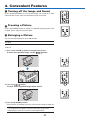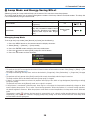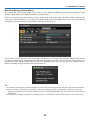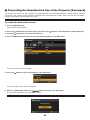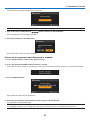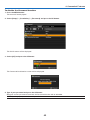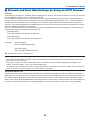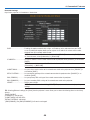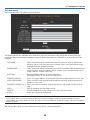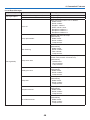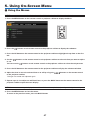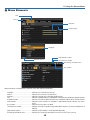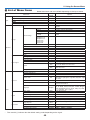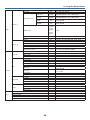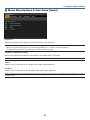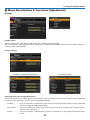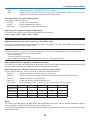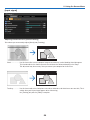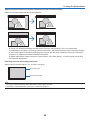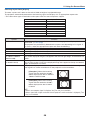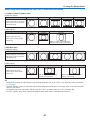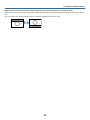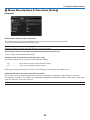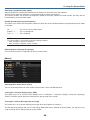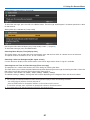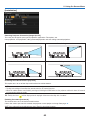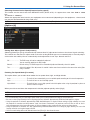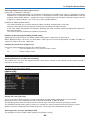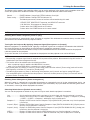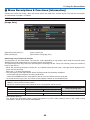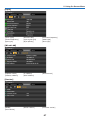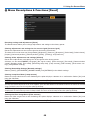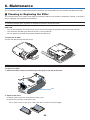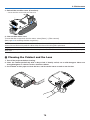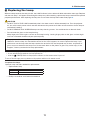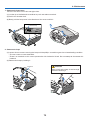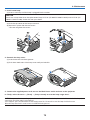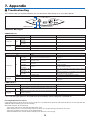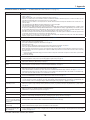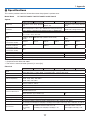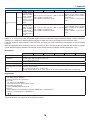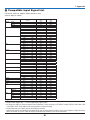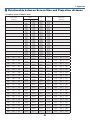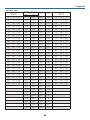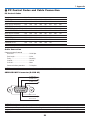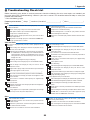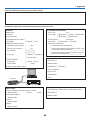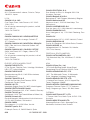MULTIMEDIA PROJECTOR
LV-7385
LV-7380
LV-7285
LV-7280
LV-8310
LV-8215
User’s Manual
The projector’s model name is of two types, with or without suffix (E)
at its end.
The model names are referred to as LV-7385, LV-7380, LV-7285,
LV-7280, LV-8310, and LV-8215 respectively throughout the user’s
manual excluding some of the specications pages.
ENG

i
Important Information
Safety Cautions
Precautions
Please read this manual carefully before using your Canon LV-7385/LV-7380/LV-7285/LV-7280/LV-8310/LV-8215 pro-
jector and keep the manual handy for future reference. Your serial number is located on the bottom of your projector.
Record it here:
CAUTION
To turn off main power, be sure to remove the plug from power outlet.
The power outlet socket should be installed as near to the equipment as possible, and should be eas-
ily accessible.
CAUTION
TO PREVENT SHOCK, DO NOT OPEN THE CABINET.
NO USER-SERVICEABLE PARTS INSIDE.
REFER SERVICING TO QUALIFIED SERVICE PERSONNEL.
This symbol warns the user that uninsulated voltage within the unit may be sufficient to cause electrical
shock. Therefore, it is dangerous to make any kind of contact with any part inside of the unit.
This symbol alerts the user that important information concerning the operation and maintenance of
this unit has been provided.
The information should be read carefully to avoid problems.
WARNING: TO PREVENT FIRE OR SHOCK, DO NOT EXPOSE THIS UNIT TO RAIN OR MOISTURE.
DO NOT USE THIS UNIT’S PLUG WITH AN EXTENSION CORD OR IN AN OUTLET UNLESS ALL THE
PRONGS CAN BE FULLY INSERTED.
DO NOT OPEN THE CABINET. THERE ARE HIGH-VOLTAGE COMPONENTS INSIDE. ALL SERVICING
MUST BE DONE BY QUALIFIED SERVICE PERSONNEL.
Machine Noise Information Regulation - 3. GPSGV,
The highest sound pressure level is less than 70 dB (A) in accordance with EN ISO 7779.
CAUTION
Avoid displaying stationary images for a prolonged period of time.
Doing so can result in these images being temporarily sustained on the surface of the LCD panel.
If this should happen, continue to use your projector. The static background from previous images will
disappear.
CAUTION
Do not put the projector on its side when the lamp is turned on.
Doing so may cause damage to the projector.
WARNING TO CALIFORNIA RESIDENTS:
Handling the cables supplied with this product will expose you to lead, a chemical known to the State of Califor-
nia to cause birth defects or other reproductive harm. WASH HANDS AFTER HANDLING.
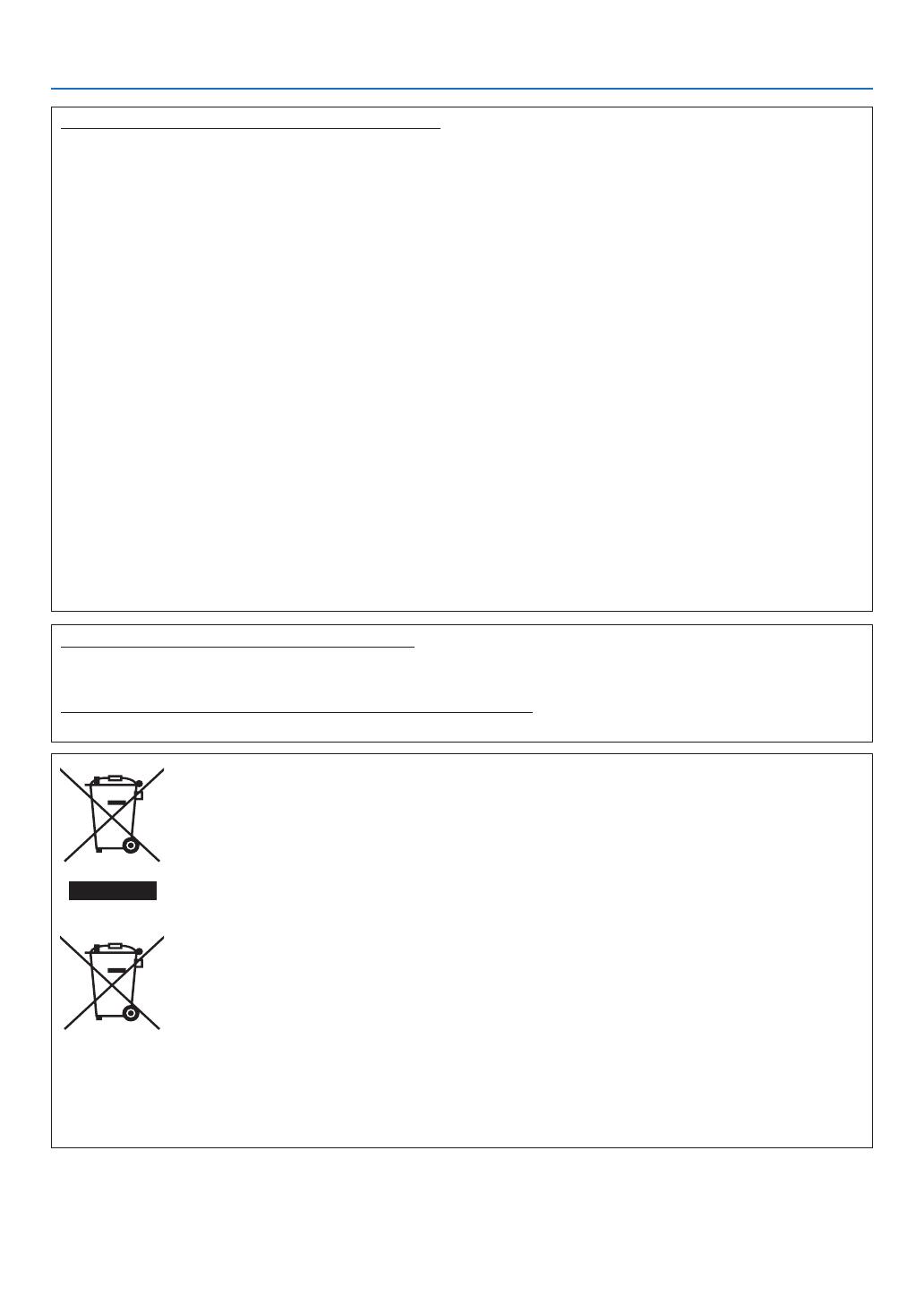
ii
Important Information
Federal Communication Commission Notice
Multimedia Projector, Model : LV-7385, LV-7380, LV-7285, LV-7280, LV-8310, and LV-8215
This device complies with Part 15 of the FCC Rules. Operation is subject to the following two conditions:
(1) This device may not cause harmful interference, and (2) this device must accept any interference re-
ceived, including interference that may cause undesired operation.
Note : This equipment has been tested and found to comply with the limits for a Class B digital device, pursuant to
part 15 of the FCC Rules. These limits are designed to provide reasonable protection against harmful interference
in a residential installation. This equipment generates, uses and can radiate radio frequency energy and, if not
installed and used in accordance with the instructions, may cause harmful interference to radio communications.
However, there is no guarantee that interference will not occur in a particular installation. If this equipment does
cause harmful interference to radio or television reception, which can be determined by turning the equipment off
and on, the user is encouraged to try to correct the interference by one or more of the following measures :
– Reorient or relocate the receiving antenna.
– Increase the separation between the equipment and receiver.
– Connect the equipment into an outlet on a circuit different from that to which the receiver is connected.
– Consult the dealer or an experienced radio/TV technician for help.
The cable with the ferrite core provided with the projector must be used with this equipment in order to comply
with Class B limits in Subpart B of Part 15 of the FCC rules.
Use of shielded cable is required to comply with class B limits in Subpart B of Part 15 of FCC Rules.
Do not make any changes or modications to the equipment unless otherwise specied in the instructions. If
such changes or modications should be made, you could be required to stop operation of the equipment.
Canon U.S.A., Inc.
One Canon Plaza, Lake Success, NY 11042, U.S.A.
Tel No. (516)328-5600
Canadian Radio Interference Regulations
This Class B digital apparatus complies with Canadian ICES-003.
Réglementation canadienne sur les intérferences radio
Cet appareil numérique de la classe B est conforme à la norme NMB-003 du Canada.
European Union (and EEA) only.
These symbols indicate that this product is not to be disposed of with your household waste,
according to the WEEE Directive (2002/96/EC), the Battery Directive (2006/66/EC) and/or your
national laws implementing those Directives.
If a chemical symbol is printed beneath the symbol shown above, in accordance with the Bat-
tery Directive, this indicates that a heavy metal (Hg = Mercury, Cd = Cadmium, Pb = Lead) is
present in this battery or accumulator at a concentration above an applicable threshold speci-
ed in the Battery Directive.
This product should be handed over to a designated collection point, e.g., on an authorized
one-for-one basis when you buy a new similar product or to an authorized collection site for
recycling waste electrical and electronic equipment (EEE) and batteries and accumulators. Im-
proper handling of this type of waste could have a possible impact on the environment and hu-
man health due to potentially hazardous substances that are generally associated with EEE.
Your cooperation in the correct disposal of this product will contribute to the effective usage of
natural resources.
For more information about the recycling of this product, please contact your local city office,
waste authority, approved scheme or your household waste disposal service or visit
www.canon-europe.com/environment.
(EEA: Norway, Iceland and Liechtenstein)

iii
Important Information
LAMP HANDLING
PRECAUTIONS
This projector uses a high-pressure mercury lamp which must be handled carefully and properly as mentioned below.
• Alampmayexplodewithaloudsoundorburnoutduetoashock,scratch,orexpirationoflifetime.
• Thelamplifemaydifferfromlamptolampandaccordingtotheenvironmentofuse.Thereisnotguarantee
of the same lifetime for each lamp. Some lamps may fail or terminate their life in a shorter period of time than
other similar lamps.
• Alampgraduallybecomesdarkerwithtimeofuse.
• Iftheprojectorindicatesthatthelampshouldbereplaced(i.e.,theLAMPindicatorblinksredrapidly),chanc-
es of explosion become higher. Replace the lamp with a new one immediately.
• Alwayskeepyourfaceawayfromtheexhaustventsothatyoudonotsufferfromthegasandbrokenshards
of the lamp.
IF A LAMP EXPLODES
If a lamp explodes, the gas and broken shards may scatter inside the projector and they may come
out of the exhaust vent. The gas contains toxic mercury.
Open windows and doors for ventilation.
If you inhale the gas or the shards of the broken lamp enter your eyes or mouth, consult the doctor
immediately.
If a lamp explodes, its shards may scatter inside the projector. Ask the Canon service representa-
tive to clean and check the inside of the projector and replace the lamp.
DISPOSAL OF WASTE LAMP
Dispose of the mercury lamp of the projector according to the local regulation just like the uores-
cent lamp.
Lamp Replacement
• Toreplacethelamp,followallinstructionsprovidedonpage71, 72, 73.
• Besuretoreplacethelampwhenthemessage[Replace with the new lamp.] appears. If you continue to use
the lamp after the lamp has reached the end of its usable life, the lamp bulb may shatter, and pieces of glass
may be scattered in the lamp case. Do not touch them as the pieces of glass may cause injury.
If this happens, contact your dealer for lamp replacement.
CAUTION
When removing the lamp from a ceiling-mounted projector, make sure that no one is under the pro-
jector. Glass fragments could fall if the lamp has been burned out.
NOTE FOR CUSTOMERS IN THE US
Hg
LAMP(S) INSIDE THIS PRODUCT CONTAIN MERCURY AND MUST BE RECY-
CLED OR DISPOSED OF ACCORDING TO LOCAL, STATE OR FEDERAL LAWS.

iv
Important Information
10˚
For UK only: In UK, a BS approved power cord with moulded plug has a Black (ve Amps) fuse installed for use
with this equipment. If a power cord is not supplied with this equipment please contact your supplier.
Important Safeguards
These safety instructions are to ensure the long life of your projector and to prevent re and shock. Please read
them carefully and heed all warnings.
Installation
• Donotplacetheprojectorinthefollowingconditions:
- on an unstable cart, stand, or table.
- near water, baths or damp rooms.
- in direct sunlight, near heaters or heat radiating appliances.
- in a dusty, smoky or steamy environment.
- on a sheet of paper or cloth, rugs or carpets.
• Ifyouwishtohavetheprojectorinstalledontheceiling:
- Do not attempt to install the projector yourself.
- The projector must be installed by qualied technicians in order to ensure proper operation and reduce
the risk of bodily injury.
- In addition, the ceiling must be strong enough to support the projector and the installation must be in ac-
cordance with any local building codes.
- Please consult your dealer for more information.
Do Not Use in the Following Environments
Do not install the projector in a humid or dusty place or a place where there is much oily
smoke or cigarette smoke. Optical parts such as a lens and mirror are stained, resulting in
poor picture.
Do not use the projector in a place where the temperature becomes very high or low.
Operating temperature: +5°C to +40°C Storage temperature: -10°C to +50°C
(Quiet mode selected automatically at 95°F to 104°F / 35°C to 40°C)
Place the projector in a horizontal position
The tilt angle of the projector should not exceed 10 degrees, nor should the projector be installed in any way other
than the desktop and ceiling mount, otherwise lamp life could decrease dramatically.
Fire and Shock Precautions
• Ensurethatthereissufficientventilationandthatventsareunobstructedtopreventthebuild-upofheatin-
side projector. Allow at least 1 m (3.3') of space between your projector and a wall.
• Preventforeignobjectssuchaspaperclipsandbitsofpaperfromfallingintoyourprojector.Donotattempt
retrieve any objects that might fall into your projector. Do not insert any metal objects such as a wire or
screwdriver into your projector. If something should fall into your projector, disconnect it immediately and
have the object removed by a qualied service personnel.
• Donotplaceanyobjectsontopoftheprojector.
• Donottouchthepowerplugduringathunderstorm.Doingsocancauseelectricalshockorre.
• Theprojectorisdesignedtooperateonpowersourcevoltagesindicatedontheratinglabelontheprojector.
Ensure that your power ts this requirement before attempting to use your projector.
• Donotlookintothelenswhiletheprojectorison.Seriousdamagetoyoureyescouldresult.

v
Important Information
• Keep any items such as magnifyingglass outof the light pathof theprojector.The lightbeing projected
from the lens is extensive, therefore any kind of abnormal objects that can redirect light coming out of the
lens, can cause unpredictable outcome such as re or injury to the eyes.
• Donotcoverthelenswiththeblacklenscoverorequivalentwhiletheprojectorison.Doingsocanleadto
melting the cap and possibly burning your hands due to the heat emitted from the light output.
• Donotplaceanyobjects,whichareeasilyaffectedbyheat,infrontoftheprojectorlensoraprojectorexhaust
Doing so could lead to the object melting or getting your hands burned from the heat that is emitted from the
output and exhaust.
• Handlethepowercordcarefully.Adamagedorfrayedpowercordcancauseelectricshockorre.
- Do not use any power cords than the supplied one.
- Do not bend or tug the power cord excessively.
- Do not place the power cord under the projector, or any heavy object.
- Do not cover the power cord with other soft materials such as rugs.
- Do not heat the power cord
- Do not handle the power plug with wet hands.
• Turnofftheprojector,unplugthepowercordandhavetheprojectorservicedbyaqualiedserviceperson-
nel under the following conditions:
- When the power cord or plug is damaged or frayed.
- If liquid has been spilled into the projector, or if it has been exposed to rain or water.
- If the projector does not operate normally when you follow the instructions described in this user's manual.
- If the projector has been dropped or the cabinet has been damaged.
- If the projector exhibits a distinct change in performance, indicating a need for service.
• Disconnectthepowercordandanyothercablesbeforecarryingtheprojector
• Turnofftheprojectorandunplugthepowercordbeforecleaningthecabinetorreplacingthelamp.
• Turnofftheprojectorandunplugthepowercordiftheprojectorisnottobeusedforanextendedperiodof
time.
• WhenusingaLANcable:
For safety, do not connect to the connector for peripheral device wiring that might have excessive voltage.
CAUTION
• Donottrytotouchtheventilationoutletontheleftside(whenseenfromthefront)asitcanbecomeheated
while the projector is turned on.
• Donotusethetilt-footforpurposes otherthanoriginallyintended.Misusessuchasgrippingthetilt-footor
hanging on the wall can cause damage to the projector.
• Select[High]inFanmodeifyoucontinuetousetheprojectorforconsecutivedays.(Fromthemenu,select
[Setup]→[Options(1)]→[Fanmode]→[High].)FannoiseincreasesnoticeablyinHighmode.Seepage63.
• DonotturnofftheACpowerfor60secondsafterthelampisturnedonandwhilethePOWERindicatoris
blinking green. Doing so could cause premature lamp failure.
• Donotholdthelenspartwhencarryingtheprojector.
Doing so could cause the focus ring to rotate, resulting in accidental dropping of the projector.

vi
Important Information
CARRYING/TRANSPORTING THE PROJECTOR
This projector is a precision machine. Do not give a strong shock to the projector or turn it down.
Thoroughly read "Use Caution When Carrying or Transporting the Projector" below and install the lens cover before
carrying the projector. When transporting the projector by train or airplane, use a highly crashworthy transport case.
Use Caution When Carrying or Transporting the Projector
The carrying bag is intended for protection from dust and scratches on the surface of the cabinet, and it is not de-
signed to protect the projector from external shocks. When carrying the projector with it put in the carrying bag, do
not give a shock to it, drop it, or place anything on it.
Do not transport the projector through a courier or transport service with the carrying bag. The projector can dam-
age.
Remote Control Precautions
• Handletheremotecontrolcarefully.
• Iftheremotecontrolgetswet,wipeitdryimmediately.
• Avoidexcessiveheatandhumidity.
• Donotheat,takeapart,orthrowbatteriesintore.
• Ifyouwillnotbeusingtheremotecontrolforalongtime,removethebatteries.
• Ensurethatyouhavethebatteries'polarity(+/-)alignedcorrectly.
• Donotusenewandoldbatteriestogether,orusedifferenttypesofbatteriestogether.
• Disposeofusedbatteriesaccordingtoyourlocalregulations.
About [High altitude] mode
• Set[Fanmode]to[Highaltitude]whenusingtheprojectorataltitudesapproximately5500feet/1600metersor
higher. See page 63.
Usingtheprojectorataltitudesapproximately5500feet/1600metersorhigherwithoutsettingto[Highaltitude]
can cause the projector to overheat and the protector could shut down. Furthermore, the projector could not turn
on due to the increased temperature of the lamp after power off. If these happen, wait a couple minutes and
turn on the projector.
Fannoiseincreasesnoticeablyin[Highaltitude].Seepage63.
• Usingtheprojectorataltitudeslessthanapproximately5500feet/1600metersandsettingto[Highaltitude]can
causethelamptoovercool,causingtheimagetoicker.Switch[Fanmode]to[Auto].
• Usingthe projector at altitudes approximately 5500 feet/1600 meters or highercan shorten the lifeof optical
components such as the lamp.
About Copyright of original projected pictures:
Please note that using this projector for the purpose of commercial gain or the attraction of public attention in a
venue such as a coffee shop or hotel and employing compression or expansion of the screen image with the fol-
lowing functions may raise concern about the infringement of copyrights which are protected by copyright law.
[Aspect],[Keystoneadjustment],Magnifying(D.ZOOM)featureandothersimilarfeatures.

vii
Table of Contents
Important Information
.......................................................................................... i
1. Introduction
......................................................................................................... 1
What’s in the Box? ........................................................................................................ 1
Introduction to the Projector .......................................................................................... 2
Congratulations on Your Purchase of The Projector ................................................ 2
Features you’ll enjoy: ............................................................................................... 2
About this user’s manual ......................................................................................... 3
Comparative Table of Main Features ....................................................................... 3
Part Names of the Projector .......................................................................................... 4
Front/Top ................................................................................................................. 4
Rear ......................................................................................................................... 4
Top Features ............................................................................................................ 5
Terminal Panel Features .......................................................................................... 6
Part Names of the Remote Control ............................................................................... 7
Battery Installation ................................................................................................... 9
Remote Control Precautions .................................................................................... 9
Operating Range for Wireless Remote Control........................................................ 9
2. Installation and Connections
................................................................... 10
Setting Up the Screen and the Projector ......................................................................11
Selecting a Location (LV-7385/LV-7380/LV-7285/LV-7280) .....................................11
Throw Distance and Screen Size ...........................................................................11
Selecting a Location (LV-8310/LV-8215) ................................................................ 12
Throw Distance and Screen Size .......................................................................... 12
Making Connections ................................................................................................... 14
Enabling the computer’s external display .............................................................. 14
Connecting Your PC or Macintosh Computer ........................................................ 14
When Viewing a DVI Digital Signal ........................................................................ 16
Connecting an External Monitor ............................................................................ 18
Connecting Your Audio-Video Equipment with Component Output ....................... 19
Connecting Your Audio-Video Equipment with Video/S-Video Output ................... 20
Connecting a Digital Video Signal ......................................................................... 21
Connecting to a Network ....................................................................................... 22
Connecting the Supplied Power Cord .................................................................... 23
3.
Projecting an Image (Basic Operation)
...................................................................... 24
Turning on the Projector .............................................................................................. 24
Selecting a Source ...................................................................................................... 26
Adjusting the Picture Size and Position ....................................................................... 28
Correcting Keystone Distortion .................................................................................... 31
Automatically Optimizing on RGB Image .................................................................... 34
Turning Up or Down Volume ........................................................................................ 34
Turning off the Projector .............................................................................................. 35
After Use ..................................................................................................................... 36

viii
Table of Contents
4. Convenient Features
.................................................................................... 37
Turning off the Image and Sound ................................................................................ 37
Freezing a Picture ....................................................................................................... 37
Enlarging a Picture ...................................................................................................... 37
Lamp Mode and Energy-Saving Effect ........................................................................ 38
PreventingtheUnauthorizedUseoftheProjector[Password] .................................... 40
Network and Alert Mail Settings by Using an HTTP Browser ..................................... 43
5. Using On-Screen Menu
............................................................................... 47
Using the Menus ......................................................................................................... 47
Menu Elements ........................................................................................................... 48
List of Menu Items ....................................................................................................... 49
4
MenuDescriptions&Functions[Input] ....................................................................... 51
MenuDescriptions&Functions[Adjustment] ............................................................. 52
MenuDescriptions&Functions[Setup] ...................................................................... 59
MenuDescriptions&Functions[Information] ............................................................. 66
MenuDescriptions&Functions[Reset] ...................................................................... 68
6. Maintenance
...................................................................................................... 69
Cleaning or Replacing the Filter .................................................................................. 69
Cleaning the Cabinet and the Lens ............................................................................. 70
Replacing the Lamp .................................................................................................... 71
7. Appendix
...............................................................................................................74
Troubleshooting ............................................................................................................74
Specications .............................................................................................................. 77
Cabinet Dimensions .................................................................................................... 79
Pin Assignments of D-Sub ANALOG IN-1 Input Connector ........................................ 80
Compatible Input Signal List ....................................................................................... 81
Relationship between Screen Size and Projection distance ....................................... 82
PC Control Codes and Cable Connection ................................................................... 84
Troubleshooting Check List ......................................................................................... 85

1
What's in the Box?
Make sure your box contains everything listed. If any pieces are missing, contact your dealer.
Please save the original box and packing materials if you ever need to ship your projector.
Projector
Lens cover
AC power cord VGA cable
[7N520077]
Soft case
Quick
Start
Guide
Important
Information
CD-ROM
User’s manual
Quick Start Guide
Important Information
1. Introduction
Remote control Batteries (AAA
2)
DVI to VGA adapter
Warranty

2
1. Introduction
Introduction to the Projector
This section introduces you to your new projector and describes the features and controls.
Congratulations on Your Purchase of The Projector
The LV-7385/LV-7380/LV-7285/LV-7280/LV-8310/LV-8215 is one of the very best projectors available today. The
projector enables you to project precise images up to 300 inches across (measured diagonally) from your PC or
Macintosh computer (desktop or notebook), or audio-video equipment.
You can use the projector on a tabletop or cart, from behind a screen, or permanently mounted on a ceiling*
1
. The
remote control can be used wirelessly.
*
1
Do not attempt to mount the projector on a ceiling yourself.
The projector must be installed by qualied technicians in order to ensure proper operation and reduce the
risk of bodily injury.
In addition, the ceiling must be strong enough to support the projector and the installation must be in accor-
dance with any local building codes. Please consult your dealer for more information.
Features you'll enjoy:
• QuickStart,QuickPowerOff,DirectPowerOff
Less than 4 seconds* after turning on the power, the projector is ready to display PC or video images. The pro-
jector can be put away immediately after the projector is powered down. No cool down period is required after
the projector is turned off from the remote control or cabinet control panel.
* Thequickstarttimeisonlywhen[Standbymode]issetto[Normal]intheon-screenmessage.
The projector has a feature called “Direct Power Off”. This feature allows the projector to be turned off (even
when projecting an image). See page 35.
• CarbonMeter
This feature will show energy-saving effect in terms of CO
2
emissionreduction(kg)whentheprojector’s[Lamp
mode]issetto[Quietmode].TheamountofCO
2
emission reduction will be displayed in the conrmation mes-
sage at the time of power-off and in the Information of the on-screen menu.
• Lessthan1Winstandbyconditionwithenergysavingtechnology
Selecting[Power-saving]for[Standbymode]fromthemenucanputtheprojectorinpower-savingmodethat
consumes less than 1W.
• Long-lifeLampemployed
TheLong-lifelampprovides4000hoursofuseatthe[Normal]forLampmodeand5000hoursofuseatthe
[Quiet]forLampmode.
• DirectpoweronandPowerManagementfeatures
The Direct power on (AC), Direct power on (Comp1), Power management, and Off timer features eliminate the
need to always use the POWER button on the remote control or projector cabinet.
(For Direct power on (AC), Direct power on (Comp1), and Power management, see page 65; for Off timer, see
page 64.)
• Avarietyofinputportsandacomprehensivearrayofsystemcontrolinterfaces
This projector supports input signals on the following ports: DVI-I connector (DVI-I 29 Pin) with HDCP compat-
ible, 15pin D-Sub, composite and S-video.
• 7Wbuilt-inspeakerforanintegratedaudiosolution
Powerful 7 watt speaker provides volume need for large rooms.
• Autoverticalkeystonecorrection
Auto Keystone feature allows the projector to detect its tilt and correct vertical distortion automatically. (page
31)
• SupportinguptoUXGAresolution
High resolution display - up to UXGA compatible, XGA (LV-7385/LV-7380/LV-7285/LV-7280)/ WXGA (LV-8310/
LV-8215) native resolution.
• Fivepicturepresetmodesforuseradjustablepictureandcolorsettings
Each picture preset mode can be customized and memorized according to your preference. (page 52)
• Preventingunauthorizeduseoftheprojector
Enhanced smart security settings for password protection (page 40), cabinet key lock (page 62), and anti-theft

3
security cable lock (page 4) to help prevent unauthorized access, adjustments and theft deterrence.
• Notifyinganerrormessageviae-mailwhenusingwiredLAN
The Alert Mail feature noties your computer of an error message via e-mail when using wired LAN. The error
message will be notied when the projector lamp has reached the end of its usable life or an error occurs in
the projector (page 45). You can congure the network settings of the projector on your computer. (page 43)
About this user's manual
The fastest way to get started is to take your time and do everything right the rst time. Take a few minutes now to
review the user's manual. This may save you time later on. At the beginning of each section of the manual you'll
nd an overview. If the section doesn't apply, you can skip it.
• IBMisatrademarkorregisteredtrademarkofInternationalBusinessMachinesCorporation.
• Macintosh,MacOSXandPowerBookaretrademarksofAppleInc.registeredintheU.S.andothercountries.
• Microsoft,Windows,andInternetExplorerareeitherregisteredtrademarksortrademarksofMicrosoftCorpo-
ration in the United States and/or other countries.
• MicroSaverisaregisteredtrademarkofKensingtonComputerProductsGroup,adivisionofACCOBrands.
• Other product and company names mentioned in this user’s manual may be the trademarks or registered
trademarks of their respective holders.
Comparative Table of Main Features
The main features vary depending on the model name as follows.
Standard Models Wide Panel Models
LV-7385 LV-7380 LV-728 5 LV-728 0 LV-8310 LV-8215
Native Aspect Ratio
(
→
page 77)
Standard Wide
Native Resolution (dots x lines)
(
→
page 77)
XGA (1024 x 768) WXGA (1280 x 800)
Screen Size (Mini. to Max)
(
→
page 77)
21” - 300”
Throw Distance
(
→
page 77)
0.8 m to 11.3 m/31.5” to 444.9” 0.8m to 11.95m/31.5” to 470.5”
Lightoutputin[Normal]for[Lamp
mode](
→
page 77)
3500 lumens 3000 lumens 2600 lumens 2200 lumens 3000 lumens 2600 lumens
Contrast Ratio (
→
page 77) 500: 1 2000: 1* 500: 1 450: 1
Wired LAN (
→
page 22, 43) RJ-45
Lamp Replacement Time
(average) (
→
page 66)
4000(H)in[Normal]mode/5000(H)in[Quiet]mode
Replacement Lamp (
→
page 71) LV-LP31 LV-LP32 LV-LP31
*Thevalueismeasuredwhen[Autoiris]issetto[On].
For further details on the specications, see page 77.
TIP: The model name is located on the cabinet.
1. Introduction
Model name

4
Part Names of the Projector
Zoom Lever
(See page 29)
Controls
(See page 5)
Lens
Lens Cover
Be sure to remove the lens cover dur-
ing projection. The cap can deform or
re can occur.
Built-in Security Slot ( )*
Focus Ring
(See page 29)
Adjustable Tilt Foot Lock Button
(See page 30)
Adjustable Tilt Foot
(See page 30)
Remote sensor
(See page 9)
Ventilation (inlet) / Filter Cover
(See page 69)
Do not block this vent.
Troubles or re can result.
Front/Top
AC Input
Connect the supplied power cord’s two-pin plug here, and
plug the other end into an active wall outlet. (See page 23)
Main Power Switch
When you plug the supplied power cord into an
active wall outlet and turn on the Main Power, the
POWER indicator turns orange and the projector
is in standby mode.
(See page 24)
Terminal Panel
(See page 6)
Monaural Speaker (7W)
Rear
* This security slot supports the MicroSaver ® Security System.
Ventilation (outlet)
Heated air is exhausted from here.
Do not block this vent. Troubles
or re can result.
1. Introduction
Lamp Cover
(See page 72)
Carrying Handle
Rear Foot
Spacer (black rubber)
A spacer is provided for leveling the projector.
To ne-adjust the height of the rear foot,
remove the spacer and rotate the rear
foot to the desired height.
Ventilation (inlet) / Filter Cover
(See page 69)
Do not block this vent.
Troubles or re can result.

5
1. Introduction
Top Features
3
4
1
5
8
9
2
10
6
7
1. POWER Button ( )
Use this button to turn the power on and off when
the main power is supplied and the projector is in
standby mode.
To turn on the projector, press and hold this button
for about 1 second. To turn off the projector, press
this button twice.
2. POWER Indicator
When this indicator is green, the projector is on, when
the projector is turned off (standby mode), this indica-
torlightsorangewhen[Normal]isselectedfor[Standby
mode];itlightsredwhen[Power-saving]isselectedfor
[Standby mode]. See the POWER Indicator section
on page 74 for more details.
3. STATUS Indicator
If this light blinks red rapidly, it indicates that an error
has occurred, the lamp cover is not attached properly
or the projector has overheated. If this light remains
orange, it indicates that you have pressed a cabinet
key while the Key lock is enabled. See the STATUS
Indicator section on page 74 for more details.
4. LAMP Indicator
If this light blinks red rapidly, it's warning you that the
lamp has reached the end of its usable life. After this
light appears, replace the lamp as soon as possible
(See page 71). If this is lit green continually, it indicates
that the lamp mode is set to Quiet. See the LAMP In-
dicator section on page 74 for more details.
This indicator lights green for about 90 seconds im-
mediately after the projector is powered on.
5. INPUT Button
Selecting from INPUT List
Press and quickly release the INPUT button to dis-
play the INPUT list. Each time the INPUT button is
pressed, the input source will change.
To display the selected source, press the OK button
or allow 2 seconds to elapse.
Detecting the Signal Automatically
Press and hold the INPUT button for a minimum
of 2 seconds, the projector will search for the next
available input source. See page 26.
6. AUTO PC Button
Use this button to adjust an analog RGB source for
an optimal picture. See page 34.
7. MENU Button
Displays the menu. See page 47.
8.
/ VOL (+/–) / KEYSTONE ( ) Buttons
: Use these buttons to select the menu of the
item you wish to adjust. See page 47.
When no menus appear, these buttons work
as a keystone control. See page 32.
: Use these buttons to change the level of a
selected menu item. A press of the
but-
ton executes the selection. When no menus
appear, these buttons work as a volume
control. See page 34.
9. OK Button
Executes your menu selection and activates items
selected from the menu.
10. BACK Button
Pressing this button will return to the previous
menu.
While you are in the main menu, pressing this but-
ton will close the menu.

6
1. Introduction
3378
12
46 5 109
Terminal Panel Features
1. Computer 1 Input Connector [ANALOG IN-1]
(Mini D-Sub 15 Pin)
Connect your computer or other analog RGB equip-
ment such as IBM compatible or Macintosh com-
puters. Use the supplied VGA cable to connect to
your computer. This also serves as a component
input connector that allows you to connect a com-
ponent video output of audio-video equipment.
See page 14, 17, 19.
2. Computer 2 Input Connector [DIGITAL IN/ANA-
LOG IN-2] (DVI-I 29 Pin)
Connect the DVI output of your computer or other
digital RGB equipment such as IBM compatible or
Macintosh computers.
You can also use the supplied DVI to VGA adapter to
connect the output of analog RGB equipment.
See page 16, 17, 21.
3. AUDIO IN Mini Jack (Stereo Mini)
This is where you connect the audio output from
your computer or audio-video equipment when con-
nected to the ANALOG IN-1 or 2 input. A commer-
cially available audio cable is required.
See page 14, 16, 18, 19, 21.
4.
MONITOR OUT Connector [ ] (Mini D-Sub 15 Pin)
You can use this connector to loop your computer im-
age to an external monitor from the RGB input source
(ANALOG IN-1).
This connector outputs RGB signal in standby
mode. See page 18.
5. AUDIO OUT Mini Jack (Stereo Mini)
You can use this jack to output sound to your audio-
video equipment from the currently selected source.
Output sound level can be adjusted in accordance
with the sound level of the internal speaker.
Note that this cannot be used as a headphone jack.
(When audio equipment is connected, the projector
speaker is disabled.)
When a cable mini-plug is inserted into this jack, both the
right and left audio signals are not mixed, but separate.
For example, when a cable mini-plug is inserted into
the left AUDIO IN jack only, only left sound is output.
6. VIDEO IN Connector (RCA)
Connect audio-video equipment here to project video.
See page 20.
7. S-VIDEO IN Connector (Mini DIN 4 Pin)
Here is where you connect the S-Video input from
audio-video equipment.
See page 20.
NOTE: S-Video provides more vivid color and higher reso-
lution than the traditional composite video format.
8. AUDIO IN Jacks L/R (RCA)
These are your left and right channel audio inputs for
stereo sound from a Video/S-Video source.
See page 20, 21.
9. SERVICE PORT (D-Sub 9 Pin)
Use this port to connect a computer or control sys-
tem.
This enables you to control the projector using se-
rial communication protocol. If you are writing your
own program, typical PC control codes are on page
84.
10. LAN Port [
] (RJ-45)
Use this port when controlling your projector in LAN
connection from a computer. Use a commercially
available LAN cable (10 Base-T/100 Base-T) to con-
nect the projector to the computer. See page 22.

7
1. Introduction
Part Names of the Remote Control
1. Infrared Transmitter
Direct the remote control toward the remote sensor
on the projector cabinet.
2. POWER Button
When the main power is on, you can use this button
to turn your projector on.
NOTE: To turn on the projector, press and hold the POWER
button for about 1 second.
You can use this button to turn your projector off.
NOTE: To turn off the projector, press this button twice.
3. INFO. Button
Provides the information on the current signal and
projector settings. See page 66.
4. IMAGE Button
Press this button to display the Image adjustment
menu to adjust Image mode, Contrast, Brightness,
Sharpness, Color level and Color balance. See
pages 52 to 53.
POWER
INPUTIMAGE
ASPECT
INFO.
BLANK
AUTO PC
VOL
FREEZE
RD-439E
D.ZOOM
BACK
MENU
1
2
4
6
7
8
3
5
11
13
12
14
15
9
10
5. INPUT Button
Selecting from INPUT List
Press and quickly release the INPUT button to dis-
play the INPUT list. Each time the INPUT button is
pressed, the input source will change.
Detecting the Signal Automatically
Press and hold the INPUT button for a minimum
of 2 seconds, the projector will search for the next
available input source.
See page 26.
6. AUTO PC Button
Use this button to adjust an analog RGB source for
an optimal picture. See page 34.
7. ASPECT Button
Press this button once to display the Aspect select
menu. Keep pressing will change aspect ratios. See
page 56.
8. BLANK Button
This button turns off the image and sound for a
short period of time. Press again to restore the im-
age and sound. See page 37.
9. MENU Button
Displays the menu for various settings and adjust-
ments. See page 47.
10.
Button
See page 47.
: Use these buttons to select the menu of the
item you wish to adjust.
: Use these buttons to change the level of a
selected menu item. A press of the
button
executes the selection.
When an image is magnied, the
button
moves the image. See page 37.
11. OK Button
Use this button to enter your menu selection. It
works the same way as the OK button on the cabi-
net. See page 5.

8
POWER
INPUTIMAGE
ASPECT
INFO.
BLANK
AUTO PC
VOL
FREEZE
RD-439E
D.ZOOM
BACK
MENU
1
2
4
6
7
8
3
5
11
13
12
14
15
9
10
1. Introduction
12. BACK Button
It works the same way as the BACK button on the
cabinet. See page 5.
13. VOL (+) (–) Button
Press (+) to increase the volume and (–) to de-
crease it. See page 34.
14. D. ZOOM (+) (–) Button
Use this button to adjust the image size up to
400%.
The image is magnified about the center of the
screen. See page 37.
15. FREEZE Button
This button will freeze a picture. Press again to re-
sume motion. See page 37.

9
1. Introduction
Remote Control Precautions
• Handletheremotecontrolcarefully.
• Iftheremotecontrolgetswet,wipeitdryimmediately.
• Avoidexcessiveheatandhumidity.
• Donotheat,takeapart,orthrowbatteriesintore.
• Ensurethatyouhavethebatteries'polarity(+/-)alignedcorrectly.
• Ifyouwillnotbeusingtheremotecontrolforalongtime,removethebatteries.
• Donotplacethebatteriesupsidedown.
• Donotusenewandoldbatteriestogether,orusedifferenttypesofbatteriestogether.
• Disposeofusedbatteriesaccordingtoyourlocalregulations.
Operating Range for Wireless Remote Control
Battery Installation
1
Press rmly and slide the
battery cover off.
2
Remove both old batteries and
install new ones (AAA). Ensure
that you have the batteries' po-
larity (+/–) aligned correctly.
3
Slip the cover back over the bat-
teries until it snaps into place. Do
not mix different types of batter-
ies or new and old batteries.
Remote sensor on
projector cabinet
7m/22 feet
• The infrared signaloperates by line-of-sightup to adistance of about 7m(22 feet)and withina 60-degree
angle of the remote sensor on the projector cabinet.
• Theprojectorwillnotrespondifthereareobjectsbetweentheremotecontrolandthesensor,orifstronglight
falls on the sensor. Weak batteries will also prevent the remote control from properly operating the projector.
30°
Remote control
Remote sensor on
projector cabinet
7m/22 feet
30°
30°
30°
Remote control
Horizontal range Vertical range

10
This section describes how to set up your projector and how to connect video and audio sources.
2. Installation and Connections
Your projector is simple to set up and use. But before you get started, you must rst:
Set up a screen and the projector. See page 11, 12.
Connect your computer or audio-video equipment to the projector. See pages 14, 16, 17, 18, 19, 20, 21, 22.
Connect the supplied power cord. See page 23.
NOTE: Ensure that the power cord and any other cables are disconnected before moving the projector. When moving the projec-
tor or when it is not in use, cover the lens with the lens cover.
1
3
2
To the wall outlet.

11
2. Installation and Connections
Setting Up the Screen and the Projector
Selecting a Location (LV-7385/LV-7380/LV-7285/LV-7280)
The further your projector is from the screen or wall, the larger the image. The minimum size the image can be
is approximately 21" measured diagonally when the projector is roughly 0.8 m (2.6') from the wall or screen. The
largest the image can be is 300" when the projector is about 11.3 m (37.0') from the wall or screen. Use the draw-
ing below as a guide.
Zoom(max.)
Zoom(min.)
Optional axis when image is projected
at right angle to the screen.
Throw Distance and Screen Size
Screen
H1 and H2: H1 is the height of the screen from the intersection of optical axis and screen surface, and H2 is the
height of the intersection when an image is projected at right angle to the screen.
• Thesizesintheabovetablehavebeenobtainedassumingthattheaspectratiois4:3.Theymayvaryfromthe
actual sizes depending on the type of the projected image.
Screen size
(W×H) cm
21"
43×32
25"
51×38
30"
61×46
40"
81×61
60"
122×91
80"
163×122
100"
203×152
150"
305×229
180"
366×274
200"
406×305
250"
508×381
300"
610×457
Projection
distance
Zoom (max)
–
0.8 m
(2.6’)
0.9 m
(3.0’)
1.2 m
(3.9’)
1.9 m
(6.2’)
2.5 m
(8.2’)
3.1 m
(10.2’)
4.7 m
(15.4’)
5.6 m
(18.4’)
6.2 m
(20.3’)
7.8 m
(25.6’)
9.4 m
(30.8’)
Projection
distance
Zoom (min)
0.8 m
(2.6’)
0.9 m
(3.0’)
1.1 m
(3.6’)
1.5 m
(4.9’)
2.2 m
(7.2’)
3.0 m
(9.8’)
3.7 m
(12.1’)
5.6 m
(18.4’)
6.8 m
(22.3’)
7.5 m
(24.6’)
9.4 m
(30.8’)
11.3 m
(37.1’)
H1
27 cm
(0.9’)
32 cm
(1.1’)
39 cm
(1.3’)
51 cm
(1.7’)
77 cm
(2.5’)
103 cm
(3.4’)
129 cm
(4.2’)
193 cm
(6.3’)
231 cm
(7.6’)
257 cm
(8.4’)
321 cm
(10.5’)
386 cm
(12.7’)
H2
5 cm
(0.2’)
6 cm
(0.2’)
7 cm
(0.2’)
10 cm
(0.3’)
14 cm
(0.5’)
19 cm
(0.6’)
24 cm
(0.8’)
36 cm
(1.2’)
43 cm
(1.4’)
48 cm
(1.6’)
60 cm
(2.0’)
71 cm
(2.3’)
32"
40"
67"
80" 126"
150"
165"
200"
250"
300"
300"
1.2 m
2.5 m
4.7 m
6.2 m
9.4m(Zoommax.)
11.3m(Zoommin.)
H1
H2
Page is loading ...
Page is loading ...
Page is loading ...
Page is loading ...
Page is loading ...
Page is loading ...
Page is loading ...
Page is loading ...
Page is loading ...
Page is loading ...
Page is loading ...
Page is loading ...
Page is loading ...
Page is loading ...
Page is loading ...
Page is loading ...
Page is loading ...
Page is loading ...
Page is loading ...
Page is loading ...
Page is loading ...
Page is loading ...
Page is loading ...
Page is loading ...
Page is loading ...
Page is loading ...
Page is loading ...
Page is loading ...
Page is loading ...
Page is loading ...
Page is loading ...
Page is loading ...
Page is loading ...
Page is loading ...
Page is loading ...
Page is loading ...
Page is loading ...
Page is loading ...
Page is loading ...
Page is loading ...
Page is loading ...
Page is loading ...
Page is loading ...
Page is loading ...
Page is loading ...
Page is loading ...
Page is loading ...
Page is loading ...
Page is loading ...
Page is loading ...
Page is loading ...
Page is loading ...
Page is loading ...
Page is loading ...
Page is loading ...
Page is loading ...
Page is loading ...
Page is loading ...
Page is loading ...
Page is loading ...
Page is loading ...
Page is loading ...
Page is loading ...
Page is loading ...
Page is loading ...
Page is loading ...
Page is loading ...
Page is loading ...
Page is loading ...
Page is loading ...
Page is loading ...
Page is loading ...
Page is loading ...
Page is loading ...
Page is loading ...
Page is loading ...
-
 1
1
-
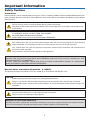 2
2
-
 3
3
-
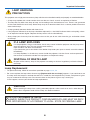 4
4
-
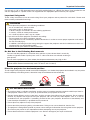 5
5
-
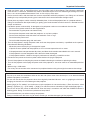 6
6
-
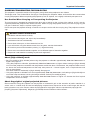 7
7
-
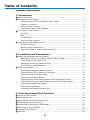 8
8
-
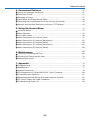 9
9
-
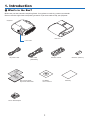 10
10
-
 11
11
-
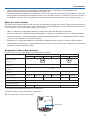 12
12
-
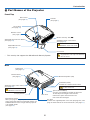 13
13
-
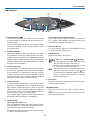 14
14
-
 15
15
-
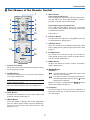 16
16
-
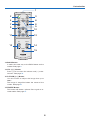 17
17
-
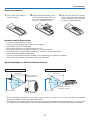 18
18
-
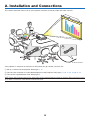 19
19
-
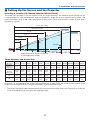 20
20
-
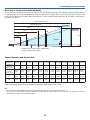 21
21
-
 22
22
-
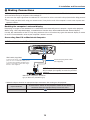 23
23
-
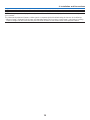 24
24
-
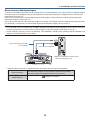 25
25
-
 26
26
-
 27
27
-
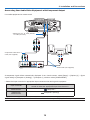 28
28
-
 29
29
-
 30
30
-
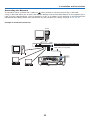 31
31
-
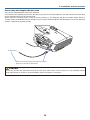 32
32
-
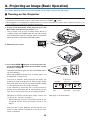 33
33
-
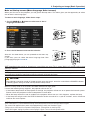 34
34
-
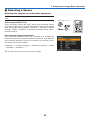 35
35
-
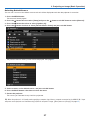 36
36
-
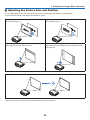 37
37
-
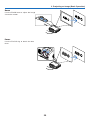 38
38
-
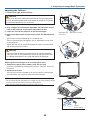 39
39
-
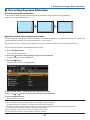 40
40
-
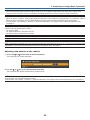 41
41
-
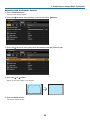 42
42
-
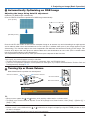 43
43
-
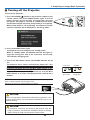 44
44
-
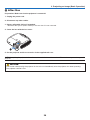 45
45
-
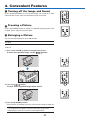 46
46
-
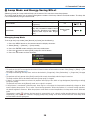 47
47
-
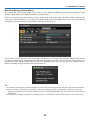 48
48
-
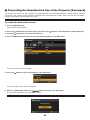 49
49
-
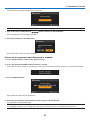 50
50
-
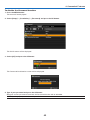 51
51
-
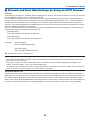 52
52
-
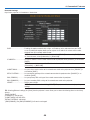 53
53
-
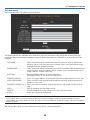 54
54
-
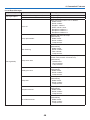 55
55
-
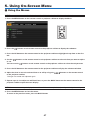 56
56
-
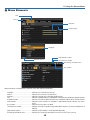 57
57
-
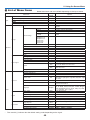 58
58
-
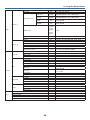 59
59
-
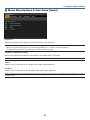 60
60
-
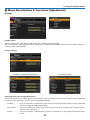 61
61
-
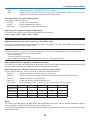 62
62
-
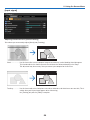 63
63
-
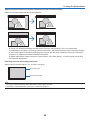 64
64
-
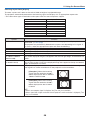 65
65
-
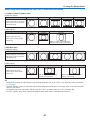 66
66
-
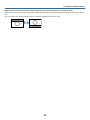 67
67
-
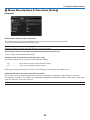 68
68
-
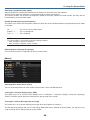 69
69
-
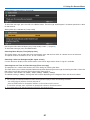 70
70
-
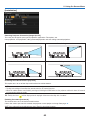 71
71
-
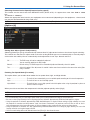 72
72
-
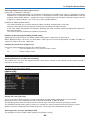 73
73
-
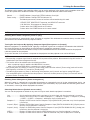 74
74
-
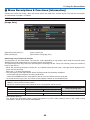 75
75
-
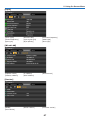 76
76
-
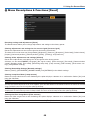 77
77
-
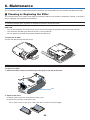 78
78
-
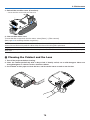 79
79
-
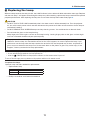 80
80
-
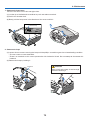 81
81
-
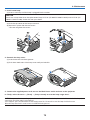 82
82
-
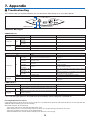 83
83
-
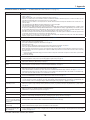 84
84
-
 85
85
-
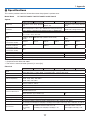 86
86
-
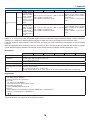 87
87
-
 88
88
-
 89
89
-
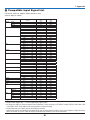 90
90
-
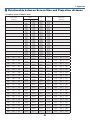 91
91
-
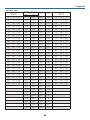 92
92
-
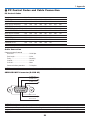 93
93
-
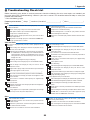 94
94
-
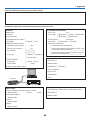 95
95
-
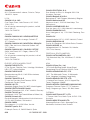 96
96