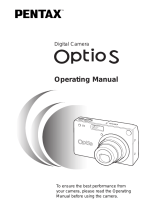7
Taking Pictures Automatically (Auto Picture Mode) .............................. 58
Using the Exposure Mode and Other Functions.................................... 60
Selecting the Picture Mode According to the Shooting Scene
(Picture Mode)................................................................................... 64
Taking Pictures of People (Portrait Mode/Kids Mode)........................... 66
Taking Pictures of Dark Scenes
(Night Scene Mode) .......................................................................... 70
Reducing Camera Shake and Blurring in Pictures (Digital SR Mode)... 71
Taking Movies (Movie Mode) ................................................................ 72
Taking Pictures in Frame Composite mode .......................................... 74
Using the Self-timer ............................................................................... 76
Continuous Shooting
(Continuous Shooting Mode)............................................................. 77
Using the Remote Control Unit (optional).............................................. 78
Using Zoom to Change the Subject Size .............................................. 80
Setting the Shooting Functions ................................................................ 82
Selecting the Focus Mode ..................................................................... 82
Selecting the Flash Mode ...................................................................... 85
Selecting the Recorded Pixels of Still Pictures...................................... 87
Selecting the Quality Level of Still Pictures ........................................... 89
Adjusting the White Balance ................................................................. 90
Selecting the Autofocus Settings........................................................... 92
Setting the Light Metering Mode to Determine the Exposure................ 95
Setting the Sensitivity ............................................................................ 96
Setting the Exposure (EV Compensation)............................................. 98
Selecting the Settings for Taking Movies .............................................. 99
Setting the Shake Reduction Function for Still Images to On.............. 102
Setting the Instant Review Time.......................................................... 103
Setting the Green Button ..................................................................... 104
Setting the Image Sharpness .............................................................. 107
Setting the Color Saturation ................................................................ 108
Setting the Image Contrast.................................................................. 109
Saving the Settings .................................................................................. 110
Saving the Menu Items (Memory) ....................................................... 110
Recording and Playback of Sound 112
Recording Sound (Voice Recording Mode) ........................................... 112
Playing Back Sound................................................................................. 114
Adding a Voice Memo .............................................................................. 115
Recording a Voice Memo .................................................................... 115
Playing Back a Voice Memo................................................................ 116
Playback/Deleting/Editing 117
Playing Back Images ............................................................................... 117
Playing Back Still Pictures................................................................... 117
Zoom Display ...................................................................................... 117
Calling Up the Images from the Built-in Memory................................. 118
Playing Back Movies ........................................................................... 119
Displaying Shooting Information in Playback Mode ............................ 120
Nine-Image Display/Calendar Display................................................. 121
Slideshow ............................................................................................ 123
Deleting Images, Movies and Sounds.................................................... 125
Deleting a Single Image, Movie or Sound ........................................... 125