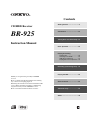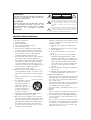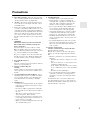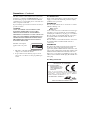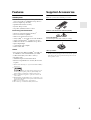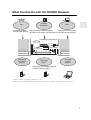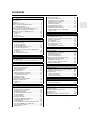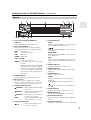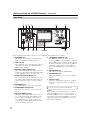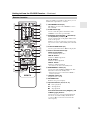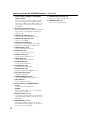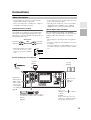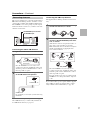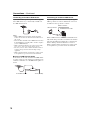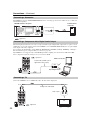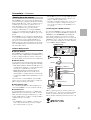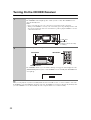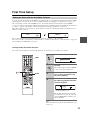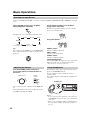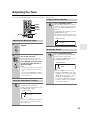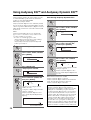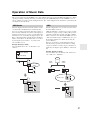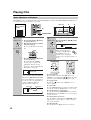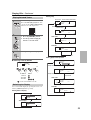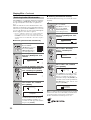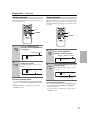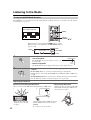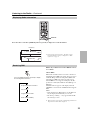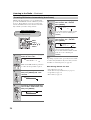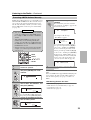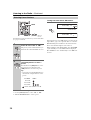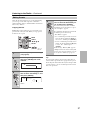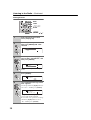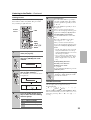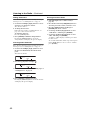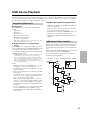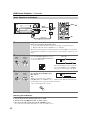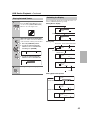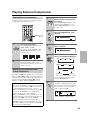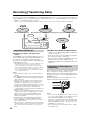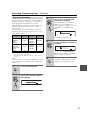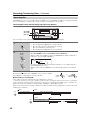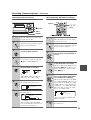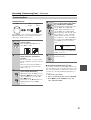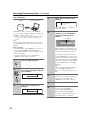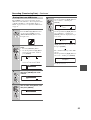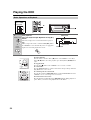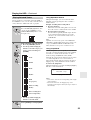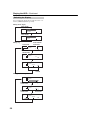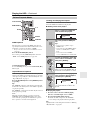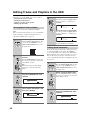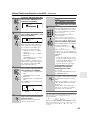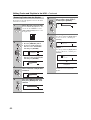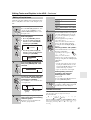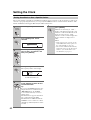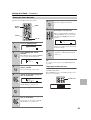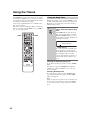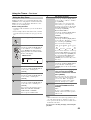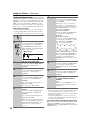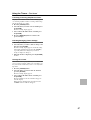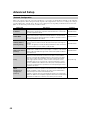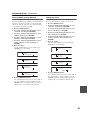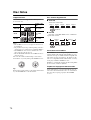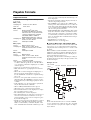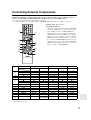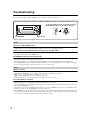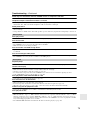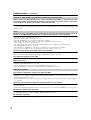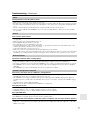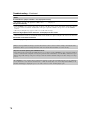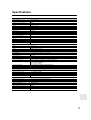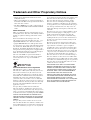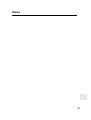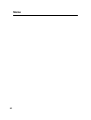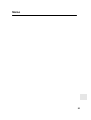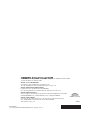E
n
CD/HDD Receiver
BR-925
Instruction Manual
Thank you for purchasing an Onkyo CD/HDD
receiver.
Please read this manual thoroughly before making
any connections and plugging it in.
Following the instructions in this manual will enable
you to obtain optimum performance and listening
enjoyment from your new CD/HDD receiver.
Please retain this manual for future reference.
Contents
Getting Started ..............................2
Connections ................................15
Turning On & First Time Setup ..22
Basic Operation...........................24
Playing & Listening
Playing CDs..............................28
Listening to the Radio...............32
USB Device Playback...............41
Playing External Components ..45
Recording (Transferring Data) ...46
Playing the HDD ..........................54
Clock and Timer ..........................62
Advanced Setup ..........................68
Others...........................................70

2
Important Safety Instructions
1. Read these instructions.
2. Keep these instructions.
3. Heed all warnings.
4. Follow all instructions.
5. Do not use this apparatus near water.
6. Clean only with dry cloth.
7. Do not block any ventilation openings. Install in
accordance with the manufacturer’s instructions.
8. Do not install near any heat sources such as radia-
tors, heat registers, stoves, or other apparatus
(including amplifiers) that produce heat.
9. Do not defeat the safety purpose of the polarized or
grounding-type plug. A polarized plug has two
blades with one wider than the other. A grounding
type plug has two blades and a third grounding
prong. The wide blade or the third prong are pro-
vided for your safety. If the provided plug does not
fit into your outlet, consult an electrician for
replacement of the obsolete outlet.
10. Protect the power cord from being walked on or
pinched particularly at plugs, convenience recepta-
cles, and the point where they exit from the appara-
tus.
11. Only use attachments/accessories specified by the
manufacturer.
12. Use only with the cart, stand,
tripod, bracket, or table spec-
ified by the manufacturer, or
sold with the apparatus.
When a cart is used, use cau-
tion when moving the cart/
apparatus combination to
avoid injury from tip-over.
13. Unplug this apparatus during lightning storms or
when unused for long periods of time.
14. Refer all servicing to qualified service personnel.
Servicing is required when the apparatus has been
damaged in any way, such as power-supply cord or
plug is damaged, liquid has been spilled or objects
have fallen into the apparatus, the apparatus has
been exposed to rain or moisture, does not operate
normally, or has been dropped.
15. Damage Requiring Service
Unplug the apparatus from the wall outlet and refer
servicing to qualified service personnel under the
following conditions:
A. When the power-supply cord or plug is dam-
aged,
B. If liquid has been spilled, or objects have fallen
into the apparatus,
C. If the apparatus has been exposed to rain or
water,
D. If the apparatus does not operate normally by
following the operating instructions. Adjust
only those controls that are covered by the oper-
ating instructions as an improper adjustment of
other controls may result in damage and will
often require extensive work by a qualified tech-
nician to restore the apparatus to its normal
operation,
E. If the apparatus has been dropped or damaged in
any way, and
F. When the apparatus exhibits a distinct change in
performance this indicates a need for service.
16. Object and Liquid Entry
Never push objects of any kind into the apparatus
through openings as they may touch dangerous volt-
age points or short-out parts that could result in a
fire or electric shock.
The apparatus shall not be exposed to dripping or
splashing and no objects filled with liquids, such as
vases shall be placed on the apparatus.
Don’t put candles or other burning objects on top of
this unit.
17. Batteries
Always consider the environmental issues and fol-
low local regulations when disposing of batteries.
18. If you install the apparatus in a built-in installation,
such as a bookcase or rack, ensure that there is ade-
quate ventilation.
Leave 20 cm (8") of free space at the top and sides
and 10 cm (4") at the rear. The rear edge of the shelf
or board above the apparatus shall be set 10 cm (4")
away from the rear panel or wall, creating a flue-
like gap for warm air to escape.
WARNING:
TO REDUCE THE RISK OF FIRE OR ELECTRIC
SHOCK, DO NOT EXPOSE THIS APPARATUS
TO RAIN OR MOISTURE.
CAUTION:
TO REDUCE THE RISK OF ELECTRIC SHOCK,
DO NOT REMOVE COVER (OR BACK). NO
USER-SERVICEABLE PARTS INSIDE. REFER
SERVICING TO QUALIFIED SERVICE
PERSONNEL.
The lightning flash with arrowhead symbol, within an
equilateral triangle, is intended to alert the user to the
presence of uninsulated “dangerous voltage” within
the product’s enclosure that may be of sufficient
magnitude to constitute a risk of electric shock to
persons.
The exclamation point within an equilateral triangle is
intended to alert the user to the presence of important
operating and maintenance (servicing) instructions in
the literature accompanying the appliance.
WARNING
RISK OF ELECTRIC SHOCK
DO NOT OPEN
RISQUE DE CHOC ELECTRIQUE
NE PAS
OUVRIR
AVIS
PORTABLE CART WARNING
S3125A

3
Precautions
1. Recording Copyright—Unless it’s for personal use
only, recording copyrighted material is illegal with-
out the permission of the copyright holder.
2. AC Fuse—The AC fuse inside the unit is not user-
serviceable. If you cannot turn on the unit, contact
your Onkyo dealer.
3. Care—Occasionally you should dust the unit all
over with a soft cloth. For stubborn stains, use a soft
cloth dampened with a weak solution of mild deter-
gent and water. Dry the unit immediately afterwards
with a clean cloth. Don’t use abrasive cloths, thin-
ners, alcohol, or other chemical solvents, because
they may damage the finish or remove the panel let-
tering.
4. Power
WARNING
BEFORE PLUGGING IN THE UNIT FOR THE
FIRST TIME, READ THE FOLLOWING SEC-
TION CAREFULLY.
AC outlet voltages vary from country to country.
Make sure that the voltage in your area meets the
voltage requirements printed on the unit’s rear panel
(e.g., AC 230 V, 50 Hz or AC 120 V, 60 Hz).
The power cord plug is used to disconnect this unit
from the AC power source. Make sure that the plug
is readily operable (easily accessible) at all times.
5. Preventing Hearing Loss
Caution
Excessive sound pressure from earphones and head-
phones can cause hearing loss.
6. Batteries and Heat Exposure
Warning
Batteries (battery pack or batteries installed) shall
not be exposed to excessive heat as sunshine, fire or
the like.
7. Never Touch this Unit with Wet Hands—Never
handle this unit or its power cord while your hands
are wet or damp. If water or any other liquid gets
inside this unit, have it checked by your Onkyo
dealer.
8. Handling Notes
• If you need to transport this unit, use the original
packaging to pack it how it was when you origi-
nally bought it.
• Do not leave rubber or plastic items on this unit
for a long time, because they may leave marks on
the case.
• This unit’s top and rear panels may get warm
after prolonged use. This is normal.
• If you do not use this unit for a long time, it may
not work properly the next time you turn it on, so
be sure to use it occasionally.
• When you’ve finished using this unit, remove all
discs and turn off the power.
9. Installing this Unit
• Install this unit in a well-ventilated location.
• Ensure that there’s adequate ventilation all
around this unit, especially if it’s installed in an
audio rack. If the ventilation is inadequate, the
unit may overheat, leading to malfunction.
• Do not expose this unit to direct sunlight or heat
sources, because its internal temperature may
rise, shortening the life of the optical pickup.
• Avoid damp and dusty places, and places subject
to vibrations from loudspeakers. Never put the
unit on top of, or directly above a loudspeaker.
• Install this unit horizontally. Never use it on its
side or on a sloping surface, because it may cause
a malfunction.
• If you install this unit near a TV, radio, or VCR,
the picture and sound quality may be affected. If
this occurs, move this unit away from the TV,
radio, or VCR.
10. Moisture Condensation
Moisture condensation may damage this unit.
Read the following carefully:
Moisture may condense on the lens of the optical
pickup, one of the most important parts inside this
unit.
• Moisture condensation can occur in the following
situations:
– The unit is moved from a cold place to a warm
place.
– A heater is turned on, or cold air from an air
conditioner is hitting the unit.
– In the summer, when this unit is moved from
an air conditioned room to a hot and humid
place.
– The unit is used in a humid place.
• Do not use this unit when there’s the possibility
of moisture condensation occurring. Doing so
may damage your discs and certain parts inside
this unit.
If condensation does occur, remove all discs and
leave this unit turned on for two to three hours. By
this time, the unit will have warmed up and any con-
densation will have evaporated.

4
Precautions—Continued
This unit contains a semiconductor laser system and is
classified as a “CLASS 1 LASER PRODUCT”. So, to
use this model properly, read this Instruction Manual
carefully. In case of any trouble, please contact the store
where you purchased the unit.
To prevent being exposed to the laser beam, do not try to
open the enclosure.
CAUTION:
CLASS 1M VISIBLE AND INVISIBLE LASER
RADIATION WHEN OPEN. DO NOT VIEW
DIRECTLY WITH OPTICAL INSTRUMENTS.
THIS PRODUCT UTILIZES A LASER. USE OF CON-
TROLS OR ADJUSTMENTS OR PERFORMANCE
OF PROCEDURES OTHER THAN THOSE SPECI-
FIED HEREIN MAY RESULT IN HAZARDOUS
RADIATION EXPOSURE.
The label on the right is
applied on the rear panel.
1. This unit is a CLASS 1 LASER PRODUCT and
employs a laser inside the cabinet.
2. To prevent the laser from being exposed, do not
remove the cover. Refer servicing to qualified per-
sonnel.
For British models
Replacement and mounting of an AC plug on the power
supply cord of this unit should be performed only by
qualified service personnel.
IMPORTANT
The wires in the mains lead are coloured in accordance
with the following code:
As the colours of the wires in the mains lead of this appa-
ratus may not correspond with the coloured markings
identifying the terminals in your plug, proceed as follows:
The wire which is coloured blue must be connected to
the terminal which is marked with the letter N or
coloured black.
The wire which is coloured brown must be connected to
the terminal which is marked with the letter L or
coloured red.
IMPORTANT
The plug is fitted with an appropriate fuse. If the fuse
needs to be replaced, the replacement fuse must
approved by ASTA or BSI to BS1362 and have the same
ampere rating as that indicated on the plug. Check for the
ASTA mark or the BSI mark on the body of the fuse.
If the power cord’s plug is not suitable for your socket
outlets, cut it off and fit a suitable plug. Fit a suitable fuse
in the plug.
For European Models
Blue: Neutral
Brown: Live
Declaration of Conformity
We,
ONKYO EUROPE
ELECTRONICS GmbH
LIEGNITZERSTRASSE 6,
82194 GROEBENZELL,
GERMANY
GROEBENZELL, GERMANY
ONKYO EUROPE ELECTRONICS GmbH
K. MIYAGI
declare in own responsibility, that the ONKYO product
described in this instruction manual is in compliance with the
corresponding technical standards such as EN60065,
EN55013, EN55020 and EN61000-3-2, -3-3.

5
Features
HDD/Amplifier
• 80 GB Hard Disk Capacity for Storing Audio Files
(Copies from CDs or a USB Mass Storage Device)
• Discrete Output Stage Circuitry
• Optimum Gain Volume Circuitry
• Dynamic Range Control
• Super Bass (On/Off) and Tone Control
Processing and Connection
•VLSC (Vector Linear Shaping Circuitry)
*1
• Gracenote Database Capability
• Wolfson 2ch Audio D/A Converter
• Audyssey EQ
™
to Correct Room Acoustic Problems
• Audyssey Dynamic EQ
™*2
Loudness Correction
• USB Port for iPod
®*3
or USB Mass Storage Device
• Optical Digital Input
• 3 Audio Inputs and 2 Outputs
• Subwoofer Pre Out
Others
• Plays Audio CDs, MP3s and WMA
*4
(via USB, CD-
R, CD-RW
*5
); AAC
*6
and WAV Files (via USB)
• 4-Mode Timer (Play or Rec/Once or Every)
• Headphone Jack
• Aluminium Top Panel and Volume Knob
• RI-Dock Compatible Remote Control (iPod Control
Capable)
*1 VLSC and the VLSC logo are registered trademarks of Onkyo
Corporation.
*2
Manufactured under license from Audyssey Laboratories. U.S.
and foreign patents pending. Audyssey Dynamic EQ
™
and
Audyssey EQ
™
are trademarks of Audyssey Laboratories.
*3 iPod is a trademark of Apple Inc., registered in the U.S. and
other countries.
*4 Windows Media, and the Windows logo are trademarks, or reg-
istered trademarks of Microsoft Corporation in the United States
and/or other countries.
*5 Make sure to use discs that have been finalized.
*6 The “AAC” logo is trademark of Dolby Laboratories.
Supplied Accessories
Make sure you have the following accessories:
* In catalogs and on packaging, the letter at the end of the product
name indicates the color. Specifications and operations are the
same regardless of color.
Remote controller and two batteries (R6/AA)
Indoor FM antenna
(Connector type varies from country to country.)
AM loop antenna

6
Before Using the CD/HDD Receiver
Notes:
• If the remote controller doesn’t work reliably, try replac-
ing the batteries.
• Don’t mix new and old batteries or different types of bat-
teries.
• If you intend not to use the remote controller for a long
time, remove the batteries to prevent damage from leak-
age or corrosion.
• Expired batteries should be removed as soon as possible
to prevent damage from leakage or corrosion.
• When replacing the batteries, use R6/AA batteries.
Onkyo recommend that you use manganese dry batteries.
• If rechargeable batteries are used, the remote controller
may be inoperable.
When you operate the remote controller, point it at the
CD/HDD receiver’s remote control sensor, as shown
below.
Notes:
• The remote controller may not work reliably if the CD/
HDD receiver is subjected to bright light, such as direct
sunlight or inverter-type fluorescent lights. Keep this in
mind when installing.
• If another remote controller of the same type is used in
the same room, or the CD/HDD receiver is installed close
to equipment that uses infrared rays, the remote control-
ler may not work reliably.
• Don’t put anything, such as a book, on the remote con-
troller because the buttons may be pressed inadvertently,
thereby draining the batteries.
• The remote controller may not work reliably if the CD/
HDD receiver is installed in a rack behind colored glass
doors. Keep this in mind when installing.
• The remote controller will not work if there’s an obstacle
between it and the CD/HDD receiver’s remote control
sensor.
Installing the Batteries
1
Detach the battery cover by pressing the
tab and pulling up the cover.
2
Insert two batteries (R6/AA) into the bat-
tery compartment.
Carefully follow the polarity diagram (positive
(+) and negative (–) symbols) inside the battery
compartment.
3
After the batteries are installed and
seated correctly, attach the compartment
cover.
Using the Remote Controller
A
p
p
r
o
x
.
5
m
Remote control sensor
CD/HDD receiver

7
What You Can Do with the CD/HDD Receiver
*1 Only for USB devices supporting the USB mass storage class.
*2 Only for personal computers with Microsoft Windows XP Service Pack 2, Service Pack 3, or Microsoft Windows Vista installed.
CDs
Connected
Components
Radio
Digital audio
player
*1
Playing iPod
®
thru USB port
(page 42)
Accessing
from PC
*2
(page 52)
Playing CDs (page 28)
Recording CDs (page 48)
Playing an external component (page 45)
Recording from an external component (page 50)
Listening to the radio (page 32)
Recording the radio (page 50)
Playing music from USB device (page 42)
Transferring the data (page 51)
Transferring the data (page 51)
USB mass
storage device
*1
HDD
(Hard Disk Drive)

8
What You Can Do with the CD/HDD Receiver—Continued
The HDD is very sensitive to physical shock, vibration, and dust.
The CD/HDD receiver is designed to protect the data safely from physical shock, vibration, and dust. However, pay
particular attention to the following points to prevent the recorded data from being lost.
• Do not apply physical shock.
• Do not move the CD/HDD receiver with power cord plugged.
• Do not use the CD/HDD receiver in vibratory or unstable place.
• Do not unplug or move the CD/HDD receiver during recording or playback.
• Do not attempt to replace the HDD or to add another one by yourself. A failure may occur.
• Do not install the CD/HDD receiver in a dusty place.
• Do not block any ventilation openings on the CD/HDD receiver. Heat may be built up, causing a failure.
• Do not use in a place with rapid temperature change (a change over 10°C per hour).
When there is the possibility of moisture condensation occurring, Onkyo recommend that you wait for approx.
one hour after turning the power on before using the CD/HDD receiver.
Advice on data backup
The HDD may fail even in normal use, for example, a sudden data loss or failure caused by electrical service interrup-
tion. If the HDD fails for some reason, the data cannot be restored. Onkyo recommend that you backup the data stored
in the CD/HDD receiver to your personal computer or commercially available USB hard disk drive periodically.
When getting repaired
When the HDD gets repaired, the data in the HDD of the CD/HDD receiver, including music data, setting data, cannot
sometimes be reproduced. Before it gets repaired, note down the setting details preset in the CD/HDD receiver on paper.
Also be sure to backup the data stored in the CD/HDD receiver. Please note that Onkyo will not be responsible for
anything if the data should be erased or changed during the repair and normal use.
Handling the Hard Disk Drive (HDD)

9
Contents
To reset the CD/HDD receiver, see page 74.
Getting Started
Important Safety Instructions .................................... 2
Precautions ............................................................... 3
Features.................................................................... 5
Supplied Accessories................................................ 5
Before Using the CD/HDD Receiver ......................... 6
Installing the Batteries........................................... 6
Using the Remote Controller................................. 6
What You Can Do with the CD/HDD Receiver.......... 7
Handling the Hard Disk Drive (HDD)..................... 8
Getting to Know the CD/HDD Receiver .................. 10
Front Panel.......................................................... 10
Display................................................................. 11
Rear Panel .......................................................... 12
Remote Controller ............................................... 13
Connections
Connections ............................................................ 15
About Connections.............................................. 15
Connecting Speakers.......................................... 16
Connecting Antennas.......................................... 17
Connecting Other Components........................... 19
Connecting a Subwoofer..................................... 20
Connecting a Component with a Digital Audio
Output............................................................... 20
Connecting a TV.................................................. 20
Hooking Up to the Internet .................................. 21
Turning On & First Time Setup
Turning On the CD/HDD Receiver .......................... 22
First Time Setup...................................................... 23
Setting the Clock with the AccuClock Function... 23
Basic Operation
Basic Operations..................................................... 24
Selecting the Input Source .................................. 24
Adjusting the Volume .......................................... 24
Using Headphones.............................................. 24
Adjusting the Tone .................................................. 25
Adjusting the Bass and Treble ............................ 25
Using the Super Bass Function........................... 25
Using the Direct Function.................................... 25
Muting the Sound ................................................ 25
Using Audyssey EQ™
and Audyssey Dynamic EQ™ .............................. 26
Operation of Music Data ......................................... 27
USB Device......................................................... 27
HDD..................................................................... 27
Playing & Listening
Playing CDs ............................................................ 28
Basic Operations of Playback ............................. 28
Playing Selected Tracks...................................... 29
Switching the Display .......................................... 29
Retrieving Audio CD Information......................... 30
Random Playback ............................................... 31
Repeat Playback ................................................. 31
Listening to the Radio ............................................. 32
Tuning into AM/FM Radio Stations...................... 32
Displaying Radio Information .............................. 33
Receiving RDS.................................................... 33
Presetting FM Stations Automatically (Auto Preset)
.... 34
Presetting AM/FM Stations Manually .................. 35
Selecting Preset Stations .................................... 36
Editing Presets .................................................... 37
USB Device Playback ............................................. 41
Compatible USB Devices .................................... 41
USB Device Folders and Files............................. 41
Basic Operations of Playback.............................. 42
Playing Selected Tracks...................................... 43
Switching the Display .......................................... 43
Repeat/Random Playback................................... 44
Playing External Components................................. 45
Playing External Components ............................. 45
Making an Connection with Onkyo
Components...................................................... 45
Recording (Transferring Data)
Recording (Transferring Data)................................. 46
Compatible USB Devices .................................... 46
Preparation for Recording and Transferring ........ 46
Setting for Recording........................................... 47
Recording CDs .................................................... 48
Recording from Tuner.......................................... 50
Recording from Line Input ................................... 50
Transferring Data................................................. 51
Erasing Data from USB Device ........................... 53
Playing the HDD
Playing the HDD...................................................... 54
Basic Operations of Playback.............................. 54
Playing Selected Tracks...................................... 55
Switching the Display .......................................... 56
Various Playback Modes..................................... 57
Editing Tracks and Playlists in the HDD.................. 58
Erasing Music Track or Album............................. 58
Editing Track Information..................................... 58
Removing Tracks from the Playlist...................... 60
Editing a Playlist Name........................................ 61
Clock and Timer
Setting the Clock ..................................................... 62
Setting AccuClock to Use a Specific Station ....... 62
Setting the Clock Manually.................................. 63
Using the Timers ..................................................... 64
Using the Sleep Timer ......................................... 64
Using the Play Timer ........................................... 65
Using the Record Timer....................................... 66
Advanced Setup
Advanced Setup...................................................... 68
Network Configuration......................................... 68
Others
Disc Notes............................................................... 70
Playable Formats .................................................... 72
Controlling External Components............................ 73
Troubleshooting....................................................... 74
Specifications .......................................................... 79
Trademark and Other Proprietary Notices ..............80

10
Getting to Know the CD/HDD Receiver
The page numbers in parentheses show where you can find the main explanation for each item.
Remote control sensor (6)
Receives control signals from the remote controller.
CD HDD DUBBING button (48)
Used to record a CD into HDD. When pressed,
immediately starts recording all tracks.
CD USB DUBBING button (48)
Used to record a CD into a digital audio player or
USB storage device. When pressed, immediately
starts recording all tracks.
ON/STANDBY button (22)
Sets the CD/HDD receiver to On or Standby.
STANDBY indicator (22)
Lights off when the power is on, and lights up in red
in Standby mode.
PHONES jack (24)
This stereo minijack is for connecting a pair of ste-
reo headphones for private listening.
CD tray (28)
The CD is loaded here.
Stop [ ] button (28)
Stops CD playback.
USB port (42)
A USB mass storage device, such as a USB flash
drive or MP3 music player, containing music files
can be plugged in here and the music files can be
selected and played through the CD/HDD receiver.
Play/Pause [ / ] button (28)
Starts CD playback. Pressing it during playback
pauses playback.
LIBRARY button (28)
Displays the list of tracks.
RETURN button
Returns to the previous menu level.
REC button (49)
Pressed to record into HDD, digital audio player, or
USB storage device.
MULTI JOG dial (24, 28, 36)
Selects a preset radio station or tracks of CD to be
played.
Selects an item for editing or setting. Pressed to
confirm each setting.
INPUT SELECTOR button (24)
Used to select the input source.
VOLUME control (24)
This control is used to adjust the volume of the
CD/HDD receiver to “Min”, “1” through “41”,
“Max”.
Open/Close [ ] button (28)
Used to open and close the disc tray.
Display
See “Display” on page 11.
Front Panel
1
2
3
5
4
67bn
bo
bp
bq
brbs
98bkblbm

11
Getting to Know the CD/HDD Receiver—Continued
Play, pause and Rec / / REC
indicators
Displays the playback and recording status.
Input source indicators
Displays the input source for playback. During
recording, the indicator of the destination flashes.
S.BASS indicator
Lights up when the Super Bass function is on.
Message area
Various information is displayed here, including
radio preset numbers, tuning frequency, current time,
volume level, sleep time, mode settings, and so on.
Playback mode indicators
Jump mode indicators
Tuning indicators
AUTO:
Lights up when Auto Tuning is selected, and disap-
pears when Manual Tuning is selected.
:
Lights up when the CD/HDD receiver is tuned to a
radio station.
FM STEREO:
Lights up when the CD/HDD receiver is tuned to a
stereo FM station.
RDS:
Lights up when the CD/HDD receiver is tuned to a
radio station that supports RDS (Radio Data Sys-
tem).
DIRECT indicator
Lights up when the Direct function is on.
REMAIN indicator
Lights up when the remaining track time is being
displayed.
TIMER indicators
Show the status of the timers.
TIMER:
Lights up when a timer has been programmed.
1, 2, 3, 4:
Light up when a timer has been programmed.
:
Lights up when a timer has been programmed for
recording.
SLEEP indicator
Lights up when the Sleep function has been set.
MUTING indicator
Flashes while the CD/HDD receiver is muted.
Dynamic EQ indicator
Lights up when the Audyssey Dynamic EQ™ has
been set.
File format indicators
Displays the format of playback and recording data.
Display
9bk blbm bn bo
12 43567
8
HDD: Hard disk drive.
CD: Audio CD or data CD.
USB: USB device.
TUNER: FM or AM.
LINE 1 to LINE3:
Connected components.
DIGITAL: Components connected via optical digi-
tal audio.
Lights up when the input signal is PCM.
The indicator flashes if the input signal
is digital but not PCM, or the CD/HDD
receiver is in “unlocked” state (the cable
is disconnected or the component is not
turned on).
RANDOM:
Lights up when random playback
is selected.
REPEAT:
Lights up when repeat playback
is selected for all tracks.
REPEAT 1:
Lights up when repeat playback
is selected for one track.
BGM: Lights up when BGM mode play-
back is selected (see page 57).
:
Lights up when jump mode is
selected (see page 55).

12
Getting to Know the CD/HDD Receiver—Continued
The page numbers in parentheses show where you can find the main explanation for each item.
ETHERNET (21)
This socket is for connecting a broadband router
using a commercially available LAN cable.
LINE 1 IN (20)
These terminals are for connecting audio output of
external devices such as TV or turntable with a
built-in phono equalizer.
MD/TAPE (LINE 2) IN/OUT (19)
These analog audio inputs and outputs are for con-
necting a recorder with an analog input and output,
such as a MiniDisc recorder or cassette deck.
DOCK/CDR (LINE 3) IN/OUT (19)
This analog audio input and output are for connect-
ing an Onkyo RI Dock. The input and output can
also be connected to a CD recorder or recording
device.
SPEAKERS (16)
These terminal posts are for connecting speakers.
SUBWOOFER PRE OUT (20)
This jack is for connecting a powered active sub-
woofer.
OPTICAL DIGITAL IN (20)
This optical digital audio input can be used to con-
nect a component with an optical digital output,
such as a CD recorder, MD recorder, games con-
sole, satellite tuner, or personal computer. Use a
commercially available optical digital audio cable
(square) to make the connection.
REMOTE CONTROL (19)
This (Remote Interactive) jack can be con-
nected to an jack on another Onkyo component.
The CD/HDD receiver’s remote controller can then
be used to control that component. To use , you
must make an analog audio connection (RCA)
between the CD/HDD receiver and the other com-
ponent.
FM ANTENNA (17)
This jack is for connecting an FM antenna.
AM ANTENNA (17)
These push terminals are for connecting an AM
antenna.
Power cord (22)
The power cord should be connected to a suitable
power source (plug type varies from country to
country).
Caution:
The heat sink is a device designed to disperse heat from
within the CD/HDD receiver. Do not to place objects
around the CD/HDD receiver and ensure that there is ade-
quate ventilation all around the CD/HDD receiver. If the
ventilation is inadequate, the CD/HDD receiver may over-
heat, leading to malfunction.
Rear Panel
123 5
7
6
8 9 bk bl
4
Heat sink
See pages 15–21 for connection information.

13
Getting to Know the CD/HDD Receiver—Continued
The page numbers in parentheses show where you can
find the main explanation for each item.
ON/STANDBY button (22)
This button is used to set the CD/HDD receiver to
On or Standby.
SLEEP button (64)
Used to set the Sleep timer, which turns off the
CD/HDD receiver after a specified time.
Alphabetic letters/Symbol ( )/Number (0
to >10) buttons (39, 58, 61)
Used to enter the name of the playlist, album, artist,
track or radio presets.
Numeric: Used to select the track you want to play.
Also used to set the clock manually and set the tim-
ers.
PLAYLIST REG button (57)
Used to register music files in HDD to the playlist.
Source selection buttons (24)
INPUT [ ]/[ ] buttons:
Used to switch the input source.
HDD button*:
Switches to HDD for playback.
CD button*:
Switches to CD for playback.
USB button*:
Switches to USB for playback.
* These buttons also work in the Standby mode.
BGM MODE button (57)
Used to play tracks in HDD* in BGM mode. This
button also works in the Standby mode.
* Except for music files recorded from the FM/AM or
external components.
LIBRARY button (28)
Displays the list of tracks.
RETURN button
Returns to the previous display.
Operation buttons (28, 32, 36, 73)
Fast Reverse/Fast Forward [ ]/[ ] and
TUNING [ ]/[ ] buttons:
Used to fast reverse or fast forward CD playback.
Can also be used with an Onkyo RI Dock, CD
recorder or MD recorder. Also used to tune the
radio frequency.
Remote Controller
bm
bq
bt
cl
ck
br
cm
cn
cp
cq
cr
cs
co
2
1
3
4
bn
bo
6
7
bp
8
9
5
bk
bl
bs
: Pauses playback.
: Starts playback.
: Stops playback.

14
Getting to Know the CD/HDD Receiver—Continued
Previous/Next [ ]/[ ] and PRESET
[ ]/[ ] buttons
Used to select the previous or next track or radio
preset. Can also be used with an Onkyo RI Dock,
CD recorder or MD recorder. With an Onkyo cas-
sette deck, they work as fast reverse and fast for-
ward buttons.
PLAYLIST [ ]/[ ] buttons (57)
Plays the tracks on the playlist. Each time the button
is pressed, the selected playlist is switched and
playback starts.
USB REC [ ] button (49)
Used to record to your USB storage device.
HDD REC [ ] button (49)
Used to record to HDD.
CLOCK CALL button (63)
Calls up the clock to display the day and time.
This button also works in the Standby mode.
TIMER button (63, 64)
Used to set the timers and clock.
CAPS button (39)
Used to select the character group.
DIRECT button (25)
Used to switch to the Direct mode.
TONE button (25)
Used to adjust the bass and treble.
S.BASS button (25)
Sets the Super Bass function.
CLEAR button (40)
Used to delete the input letters.
MUTING button (25)
Mutes the output of the CD/HDD receiver.
VOL [ ]/[ ] button (24)
Adjust the volume level.
TUNER (BAND) button (36)
Selects AM or FM radio as the input source.
TOOLS button
Used to display setting items.
Cursor / / / and ENTER buttons
Cursor:
Selects items by moving the cursor.
ENTER:
Used to confirm settings. Also used to start play-
back of the selected track.
DISPLAY button (29, 73)
Used to change the information shown on the dis-
play. With an Onkyo RI Dock, it works as a back-
light button.
REPEAT button (31, 73)
Sets repeat playback. Can also be used with an
Onkyo RI Dock. With an Onkyo cassette deck, it
works as a reverse mode button.
cr OPEN/CLOSE [ ] button (28)
Used to open and close the disc tray.
cs RANDOM button (31)
Used to select random playback.

15
Connections
• Before making any connections, read the manuals
supplied with your other components.
• Don’t connect the power cord until you’ve completed
and double-checked all connections.
Connection Color Coding
RCA-type audio connections are usually color-coded:
red and white. Use red plugs to connect right-channel
audio inputs and outputs (typically labeled “R”). Use
white plugs to connect left-channel audio inputs and out-
puts (typically labeled “L”).
• Push plugs in all the way to make
good connections (loose connec-
tions can cause noise or malfunc-
tions).
• To prevent interference, keep audio cables away from
power cords and speaker cables.
• If the TV picture is distorted, or noise is heard in the
output sound of the CD/HDD receiver, install the
CD/HDD receiver as far as possible from the TV.
Optical Digital Input Terminal
The optical digital input terminal of the CD/HDD
receiver is a type of terminal with cover. Insert the opti-
cal digital cable while pushing the cover inwards.
Notes:
• Plug or unplug the optical digital cable in straight direc-
tion.
• If you plug or unplug the cable slantingly, the cover may
be damaged.
• Do not put anything on top of the CD/HDD receiver, as it
may interfere with proper ventilation, leading to malfunc-
tion.
About Connections
Left (white)
Analog audio
cable
Right (red) Right (red)
Left (white)
Right!
Wrong!
See the related pages for connection.
Internet
page 21
Antennas
page 17
Speakers
page 16
Powered active
subwoofer
page 20
Power cord
(Plug type varies from country to
country.)
page 22
Don't connect the power cord
until you've completed and dou-
ble-checked all connections.
Recording device such as an MD recorder, a
cassette deck or a CD recorder, or an Onkyo
RI dock
page 19
Digital device
with an optical
digital output
such as a game
console, a per-
sonal computer,
or a satellite tuner
page 20

16
Connections—Continued
• Connect the right speaker to the CD/HDD receiver’s right (R) SPEAKERS terminals. Connect the left speaker to the
left (L) SPEAKERS terminals.
• Connect the positive (+) terminal on each speaker to the corresponding positive (+) terminal on the CD/HDD receiver.
Connect the negative (–) terminal on each speaker to the corresponding negative (–) terminal on the CD/HDD
receiver. Use the red wires to connect the positive (+) terminals.
• Up to two speakers can be connected to the CD/HDD receiver.
• Connect only speakers with an impedance of between
4 and 16 ohms. Connecting a speaker with a lower
impedance may damage the speaker.
• Be careful not to short the positive and negative wires.
Doing so may damage the CD/HDD receiver. Also, be
careful not to touch the rear panel.
• Twist the speaker cord sufficiently.
The contact between bare wire and rear panel may
cause a short circuit.
• Be careful not to confuse the positive and negative ter-
minals, or L and R speakers during the connection.
Doing so may result in unnatural sound.
• Do not connect both speaker cables to the same L or R
terminals (Fig. 1). Do not connect more than two
speaker terminals to each speaker (Fig. 2).
Connecting Speakers
Red wires
Right speaker
Left speaker
Speaker cable
—Terminal posts—
Strip about 15 mm of insulation from the ends of the speaker
cables, and twist the bare wires tightly. Unscrew the terminal.
Fully insert the bare wire, making sure that it’s touching the
threaded shaft in the center. Screw the terminal tight.
Fig. 1 Fig. 2

17
Connections—Continued
This section explains how to connect the supplied indoor
FM antenna and AM loop antenna, and how to connect
commercially available outdoor FM and AM antennas.
The CD/HDD receiver won’t pick up any radio signals
without an antenna connected, so you must connect the
antenna to use the tuner.
Connecting the Indoor FM Antenna
The supplied indoor FM antenna is for indoor use only.
If you cannot achieve good reception with the supplied
indoor FM antenna, try a commercially available out-
door FM antenna instead (see page 18).
Connecting the AM Loop Antenna
The supplied indoor AM loop antenna is for indoor use
only.
If you cannot achieve good reception with the supplied
indoor AM loop antenna, try using it with a commer-
cially available outdoor AM antenna (see page 18).
Connecting Antennas
1
Attach the FM antenna, as shown.
Once the CD/HDD receiver is ready for use,
you’ll need to tune into an FM radio station and
adjust the position of the FM antenna to achieve
the best possible reception.
2
Use thumbtacks or something similar to
fix the FM antenna into position.
Caution:
Be careful that you don’t injure yourself when using
thumbtacks.
AM ANTENNA push terminals
FM ANTENNA jack
Insert the plug fully
into the jack.
Thumbtacks, etc.
1
Assemble the AM loop antenna, inserting
the tabs into the base, as shown.
2
Connect both wires of the AM loop
antenna to the AM ANTENNA push termi-
nals, as shown.
(The antenna’s wires are not polarity sensitive, so
they can be connected either way around.)
Make sure that the wires are attached securely and
that the push terminals are gripping the bare
wires, not the insulation.
Once the CD/HDD receiver is ready for use,
you’ll need to tune into an AM radio station and
adjust the position of the AM antenna to achieve
the best possible reception.
Keep the antenna as far away as possible from the
CD/HDD receiver, TV, speaker cables, and power
cords.
Push Insert wire Release

18
Connections—Continued
Connecting an Outdoor FM Antenna
If you cannot achieve good reception with the supplied
indoor FM antenna, try a commercially available out-
door FM antenna instead.
Notes:
• Outdoor FM antennas work best outside, but usable
results can sometimes be obtained when installed in an
attic or loft.
• For best results, install the outdoor FM antenna well away
from tall buildings, preferably with a clear line of sight to
your local FM transmitter.
• Outdoor antenna should be located away from possible
noise sources, such as neon signs, busy roads, etc.
• For safety reasons, outdoor antenna should be situated
well away from power lines and other high-voltage
equipment.
• Outdoor antenna must be grounded in accordance with
local regulations to prevent electrical shock hazards.
■ Using a TV/FM Antenna Splitter
It’s best not to use the same antenna for both FM and TV
reception, as this can cause interference problems. If cir-
cumstances demand it, use a TV/FM antenna splitter, as
shown.
Connecting an Outdoor AM Antenna
If good reception cannot be achieved using the supplied
AM loop antenna, an outdoor AM antenna can be used
in addition to the loop antenna, as shown.
Outdoor AM antennas work best when installed horizon-
tally outside, but good results can sometimes be obtained
indoors by mounting horizontally above a window. Note
that the AM loop antenna should be left connected.
Outdoor antenna must be grounded in accordance with
local regulations to prevent electrical shock hazards.
To CD/HDD receiver To TV (or VCR)
TV/FM antenna splitter
Outdoor antenna
AM loop antenna
Insulated antenna cable

19
Connections—Continued
The following diagram shows how to connect other components (i.e., a cassette deck, an MD recorder, a CD recorder)
and an Onkyo RI Dock (Remote Interactive Dock). If Audyssey EQ™ is active, you cannot perform recording (except
for timer recording) to an external component. Deactivate Audyssey EQ™ when you want to record to an external
component (see page 26).
Connecting an MD recorder or cassette deck
Connect the CD/HDD receiver’s
MD/TAPE
OUT jacks to the INPUT (REC) jacks of the MD recorder or cassette deck.
Connect the CD/HDD receiver’s MD/TAPE IN jacks to the OUTPUT (PLAY) jacks of the MD recorder or cassette deck.
Connecting a CD recorder or an Onkyo RI Dock
Connect the CD/HDD receiver’s DOCK/CDR OUT jacks to the AUDIO INPUT jacks of the CD recorder or Onkyo RI
Dock.
Connect the CD/HDD receiver’s DOCK/CDR IN jacks to the AUDIO OUTPUT jacks of the CD recorder or Onkyo RI
Dock.
What can you do with ?
• Connecting an Onkyo
-capable component to the CD/HDD receiver via cable allows you to control the com-
ponent
with the CD/HDD receiver’s remote controller.
• When playback is started on the
component connected via , the CD/HDD receiver will automatically select it as
the input source.
• When you start playback on the component connected via , if the CD/HDD receiver is on Standby, it will auto-
matically turn on. Similarly, when the CD/HDD receiver is set to Standby, all components connected via will also
go on Standby.
Notes:
•No cable is included with the CD/HDD receiver. Use cables supplied with other Onkyo components.
•Use jacks for a combined use with -capable components.
•Some -capable components have two jacks. They’re both the same, so you can use either one. The extra jack is for
connecting additional -capable components.
Connecting Other Components
Connecting Onkyo Components
First connect each Onkyo component to the CD/HDD receiver with an analog audio cable (RCA) as described above.
Next, make the necessary connections with an cable (see illustration below). Finally, change the Input Display
to the corresponding component name (see page 45).
R L
R L
MD recorder
Cassette deck
CD recorder
Onkyo RI Dock
cable sup-
plied with the
Onkyo RI Dock
Analog audio
cables (RCA)
cable supplied with other Onkyo components
CD/HDD receiver’s rear panel
: Signal flow

20
Connections—Continued
The CD/HDD receiver has SUBWOOFER PRE OUT jack for connecting a powered active subwoofer (i.e., a subwoofer
with a built-in amplifier).
The following diagram shows how to connect a component with an optical digital audio output, such as a games console,
satellite tuner, or personal computer. Connect the CD/HDD receiver’s DIGITAL OPTICAL IN jack to an optical digital
audio output on the other component.
You can change the Input Display for the OPTICAL DIGITAL IN to DIGITAL, CD-R/dig, GAME/dig, or PC/dig so
that it matches the type of component that you connect (see page 45).
The CD/HDD receiver supports only a 16-bit PCM signal with a sampling rate of between 44.1 kHz and 48 kHz.
Some components require the settings of forced conversion to PCM.
Connect the CD/HDD receiver’s LINE 1 IN jacks to the TV’s audio output jacks.
Connecting a Subwoofer
Connecting a Component with a Digital Audio Output
Connecting a TV
: Signal flow
P
owere
d
act
i
ve
subwoofer
CD/HDD receiver’s rear panel
DIGITAL
OUTPUT
: Signal flow
Commercially available optical
digital audio cable (square)
Game console, etc.
Optical digital output
LR
Analog audio cable (RCA)
: Signal flow
Audio output
TV
Red White Red White
Page is loading ...
Page is loading ...
Page is loading ...
Page is loading ...
Page is loading ...
Page is loading ...
Page is loading ...
Page is loading ...
Page is loading ...
Page is loading ...
Page is loading ...
Page is loading ...
Page is loading ...
Page is loading ...
Page is loading ...
Page is loading ...
Page is loading ...
Page is loading ...
Page is loading ...
Page is loading ...
Page is loading ...
Page is loading ...
Page is loading ...
Page is loading ...
Page is loading ...
Page is loading ...
Page is loading ...
Page is loading ...
Page is loading ...
Page is loading ...
Page is loading ...
Page is loading ...
Page is loading ...
Page is loading ...
Page is loading ...
Page is loading ...
Page is loading ...
Page is loading ...
Page is loading ...
Page is loading ...
Page is loading ...
Page is loading ...
Page is loading ...
Page is loading ...
Page is loading ...
Page is loading ...
Page is loading ...
Page is loading ...
Page is loading ...
Page is loading ...
Page is loading ...
Page is loading ...
Page is loading ...
Page is loading ...
Page is loading ...
Page is loading ...
Page is loading ...
Page is loading ...
Page is loading ...
Page is loading ...
Page is loading ...
Page is loading ...
Page is loading ...
Page is loading ...
-
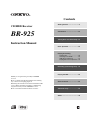 1
1
-
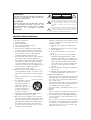 2
2
-
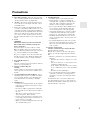 3
3
-
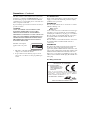 4
4
-
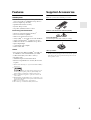 5
5
-
 6
6
-
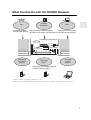 7
7
-
 8
8
-
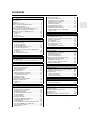 9
9
-
 10
10
-
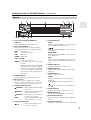 11
11
-
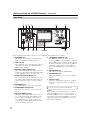 12
12
-
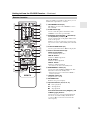 13
13
-
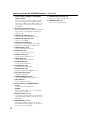 14
14
-
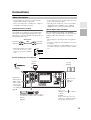 15
15
-
 16
16
-
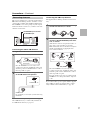 17
17
-
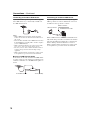 18
18
-
 19
19
-
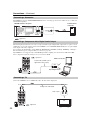 20
20
-
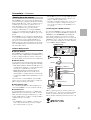 21
21
-
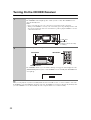 22
22
-
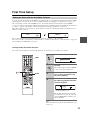 23
23
-
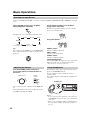 24
24
-
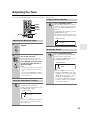 25
25
-
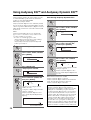 26
26
-
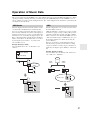 27
27
-
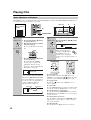 28
28
-
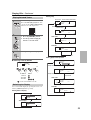 29
29
-
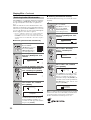 30
30
-
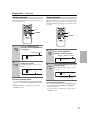 31
31
-
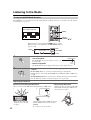 32
32
-
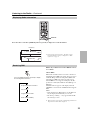 33
33
-
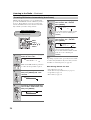 34
34
-
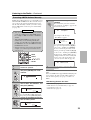 35
35
-
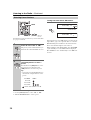 36
36
-
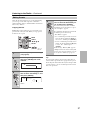 37
37
-
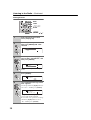 38
38
-
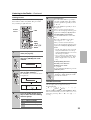 39
39
-
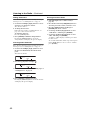 40
40
-
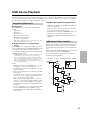 41
41
-
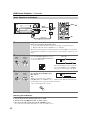 42
42
-
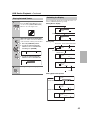 43
43
-
 44
44
-
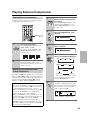 45
45
-
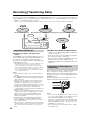 46
46
-
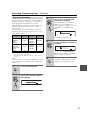 47
47
-
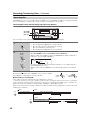 48
48
-
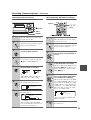 49
49
-
 50
50
-
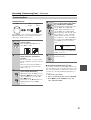 51
51
-
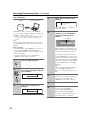 52
52
-
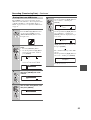 53
53
-
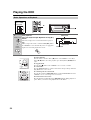 54
54
-
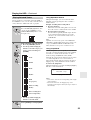 55
55
-
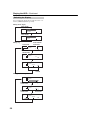 56
56
-
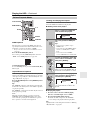 57
57
-
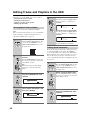 58
58
-
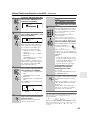 59
59
-
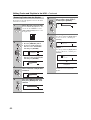 60
60
-
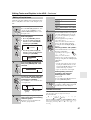 61
61
-
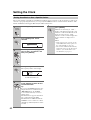 62
62
-
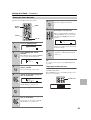 63
63
-
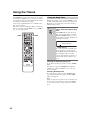 64
64
-
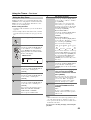 65
65
-
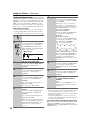 66
66
-
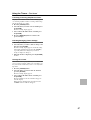 67
67
-
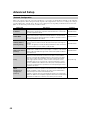 68
68
-
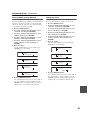 69
69
-
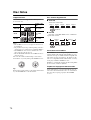 70
70
-
 71
71
-
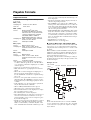 72
72
-
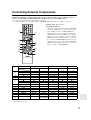 73
73
-
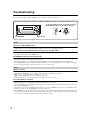 74
74
-
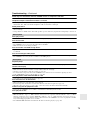 75
75
-
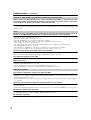 76
76
-
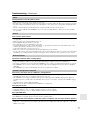 77
77
-
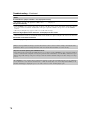 78
78
-
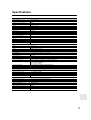 79
79
-
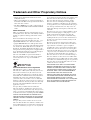 80
80
-
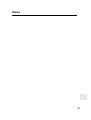 81
81
-
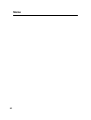 82
82
-
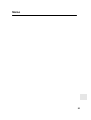 83
83
-
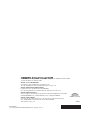 84
84
ONKYO CS-925 (BR-925) User manual
- Category
- Home audio sets
- Type
- User manual
Ask a question and I''ll find the answer in the document
Finding information in a document is now easier with AI