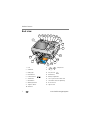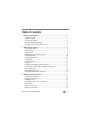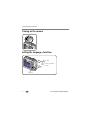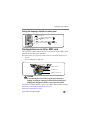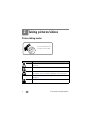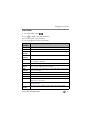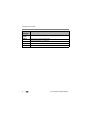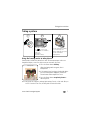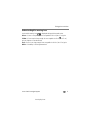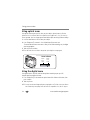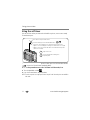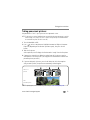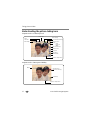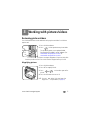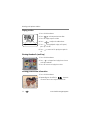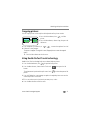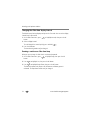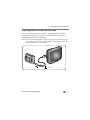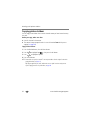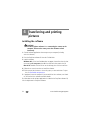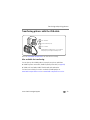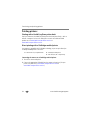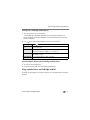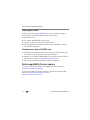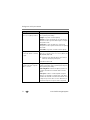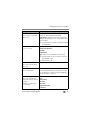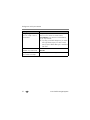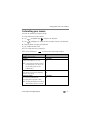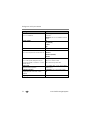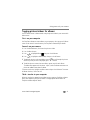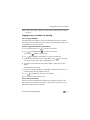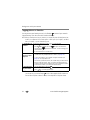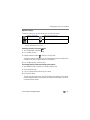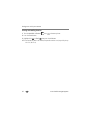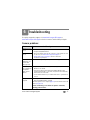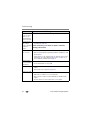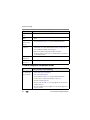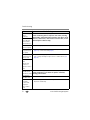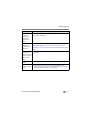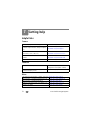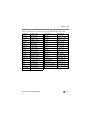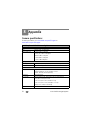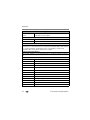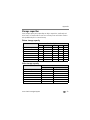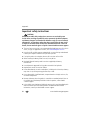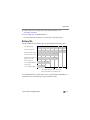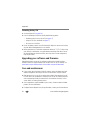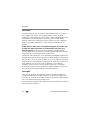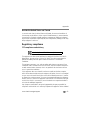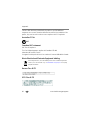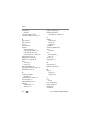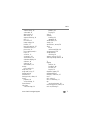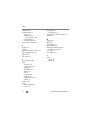Kodak EasyShare C653 User manual
- Category
- Film cameras
- Type
- User manual

Eastman Kodak Company
Rochester, NY 14650
© Eastman Kodak Company, 2006
All screen images are simulated.
Kodak, EasyShare, and Perfect Touch are trademarks of Eastman Kodak Company.
P/N 4J6052_en

Product features
www.kodak.com/go/support
i
Front view
1 Shutter button 7 Flash
2 Mode dial 8 Viewfinder
3 Self-timer/Video light 9 Lens
4Microphone
10 DC-In (3V) ,for optional AC adapter
5Flash button
11 Speaker
6 Self-timer/Burst button 12 Grip
5
4
1
9
6
8
2
10
3
11
7
12

ii www.kodak.com/go/support
Product features
Back view
1LCD 11 4-way arrows
2 Viewfinder 12 Strap post
3 Ready light
13 USB, A/V Out
4Review button
14 Menu button
5 LCD/Info button 15 Battery compartment
6 Share button 16 Slot for optional SD or MMC card
7 Delete button 17 SD or MMC card (sold separately)
8 Wide angle button 18 Dock connector
9 Telephoto button 19 Tripod socket
10 OK button
4
8
3
2
1
11
12
13
14
15
16
17
18
9
10
19
5
6
7
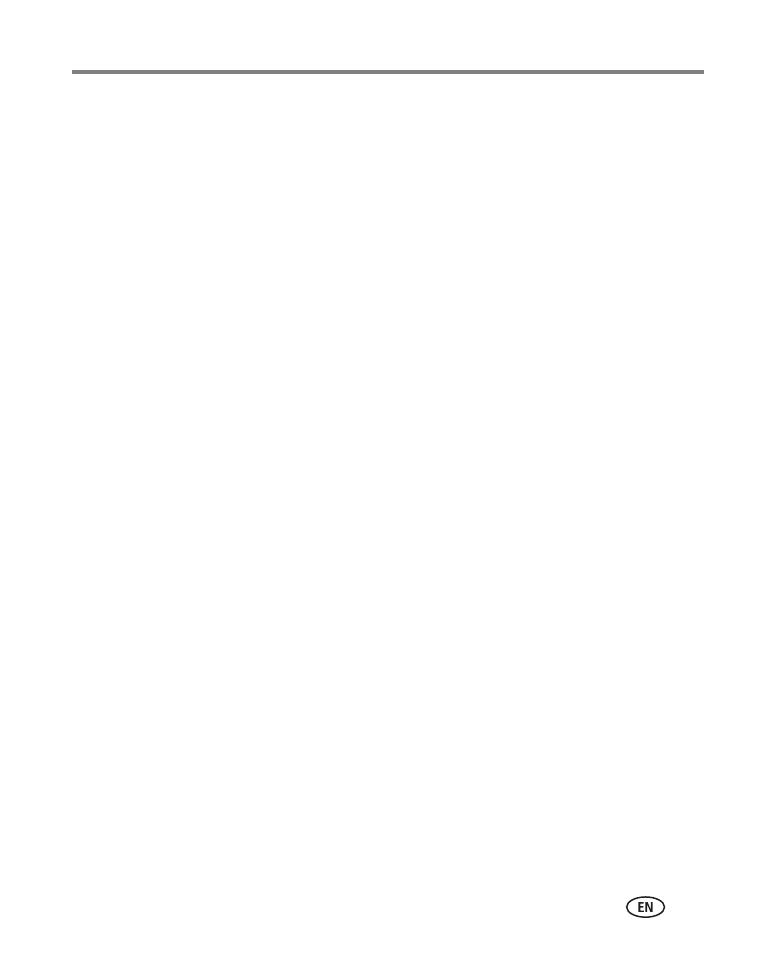
www.kodak.com/go/support iii
Table of contents 1
1 Setting up your camera .........................................................................1
Attaching the strap .......................................................................................1
Loading the battery ....................................................................................... 1
Turning on the camera .................................................................................. 2
Setting the language, date/time..................................................................... 2
Storing pictures on an SD or MMC card .........................................................3
2 Taking pictures/videos ...........................................................................4
Picture-taking modes .................................................................................... 4
Taking a picture ............................................................................................ 7
Taking a video ..............................................................................................8
Reviewing the picture/video just taken...........................................................8
Using optical zoom .....................................................................................10
Using the digital zoom ................................................................................ 10
Using the flash............................................................................................11
Using the self-timer..................................................................................... 12
Using burst .................................................................................................13
Using the framing grid to compose a picture................................................ 13
Using exposure compensation to adjust picture brightness ........................... 14
Using camera Help ...................................................................................... 14
Taking panoramic pictures...........................................................................15
Understanding the picture-taking icons........................................................16
3 Working with pictures/videos ..............................................................17
Reviewing pictures/videos ...........................................................................17
Deleting pictures/videos ..............................................................................19
Cropping pictures........................................................................................ 21
Using Kodak Perfect Touch technology ........................................................21
Editing videos ............................................................................................. 22
Running a slide show ..................................................................................23
Copying pictures/videos...............................................................................26

iv www.kodak.com/go/support
Table of contents
Understanding the review icons................................................................... 27
4 Transferring and printing pictures .......................................................28
Installing the software................................................................................. 28
Transferring pictures with the USB cable...................................................... 29
Printing pictures.......................................................................................... 30
Dock compatibility for your camera..............................................................32
5 Doing more with your camera .............................................................33
Changing picture-taking settings ................................................................. 33
Customizing your camera ............................................................................37
Pre-tagging for album names ...................................................................... 40
Tagging pictures/videos for albums.............................................................. 41
Sharing your pictures...................................................................................42
6 Troubleshooting ..................................................................................47
Camera problems........................................................................................ 47
Camera ready light status............................................................................49
Camera/computer communications.............................................................. 50
LCD screen messages .................................................................................. 51
7 Getting help ........................................................................................54
Helpful links................................................................................................54
8 Appendix .............................................................................................56
Camera specifications .................................................................................56
Storage capacities .......................................................................................59
Important safety instructions .......................................................................60
Battery life ..................................................................................................61
Upgrading your software and firmware........................................................62
Care and maintenance ................................................................................ 62
Warranty..................................................................................................... 63
Regulatory compliance ................................................................................ 65

2 www.kodak.com/go/support
Setting up your camera
Turning on the camera
Setting the language, date/time
2
1
to change.
for previous/next field.
OK
to accept.
OK (press)

Setting up your camera
www.kodak.com/go/support
3
Setting the language, date/time at other times
Storing pictures on an SD or MMC card
Your camera has 32 MB of internal memory. You can purchase an SD or MMC card to
conveniently store more pictures and videos.
NOTE: When using the card for the first time, format the card in this camera before taking pictures (see
page 39).
We recommend Kodak SD or MMC cards.
CAUTION:
A card can only be inserted one way; forcing it may cause
damage. Inserting or removing a card when the Ready light is
blinking may damage the pictures, the card, or the camera.
See page 59 for storage capacities. Purchase SD or MMC cards at a dealer of Kodak
products or at www.kodak.com/go/c653accessories or
www.kodak.com/go/c623accessories.
2
1
3
Press Menu.
to highlight Setup Menu
to highlight Language
then press OK.
or Date/Time
, then press OK.
SD/MMC card slot
Notched corner
SD/MMC card (optional)

4 www.kodak.com/go/support
2 Taking pictures/videos
Picture-taking modes
Use this mode For
Auto General picture-taking—offers an excellent balance of image quality and
ease of use.
Anti-Blur Minimizing the effects of camera shake and subject movement.
Close-up Close range. Use available light instead of flash if possible. The camera
automatically sets the focus distance depending on the zoom position.
Scene Point-and-shoot simplicity when taking pictures under special conditions.
(See page 5.)
Video Capturing video with sound. (See page 4.)
Choose the mode that best suits
your subjects and surroundings.
SCN

Taking pictures/videos
www.kodak.com/go/support
5
Scene modes
1 Turn the Mode dial to Scene .
2 Press to display Scene mode descriptions.
NOTE: If the Help text turns off, press the OK button.
3 Press the OK button to choose a Scene mode.
Use this
SCN mode
For
Hi-ISO Low-light conditions using a higher ISO.
Portrait Full-frame portraits of people.
Panorama
Left-Right
Stitching up to 3 captured images from left to right into one image.
Panorama
Right-Left
Stitching up to 3 captured images from right to left into one image.
Landscape Far-away scenes. The camera uses infinity auto-focus. Auto-focus framing marks
are not available in Landscape.
Sport Subjects in motion.
Night
Portrait
Reducing red eye of people in night scenes or low-light conditions. Place the
camera on a flat, steady surface or use a tripod.
Night
Landscape
Distant scenery at night. Flash does not fire. Place the camera on a flat, steady
surface or use a tripod.
Snow Bright snow scenes.
Beach Bright beach scenes.
Text Documents. Focus is set to Auto Focus (see page 35).
Fireworks Bright, colorful light displays. Flash does not fire. Place the camera on a flat,
steady surface or use a tripod.
Flower Close-ups of flowers or other small subjects in bright light. Focus is set to Auto
Focus (see page 35).
Manner/
Museum
Quiet occasions, like a wedding or lecture. Flash and sound are disabled.

6 www.kodak.com/go/support
Taking pictures/videos
Self-
Portrait
Close-ups of yourself. Assures proper focus and minimizes red eye.
Children Action pictures of children in bright light.
Candle light
Capturing the ambiance of candle light.
Backlight Subjects that are in shadow or “backlit” (when light is behind the subject).
Sunset Capturing the deep hues seen at sunset.
Use this
SCN mode
For

Taking pictures/videos
www.kodak.com/go/support
7
Taking a picture
Using the framing marks to take pictures
Framing marks indicate the camera focus area. The camera attempts to focus on
foreground subjects, even if the subjects are not centered in the scene.
1 Press the Shutter button halfway.
When the framing marks turn green, focus is
accomplished.
2 If the camera is not focusing on the desired subject
(or if the framing marks disappear), release the
Shutter button and recompose the scene.
3 Press the Shutter button completely down to
take the picture.
NOTE: Framing marks do not appear in Landscape, Night Landscape, Fireworks, or Video mode. When you
use Focus Zone and set Center Zone, the framing marks are fixed at Center Wide.
1 2
Press the Shutter button halfway
to focus and set exposure.
When the Ready light turns green,
press the Shutter button
completely down.
Use the LCD or viewfinder.
Press to turn on/off:
• LCD (LCD off to use viewfinder)
• Status icons
• Framing grid
• Help (when in Menu)
3
LCD/Info
Framing marks

8 www.kodak.com/go/support
Taking pictures/videos
Taking a video
Reviewing the picture/video just taken
After you take a picture or video, the LCD displays a quickview for approximately 10
seconds. If you press no buttons, the picture or video is saved.
To review pictures/videos anytime, see page 17.
1 2
Press the Shutter button completely
down and release.
To stop recording, press and release the
Shutter button again.
If you press
no buttons,
the picture/
video is saved.
Delete
Play a video.
to adjust volume.)
(
Tag a picture/video for email or as a
favorite, or tag a picture for print.

Taking pictures/videos
www.kodak.com/go/support
9
Understanding blur warning icons
A picture blur warning icon is displayed during quickview and review.
Green—Picture is sharp enough for an acceptable 4 x 6-inch (10 x 15 cm) print.
Yellow—Picture may be sharp enough for an acceptable 4 x 6-inch (10 x 15 cm)
print or sharpness is not determined.
Red—Picture is not sharp enough for an acceptable 4 x 6-inch (10 x 15 cm) print.
White—Printability is still being determined.
view single picture.

10 www.kodak.com/go/support
Taking pictures/videos
Using optical zoom
Use optical zoom to get up to 3X closer to your subject. Optical zoom is effective
when the lens is no closer than 24 in. (60 cm) to the subject or 5.1 in. (12.9 cm) in
Close-up mode. You can change optical zoom before (but not during) video recording.
1 Use the viewfinder or LCD to frame your subject.
2 Press Telephoto (T) to zoom in. Press Wide Angle (W) to zoom out.
The zoom indicator shows zoom status. When you are video recording, only the digital
zoom range appears.
3 Take the picture or video.
NOTE: In Video mode, the zoom indicator changes and only the digital zoom range appears.
Using the digital zoom
Use digital zoom in any Still mode or during video recording to get up to 5X
magnification beyond optical zoom.
1 Press Telephoto (T) to the maximum optical zoom limit. Release the button, then
press it again.
2 Take the picture.
NOTE: You may notice decreased image quality when using digital zoom. The slider on the zoom indicator
turns red when the picture quality reaches the limit for an acceptable 4 x 6-in. (10 x 15 cm) print.
Zoom indicator
Optical
zoom
range
Digital
zoom
range
WTD

Taking pictures/videos
www.kodak.com/go/support
11
Using the flash
Use the flash when you take pictures at night, indoors, or outdoors in heavy shadows.
Flash-to-subject distance
Zoom position Flash distance
Wide angle 2–11.5 ft (0.6–3.5 m) @ ISO 200
Telephoto 2–6.6 ft (0.6–2.0 m) @ ISO 200
Flash modes Flash fires
Auto
Flash
When the lighting conditions require it.
Fill Every time you take a picture, regardless of the lighting conditions. Use when
the subject is in shadow or is “backlit” (when the light is behind the subject).
In low light, hold the camera steady or use a tripod.
Red-
eye
If Red-eye Pre-flash is turned off:
■ The flash fires twice (to
evaluate lighting conditions;
and then again when the
picture is taken).
■ The camera then
automatically corrects
red-eye in the picture.
If Red-eye Pre-flash is turned on:
■ The flash fires multiple times (for
focusing in low-light conditions; for the
eyes to become accustomed to the
flash; and when the picture is taken).
To turn the Red-eye Pre-flash feature on/off, see page 37.
Off Never.
Press the
The current flash mode appears in the LCD
screen.
button repeatedly to scroll
through flash modes (see Flash modes below).

12 www.kodak.com/go/support
Taking pictures/videos
Using the self-timer
Use the self-timer when you want to be included in a picture, or to ensure a steady
Shutter button press.
To cancel the Self-timer before the picture is taken, press the Self-timer/Burst button
, or press the Shutter button completely down.
Use the same procedure to use the self-timer in Video mode, but:
■ Turn the Mode dial to Video .
■ Press the Shutter button completely down.
NOTE: The video stops when no storage space remains. Only the 2- and 10-second options are available in
video mode.
1
2
Place camera on a tripod or flat surface.
Compose the scene.
Press the Shutter button halfway, then
completely down.
• Once for a 10-second delay (so you have time to get into the scene)
• Again for a 2-second delay (for a steady, auto-shutter release on a tripod)
• Again for 2-shot (one picture taken after 10 seconds and another picture
In most Still modes, press the Self-Timer/Burst button
taken 8 seconds later)
4
3
:

Taking pictures/videos
www.kodak.com/go/support
13
Using burst
1 In most Still modes, press the Self-timer/Burst button .
NOTE: Burst is unavailable in Anti-Blur, Hi-ISO, and Panorama modes.
2 Press the Shutter button halfway to focus and set exposure.
3 Press the Shutter button completely down and hold it to take pictures.
The camera stops taking pictures when you release the Shutter button, when the
pictures are taken, or when there is no more storage space.
NOTE: During quickview, you can delete all pictures in the burst series. To delete selectively, do so in
Review (see page 11).
Using the framing grid to compose a picture
The framing grid divides the LCD into thirds—vertically and horizontally. This is
helpful if, for example, you want to balance a picture between water, earth, and sky.
To turn on the framing grid in Capture mode, press
the LCD/Info button until the grid
appears.
Option Description Purpose
Burst
Camera takes up to 3 pictures while the Shutter button is
pressed.
Capture an expected
event.
Example:
A person swinging a
golf club.
All the pictures are
saved.

14 www.kodak.com/go/support
Taking pictures/videos
Using exposure compensation to adjust picture
brightness
In Auto, Landscape, Close-up, or Panorama mode, you can adjust exposure
compensation before you take a picture to make your pictures darker or lighter. Only
the first image in Panorama mode is adjusted.
1 Press to decrease exposure compensation.
2 Press to increase exposure compensation.
An exposure compensation level between -2.0 and +2.0 is shown on the LCD as the LCD
image gets darker or lighter.
3 Take the picture when you are satisfied with the exposure compensation level.
Using camera Help
Use the camera Help screen to better understand menu options when the User’s
Guide is not readily available, and you need to obtain information quickly. The Help
screen operates when you are in the main menu or in most submenu selections.
Press
repeatedly to
obtain screen Help.
Page is loading ...
Page is loading ...
Page is loading ...
Page is loading ...
Page is loading ...
Page is loading ...
Page is loading ...
Page is loading ...
Page is loading ...
Page is loading ...
Page is loading ...
Page is loading ...
Page is loading ...
Page is loading ...
Page is loading ...
Page is loading ...
Page is loading ...
Page is loading ...
Page is loading ...
Page is loading ...
Page is loading ...
Page is loading ...
Page is loading ...
Page is loading ...
Page is loading ...
Page is loading ...
Page is loading ...
Page is loading ...
Page is loading ...
Page is loading ...
Page is loading ...
Page is loading ...
Page is loading ...
Page is loading ...
Page is loading ...
Page is loading ...
Page is loading ...
Page is loading ...
Page is loading ...
Page is loading ...
Page is loading ...
Page is loading ...
Page is loading ...
Page is loading ...
Page is loading ...
Page is loading ...
Page is loading ...
Page is loading ...
Page is loading ...
Page is loading ...
Page is loading ...
Page is loading ...
Page is loading ...
Page is loading ...
Page is loading ...
Page is loading ...
Page is loading ...
Page is loading ...
-
 1
1
-
 2
2
-
 3
3
-
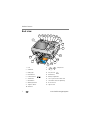 4
4
-
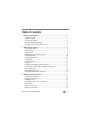 5
5
-
 6
6
-
 7
7
-
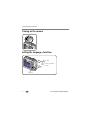 8
8
-
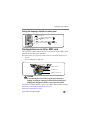 9
9
-
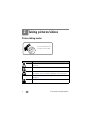 10
10
-
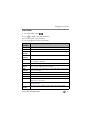 11
11
-
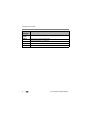 12
12
-
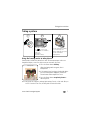 13
13
-
 14
14
-
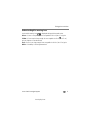 15
15
-
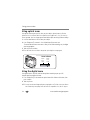 16
16
-
 17
17
-
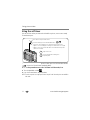 18
18
-
 19
19
-
 20
20
-
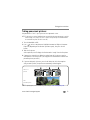 21
21
-
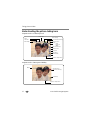 22
22
-
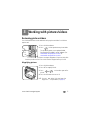 23
23
-
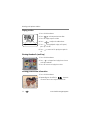 24
24
-
 25
25
-
 26
26
-
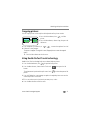 27
27
-
 28
28
-
 29
29
-
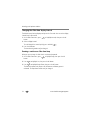 30
30
-
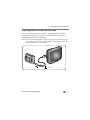 31
31
-
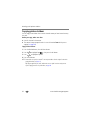 32
32
-
 33
33
-
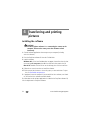 34
34
-
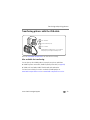 35
35
-
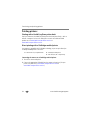 36
36
-
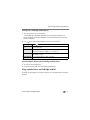 37
37
-
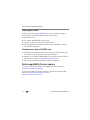 38
38
-
 39
39
-
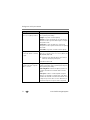 40
40
-
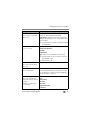 41
41
-
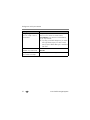 42
42
-
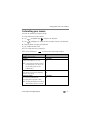 43
43
-
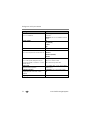 44
44
-
 45
45
-
 46
46
-
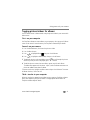 47
47
-
 48
48
-
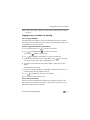 49
49
-
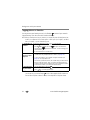 50
50
-
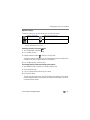 51
51
-
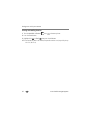 52
52
-
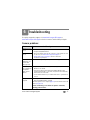 53
53
-
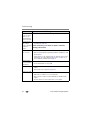 54
54
-
 55
55
-
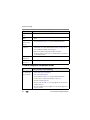 56
56
-
 57
57
-
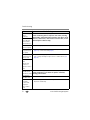 58
58
-
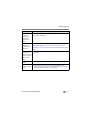 59
59
-
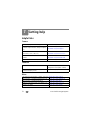 60
60
-
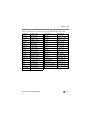 61
61
-
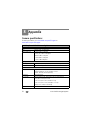 62
62
-
 63
63
-
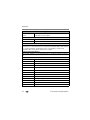 64
64
-
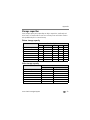 65
65
-
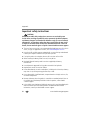 66
66
-
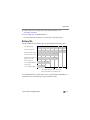 67
67
-
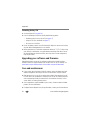 68
68
-
 69
69
-
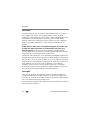 70
70
-
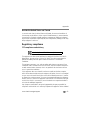 71
71
-
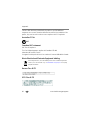 72
72
-
 73
73
-
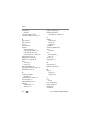 74
74
-
 75
75
-
 76
76
-
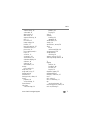 77
77
-
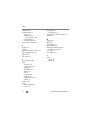 78
78
Kodak EasyShare C653 User manual
- Category
- Film cameras
- Type
- User manual
Ask a question and I''ll find the answer in the document
Finding information in a document is now easier with AI