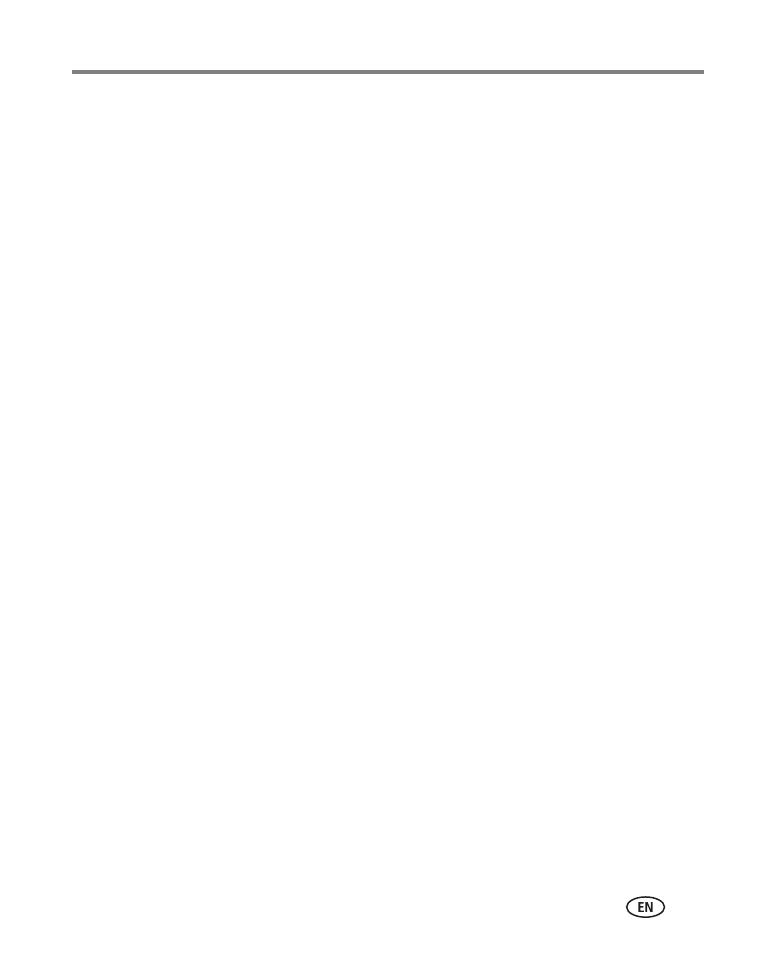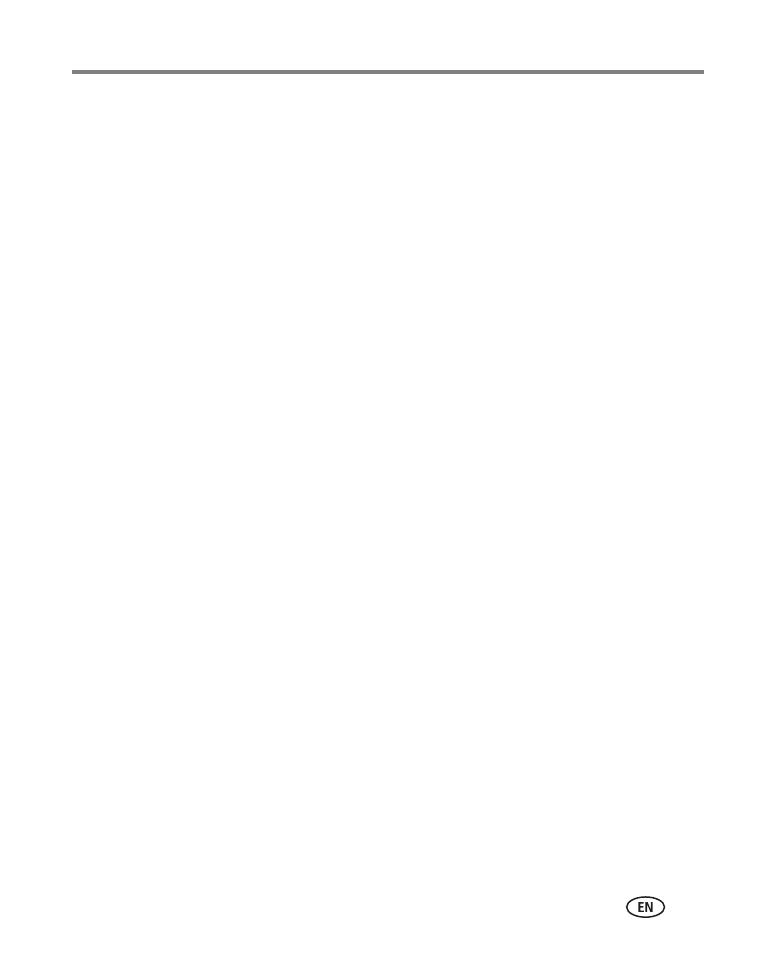
www.kodak.com/go/support iii
Table of contents 1
1 Setting up your camera .........................................................................1
Attaching the strap .......................................................................................1
Loading the battery ....................................................................................... 1
Turning on the camera .................................................................................. 2
Setting the language, date/time..................................................................... 2
Storing pictures on an SD or MMC card .........................................................3
2 Taking pictures/videos ...........................................................................4
Picture-taking modes .................................................................................... 4
Taking a picture ............................................................................................ 7
Taking a video ..............................................................................................8
Reviewing the picture/video just taken...........................................................8
Using optical zoom .....................................................................................10
Using the digital zoom ................................................................................ 10
Using the flash............................................................................................11
Using the self-timer..................................................................................... 12
Using burst .................................................................................................13
Using the framing grid to compose a picture................................................ 13
Using exposure compensation to adjust picture brightness ........................... 14
Using camera Help ...................................................................................... 14
Taking panoramic pictures...........................................................................15
Understanding the picture-taking icons........................................................16
3 Working with pictures/videos ..............................................................17
Reviewing pictures/videos ...........................................................................17
Deleting pictures/videos ..............................................................................19
Cropping pictures........................................................................................ 21
Using Kodak Perfect Touch technology ........................................................21
Editing videos ............................................................................................. 22
Running a slide show ..................................................................................23
Copying pictures/videos...............................................................................26