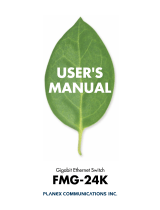Page is loading ...

Source | Mute | 2ch
(HDMI Out Audio)
BINARY MOIP SETUP GUIDE FOR A SINGLE
PAKEDGE MS SERIES SWITCH
MEDIA OVER IP SYSTEM
All B-900-MOIP-4K Units

2
INTRODUCTION
This document covers MoIP conguration with a single Pakedge, MS series switch.
VLAN SETUP
In large networks it can be benecial to congure the MoIP system to be part of its own VLAN.
This isolates MoIP trafc so it does not interfere with other systems on the network.
The following steps can be taken to congure a VLAN for MoIP. In the IGMP conguration that
follows, the VLAN created here should be used. If no added VLANs are being used the IGMP
conguration steps are the same, except for the VLAN used being your LAN.
1. Navigate toInterfaces > VLAN
2. Under the rst
sectionDatabase,click the Option
icon, then clickAddto create new
VLANs on the switch. Click Apply
at the top of the page, when nished.

3
3. Next, navigate toInterfaces > VLAN > Switchport Conguration.MS Switches support two
Switchport options for VLAN tagging:
a. Access - A single VLAN ID can be assigned to a portand all incoming trafc on that
portis placed into that VLAN. The default for all ports on the switch is Access mode, with
the VLAN set to 1.
b. Trunk - A single VLAN ID is set as the Untagged “Native VLAN.” Meaning any untagged,
incoming trafc is assigned to that VLAN and any trafc outgoing for that VLAN is not
tagged.
A trunk port can be set to allow any number of VLANs as tagged trafc, so that trafc
must be incoming or leaving on one of the specied VLANs.
4. All ports connected to MoIP devices
should be set with your MoIP VLAN on
Access.
5. Ports connected to your router, switch,
and access points should be set to Trunk.
SWITCH CONFIGURATION
1. Switches running MoIP must have their MTU set to be greater than 8000 bytes. The default
conguration of MS switches is already set to the maximum of9198. Double check this
underInterfaces > Port > Port Summary and by editing any port to view its details.
2. Navigate to Advanced > IGMP Snooping > Conguration.

4
3. Set IGMP Snooping Global Conguration Status Admin Mode to Enable.
4. Navigate to Advanced > IGMP Snooping > VLAN Status.
5. Click the Option button, then select Add.
6. Select the VLAN ID of the MoIP VLAN
you created.
7. Click the Fast Leave Admin Mode toggle.
Fast leave will improve video switching
times and bandwidth utilization

5
8. The switch should have IGMP Snooping Querier Enabled. Navigate to Advanced > IGMP
Snooping Querier > Conguration and click the Admin Mode toggle. Leave IP Address at
0.0.0.0.
9. Under IGMP Version, select IGMP V2.
9. Under IGMP Snooping Querier, go to VLAN Conguration and click the Option button,
then Add. Select the VLAN ID for the VLAN which is running IGMP Snooping.
Querier Election Participation does not need to be enabled if you are manually setting the
Core switch in the network as the querier, and you’re leaving querier disabled on the edge
switches. Leave Querier VLAN IP Address at 0.0.0.0

Rev: 200615-0930
© 2020 Binary
10. The MoIP VLAN must also have Unregistered Multicast Behavior set to drop. To do so,
navigate to Advanced > Unregistered Multicast Behavior and click the Unregistered
Multicast Drop toggle.
/