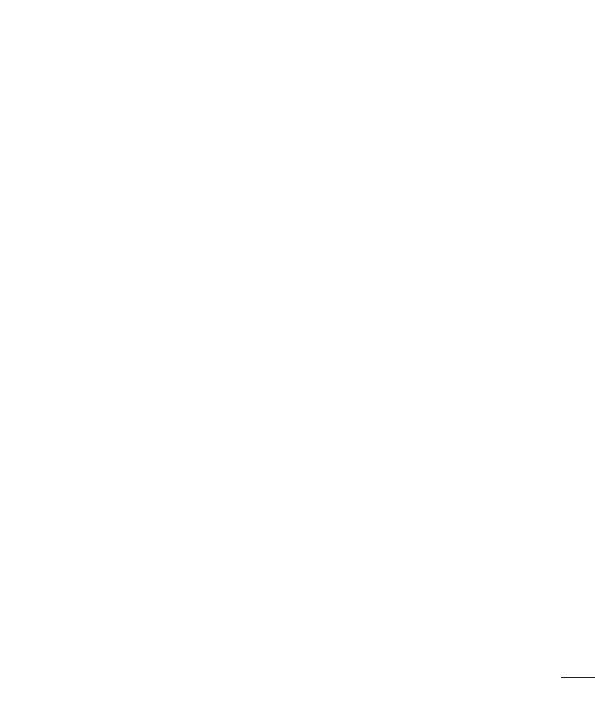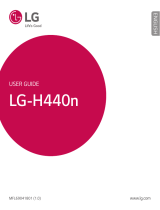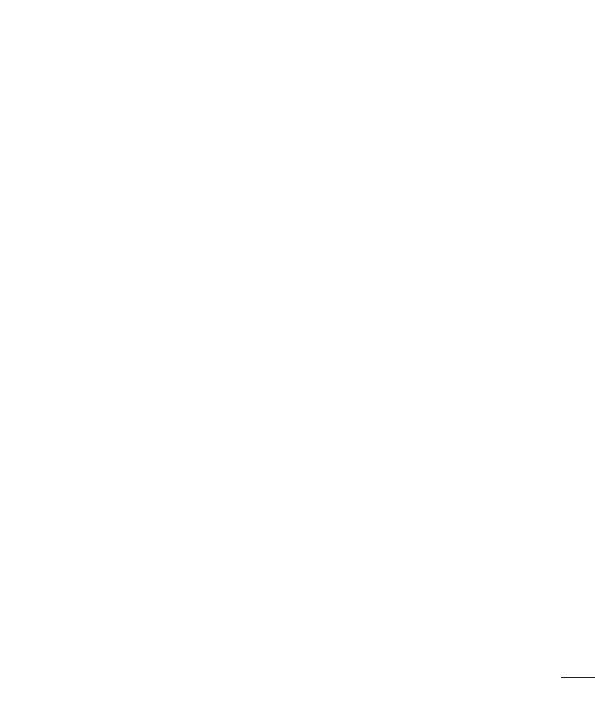
3
Video camera ..........................................53
Getting to know the viewfinder ..............53
Using the advanced settings ..................54
Shooting a quick video ........................... 55
After shooting a video ............................55
Adjusting the volume when viewing a
video .....................................................56
Multimedia ..............................................57
Gallery ................................................... 57
Viewing pictures ..................................57
Playing videos .....................................57
Deleting photos/videos .........................57
Setting as wallpaper ............................58
Videos ...................................................58
Playing a video ....................................58
Music ....................................................59
Add music files to your phone ............... 59
Transfer music using Media sync (MTP) 59
Playing a song .....................................59
FM Radio ...............................................62
LG SmartWorld ........................................63
How to Get to LG SmartWorld from Your
Phone .................................................63
Utilities ....................................................64
QuickMemo function .............................. 64
Setting your alarm .................................65
Using your calculator .............................65
Adding an event to your calendar ........... 65
Polaris Viewer 4 .....................................66
QuickTranslator .....................................66
The Web ..................................................68
Internet .................................................. 68
Using the Web toolbar ..........................68
Viewing webpages ...............................68
Opening a page ...................................69
Searching the web by voice ..................69
Bookmarks ..........................................69
History ................................................69
Using Popup Browser ........................... 69
Chrome .................................................70
Viewing webpages ...............................70
Opening a page ...................................70
Searching the web by voice ..................70
Syncing with other devices ...................70
Settings ...................................................71
Accessing the Settings menu ................. 71
WIRELESS NETWORKS ........................... 71
DEVICE ..................................................73
PERSONAL ............................................. 76
SYSTEM .................................................77
PC software (LG PC Suite) ......................79
Phone software update ..........................82
Phone software update ..........................82
About this user guide .............................84
About this user guide ............................. 84
Trademarks ...........................................84
DivX Mobile ..........................................85