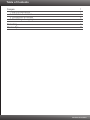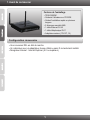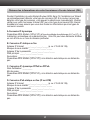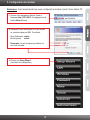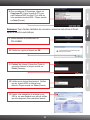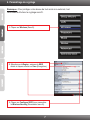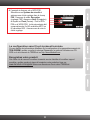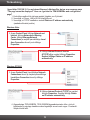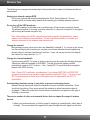Trendnet TEW-635BRM Quick Installation Guide
- Category
- Networking
- Type
- Quick Installation Guide
Trendnet TEW-635BRM is a wireless modem router that enables you to share your DSL Internet connection with multiple computers, game consoles, and other Wi-Fi devices. With its four Ethernet ports, you can connect wired devices like desktop computers and printers directly to the router. The TEW-635BRM also includes advanced security features to protect your network and data from unauthorized access.
Trendnet TEW-635BRM is a wireless modem router that enables you to share your DSL Internet connection with multiple computers, game consoles, and other Wi-Fi devices. With its four Ethernet ports, you can connect wired devices like desktop computers and printers directly to the router. The TEW-635BRM also includes advanced security features to protect your network and data from unauthorized access.




-
 1
1
-
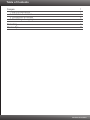 2
2
-
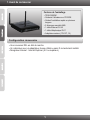 3
3
-
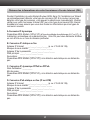 4
4
-
 5
5
-
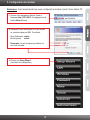 6
6
-
 7
7
-
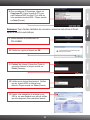 8
8
-
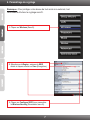 9
9
-
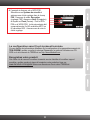 10
10
-
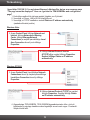 11
11
-
 12
12
-
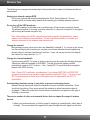 13
13
-
 14
14
-
 15
15
-
 16
16
-
 17
17
-
 18
18
Trendnet TEW-635BRM Quick Installation Guide
- Category
- Networking
- Type
- Quick Installation Guide
Trendnet TEW-635BRM is a wireless modem router that enables you to share your DSL Internet connection with multiple computers, game consoles, and other Wi-Fi devices. With its four Ethernet ports, you can connect wired devices like desktop computers and printers directly to the router. The TEW-635BRM also includes advanced security features to protect your network and data from unauthorized access.
Ask a question and I''ll find the answer in the document
Finding information in a document is now easier with AI
in other languages
- français: Trendnet TEW-635BRM
Related papers
-
Trendnet TEW-635BRM Quick Installation Guide
-
Trendnet TEW-635BRM Owner's manual
-
Trendnet TEW-671BR Quick Installation Guide
-
Trendnet TEW-635BRM Quick Installation Guide
-
Trendnet TEW-436BRM Quick Installation Guide
-
Trendnet TEW-651BR Quick Installation Guide
-
Trendnet TEW-657BRM Quick Installation Guide
-
Trendnet TEW-671BR Quick Installation Guide
-
Trendnet TEW-635BRM Quick Installation Guide
-
Trendnet TEW-635BRM Quick Installation Guide