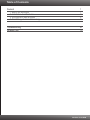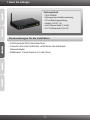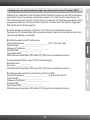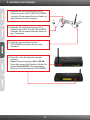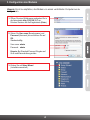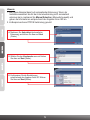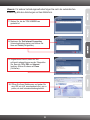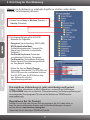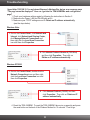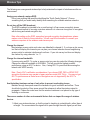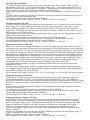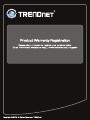Trendnet TEW-436BRM Quick Installation Guide
- Category
- Networking
- Type
- Quick Installation Guide
The Trendnet TEW-436BRM is an all-in-one wireless modem router with an integrated ADSL2+ modem, 4-port switch, and 802.11n wireless access point, allowing you to share a high-speed Internet connection throughout your home. It supports ADSL2+, ADSL2, and ADSL standards, ensuring compatibility with virtually all DSL Internet service providers. The TEW-436BRM offers advanced wireless security features such as WPA2 encryption and wireless MAC address filtering to protect your network from unauthorized access.
The Trendnet TEW-436BRM is an all-in-one wireless modem router with an integrated ADSL2+ modem, 4-port switch, and 802.11n wireless access point, allowing you to share a high-speed Internet connection throughout your home. It supports ADSL2+, ADSL2, and ADSL standards, ensuring compatibility with virtually all DSL Internet service providers. The TEW-436BRM offers advanced wireless security features such as WPA2 encryption and wireless MAC address filtering to protect your network from unauthorized access.




-
 1
1
-
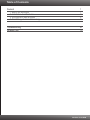 2
2
-
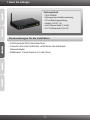 3
3
-
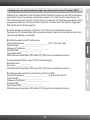 4
4
-
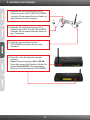 5
5
-
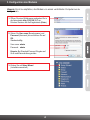 6
6
-
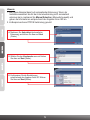 7
7
-
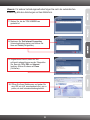 8
8
-
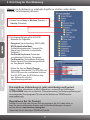 9
9
-
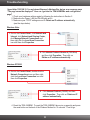 10
10
-
 11
11
-
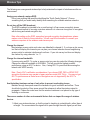 12
12
-
 13
13
-
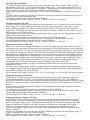 14
14
-
 15
15
-
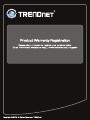 16
16
Trendnet TEW-436BRM Quick Installation Guide
- Category
- Networking
- Type
- Quick Installation Guide
The Trendnet TEW-436BRM is an all-in-one wireless modem router with an integrated ADSL2+ modem, 4-port switch, and 802.11n wireless access point, allowing you to share a high-speed Internet connection throughout your home. It supports ADSL2+, ADSL2, and ADSL standards, ensuring compatibility with virtually all DSL Internet service providers. The TEW-436BRM offers advanced wireless security features such as WPA2 encryption and wireless MAC address filtering to protect your network from unauthorized access.
Ask a question and I''ll find the answer in the document
Finding information in a document is now easier with AI
in other languages
- français: Trendnet TEW-436BRM
- Deutsch: Trendnet TEW-436BRM
Related papers
-
Trendnet TEW-436BRM Installation guide
-
Trendnet TEW-436BRM Owner's manual
-
Trendnet TEW-436BRM User manual
-
Trendnet TEW-671BR Quick Installation Guide
-
Trendnet TEW-641PC Quick Installation Guide
-
Trendnet TEW-651BR Quick Installation Guide
-
Trendnet TEW-436BRM Owner's manual
-
Trendnet TEW-651BR Quick Installation Guide
-
Trendnet TEW-657BRM Quick Installation Guide
-
Trendnet TEW-432BRP Quick Installation Guide
Other documents
-
Conrad 97 24 28 Operating Instructions Manual
-
D-Link DSL-320T Owner's manual
-
D-Link DSL-320T Quick Instruction Manual
-
SMC Networks SMCWBR14T-G User manual
-
Technicolor TC7200.U User manual
-
Atlantis Web Share 111U User manual
-
A-Link RoadRunner 24AP Owner's manual
-
Allnet ALL02400N Quick start guide
-
ZTE H298N User manual
-
LevelOne WHG-1000 Quick Installation Manual