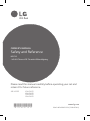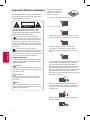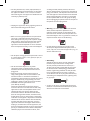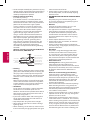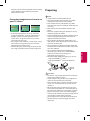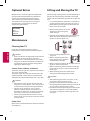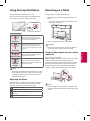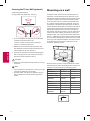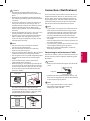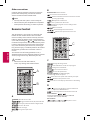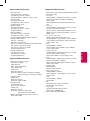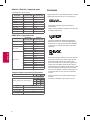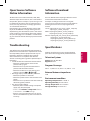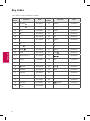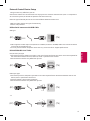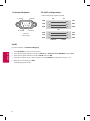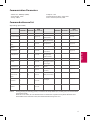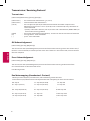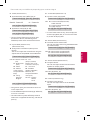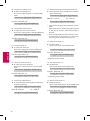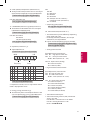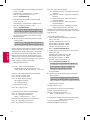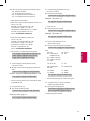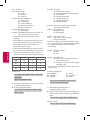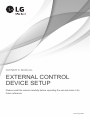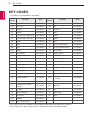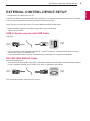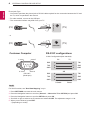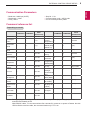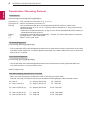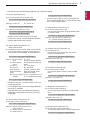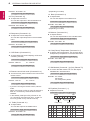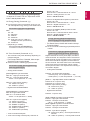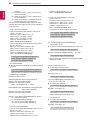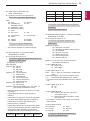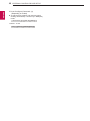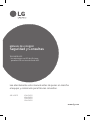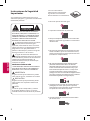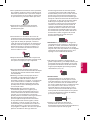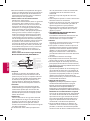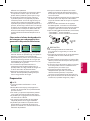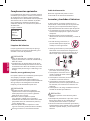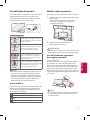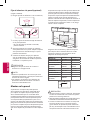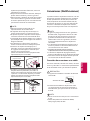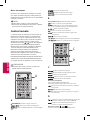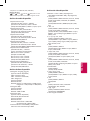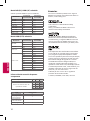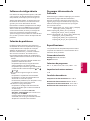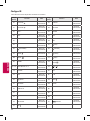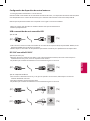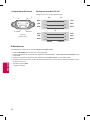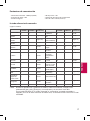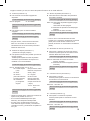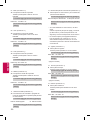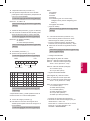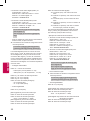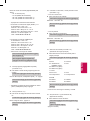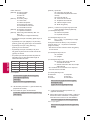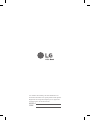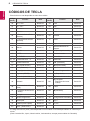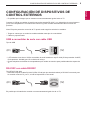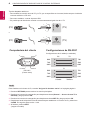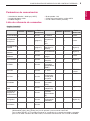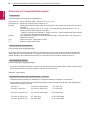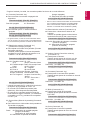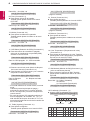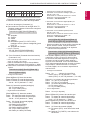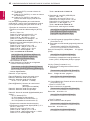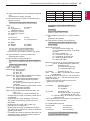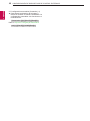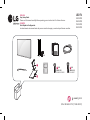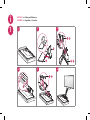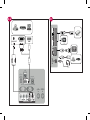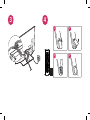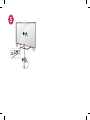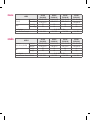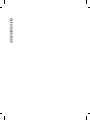OWNER’S MANUAL
Safety and Reference
P/NO : MFL68961502 (1508-REV01)
www.lg.com
*MFL68961502*
Please read this manual carefully before operating your set and
retain it for future reference.
LED TV*
* LG LED TVs are LCD TVs with LED backlighting.
42LX530S
43LX540S
49LX540S
55LX540S
65LX540S

2
ENGLISH
Important Safety Instructions
Always comply with the following precautions
to avoid dangerous situations and ensure peak
performance of your product.
WARNING/CAUTION
RISK OF ELECTRIC SHOCK
DO NOT OPEN
TO REDUCE THE RISK OF ELECTRIC SHOCK
DO NOT REMOVE COVER (OR BACK). NO
USER SERVICEABLE PARTS INSIDE. REFER TO
QUALIFIED SERVICE PERSONNEL.
The lightning flash with arrowhead
symbol, within an equilateral triangle, is
intended to alert the user to the presence of
uninsulated dangerous voltage within the
product’s enclosure that may be of sufficient
magnitude to constitute a risk of electric shock
to persons.
The exclamation point within an
equilateral triangle is intended to alert the
user to the presence of important operating
and maintenance (servicing) instructions in the
literature accompanying the appliance.
WARNING/CAUTION
- TO REDUCE THE RISK OF FIRE AND ELECTRIC
SHOCK, DO NOT EXPOSE THIS PRODUCT TO
RAIN OR MOISTURE.
WARNING
If you ignore the warning message, you may
be seriously injured or there is a possibility of
accident or death.
CAUTION
If you ignore the caution message, you may
be slightly injured or the product may be
damaged.
NOTE
The note helps you understand and use the
product safely. Please read the note carefully
before using the product.
Read these instructions.
Keep these instructions.
Follow all instructions.
Heed all warnings.
Do not use this apparatus near water.
Clean only with dry cloth.
Do not block any ventilation openings. Install in
accordance with the manufacturer’s instructions.
Do not install near any heat sources such
as radiators, heat registers, stoves, or other
apparatus (including amplifiers) that produce
heat.
Do not defeat the safety purpose of the polarized
or grounding-type plug. A polarized plug has
two blades with one wider than the other. A
grounding type plug has two blades and a third
grounding prong. The wide blade or the third
prong are provided for your safety. If the provided
plug does not fit into your outlet, consult an
electrician for replacement of the obsolete outlet
(Can differ by country).
Protect the power cord from being walked on
or pinched particularly at plugs, convenience
receptacles, and the point where they exit from
the apparatus.
Only use attachments/accessories specified by
the manufacturer.

3
ENGLISH
Use only with the cart, stand, tripod, bracket, or
table specified by the manufacturer, or sold with
the apparatus. When a cart is used, use caution
when moving the cart/apparatus combination to
avoid injury from tip-over.
Unplug this apparatus during lightning storms or
when unused for long periods of time.
Refer all servicing to qualified service personnel.
Servicing is required when the apparatus has
been damaged in any way, such as power-supply
cord or plug is damaged, liquid has been spilled
or objects have fallen into the apparatus, the
apparatus has been exposed to rain or moisture,
does not operate normally, or has been dropped.
Do not press strongly upon the panel with a hand
or a sharp object such as a nail, pencil, or pen, or
make a scratch on it.
Do not stick metal objects or any other
conductive material into the power cord. Do
not touch the end of the power cord while it is
plugged in.
Keep the packing anti-moisture material or
vinyl packing out of the reach of children. Anti-
moisture material is harmful if swallowed. If
swallowed, induce vomiting and go to the nearest
hospital. Additionally, vinyl packing can cause
suffocation. Keep it out of the reach of children.
CAUTION concerning the Power Cord
(Can differ by country):
Check the specification page of this owner’s
manual to be certain. Do not connect too many
appliances to the same AC power outlet as this
could result in fire or electric shock. Do not
overload wall outlets. Overloaded wall outlets,
loose or damaged wall outlets, extension cords,
frayed power cords, or damaged or cracked wire
insulation are dangerous. Any of these conditions
could result in electric shock or fire. Periodically
examine the cord of your appliance, and if its
appearance indicates damage or deterioration,
unplug it, discontinue use of the appliance, and
have the cord replaced with an exact replacement
part by an authorized service. Protect the power
cord from physical or mechanical abuse, such
as being twisted, kinked, pinched, closed in a
door, or walked upon. Pay particular attention to
plugs, wall outlets, and the point where the cord
exits the appliance. Do not move the TV with the
power cord plugged in. Do not use a damaged
or loose power cord. Be sure do grasp the plug
when unplugging the power cord. Do not pull on
the power cord to unplug the TV.
Warning - To reduce the risk of fire or electrical
shock, do not expose this product to rain,
moisture or other liquids. Do not touch the TV
with wet hands. Do not install this product near
flammable objects such as gasoline or candles, or
expose the TV to direct air conditioning.
Do not expose to dripping or splashing and
do not place objects filled with liquids, such as
vases, cups, etc. on or over the apparatus (e.g., on
shelves above the unit).
Grounding
(Except for devices which are not grounded.)
Ensure that you connect the earth ground
wire to prevent possible electric shock (i.e. a
TV with a three-prong grounded AC plug must
be connected to a three-prong grounded AC
outlet). If grounding methods are not possible,
have a qualified electrician install a separate
circuit breaker. Do not try to ground the unit by
connecting it to telephone wires, lightning rods,
or gas pipes.
Circuit
Breaker
Power
Supply
As long as this unit is connected to the AC wall
outlet, it is not disconnected from the AC power
source even if the unit is turned off.

4
ENGLISH
Do not attempt to modify this product in any way
without written authorization from LG Electronics.
Unauthorized modification could void the user’s
authority to operate this product.
Outdoor Antenna Grounding
(Can differ by country):
If an outdoor antenna is installed, follow the
precautions below. An outdoor antenna system
should not be located in the vicinity of overhead
power lines or other electric light or power
circuits, or where it can come in contact with
such power lines or circuits as death or serious
injury can occur. Be sure the antenna system
is grounded so as to provide some protection
against voltage surges and built-up static
charges. Section 810 of the National Electrical
Code (NEC) in the U.S.A. provides information
with respect to proper grounding of the mast
and supporting structure, grounding of the
lead-in wire to an antenna discharge unit, size
of grounding conductors, location of antenna
discharge unit, connection to grounding
electrodes and requirements for the grounding
electrode.
Antenna grounding according to the National
Electrical Code, ANSI/NFPA 70
Ground Clamp
Grounding Conductor
(NEC Section 810-21)
Antenna Lead in Wire
Electric Service
Equipment
Antenna Discharge Unit
(NEC Section 810-20)
Ground Clamp
Power Service Grounding
Electrode System
(NEC Art 250, Part H)
NEC: National Electrical Code
Cleaning
When cleaning, unplug the power cord and wipe
gently with a soft cloth to prevent scratching. Do
not spray water or other liquids directly on the
TV as electric shock may occur. Do not clean with
chemicals such as alcohol, thinners, or benzine.
Moving
Make sure the product is turned off, unplugged,
and all cables have been removed. It may take 2
or more people to carry larger TVs. Do not press
or put stress on the front panel of the TV.
Ventilation
Install your TV where there is proper ventilation.
Do not install in a confined space such as a
bookcase. Do not cover the product with cloth or
other materials while plugged. Do not install in
excessively dusty places.
If you smell smoke or other odors coming from
the TV, unplug the power cord and contact an
authorized service center.
Keep the product away from direct sunlight.
Never touch this apparatus or antenna during a
lightning storm.
When mounting a TV on the wall, make sure not
to install the TV by hanging the power and signal
cables on the back of the TV.
Do not allow an impact shock or any objects to
fall into the product, and do not drop anything
onto the screen.
DISCONNECTING THE DEVICE FROM THE MAIN
POWER
The power plug is the disconnecting device.
In case of an emergency, the power plug must
remain readily accessible.
Batteries
Store the accessories (battery, etc.) in a safe
location out of the reach of children.
This apparatus uses batteries. In your community
there might be regulations that require you
to dispose of these batteries properly due to
environmental considerations. Please contact
your local authorities for disposal or recycling
information.
Do not dispose of batteries in a fire.
Do not short circuit, disassemble, or allow the
batteries to overheat.
Do not use high voltage electrical equipment
near the TV, (e.g., a bug zapper). This may result in
product malfunction.
Dot Defect
The panel is a high technology product with
resolution of two million to six million pixels.
In a very few cases, you could see fine dots on
the screen while you’re viewing the TV. Those
dots are deactivated pixels and do not affect the
performance and reliability of the TV.
Generated Sound
Cracking noise A cracking noise that occurs
when watching or turning off the TV is
generated by plastic thermal contraction due to
temperature and humidity. This noise is common
for products where thermal deformation is
required.
Electrical circuit humming/panel buzzing
A low level noise is generated from a high-
speed switching circuit, which supplies a large
amount of current to operate a product. It varies
depending upon the product. This generated
sound does not affect the performance and
reliability of the product.
Take care not to touch the ventilation openings.
When watching the TV for a long period, the
ventilation openings may become hot. This does
not affect the performance of the product or
cause defects in the product.
Do not install this product on a wall if it could be
exposed to oil or oil mist. This may damage the
product and cause it to fall.
If the TV feels cold to the touch, there may be a
small flicker when it is turned on. This is normal;
there is nothing wrong with TV. Some minute dot
defects may be visible on the screen, appearing
as tiny red, green, or blue spots. However, they
have no adverse effect on the TV’s performance.
Avoid touching the LCD screen or holding your

5
ENGLISH
finger(s) against it for long periods of time. Doing
so may produce some temporary distortion
effects on the screen.
Preventing image burn or burn-in on
your TV screen
If a fixed image displays on the TV screen for
a long period of time, it will be imprinted and
become a permanent disfigurement on the
screen. This is image burn or burn-in and not
covered by the warranty.
If the aspect ratio of the TV is set to 4:3 for a long
period of time, image burn may occur on the
letterboxed area of the screen.
Avoid displaying a fixed image on the TV screen
for a long period of time to prevent image burn.
Preparing
NOTE
Image shown may differ from your TV.
Your TV’s OSD (On Screen Display) may differ
slightly from that shown in this manual.
The available menus and options may differ
from the input source or product model that you
are using.
New features may be added to this TV in the
future.
The items supplied with your product may vary
depending upon the model.
Product specifications or contents of this manual
may be changed without prior notice due to
upgrade of product functions.
For an optimal connection, HDMI cables and
USB devices should have bezels less than 10 mm
thick and 18 mm width.
Use an extension cable that supports USB 2.0 if
the USB cable or USB flash drive does not fit into
your TV’s USB port.
Use a certified cable with the HDMI logo
attached. If you do not use a certified HDMI
cable, the screen may not display or a
connection error may occur.
Recommended HDMI cable types (3 m or less)
- High-Speed HDMI®/
TM
cable
- High-Speed HDMI®/
TM
cable with Ethernet
*A 10 mm
*B
18 mm
CAUTION
Do not use any unapproved items to ensure the
safety and product’s lifespan.
Any damages or injuries by using unapproved
items are not covered by the warranty.
Some models appear to have a thin film on the
screen. It is actually part of the screen; do not
remove it.
When attaching the stand to the TV set, place
the screen facing down on a cushioned table or
flat surface to protect the screen from scratches.
Make sure that the screws are fastened tightly.
(If they are not fastened securely enough, the TV
may tilt forward after being installed.)
Do not tighten the screws with too much force;
otherwise they may be damaged and come
loose later.

6
ENGLISH
Lifting and Moving the TV
When moving or lifting the TV, read the following to
prevent the TV from being scratched or damaged
and for safe transportation regardless of its type and
size.
It is recommended to move the TV in the box or
packing material that the TV originally came in.
Before moving or lifting the TV, disconnect the
power cord and all cables.
When holding the TV, the screen
should face away from you to
avoid damage.
Hold the top and bottom of the TV frame firmly.
Make sure not to hold the transparent part,
speaker, or speaker grille area.
Use at least two people to move
a large TV.
When transporting the TV by
hand, hold the TV as shown in
the following illustration.
When transporting the TV, do not expose the TV
to jolts or excessive vibration.
When transporting the TV, keep the TV upright;
never turn the TV on its side or tilt towards the
left or right.
When handling the TV, be careful not to
damage the protruding joystick button.
CAUTION
Avoid touching the screen at all times, as this
may result in damage to the screen.
Do not place the product on the floor with its
front facing down without padding. Failure to do
so may result in damage to the screen.
Do not move the TV by holding the cable holder
and cable management, as the cable holders
may break, and injuries and damage to the TV
may occur.
Optional Extras
Optional extras can be changed or modified for
quality improvement without any notification.
Contact your dealer for buying these items.
These devices only work with certain models.
The model name or design may be changed
manufacturer’s circumstances or policies.
(Depending upon model)
AN-WF500
Wi-Fi/
Bluetooth
DONGLE
Maintenance
Cleaning Your TV
Clean your TV regularly to keep it at peak
performance and to extend the product lifespan.
CAUTION
Make sure to turn the power off and disconnect
the power cord and all other cables first.
When the TV is left unattended or unused for a
long time, disconnect the power cord from the
wall outlet to prevent possible damage from
lightning or power surges.
Screen, Frame, Cabinet, and Stand
To remove dust or light dirt, wipe the surface with a
dry, clean, and soft cloth.
To remove major dirt, wipe the surface with a soft
cloth dampened in clean water or a diluted mild
detergent. Then wipe immediately with a dry cloth.
CAUTION
Do not push, rub, or hit the surface with your
fingernail or a sharp object, as this may result in
scratches on the screen and image distortions.
Do not use any chemicals, such as waxes,
benzene, alcohol, thinners, insecticides, air
fresheners, or lubricants, as these may damage
the screen’s finish and cause discoloration.
Do not spray liquid onto the surface. If water
enters the TV, it may result in fire, electric shock,
or malfunction.
Power Cord
Remove the accumulated dust or dirt on the power
cord regularly.

7
ENGLISH
Using the Joystick Button
(Image shown may differ from your TV.)
You can operate the TV by pressing the button or
moving the joystick left, right, up, or down.
Joystick Button
Basic functions
When the TV is turned off, place
your finger on the joystick button,
press it once and release it.
Power On
When the TV is turned on, place
your finger on the joystick button,
press it once for a few seconds, and
release it.
Power Off
Place your finger on the joystick
button and move it left or right to
adjust the volume level.
Volume Control
Place your finger on the joystick
button and move it up or down to
adjust the channel.
Channels
Control
NOTE
Move the joystick button up, down, left, or right.
Be careful not to press it. If you press it first, you
may not be able to adjust the volume or scroll
through the channels.
Adjusting the Menu
When the TV is turned on, press the joystick button
one time. You can adjust the menu items moving
the joystick button up, down, left, or right.
Turns the power off.
Accesses the main menu.
Clears on-screen displays and returns to TV
viewing.
Changes the input source.
Mounting on a Table
(Image shown may differ from your TV.)
1
Lift and tilt the TV into its upright position on a
table.
- Leave a 10 cm (minimum) space from the wall
for proper ventilation.
10 cm
10 cm
10 cm
10 cm
2
Connect the power cord to a wall outlet.
CAUTION
Do not place the TV near or on sources of heat,
as this may result in fire or other damage.
Using the Kensington security system
(optional)
(Depending upon model)
The Kensington security system connector is located
at the rear of the TV. For more information of
installation and using, refer to the manual provided
with the Kensington security system or visit
http://
www.kensington.com
. Connect the Kensington
security system cable between the TV and a table.
NOTE
The Kensington security system is optional. You
can obtain additional accessories from your local
dealer.

8
ENGLISH
Mounting on a wall
An optional wall mount can be used with your LG
Television. Consult with your local dealer for a wall
mount that supports the VESA standard used by your
TV model. Carefully attach the wall mount bracket
at the rear of the TV. Install the wall mount bracket
on a solid wall perpendicular to the floor. If you are
attaching the TV to other building materials, please
contact qualified personnel to install the wall mount.
Detailed instructions will be included with the wall
mount. We recommend that you use an LG brand
wall mount. The LG wall mount is easy to adjust or to
connect the cables. When you do not use LG’s wall
mount bracket, use a wall mount bracket where the
device is adequately secured to the wall with enough
space to allow connectivity to external devices. If you
are using a non-adjustable mount, attach the mount
to the wall. Attach the cables to the TV first, then
attach the TV to the mount.
10 cm
10 cm
10 cm
10 cm
Make sure to use screws and wall mounts that meet
the VESA standard. Standard dimensions for the wall
mount kits are described in the following table.
Model 42LX530S 43LX540S
VESA (A x B) 400 x 400 200 x 200
Standard screw M6 M6
Number of screws 4 4
Wall mount bracket
(optional)
LSW440B
MSW240
LSW240B
MSW240
Model 49/55LX540S 65LX540S
VESA (A x B) 300 x 300 300 x 300
Standard screw M6 M6
Number of screws 4 4
Wall mount bracket
(optional)
LSW350B
MSW240
LSW350B
A
B
Securing the TV to a Wall (optional)
(Depending upon model)
(Image shown may differ from your TV.)
1
Insert and tighten the eye-bolts, or TV brackets
and bolts on the back of the TV.
- If there are bolts inserted at the eye-bolts
position, remove the bolts first.
2
Mount the wall brackets with the bolts to the
wall. Match the location of the wall bracket and
the eye-bolts on the rear of the TV.
3
Connect the eye-bolts and wall brackets tightly
with a sturdy rope or cable. Make sure to keep
the rope parallel to the flat surface.
CAUTION
Make sure that children do not climb on or hang
on the TV.
NOTE
Use a platform or cabinet that is strong and large
enough to support the TV securely.
Brackets, bolts, and ropes are optional. You can
obtain additional accessories from your local
dealer.

9
ENGLISH
Connections (Notifications)
You can connect various external devices to the TV.
Supported external devices are: HD receivers, DVD
players, VCRs, audio systems, USB storage devices,
PC, gaming devices, and other external devices. For
more information on external device’s connection,
refer to the manual provided with each device.
NOTE
If you record a TV program on a DVD recorder or
VCR, make sure to connect the TV signal input
cable to the TV through a DVD recorder or VCR.
For more information of recording, refer to the
manual provided with the connected device.
The external device connections may differ from
the model.
Connect external devices to the TV regardless of
the order of the TV port.
If you connect a gaming device to the TV, use the
cable supplied with the gaming device.
Refer to the external equipment’s manual for
operating instructions.
Connecting to an Antenna or Cable
Connect an antenna, cable, or cable box to watch TV.
The RF cable may not be supplied, depending upon
the model.
CAUTION
Make sure not to bend the copper wire of the RF
cable.
Copper wire
Complete all connections between devices, and
then connect the power cord to the power outlet
to prevent damage to your TV.
NOTE
Use a signal splitter to use 2 TVs or more.
DTV Audio Supported Codec: MPEG,
Dolby digital, AAC, HE-AAC
CAUTION
Disconnect the power before moving or
installing the TV. Otherwise electric shock may
occur.
Remove the stand before installing the TV on a
wall mount by performing the stand attachment
in reverse.
If you install the TV on a ceiling or slanted wall,
it may fall and result in severe injury. Use an
authorized LG wall mount and contact the local
dealer or qualified personnel. When using a
third-party wall mount, it is not covered by the
warranty.
Do not overtighten the screws as this may cause
damage to the TV and void your warranty.
Use the screws and wall mounts that meet the
VESA standard. Any damages or injuries by
misuse or using an improper accessory are not
covered by the warranty.
NOTE
Use the screws that are listed on the VESA
standard screw specifications.
The wall mount kit includes an installation
manual and necessary parts.
The wall mount bracket is optional. You can obtain
additional accessories from your local dealer.
The length of screws may differ depending upon
the wall mount. Make sure to use the proper
length.
For more information, refer to the manual
supplied with the wall mount.
When attaching a wall mounting bracket to the
TV, insert the wall mount inner spacers into the
TV wall mount holes to adjust the vertical angle
of the TV. (Use only when provided with your
particular model.)
Provided Item
Wall Mount Spacer
When using the wall mounting bracket, apply
the adhesive protective label to cover the
unused stand opening(s). This will prevent the
accumulation of dust and dirt. (Use only when
provided with your particular model.)
Provided Item
Adhesive Protective Label

10
ENGLISH
B
Number button Enters numbers.
Accesses the saved channel list.
Alternates between the two last channels selected
(pressing repeatedly).
Adjusts the volume level.
Accesses your favorite channel list.
Displays the program event according to time
scheduler.
Mutes all sounds.
Scrolls through the saved channels.
Moves to the previous or next screen.
Q.VIEW
GUIDE
C
D
C
Changes the image mode.
Shows information on the current program.
Changes the sound mode.
Accesses the main menu.
Accesses the quick menu.
Navigation button (up/down/left/right)
Scrolls through menus or options.
Selects menus or options and confirms your input.
Returns to the previous screen.
Clears all on-screen displays and returns to TV viewing.
D
Accesses the AV devices connected to the TV.
Opens the SIMPLINK menu.
Sets the length of time until the TV to turns off.
Control buttons (
, , , ,
)
Controls the MY MEDIA menus and the SIMPLINK
compatible devices (USB, SIMPLINK).
Color buttons
(
Red, Green, Yellow, Blue) These access
special functions in some menus.
Other connections
Connect your TV to external devices. For the best
picture and audio quality, connect the external
device and the TV with the HDMI cable.
NOTE
Use only with the 3 pole 3.5 mm stereo jack.
Do not connect your headphones or earphones
to the port for connecting an external speaker.
Remote Control
The descriptions in this manual are based on the
buttons on the remote control. Please read this
manual carefully and use the TV correctly. To install
batteries, open the battery cover, replace batteries
(1.5 V AAA) matching the and ends to the label
inside the compartment, and close the battery cover.
Failure to match the correct polarities of the battery
may cause the battery to burst or leak, resulting in
fire, personal injury, or ambient pollution. To remove
the batteries, perform the installation actions in
reverse.
This remote uses infrared light. When in use, it
should be pointed in the direction of the TV’s remote
sensor. (Image shown may differ from your TV.)
CAUTION
Do not mix old and new batteries,
as this may damage the remote control.
Q.VIEW
GUIDE
A
B
A
(POWER) Turns the TV on or off.
Toggles between Radio, TV, CATV and DTV.
Recalls your preferred subtitle in digital mode.
Selects an AV mode.
Resizes an image.
Changes the input source.

11
ENGLISH
Supported Video Formats
• Maximum: 1,920 x 1,080 @ 30p (only Motion JPEG
640 x 480 @ 30p)
• .asf, .wmv
[Video] MPEG-2, MPEG-4 Part2, DivX3.11, DivX4,
DivX5, DivX6, XViD, H.264/AVC, VC1(WMV3,
WVC1), MP4
[Audio] WMA Standard, WMA9(Pro), MP3, AAC,
AC3
• .divx, .avi
[Video] MPEG-2, MPEG-4 Part2, DivX3.11, DivX4,
DivX5, DivX6, XViD, H.264/AVC
[Audio] HE-AAC, LPCM, ADPCM, MPEG-1 Layer I,
MPEG-1 Layer II, Dolby Digital, MPEG-1 Layer III
(MP3), *DTS
• .ts, .trp, .tp, .mts, .m2ts
[Video] H.264/AVC, MPEG-2, AVS, VC1
[Audio] MPEG-1 Layer I, MPEG-1 Layer II, MPEG-1
Layer III (MP3), Dolby Digital, Dolby Digital Plus,
AAC, HE-AAC, *DTS
• .vob
[Video] MPEG-1, MPEG-2
[Audio] Dolby Digital, MPEG-1 Layer I, MPEG-1
Layer II, DVD-LPCM
• .mp4, .m4v, .mov
[Video] MPEG-2, MPEG-4 Part2, DivX3.11, DivX4,
DivX5, DivX6, XVID, H.264/AVC
[Audio] AAC, MPEG-1 Layer III (MP3), *DTS
• .mkv
[Video] MPEG-2, MPEG-4 Part2, DivX3.11, DivX4,
DivX5, DivX6, XVID, H.264/AVC
[Audio] HE-AAC, Dolby Digital, MPEG-1 Layer III
(MP3), *DTS, LPCM
• motion JPEG
[Video] MJPEG
[Audio] LPCM, ADPCM
• .mpg, .mpeg, .mpe
[Video] MPEG-1, MPEG-2
[Audio] MPEG-1 Layer I, MPEG-1 Layer II, Dolby
Digital, LPCM
• .dat
[Video] MPEG-1, MPEG-2
[Audio] MP2
• .flv
[Video] Sorenson H.263, H.264/AVC
[Audio] MP3, AAC, HE-AAC
• .3gp, .3gp2
[Video] H.264/AVC, MPEG-4 Part2
[Audio] AAC, AMR(NB/WB)
• *DTS: Depending upon model
Supported Audio Formats
• File type: mp3
[Bit rate] 32 Kbps - 320 Kbps
[Sample freq.] 16 kHz - 48 kHz
[Support] MPEG-1, MPEG-2, Layer2, Layer3
• File Type: AAC
[Bit rate] Free Format
[Sample freq.] 8 kHz ~ 48 kHz
[Support] ADIF, ADTS
• File Type: M4A
[Bit rate] Free Format
[Sample freq.] 8 kHz ~ 48 kHz
[Support] MPEG-4
• File Type: WMA
[Bit rate] 128 Kbps ~ 320 Kbps
[Sample freq.] 8 kHz ~ 48 kHz
[Support] WMA7, WMA8, WMA9 Standard
• File Type: WMA 10 Pro
[Bit rate] ~ 768 Kbps
[Channel / Sample freq.]
M0: up to 2 Channel @ 48 kHz (Except LBR mode),
M1: up to 5.1 Channel @ 48 kHz,
M2: up to 5.1 Channel @ 96 kHz
[Support] WMA 10 Pro
• File Type: OGG Vorvis
[Bit rate] Free Format
[Sample freq.] ~ 48 kHz
[Support] OGG Vorvis
Supported Photo Formats
• Category: 2D (jpeg, jpg, jpe)
[Available file type]
SOF0: Baseline,
SOF1: Extend Sequential,
SOF2: Progressive
[Photo size]
Minimum: 64 x 64,
Maximum: Normal Type: 15,360 (W) x 8,640 (H),
Progressive Type: 1,920 (W) x 1,440 (H)
• Category: BMP
[Photo size]
Minimum: 64 x 64,
Maximum: 9,600 x 6,400
• Category: PNG
[Available file type]
Interlace, Non-Interlace
[Photo size]
Minimum: 64 x 64,
Maximum: Interlace: 1,200 x 800,
Non-Interlace: 9,600 x 6,400
• BMP and PNG format files may be slower to
display than JPEG.

12
ENGLISH
RGB (PC), HDMI (PC) supported mode
(Use HDMI IN 1 for PC mode)
Resolution
Horizontal
Frequency (kHz)
Vertical
Frequency (Hz)
640 x 350 31.46 70.09
720 x 400 31.46 70.08
640 x 480 31.46 59.94
800 x 600 37.87 60.31
1024 x 768 48.36 60.00
1152 x 864 54.34 60.053
1360 x 768 47.71 60.015
1280 x 1024 63.98 60.02
1920 x 1080 67.50 60.00
HDMI (DTV) supported mode
Resolution
Horizontal
Frequency (kHz)
Vertical
Frequency (Hz)
720 x 480
31.47 59.94
31.50 60.00
720 x 576 31.25 50.00
1280 x 720
37.50 50.00
44.96 59.94
45.00 60.00
1920 x 1080
28.12 50.00
33.72 59.94
33.75 60.00
26.97 23.97
27.00 24.00
33.71 29.97
33.75 30.00
56.25 50.00
67.43 59.94
67.50 60.00
Component port connecting information
Component ports on the TV Y P
B
P
R
Video output ports on DVD player
Y P
B
P
R
Y B-Y R-Y
Y Cb Cr
Y Pb Pr
Signal Component
480 i 0
480 p / 576 p 0
720 p / 1080 i 0
1080 p 0
Licenses
Supported licenses may differ by model. For more
information about licenses, visit
www.lg.com.
Manufactured under license from Dolby
Laboratories.
Dolby and the double-D symbol are trademarks
of Dolby Laboratories.
The terms HDMI and HDMI High-Definition
Multimedia Interface, and the HDMI logo are
trademarks or registered trademarks of HDMI
Licensing LLC in the United States and other
countries.
This DivX Certified® device has passed rigorous
testing to ensure it plays DivX® video. To play
purchased DivX movies, first register your
device at vod.divx.com. Find your registration
code in the DivX VOD section of your device
setup menu. DivX Certified® to play DivX® video
up to HD 1080p, including premium content.
DivX®, DivX Certified® and associated logos are
trademarks of DivX, LLC and are used under
license.
Covered by one or more of the following U.S.
patents:
7,295,673; 7,460,668; 7,515,710; 7,519,274.

13
ENGLISH
Open Source Software
Notice Information
To obtain the source code under GPL, LGPL, MPL,
and other open source licenses, that is contained in
this product, please visit
http:// opensource.lge.com
.
In addition to the source code, all referred license
terms, warranty disclaimers and copyright notices
are available for download.
LG Electronics will also provide open source code
to you on CD-ROM for a charge covering the cost
of performing such distribution (such as the cost of
media, shipping, and handling) upon email request
to
. This offer is valid for three
(3) years from the date on which you purchased the
product.
Troubleshooting
The software may be updated for improvement in
performance. The customer is responsible to ensure
the compatibility of their equipment with any LG
Electronics software. If needed, please consult
with LG Electronics and update new software
versions according to the guidance provided by LG
Electronics.
Cannot control the TV with the remote control.
- Check the remote control sensor on the
product and try again.
- Check if there is any obstacle between the
product and the remote control.
- Check if the batteries are still working and
properly installed (
to , to )
No image display and no sound is produced.
- Check if the product is turned on.
- Check if the power cord is connected to a wall
outlet.
- Check if there is a problem in the wall outlet by
connecting other products.
The TV turns off suddenly.
- Check the power control settings. The power
supply may be interrupted.
-
Check if the
Off Time
/
Sleep Timer
feature
is activated in the
TIME
settings.
- If there is no signal while the TV is on, the TV
will turn off automatically after 15 minutes of
inactivity.
Specifications
Product specifications may be changed without
prior notice due to upgrade of product functions.
Television System
Analog NTSC-M, PAL-M/N
Digital DVB-T/T2
Program Coverage
VHF 2 - 13, UHF 14 - 69, DTV 2 - 69, CATV 1 - 125
External Antenna Impedance
75 Ω
Environment condition
Operating Temperature 0 °C to 40 °C
Operating Humidity Less than 80 %
Storage Temperature -20 °C to 60 °C
Storage Humidity Less than 85 %
Software Download
Information
You can download the SuperSign Software and TV
manual from LG Electronics website.
Visit
https://www.lgecommercial.com/digital-
signage/support/download/supersign
for Software
&
www.lgecommercial.com/supersigntv
for TV
manual.
Server:
SuperSign W_Lite_Server_vX.X.X_Setup.zip
SuperSign C_vX.X.X_Setup.zip
Editor:
SuperSign W_Editor_vX.X.X_Setup.zip
SuperSign W_Player_vX.X.X_Setup.zip
Manual:
SuperSign W_Lite_Server_vX.X.X_Manual.zip
SuperSign C_vX.X.X_Manual.zip
SuperSign W_Editor_vX.X.X_Manual.zip
SuperSign W_Player_vX.X.X_Manual.zip

14
ENGLISH
Key Codes
• This feature is not available for all models.
Code
(Hexa)
Function Note
Code
(Hexa)
Function Note
00 CH PAGE
R/C Button 45 Q.MENU R/C Button
01 CH PAGE
R/C Button 4D PICTURE R/C Button
02 VOL + R/C Button 52 SOUND R/C Button
03 VOL - R/C Button 53 LIST R/C Button
06 > R/C Button 5B EXIT R/C Button
07 < R/C Button 61
(Blue) R/C Button
08
(Power) R/C Button 63 (Yellow) R/C Button
09 MUTE
R/C Button 71 (Green) R/C Button
0B INPUT
R/C Button 72 (Red) R/C Button
0E SLEEP R/C Button 79
RATIO
R/C Button
10 - 19 Number Key 0 - 9 R/C Button 7E
R/C Button
1A Q.VIEW R/C Button 8E
►►
R/C Button
1E FAV R/C Button 8F
◄◄
R/C Button
28
BACK
R/C Button AA
INFO
R/C Button
30 AV MODE R/C Button AB GUIDE R/C Button
39 SUBTITLE R/C Button B0
►
R/C Button
40 Λ R/C Button B1
ꕗ
R/C Button
41 V R/C Button BA
ꕘ
R/C Button
43 SETTINGS R/C Button F0
TV/RAD
R/C Button
44 OK
R/C Button

15
ENGLISH
External Control Device Setup
• Image shown may differ from your TV.
Connect the USB to Serial converter/RS-232C input jack to an external control device (such as a computer or
an A/V control system) to control the product’s functions externally.
Note: The type of control port on the TV can be different between model series.
• Not all models support this type of connectivity.
• Cable is not provided.
USB to Serial converter with USB Cable
USB Type
USB IN
(TV)
(PC)
(PC)
RS-232C IN
(CONTROL & SERVICE)
(TV)
(TV)
(PC)
(TV)
(PC)
SERVICE ONLY
RS-232C IN
(CONTROL & SERVICE)
RS-232C IN
(CONTROL & SERVICE)
1
3
2
1
3
2
• LGTV supports PL2303 chip-based (Vendor ID : 0x0557, Product ID : 0x2008) USB to serial converter which
is not made nor provided by LG.
• It can be purchased from computer stores that carry accessories for IT support professionals.
RS-232C With RS-232C Cable
DE9 (D-Sub 9-pin) Type
• You need to purchase the RS-232C (DE9, D-Sub 9-pin female-to-female type) to RS-232C cable required for
the connection between the PC and the TV, which is specified in the manual.
• The connection interface may differ from your TV.
USB IN
(TV)
(PC)
(PC)
RS-232C IN
(CONTROL & SERVICE)
(TV)
(TV)
(PC)
(TV)
(PC)
SERVICE ONLY
RS-232C IN
(CONTROL & SERVICE)
RS-232C IN
(CONTROL & SERVICE)
1
3
2
1
3
2
Phone jack Type
• You need to purchase the phone-jack to RS-232C cable required for the connection between the PC and
the TV, which is specified in the manual.
• For other models, connect to the USB port.
• The connection interface may differ from your TV.
USB IN
(TV)
(PC)
(PC)
RS-232C IN
(CONTROL & SERVICE)
(TV)
(TV)
(PC
)
(TV)
(PC)
SERVICE ONLY
RS-232C IN
(CONTROL & SERVICE)
RS-232C IN
(CONTROL & SERVICE)
1
3
2
1
3
2
- or
USB IN
(TV)
(PC)
(PC)
RS-232C IN
(CONTROL & SERVICE)
(TV)
(TV)
(PC)
(TV)
(PC
)
SERVICE ONLY
RS-232C IN
(CONTROL & SERVICE)
RS-232C IN
(CONTROL & SERVICE)
1
3
2
1
3
2

16
ENGLISH
Customer Computer
RS-232C configurations
3-Wire Configurations (Not standard)
1
6
5
9
PC TV
RXD
2 2
TXD
TXD
3 1
RXD
GND
5 3
GND
OR
RXD
3 2
TXD
TXD
2 1
RXD
GND
5 3
GND
D-Sub 9 Phone
RS-232C
(Serial port)
Set ID
For Set ID number, see Real Data Mapping.
1. Press SETTINGS to access the main menus.
2. Press the Navigation buttons to scroll to (*General → About this TV or OPTION) and press OK.
3. Press the Navigation buttons to scroll to SET ID and press OK.
4. Scroll left or right to select a set ID number and select CLOSE. The adjustment range is 1-99.
5. When you are finished, press EXIT.
* (Depending upon model)

17
ENGLISH
Communication Parameters
• Baud rate : 9600 bps (UART)
• Data length : 8 bits
• Parity : None
• Stop bit : 1 bit
• Communication code : ASCII code
• Use a crossed (reverse) cable.
Command reference list
(Depending upon model)
COMMAND1 COMMAND2
DATA
(Hexadecimal)
COMMAND1 COMMAND2
DATA
(Hexadecimal)
01. Power* k a 00 to 01 15. Balance k t 00 to 64
02. Aspect Ratio k c (page 19)
16. Color (Colour)
Temperature
x u 00 to 64
03. Screen Mute k d (page 19)
17. ISM Method
(Only Plasma TV)
j p (page 21)
04. Volume
Mute
k e 00 to 01 18. Equalizer j v (page 21)
05. Volume
Control
k f 00 to 64 19. Energy Saving j q 00 to 05
06. Contrast k g 00 to 64
20. Tune
Command
m a (page 21)
07. Brightness k h 00 to 64
21. Channel
(Programme)
Add/Del(Skip)
m b 00 to 01
08. Color/Colour k i 00 to 64 22. Key m c Key Codes
09. Tint k j 00 to 64
23. Control
Backlight, Control
Panel Light
m g 00 to 64
10. Sharpness k k 00 to 32
24. Input select
(Main)
x b (page 23)
11. OSD Select k l 00 to 01
25. 3D (Only 3D
models)
x t (page 23)
12. Remote
Control Lock
Mode
k m 00 to 01
26. Extended 3D
(Only 3D models)
x v (page 24)
13. Treble k r 00 to 64
27. Auto
Configure
j u (page 24)
14. Bass k s 00 to 64
* Note: During playing or recording media, all commands except Power (ka) and Key (mc) are not executed
and treated as NG.
With a RS-232C cable, TV can communicate "ka command" in power-on or power-off status. but
with USB-to-Serial converter cable, the command works only if TV is on.

18
ENGLISH
Transmission / Receiving Protocol
Transmission
[Command1][Command2][ ][Set ID][ ][Data][Cr]
[Command 1] : First command to control the TV. (j, k, m or x)
[Command 2] : Second command to control the TV.
[Set ID] : You can adjust the [Set ID] to choose desired monitor ID number in option menu.
Adjustment range in TV is 1 to 99. If [Set ID] value is selected to ‘0’, every connected set
can be controlled.
* [Set ID] is indicated as decimal (1 to 99) on menu and as Hexadecimal (0x00 to 0x63) on
transmission/receiving protocol.
[DATA] : To transmit command data (hexadecimal). Transmit ‘FF’ data to read status of command.
[Cr] : Carriage Return - ASCII code ‘0x0D’
[ ] : Space – ASCII code ‘0x20’
OK Acknowledgement
[Command2][ ][Set ID][ ][OK][Data][x]
The set transmits ACK (acknowledgement) based on this format when receiving normal data. At this time, if
the data is data read mode, it indicates present status data. If the data is data write mode, it returns the data
of the PC computer.
Error Acknowledgement
[Command2][ ][Set ID][ ][NG][Data][x]
The set transmits ACK (acknowledgement) based on this format when receiving abnormal data from
non-viable functions or communication errors.
Data 00: Illegal Code
Real data mapping (Hexadecimal : Decimal)
• When you enter the [data] in hexadecimal, refer to following conversion table.
• Channel Tune (ma) Command uses two-byte hexadecimal value([data]) to select channel number.
00 : Step 0 32 : Step 50 (Set ID 50) FE : Step 254
01 : Step 1 (Set ID 1) 33 : Step 51 (Set ID 51) FF : Step 255
... ... ...
0A : Step 10 (Set ID 10) 63 : Step 99 (Set ID 99) 01 00 : Step 256
... ... ...
0F : Step 15 (Set ID 15) C7 : Step 199 27 0E : Step 9998
10 : Step 16 (Set ID 16) C8 : Step 200 27 0F : Step 9999
... ... ...

19
ENGLISH
* Commands may work differently depending upon model and signal.
01. Power (Command: k a)
▶ To control Power *On or Off of the set.
Transmission[k][a][ ][Set ID][ ][Data][Cr]
Data 00 : Power Off 01 : *Power On
Ack [a][ ][Set ID][ ][OK/NG][Data][x]
▶ To Show TV is Power On or *Off
Transmission [k][a][ ][Set ID][ ][FF][Cr]
Ack [a][ ][Set ID][ ][OK][Data][x]
* Similarly, if other functions transmit ‘FF’ data
based on this format, Acknowledgement
feedback presents status about each function.
02. Aspect Ratio (Command: k c)
(Main Picture Size)
▶ To adjust the screen format. (Main picture
format)
You can also adjust the screen format using the
Aspect Ratio in the Q.MENU. or PICTURE menu.
Transmission [k][c][ ][Set ID][ ][Data][Cr]
Data 01 : Normal screen
(4:3)
02 : Wide screen
(16:9)
04 : Zoom
05 : Zoom 2
(Latin America
except Colombia
Only)
06 : Set by
Program/
Original
07 : 14:9
(Europe, Colombia,
Mid-East, Asia except
South Korea and Japan)
09 : * Just Scan
0B : Full Wide
(Europe, Colombia,
Mid-East, Asia
except South Korea
and Japan)
10 to 1F : Cinema
Zoom 1
to 16
Ack [c][ ][Set ID][ ][OK/NG][Data][x]
* Using the PC input, you select either 16:9 or 4:3
screen aspect ratio.
* In DTV/HDMI/Component mode (high-definition),
Just Scan is available.
* Full wide mode may work differently based on
model and is supported for DTV fully, and ATV, AV
partially.
03. Screen Mute (Command: k d)
▶ To select screen mute on/off.
Transmission [k][d][ ][Set ID][ ][Data][Cr]
Data 00 : Screen mute off (Picture on)
Video mute off
01 : Screen mute on (Picture off)
10 : Video mute on
Ack [d][ ][Set ID][ ][OK/NG][Data][x]
* In case of video mute on only, TV will display On
Screen Display(OSD). But, in case of Screen mute
on, TV will not display OSD.
04. Volume Mute (Command: k e)
▶ To control volume mute on/off.
You can also adjust mute using the MUTE button
on remote control.
Transmission [k][e][ ][Set ID][ ][Data][Cr]
Data 00 : Volume mute on (Volume off)
01 : Volume mute off (Volume on)
Ack [e][ ][Set ID][ ][OK/NG][Data][x]
05. Volume Control (Command: k f)
▶ To adjust volume.
You can also adjust volume with the volume
buttons on remote control.
Transmission [k][f][ ][Set ID][ ][Data][Cr]
Data Min : 00 to Max : 64
Ack [f][ ][Set ID][ ][OK/NG][Data][x]
06. Contrast (Command: k g)
▶ To adjust screen contrast.
You can also adjust contrast in the PICTURE
menu.
Transmission [k][g][ ][Set ID][ ][Data][Cr]
Data Min : 00 to Max : 64
Ack [g][ ][Set ID][ ][OK/NG][Data][x]

20
ENGLISH
07. Brightness (Command: k h)
▶ To adjust screen brightness.
You can also adjust brightness in the PICTURE
menu.
Transmission [k][h][ ][Set ID][ ][Data][Cr]
Data Min : 00 to Max : 64
Ack [h][ ][Set ID][ ][OK/NG][Data][x]
08. Color/Colour (Command: k i)
▶ To adjust the screen Color (Colour).
You can also adjust colour in the PICTURE menu.
Transmission [k][i][ ][Set ID][ ][Data][Cr]
Data Min : 00 to Max : 64
Ack [i][ ][Set ID][ ][OK/NG][Data][x]
09. Tint (Command: k j)
▶ To adjust the screen tint.
You can also adjust tint in the PICTURE menu.
Transmission [k][j][ ][Set ID][ ][Data][Cr]
Data Red : 00 to Green : 64
Ack [j][ ][Set ID][ ][OK/NG][Data][x]
10. Sharpness (Command: k k)
▶ To adjust the screen sharpness.
You can also adjust sharpness in the PICTURE
menu.
Transmission [k][k][ ][Set ID][ ][Data][Cr]
Data Min : 00 to Max : 32
Ack [k][ ][Set ID][ ][OK/NG][Data][x]
11. OSD Select (Command: k l)
▶ To select OSD (On Screen Display) on/off when
controlling remotely.
Transmission [k][l][ ][Set ID][ ][Data][Cr]
Data 00 : OSD off 01 : OSD on
Ack [l][ ][Set ID][ ][OK/NG][Data][x]
12. Remote control lock mode (Command: k m)
▶ To lock the front panel controls on the monitor
and remote control.
Transmission [k][m][ ][Set ID][ ][Data][Cr]
Data 00 : Lock off 01 : Lock on
Ack [m][ ][Set ID][ ][OK/NG][Data][x]
* If you are not using the remote control, use this
mode.
When main power is off & on (plug-off and plug-
in, after 20 - 30 seconds), external control lock is
released.
* In the standby mode (DC off by off timer or ‘ka’,
‘mc’ command), and if key lock is on, TV will not
turn on by power on key of IR & Local Key.
13. Treble (Command: k r)
▶ To adjust treble.
You can also adjust in the AUDIO menu.
Transmission [k][r][ ][Set ID][ ][Data][Cr]
Data Min : 00 to Max : 64
Ack [r][ ][Set ID][ ][OK/NG][Data][x]
* (Depending upon model)
14. Bass (Command: k s)
▶ To adjust Bass.
You can also adjust in the AUDIO menu.
Transmission [k][s][ ][Set ID][ ][Data][Cr]
Data Min : 00 to Max : 64
Ack [s][ ][Set ID][ ][OK/NG][Data][x]
* (Depending upon model)
15. Balance (Command: k t)
▶ To adjust balance.
You can also adjust balance in the AUDIO menu.
Transmission [k][t][ ][Set ID][ ][Data][Cr]
Data Min : 00 to Max : 64
Ack [t][ ][Set ID][ ][OK/NG][Data][x]
Page is loading ...
Page is loading ...
Page is loading ...
Page is loading ...
Page is loading ...
Page is loading ...
Page is loading ...
Page is loading ...
Page is loading ...
Page is loading ...
Page is loading ...
Page is loading ...
Page is loading ...
Page is loading ...
Page is loading ...
Page is loading ...
Page is loading ...
Page is loading ...
Page is loading ...
Page is loading ...
Page is loading ...
Page is loading ...
Page is loading ...
Page is loading ...
Page is loading ...
Page is loading ...
Page is loading ...
Page is loading ...
Page is loading ...
Page is loading ...
Page is loading ...
Page is loading ...
Page is loading ...
Page is loading ...
Page is loading ...
Page is loading ...
Page is loading ...
Page is loading ...
Page is loading ...
Page is loading ...
Page is loading ...
Page is loading ...
Page is loading ...
Page is loading ...
Page is loading ...
Page is loading ...
Page is loading ...
Page is loading ...
Page is loading ...
Page is loading ...
Page is loading ...
Page is loading ...
Page is loading ...
Page is loading ...
Page is loading ...
Page is loading ...
Page is loading ...
Page is loading ...
Page is loading ...
Page is loading ...
Page is loading ...
Page is loading ...
Page is loading ...
Page is loading ...
Page is loading ...
Page is loading ...
Page is loading ...
Page is loading ...
-
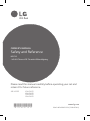 1
1
-
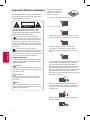 2
2
-
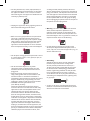 3
3
-
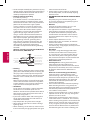 4
4
-
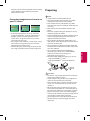 5
5
-
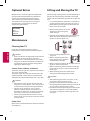 6
6
-
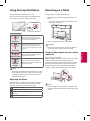 7
7
-
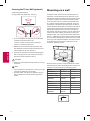 8
8
-
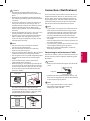 9
9
-
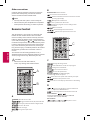 10
10
-
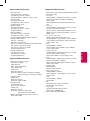 11
11
-
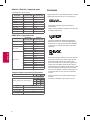 12
12
-
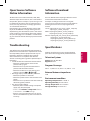 13
13
-
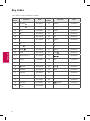 14
14
-
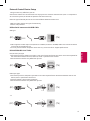 15
15
-
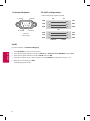 16
16
-
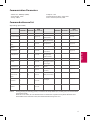 17
17
-
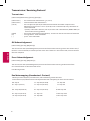 18
18
-
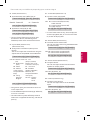 19
19
-
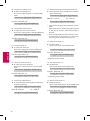 20
20
-
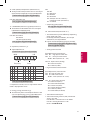 21
21
-
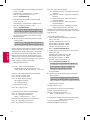 22
22
-
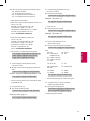 23
23
-
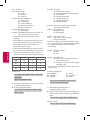 24
24
-
 25
25
-
 26
26
-
 27
27
-
 28
28
-
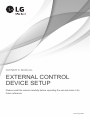 29
29
-
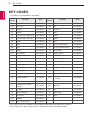 30
30
-
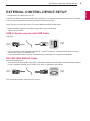 31
31
-
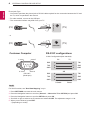 32
32
-
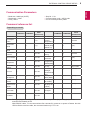 33
33
-
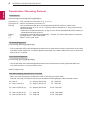 34
34
-
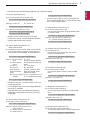 35
35
-
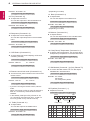 36
36
-
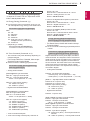 37
37
-
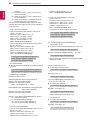 38
38
-
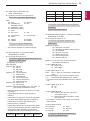 39
39
-
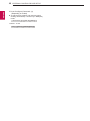 40
40
-
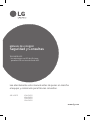 41
41
-
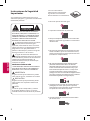 42
42
-
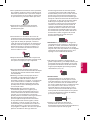 43
43
-
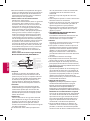 44
44
-
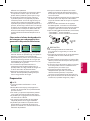 45
45
-
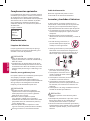 46
46
-
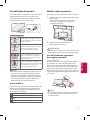 47
47
-
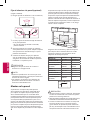 48
48
-
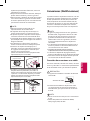 49
49
-
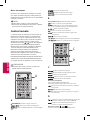 50
50
-
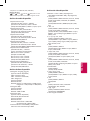 51
51
-
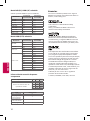 52
52
-
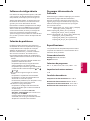 53
53
-
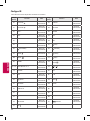 54
54
-
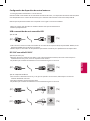 55
55
-
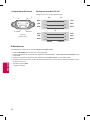 56
56
-
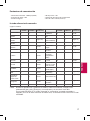 57
57
-
 58
58
-
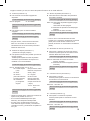 59
59
-
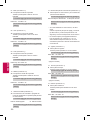 60
60
-
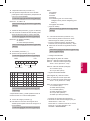 61
61
-
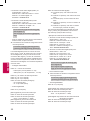 62
62
-
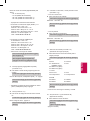 63
63
-
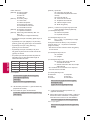 64
64
-
 65
65
-
 66
66
-
 67
67
-
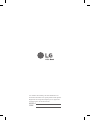 68
68
-
 69
69
-
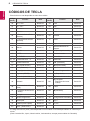 70
70
-
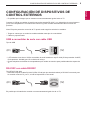 71
71
-
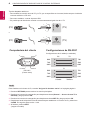 72
72
-
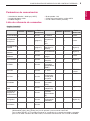 73
73
-
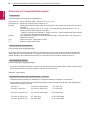 74
74
-
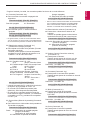 75
75
-
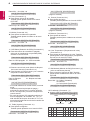 76
76
-
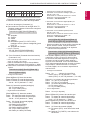 77
77
-
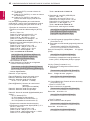 78
78
-
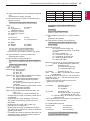 79
79
-
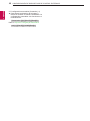 80
80
-
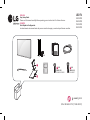 81
81
-
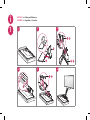 82
82
-
 83
83
-
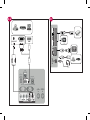 84
84
-
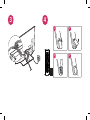 85
85
-
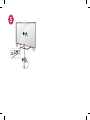 86
86
-
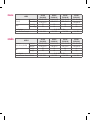 87
87
-
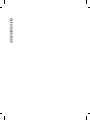 88
88
LG 43LX540S Owner's manual
- Category
- LED TVs
- Type
- Owner's manual
Ask a question and I''ll find the answer in the document
Finding information in a document is now easier with AI